
Blu-ray is still a choice for many people even though streaming services like Netflix are occupying our TVs and laptops. We can always find a blu-ray disc somewhere in the house like a hidden treasure. A physical disc is much safer and more stable without sudden interruption nor ads in the middle of enjoying the films, besides, it is a property you can really own and hardly lose even if it is removed from the Internet.
Capable of storing a few hours of higher-definition videos than DVD, the BD format (Blu-ray Disc) delivering the best picture and sound experience is always a desirable one for movie-lovers, especially limited edition movies and series for nostalgic people.
So why we want to rip a Blu-ray?
Backing up the hundreds of blu-ray collections at the click of a button and having them available to be viewed at a glance, is an ideal way to play the film anytime on multiple devices.
And why we hesitate to rip a Blu-ray?
If each rip is the size of the movie or even bigger, like 30 GB, then we need too much storage to fit all the blu-rays, if is much smaller then we’ll be worried about the loss of the definition quality. Otherwise, sometimes it takes us hours to rip one movie.
If these are why you haven’t ripped a blu-ray until now, then the 4 solutions with detail I present in this article may be helpful for you! Notice that it is illegal to copy Blu-ray for any commercial use.
iFunia is a professional multimedia developer of video converting, blu-ray ripping, DVD creating, YouTube downloading, and more. It specializes in the multimedia software field since 2009 with comprehensive experience.
Its Blu-ray ripper helps you watch your blu-ray in the home theater anytime you want. But why we recommend iFunia Blu-ray Ripper? Besides its experience and background in handling multimedia, this ripper can decode a copy-protected disc with copy security and can rip your Blu-ray disc in almost any format and on any device with a fast speed.
 iFunia Blu-ray Ripper
iFunia Blu-ray Ripper Free Download macOS 10.11 or later
Free Download macOS 10.11 or later Free Download Windows 11/10/8/7
Free Download Windows 11/10/8/7
Here are the thorough steps to rip a Blu-ray on mac :
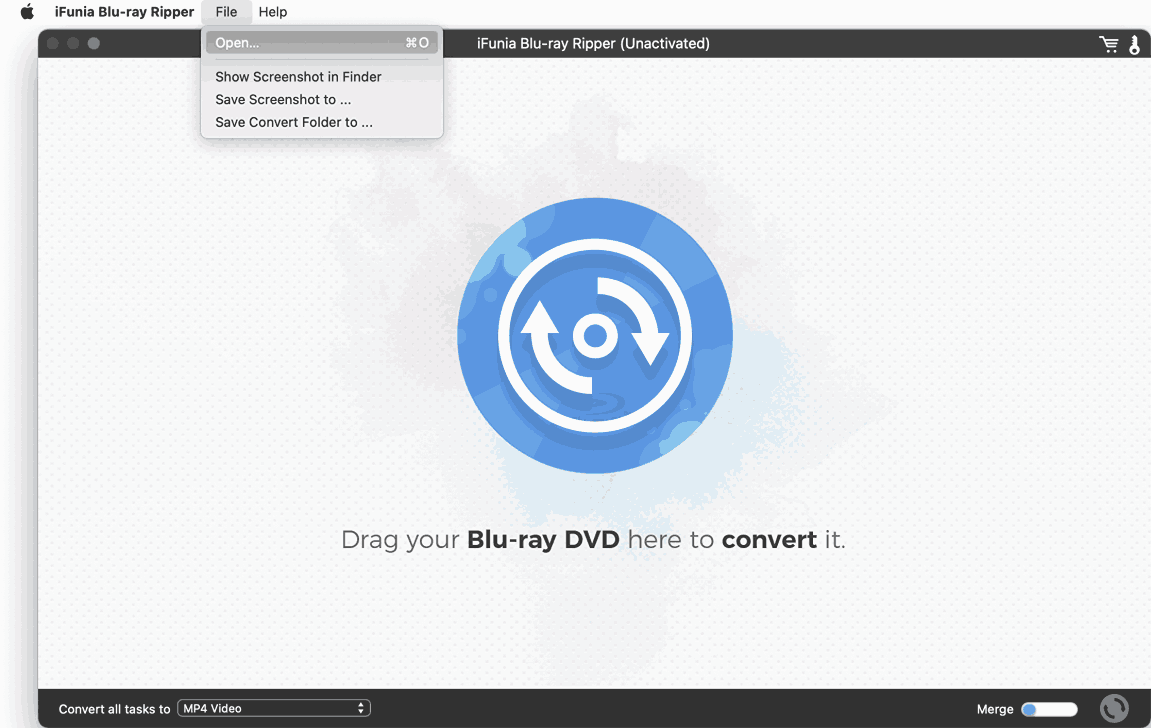
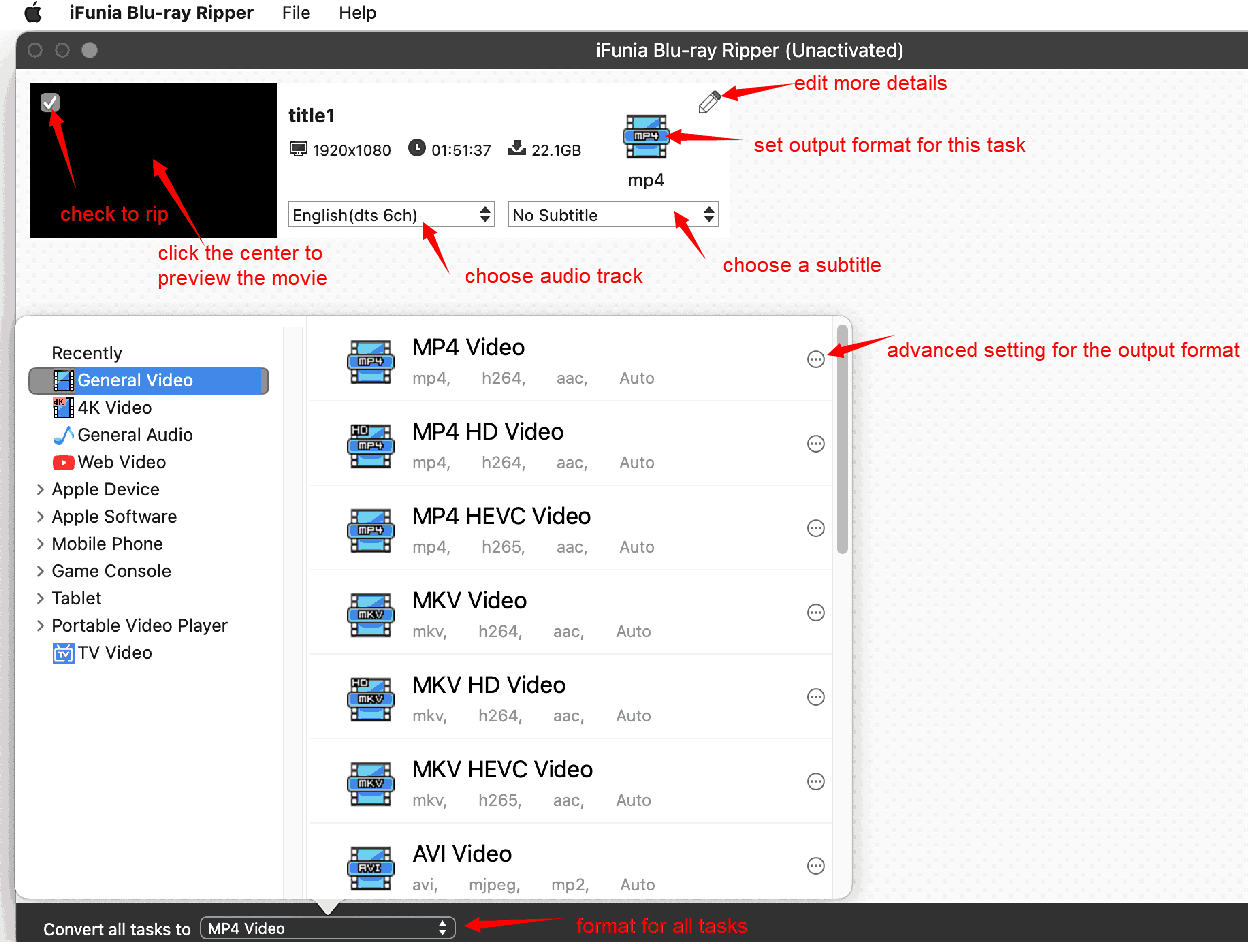
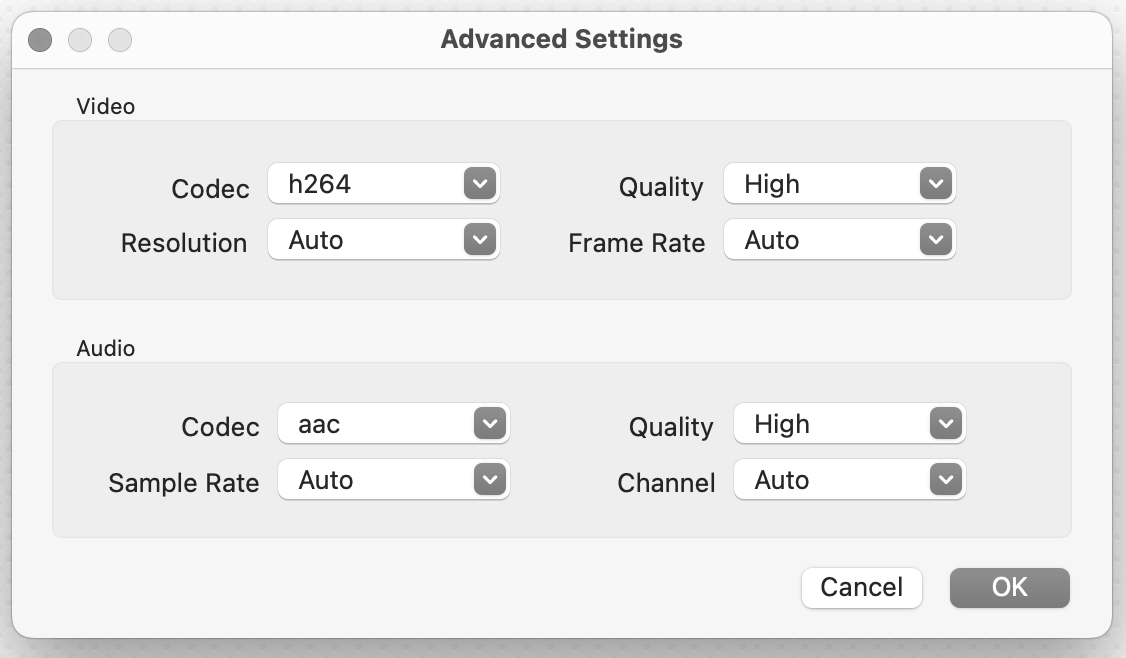
Click the pencil icon for more editing before the rip. Trim the length of the film you want to rip. Normally I trim off the beginning and the end to make the rip smaller to save more storage and time. 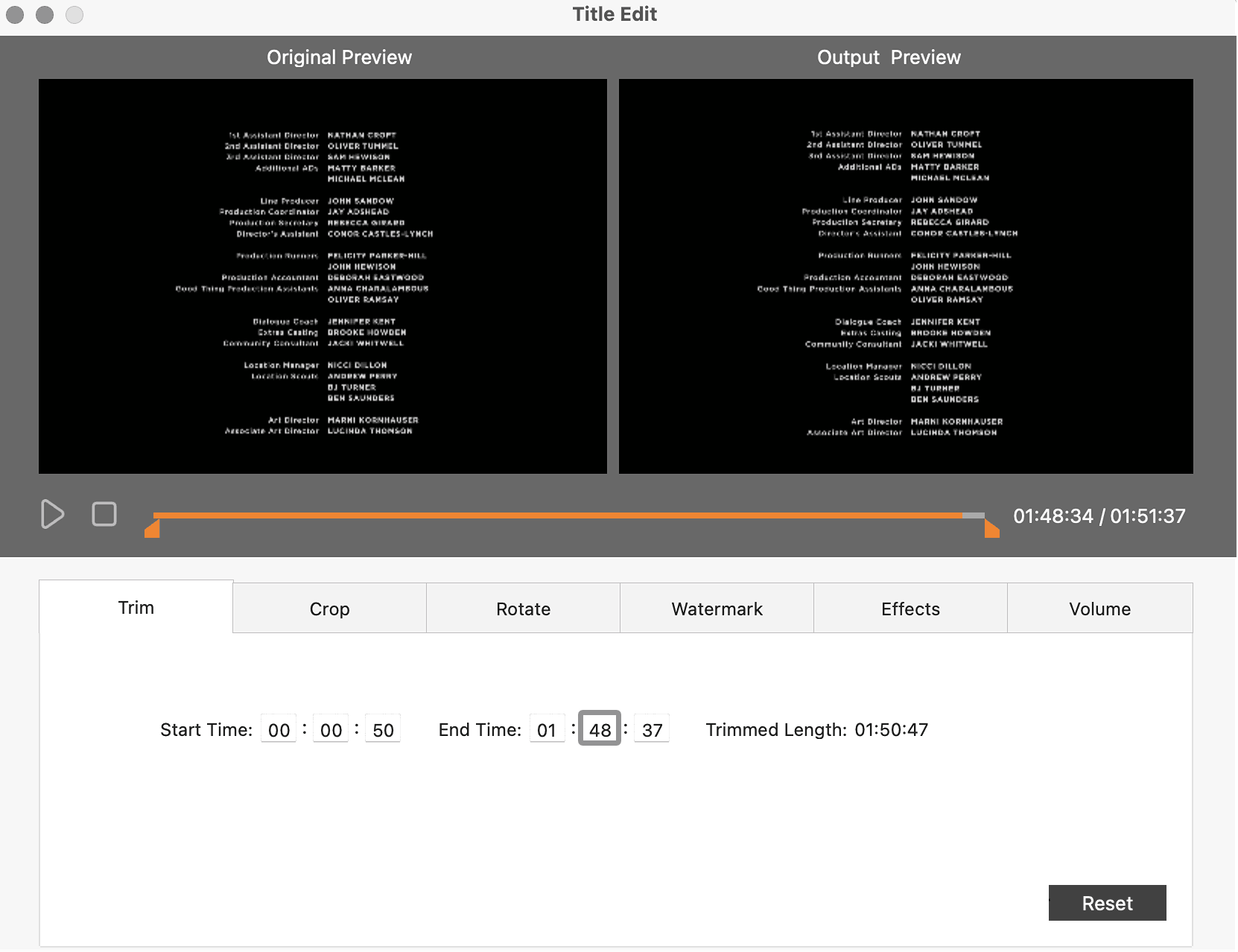
In the crop part, I choose Keep Original Ratio, but you can adjust it according to your player device. And the reset button is effective only for the current page, so don’t worry if it will reset all the settings you edited.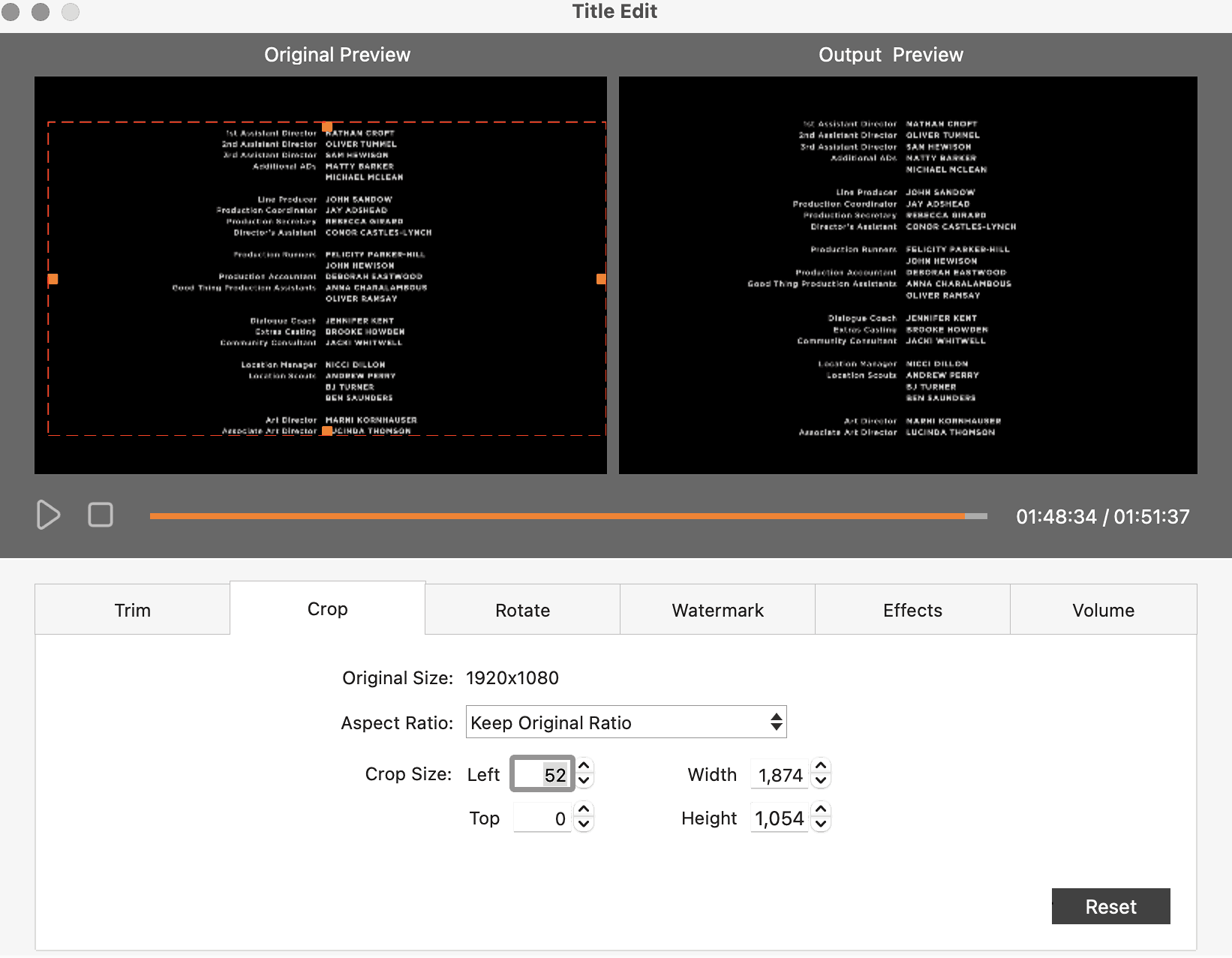
The rotate function is especially for videos recorded at the wrong angle upside down, you can flip or rotate it so that it displays properly.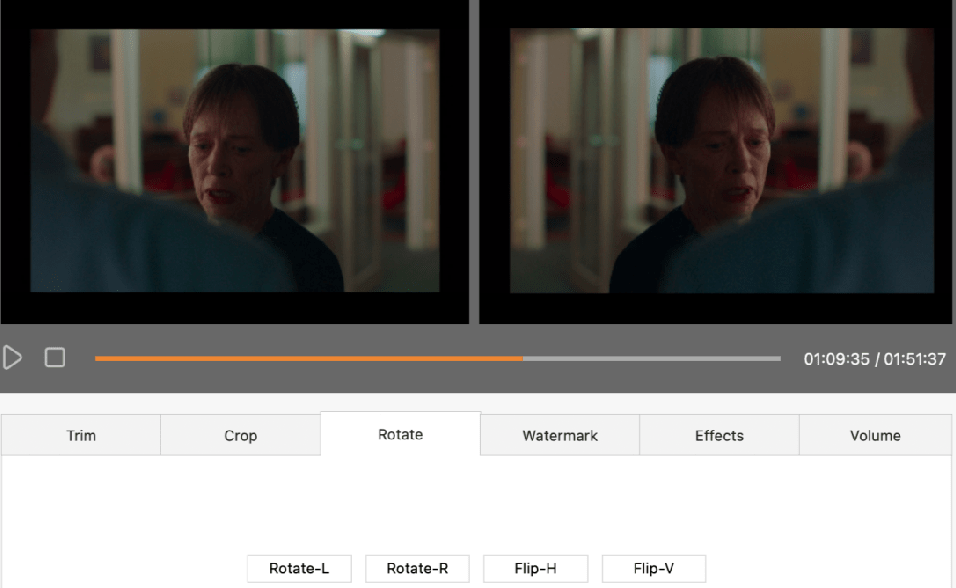
The effects part allows us to modify the brightness, tint, temperature and other effects. Some people may think it is essential to keep the color properties of a movie to be really original, but I think we can make some slight adjustments to make a better watching experience since the screen tends to be a little bit dark during the day even if all the curtains are closed. However, it totally depends on your preferences.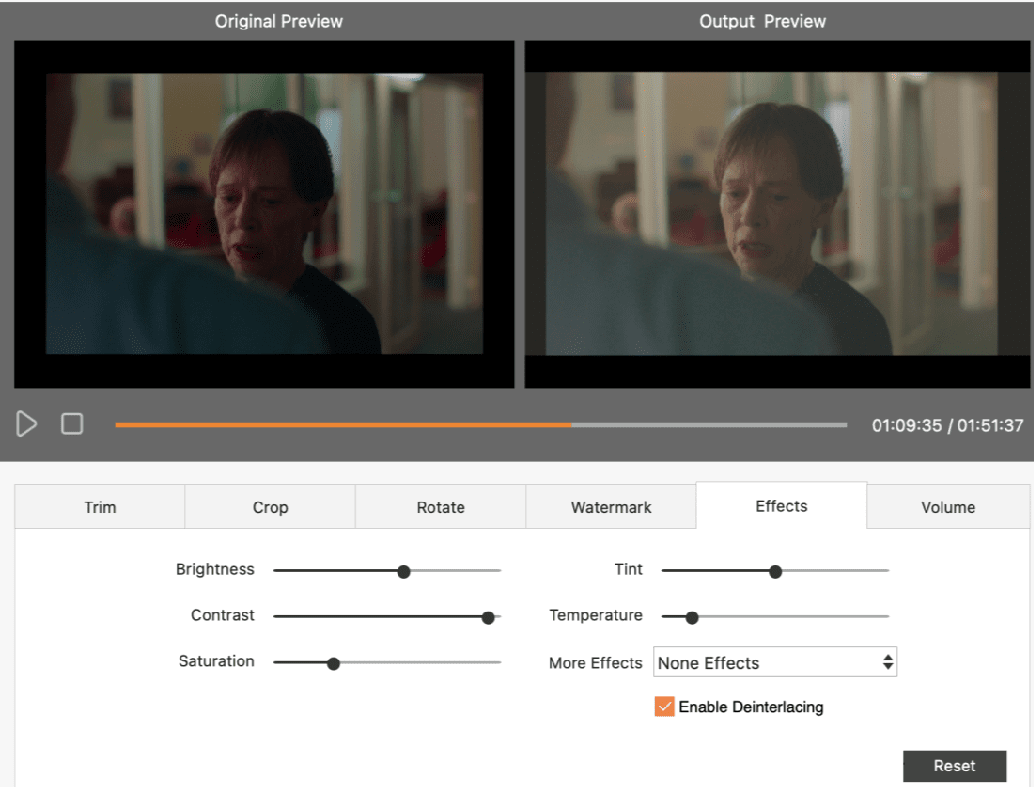
Besides, the deinterlacing is the conversion of the images from an interlaced to a progressive format. Here’s an example: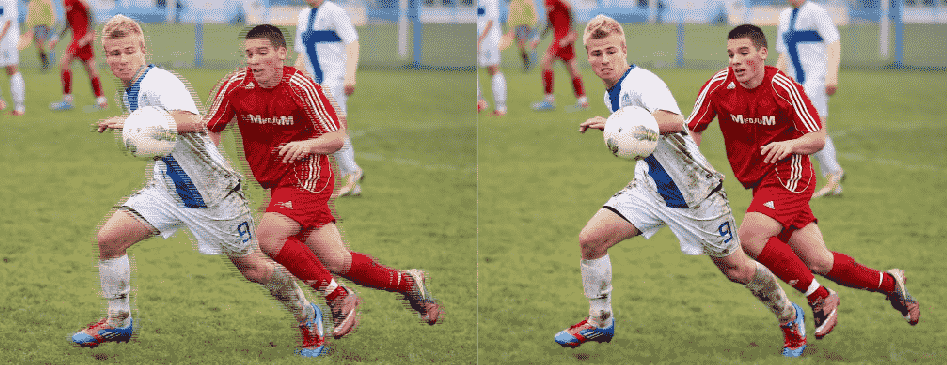
At last, we can adjust the volume and drop a fade in and fade out of the audio, which means the sound gradually appears in the beginning and gradually disappears at the end to create a smooth scene instead of a sudden change.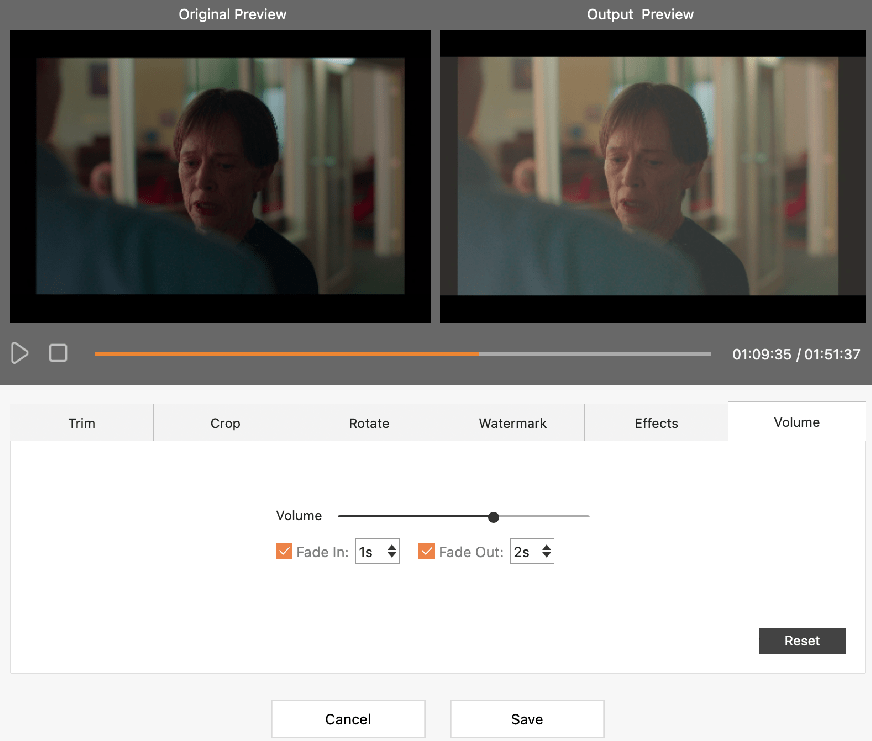
All edited, save it and then save the folder to an output destination. Then click the Convert icon at the right button corner to start the ripping.
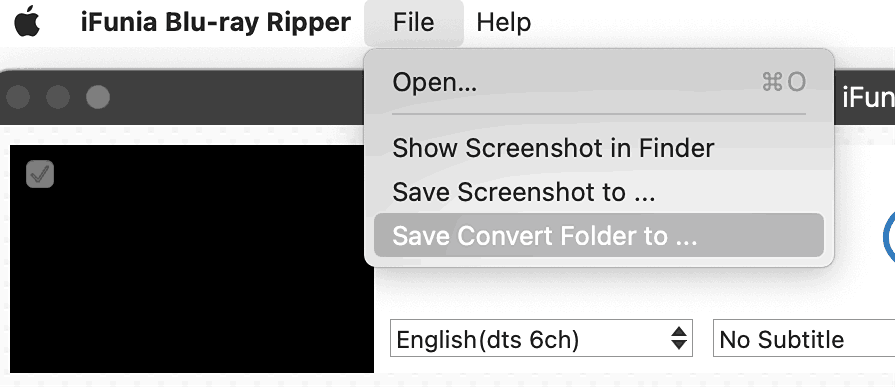

Once finished, you’ll find it in the folder you chose. The size of my ripped film is 8.74G (22.1GB the original). Open and check your result, i bet you won’t be disappointed about the quality and all the editing you personalized.
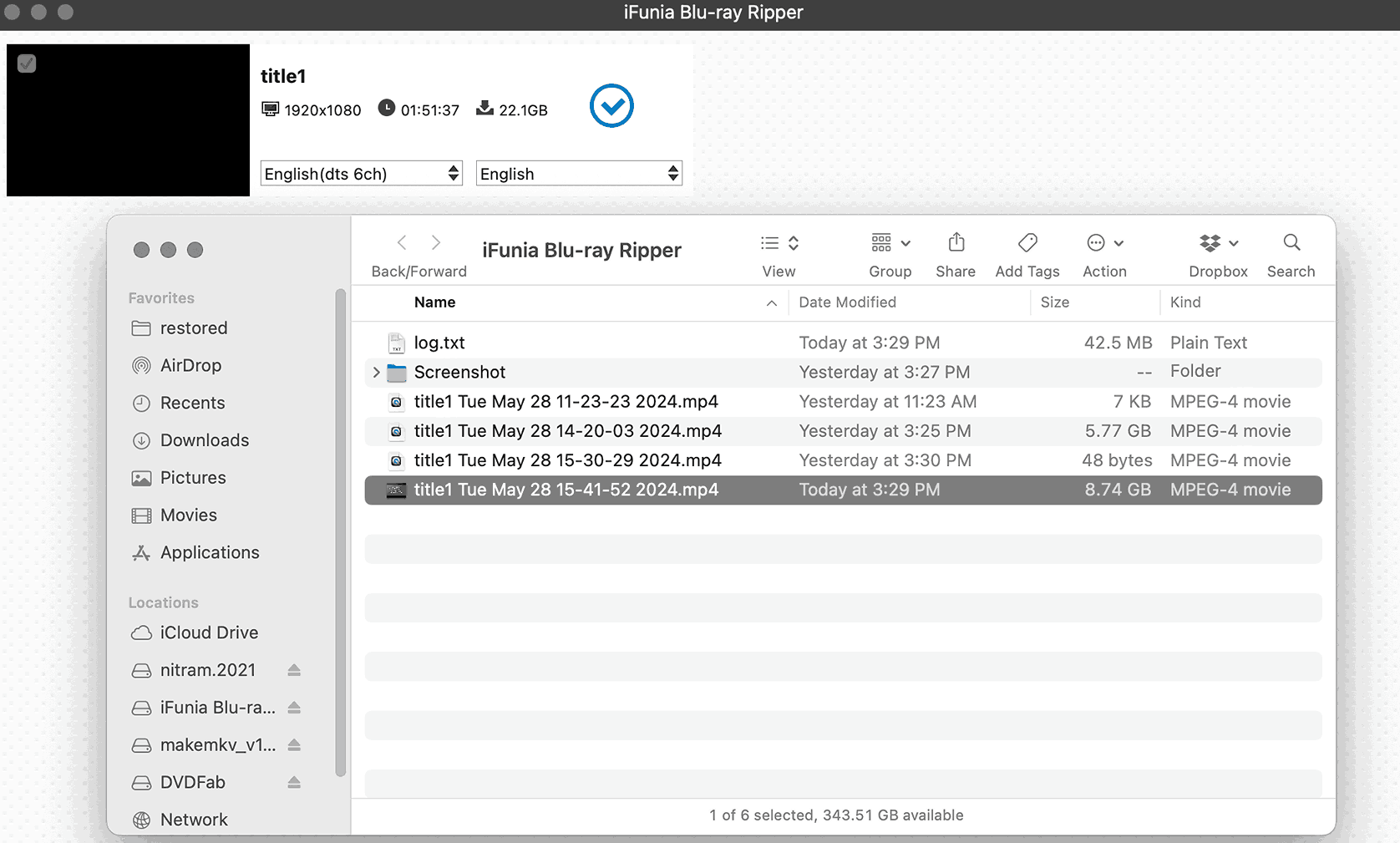
MakeMKV is a very popular and admired program for format converting. It can read and copy DVD and Blu-ray discs and even copy-protected ones on Windows, macOS X and Linux, so it responds to the needs of ripping a blu-ray on mac.
The problem with this solution is that it can only convert the blu-ray to MKV format, which commonly leads to larger file sizes and cannot played on lots of devices. The common video format we use is still MP4. So you have to convert a .mkv to .mp4 if you have no mkv players, you can follow the third way to carry it out.
Here’s the step-by-step tutorial to rip a Blu-ray :
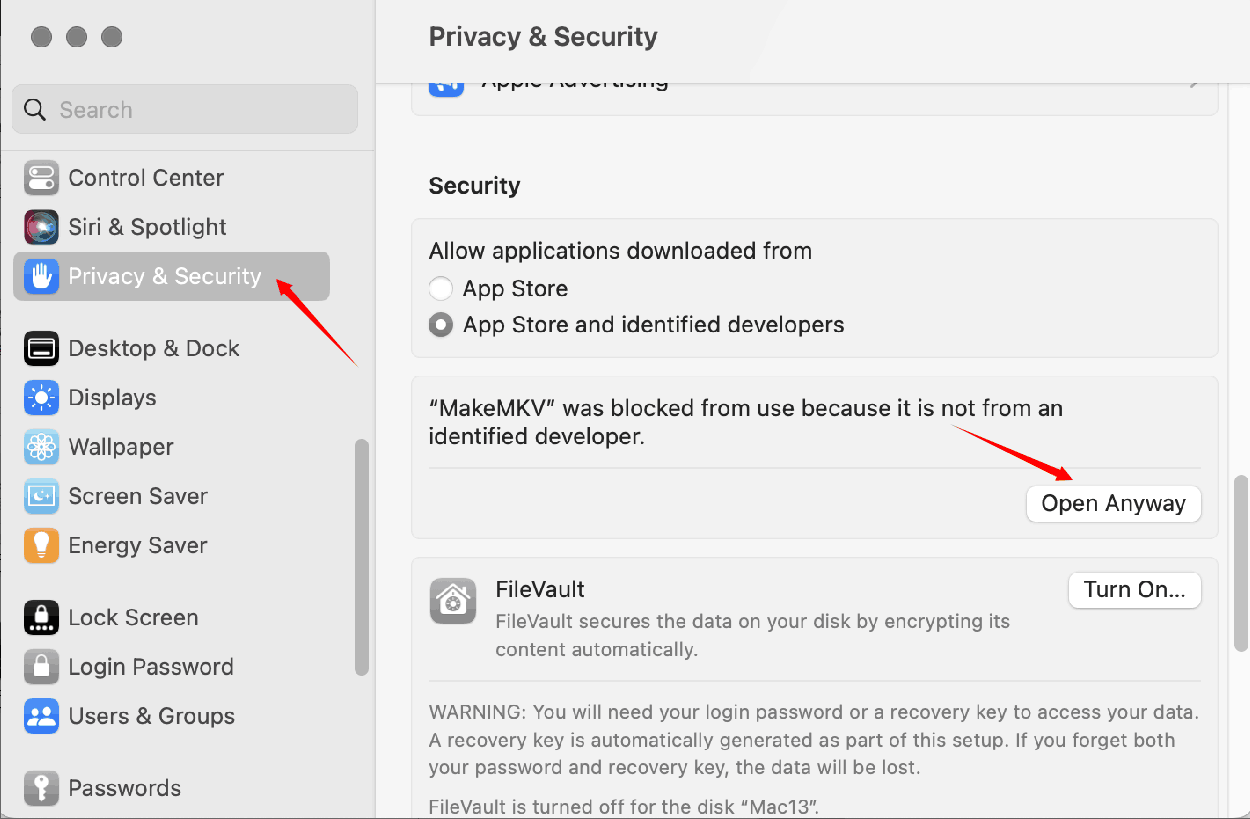
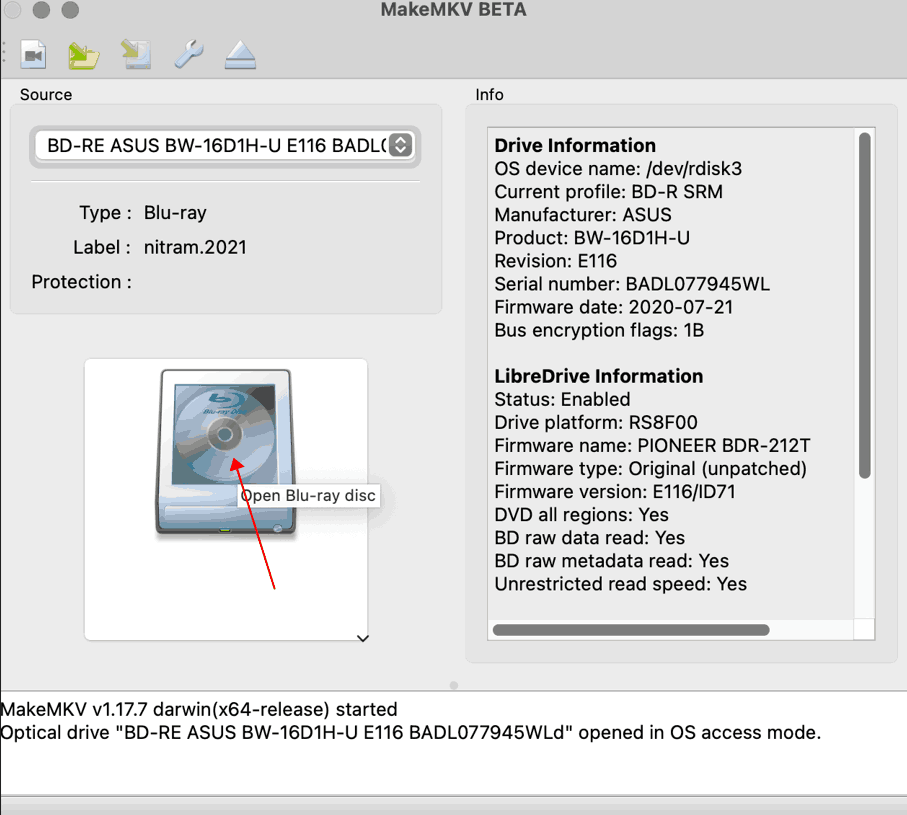
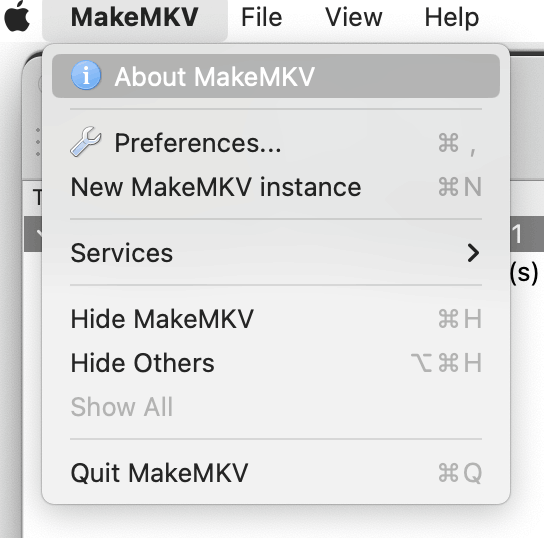
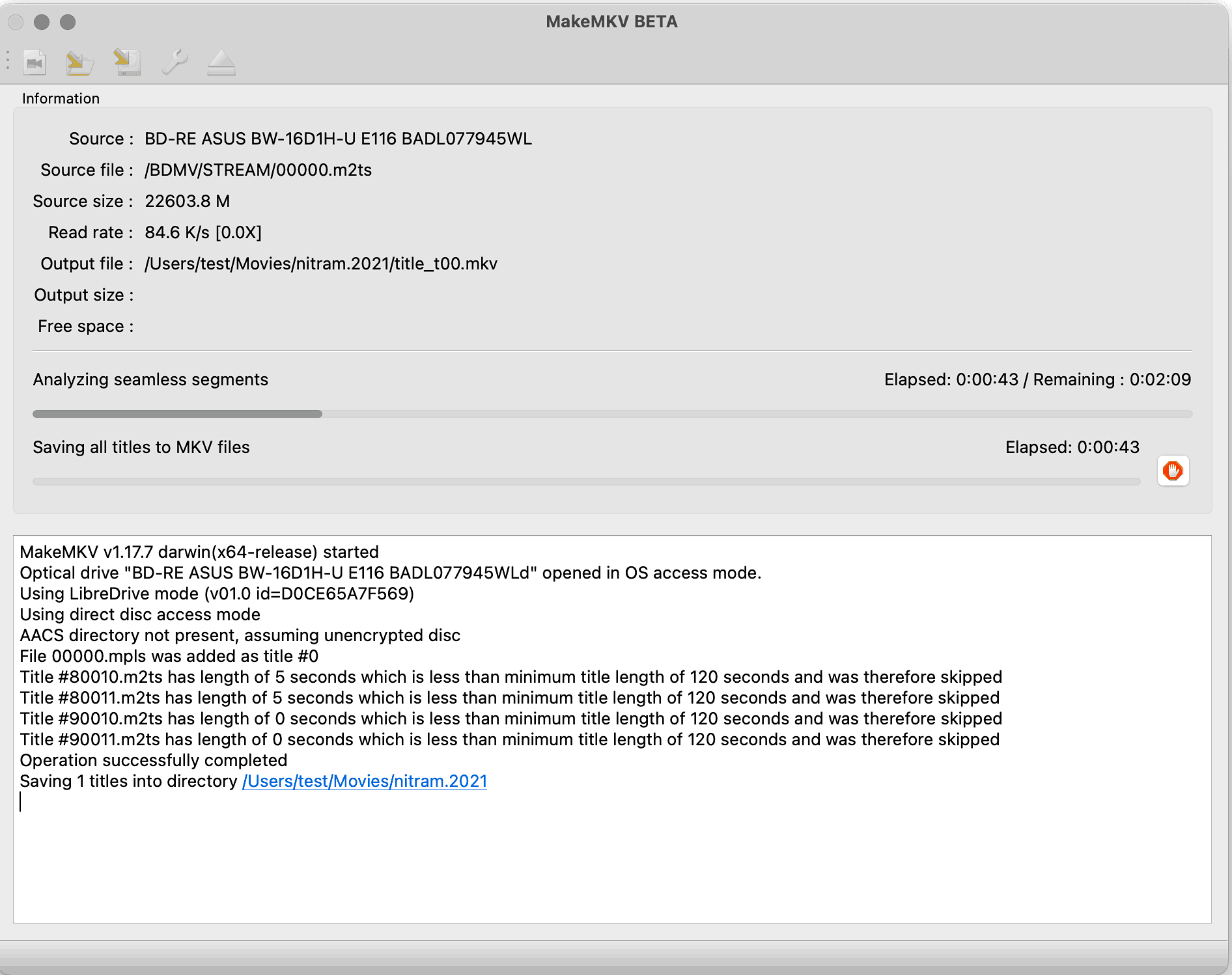
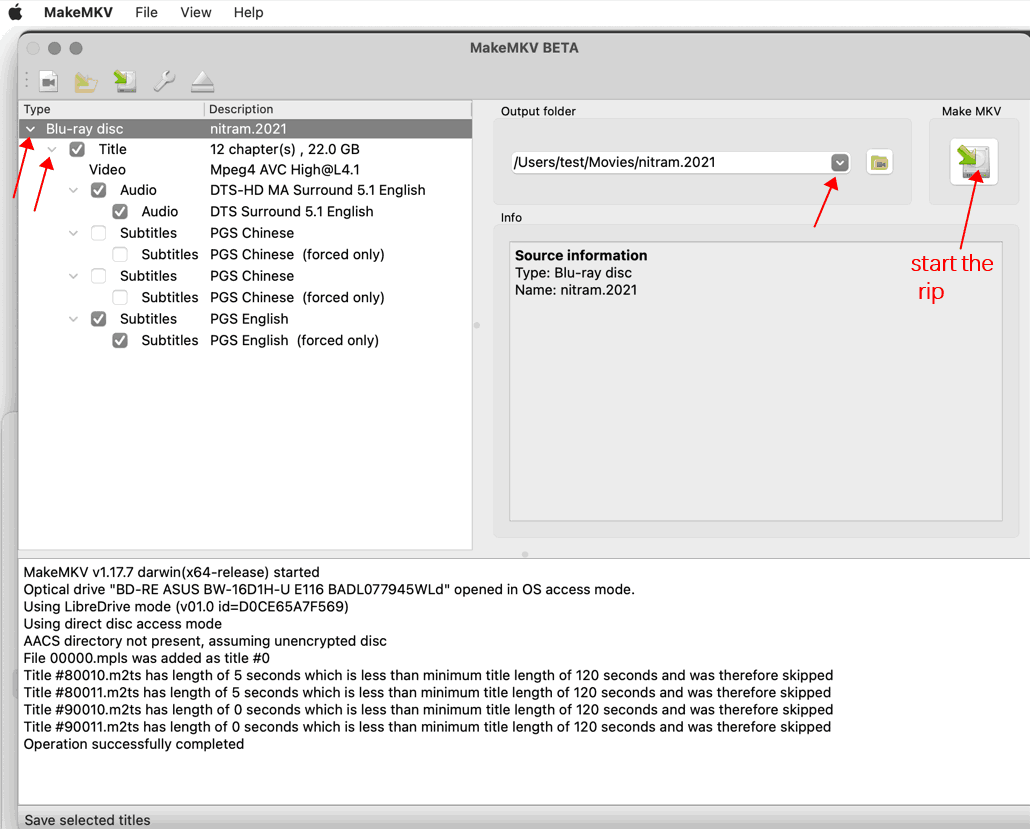
Wait for it to be done, the speed depends on the internet connection and the size of your video. When I find the mkv file in my folder, it’s 23.7 GB (22.1GB the original). That is even bigger than my blu-ray unripped. I opened it with a mkv player and the quality is as good as iFunia. 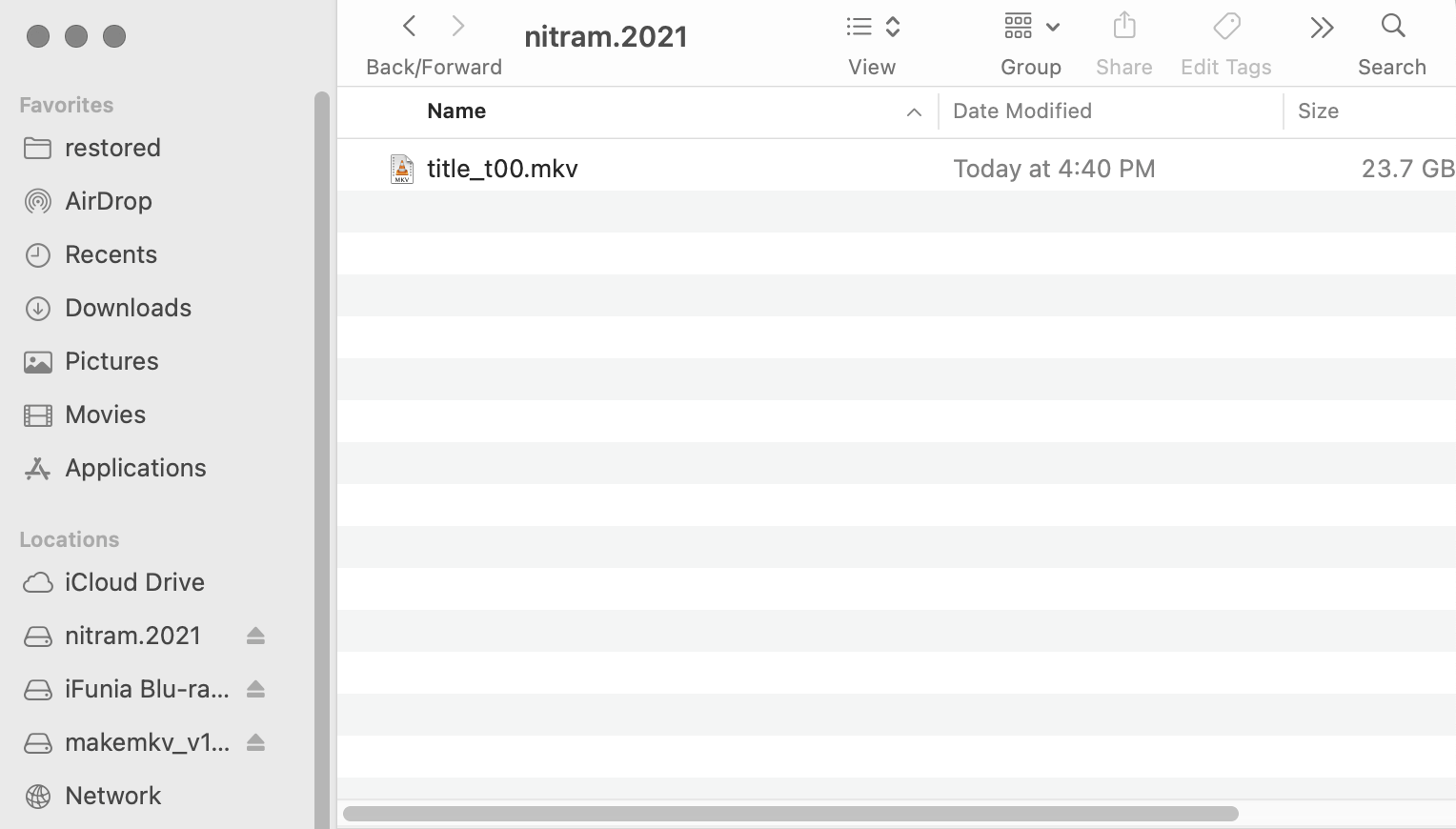
Handbrake is a free and open-source video program compatible with Mac, Windows and Linux. It converts videos of nearly any format to various codecs. It is an ideal tool for us to rip the blu-ray on mac.
What Handbrake can’t do is rip a copy-protected blu-ray disc, but most Blu-rays are encoded, actually, the second way with MakeMKV is to decrypt the BD and you can then import the mkv file into Handbrake to start the rip.
Guide with details of ripping a Blu-ray on mac:
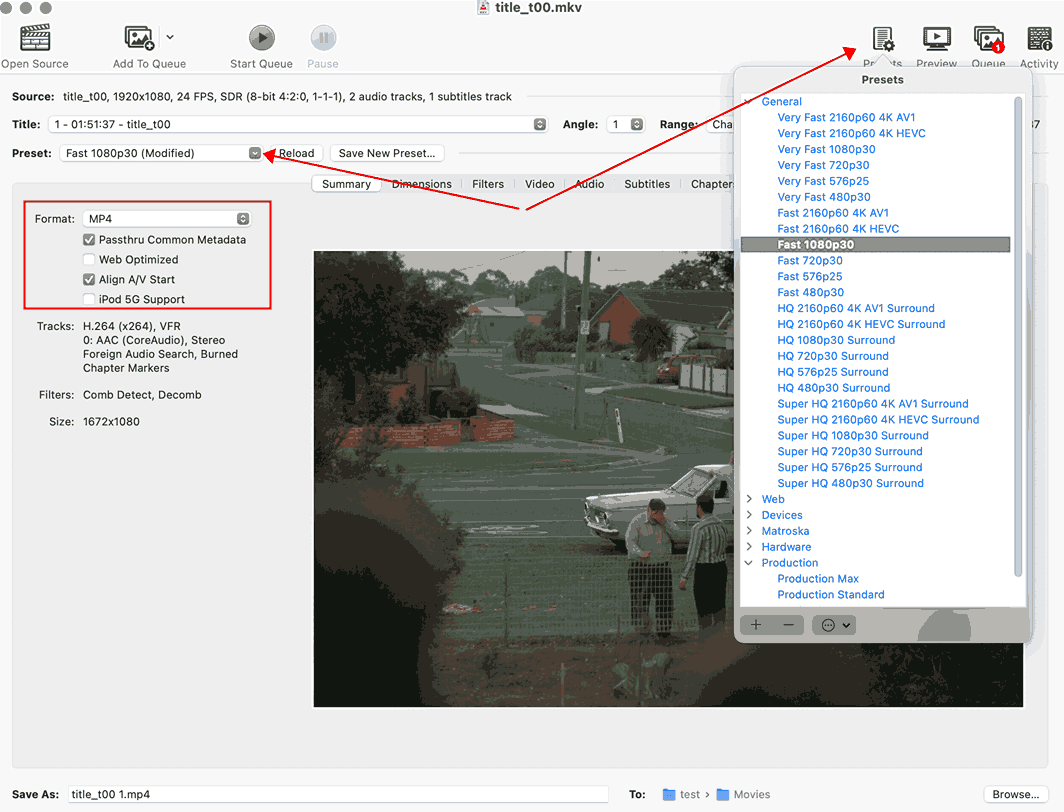
Under the “Summary” tab, choose an output format, check the “Passthru Common Metadata” if you want to leave the mastering metadata of the film for later searching and managing, and the “Web Optimised” can optimize the film for streaming across the web.
In the “Video” part, I don’t know the exact FPS (frames per second) of my film so I set the “Framerate” as “Same as Source”. And you can adjust the quality by dragging the “Constant Quality”, a 20 to 23 is generally recommended for blu-ray rips.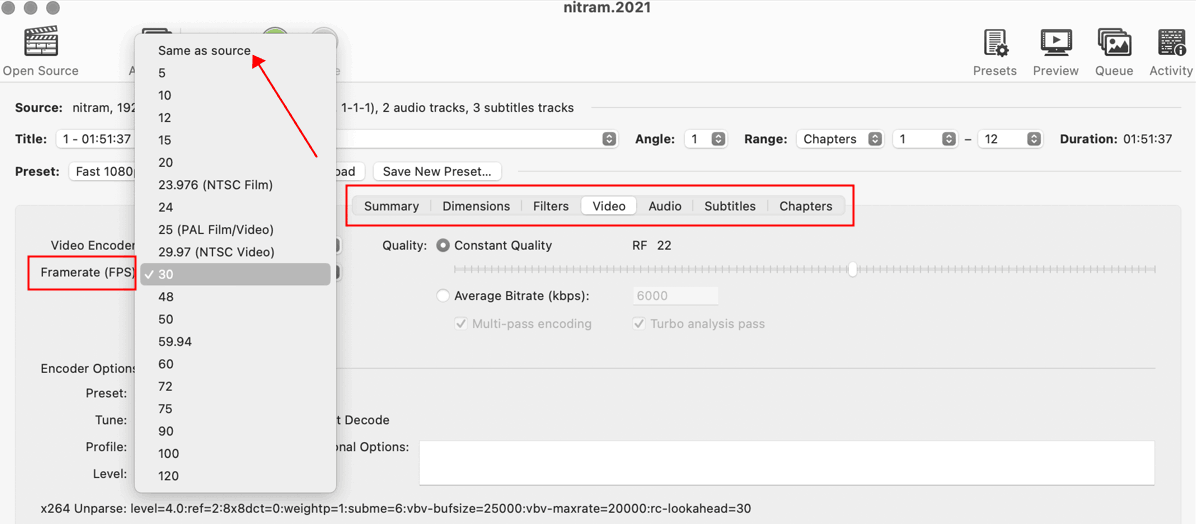
Pass to the “Audio” tab where you can define the audio tracks and the “Subtitles” tracks. Don’t forget to choose a destination folder at the bottom. You can set other parameters and finally click on the “Start Queue” to start the rip.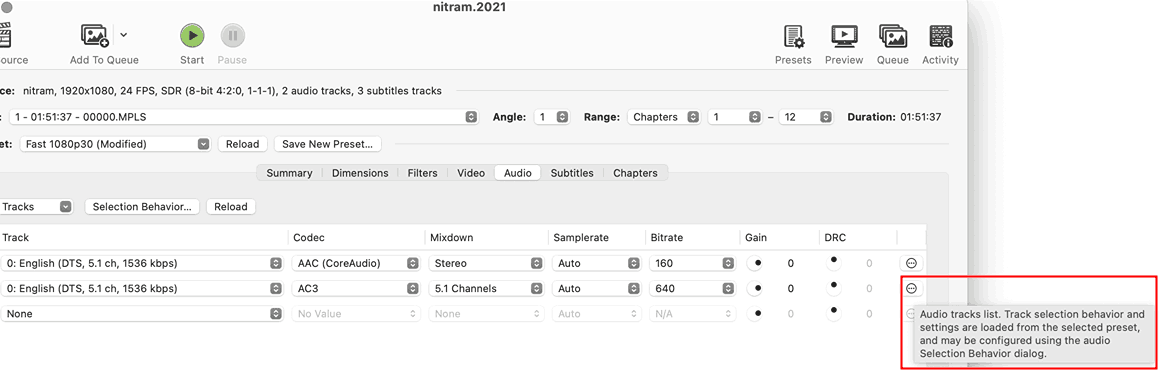
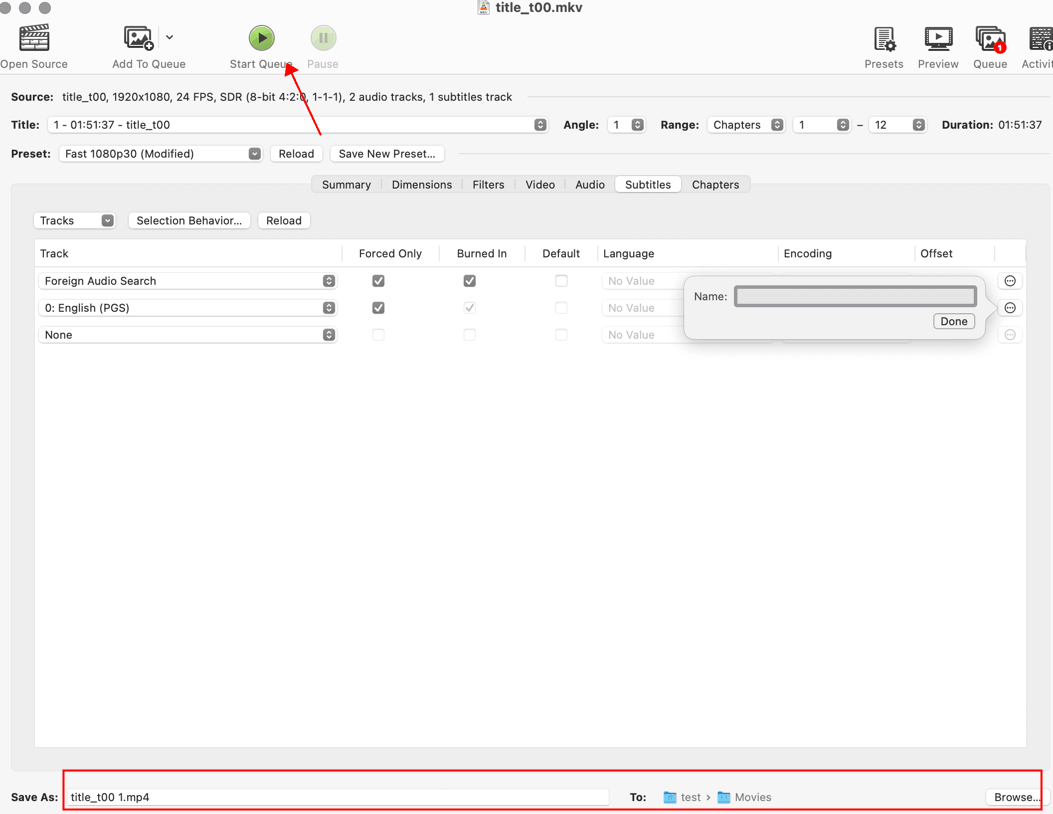
Once finished, you can find the ripped film in the destination folder and it shows the size, mine is 3.39 GB (22.1GB the original), it is quite small compared with the other programs. However, the half-day ripping time of this app is a bit too long to wait. 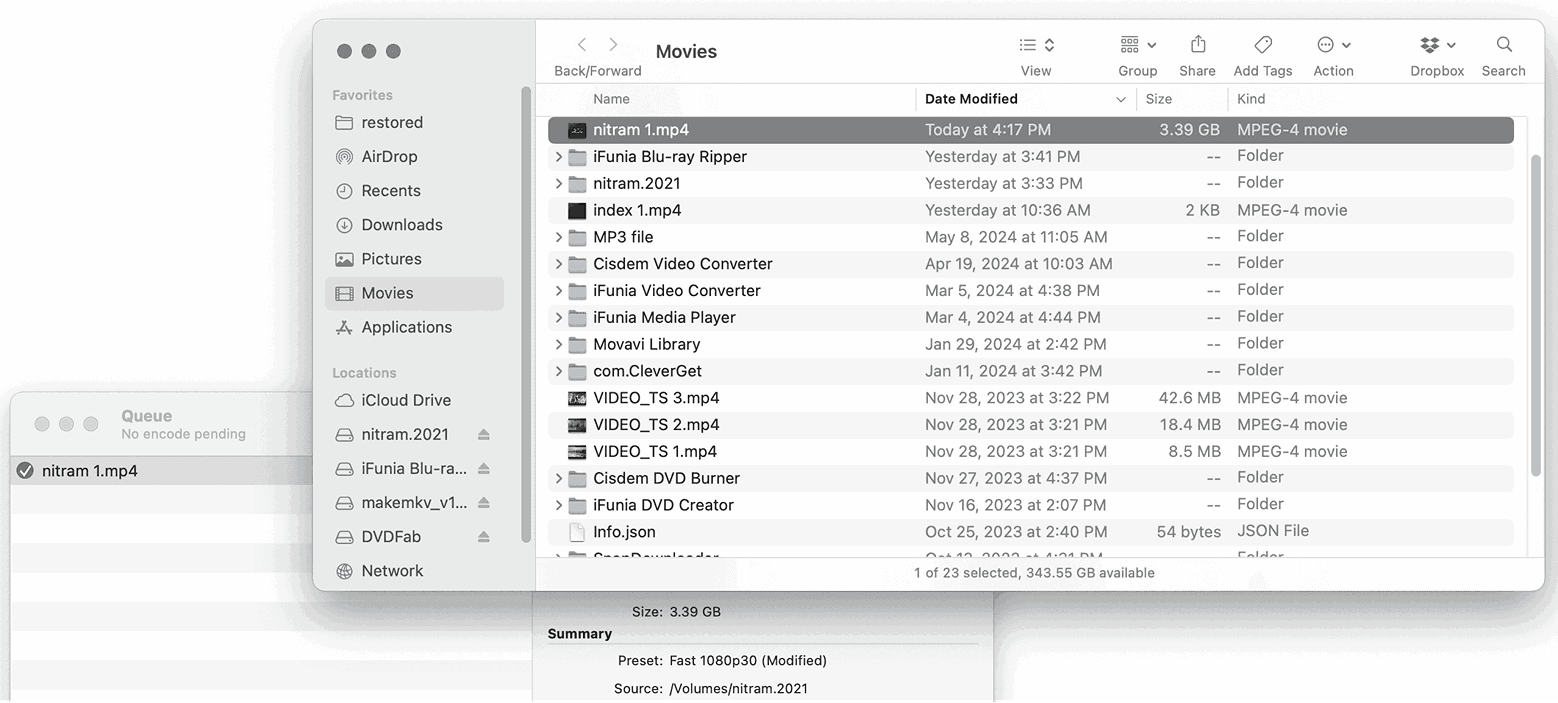
DVDFab is a multimedia software offering DVD/Blu-ray/4K video-related tools. It can convert blu-rays to mac devices in formats like MP4, MKV, AVI, MP3, AAC, etc. It has an enlarger AI tool to upscale a 1080p to a cinema-like 4K resolution.
Some indicate that its encoding quality is not that ideal and lots of people are disappointed about their latest version 13, which is not as good as their earlier versions.
Steps of ripping Blu-rays with DVDFab:
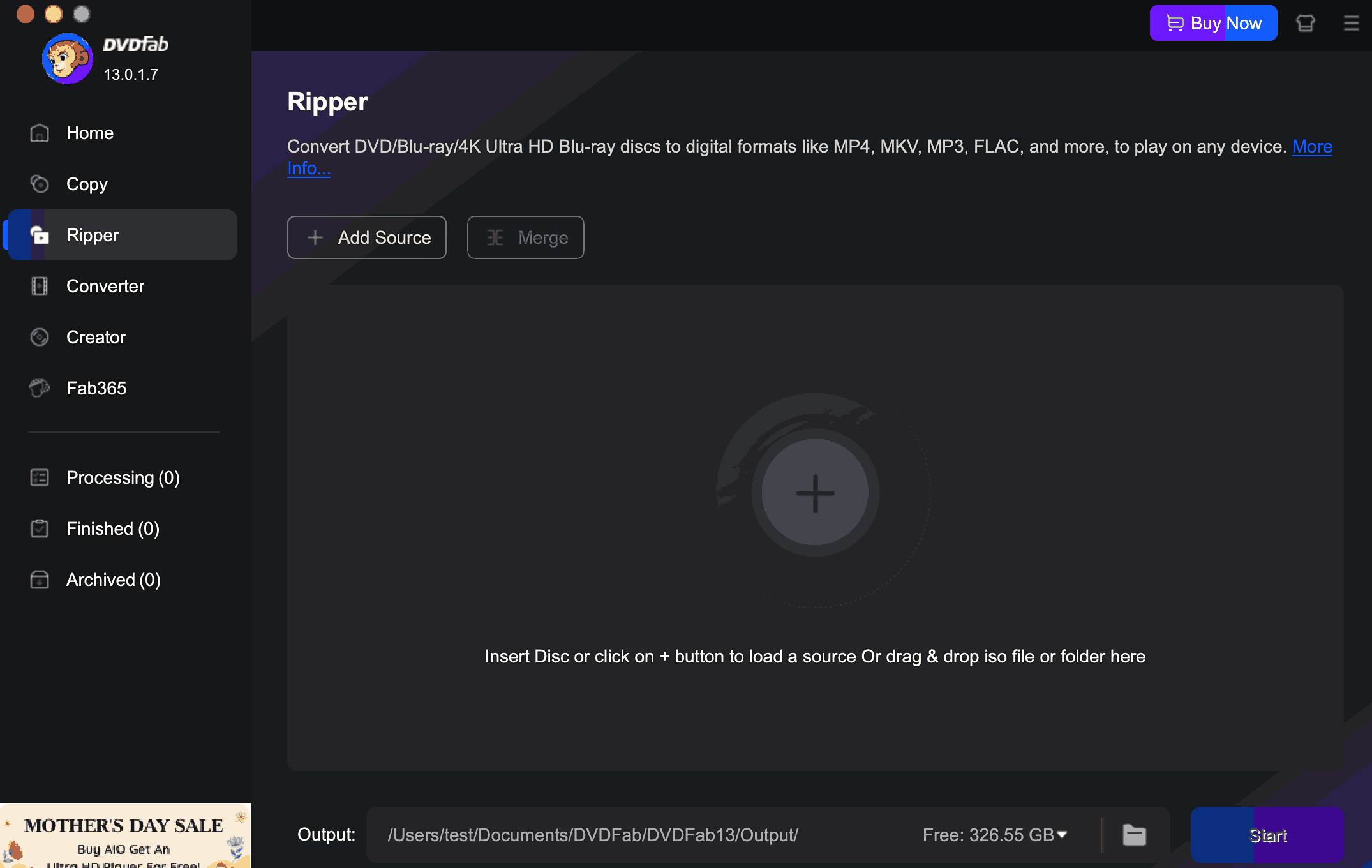
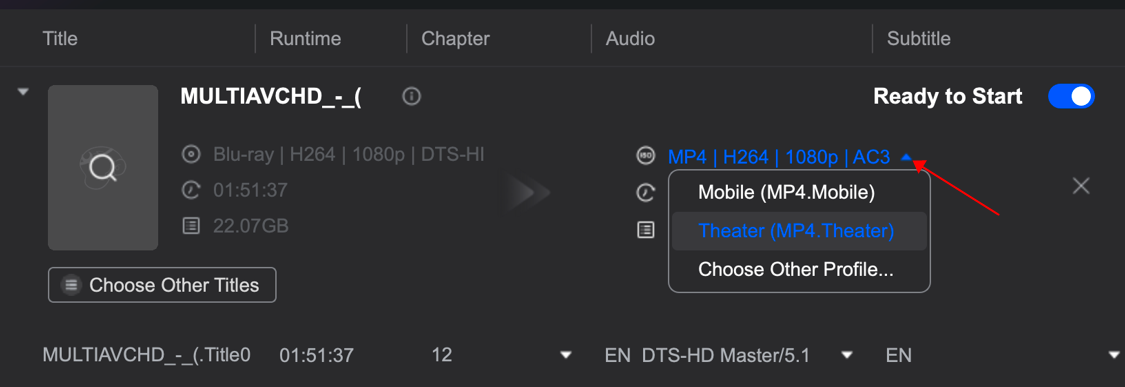
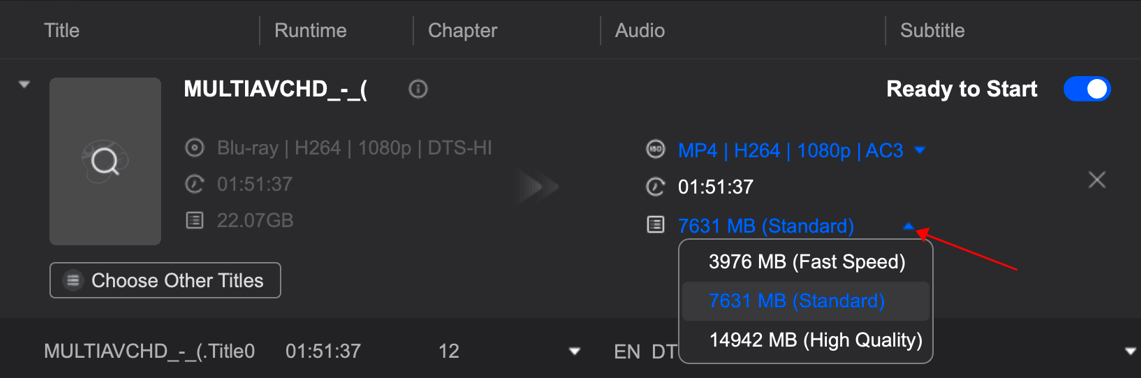
Choose a destination path at the bottom and start the rip if everything’s ready. Once done, you’ll find it in the destination folder. Go check for the result.
I tried all the 4 ways to rip a Blu-ray movie, for me, the first three ways are quite good to use and each one has its special features. I list all the points that should be taken into consideration and it's up to you to make the decision.
| Program | Pros | Cons |
|---|---|---|
| iFunia Blu-ray Ripper | 1.Rip fast. 2.Can decrypt. 3.All kinds of output formats. 4.Smaller output size. 5.High rip quality. 6.Full of editing options. | 1.Paid but lowly paid. ($59.99 for lifetime) 2.Mac version only. |
| MakeMKV | 1.Rip the fastest. 2.Can decrypt. 3.High rip quality. | 1.Only MKV output format. 2.Biggest output size. |
| Handbrake | 1.All kinds of output formats. 2.Smallest output size. | 1.Rip slowly. 2.Can’t decrypt. |
| DVDFab | 1.Rip fast. 2.Can decrypt. 3.All kinds of output formats. 4.Smaller output size. 5.High rip quality. | 1.Paid and highly paid. ($69.99 for 1 year) 2.A bit in a mess in the version 13. |
Hope the whole article will help you save time and be useful to determine the ideal ripper of Blu-ray, and enjoy your movies ripped! Leave me a comment if you have any advice or questions.

Chloe LEE is good at explaining and solving complex technology problems to her readers. Since joining iFunia Studio, she has focused on writing articles about video and DVD software, and how-to tutorials.