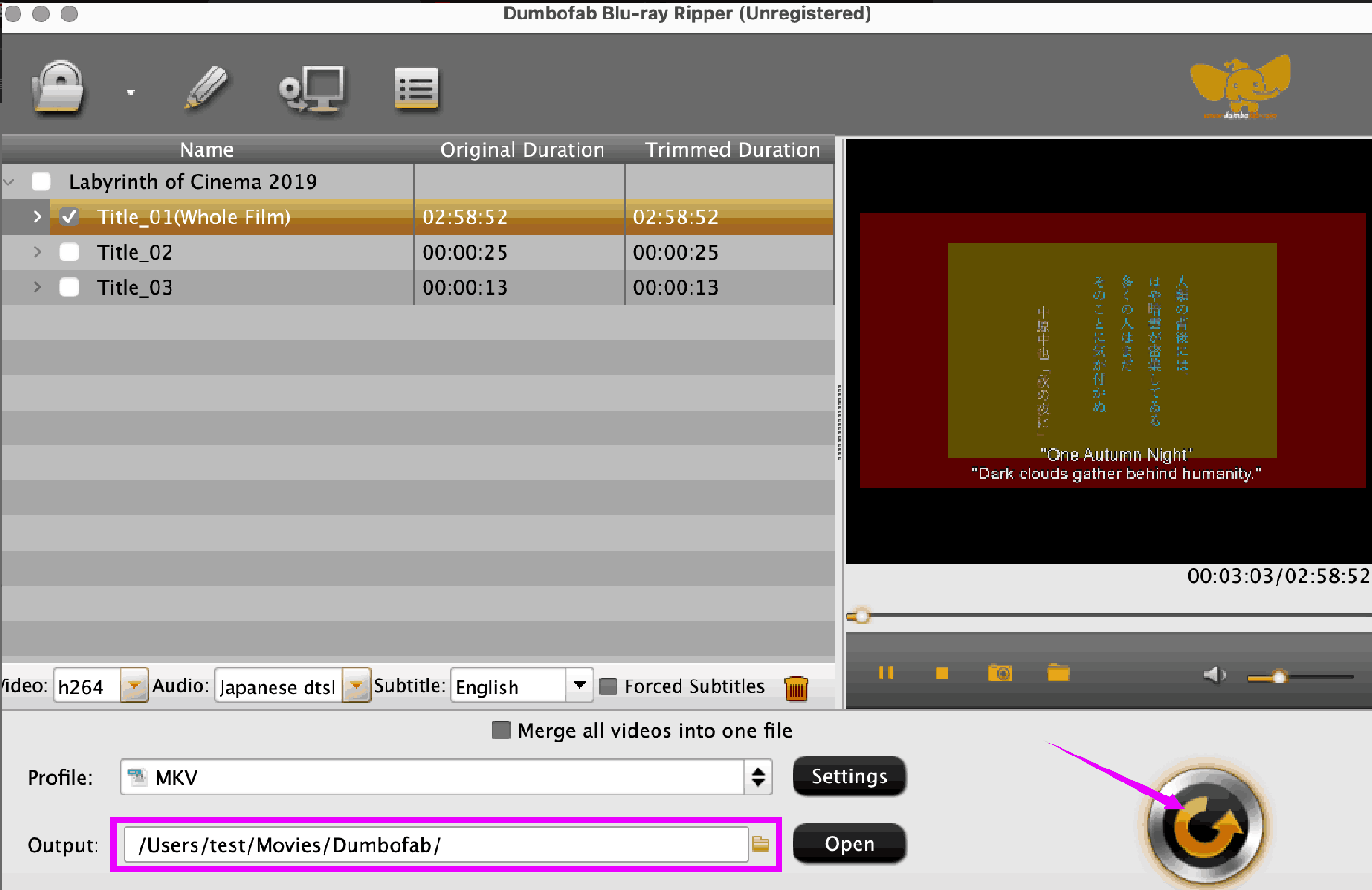Best Blu-ray to MKV Software
As we all know, all optical disks wear out in usage. They’ll be accidentally scratched, soaked, or lost. So it is necessary to rip the Blu-rays just in case all the precious videos, and priceless memories disappear one day. In addition, converting them to digital will facilitate the need to watch videos anywhere without taking the disc drive.
You can choose to rip the blu-ray to format MKV. What’s special about MKV?
- Clearly speaking, MKV (Matroska) is a multimedia container that contains all kinds of HD video, audio, picture, or subtitle tracks in one file.
- MKV makes use of open source technology to encompass audio, video, subtitle tracks, and all meta information in one single file without losing the original quality, which is exactly what we demand for ripping a blu-ray to digital.
- During the conversion, the copy protection of the Blu-ray disc will be removed and you get the copy decrypted easily.
- Moreover, MKV has better compatibility than other formats like Blu-ray BDMV folders or ISO images. It can be played on your pc, or converted to other formats, or transferred to an external hard drive.
Summary: in this post, we will introduce 4 converters to rip a blu-ray to MKV with all their pros and cons, hope that’ll help you choose an ideal one to convert the blu-ray discs to .mkv files.
- Most popular choice to convert a blu-ray to MKV - MakeMKV
- Easy and efficient to rip blu-ray to MKV with quality - iFunia
- Remux a blu-ray to MKV as a copy - MKVTooLNiX
- Fast Blu-ray to MKV converter ultimate - DumboFab
- FAQs
1. Most popular choice to convert a blu-ray to MKV - MakeMKV
MakeMKV is the most used and recommended software to rip a blu-ray to MKV, like its name, this application is for making a MKV file from blu-rays and DVDs.
Advantages:
- Available for Windows, macOS, and Linux.
- Free during beta.
- Can decrypt discs protected by the latest versions of AACS and BD+.
- Fast and easy in a few clicks.
- Preserve the original quality.
- Keep all the information like chapters, video, audio tracks, and metadata.
Disadvantages:
- Unable to decrypt some recently released 4K BDs.
- Big output size, even larger than the original file.
- Convert like a copy, can’t edit or change the information.
- No batch support.
Tutorial on how to rip Blu-ray to mkv with MakeMKV:
- First of all, set up the blu ray drive, insert the BD into it, and find it in your Mac.
- Download and install MakeMKV.
- When you activate the program for the first time, it may tell you the application couldn’t be verified, try to go to the settings and find Privacy & Security, and choose Open Anyway to launch it.
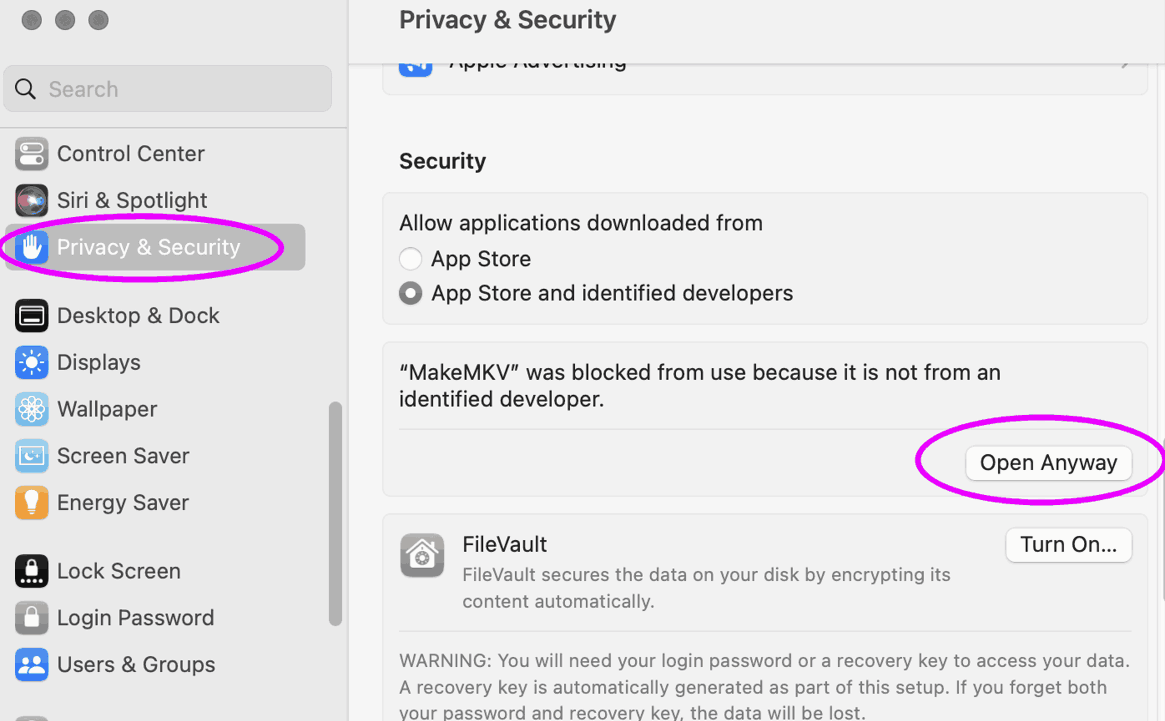
- To use this software freely, you need a beta key, enter it under the menu About MakeMKV > License > Beta key (here’s the key we found on the MakeMKV forum for you, it is valid just until the end of June 2024 so check back for updated on this same page: https://forum.makemkv.com/forum/viewtopic.php?f=5&t=1053).
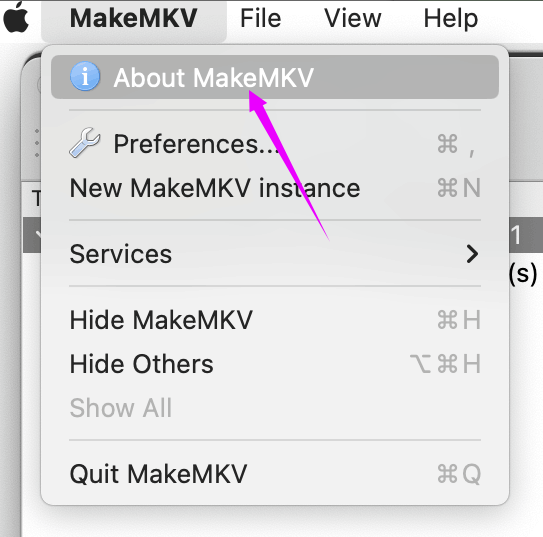
- Once it’s activated, MakeMKV will automatically scan your Mac for drives. It shows the information of the disc, so click the BD icon and open the blu-ray disc.
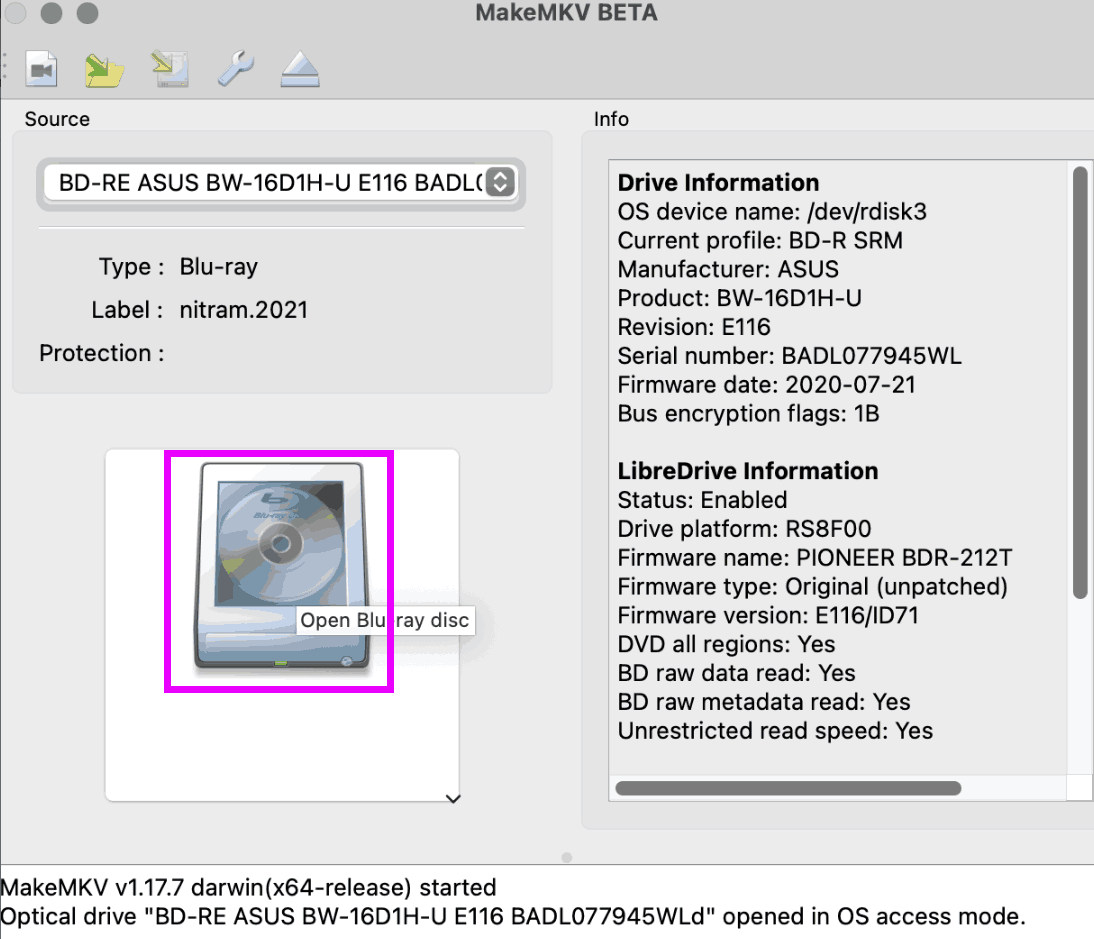
Then the software will scan and open the BD with all the titles in the disc listed. One of the titles will be the full movie, the one with the largest size.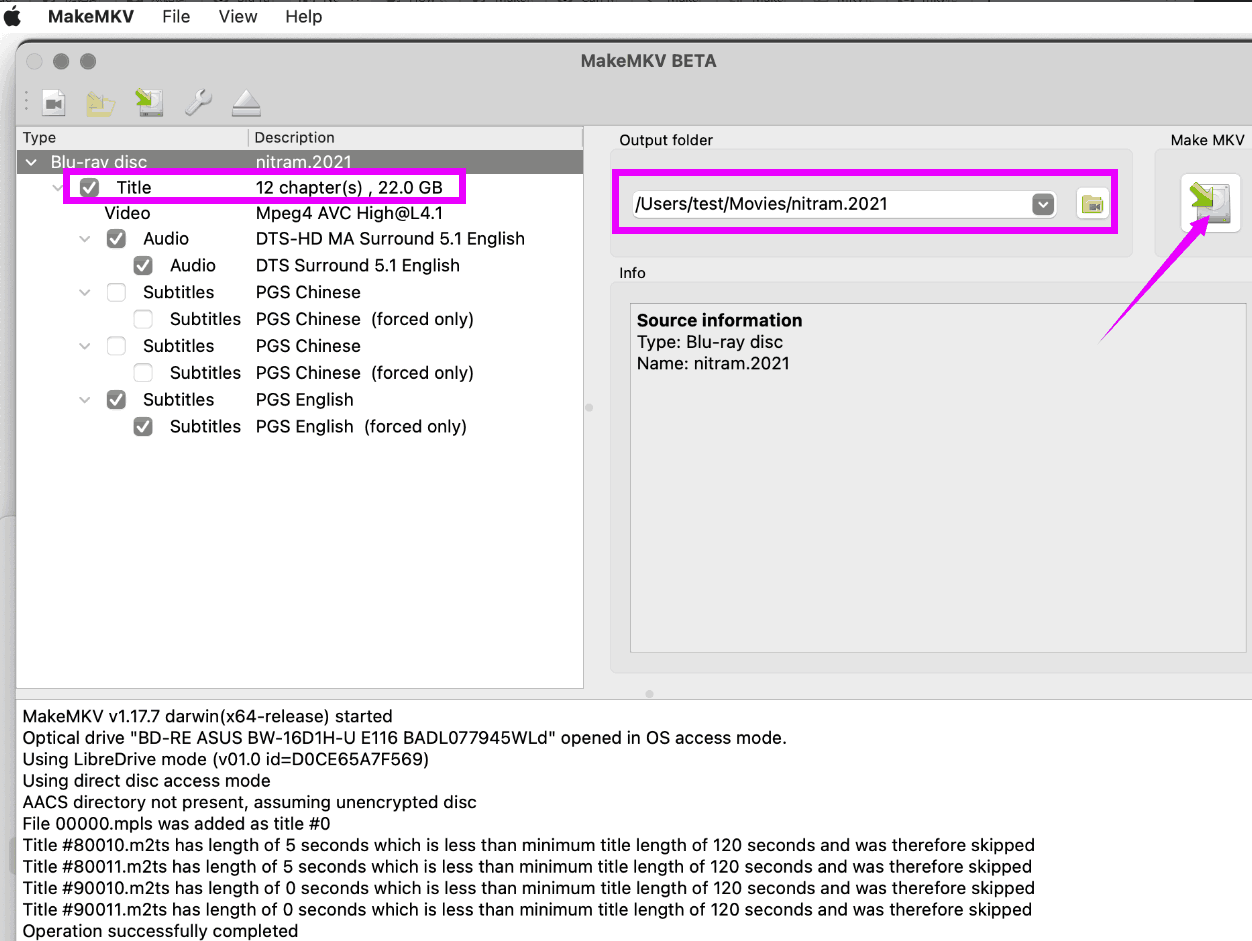
At last, select an output folder to save the converted blu ray and start to rip the blu ray disc to MKV by hitting the right button.
Tips:
1. MakeMKV will only rip the title you check, not the whole file with other data, so if you want to back up the BD, it’s better to select all the content, but that will occupy more space and take more time to convert.
2. If you think the file is too large to be stored, you can try the second software, which converts a BD file to a mkv file much smaller to save space for more rips.
2. Easy and efficient to rip blu-ray to MKV with quality - iFunia Blu-ray Ripper
iFunia Blu-ray Ripper is a software that can decode almost all Blu-rays and load all titles rapidly with lossless quality. Most importantly, it can rip a Blu-ray to hundreds of formats (including MKV, MP4, AVI, MP3...) and devices (YouTube, Apple devices, mobile phones, tablets...).
Advantages:
- Remove AACS, MKB, BD+, region code, and the latest encryptions.
- Fast and simple to use in a few clicks.
- Rip the latest commercial 1080P, 4K UHD movies and preserve the original quality.
- Support Blu-ray encoded in AV1, HEVC, AVC video codecs, DTS-HD Master Audio, or Dolby Digital Plus audio.
- List all the original titles, audio tracks, and subtitles.
- Much smaller output size.
- Enable to edit the basic features to personalize a better viewing experience.
- Batch support for converting at the same time.
Disadvantages:
- Available only for macOS.
- Paid, but with a free trial.
Let me illustrate how to rip with this best blu-ray to MKV converter:
- Free download and install iFunia Blu-ray Ripper.
- Choose File > Open in the menu to upload the BDs, or just drag and drop them to the interface.
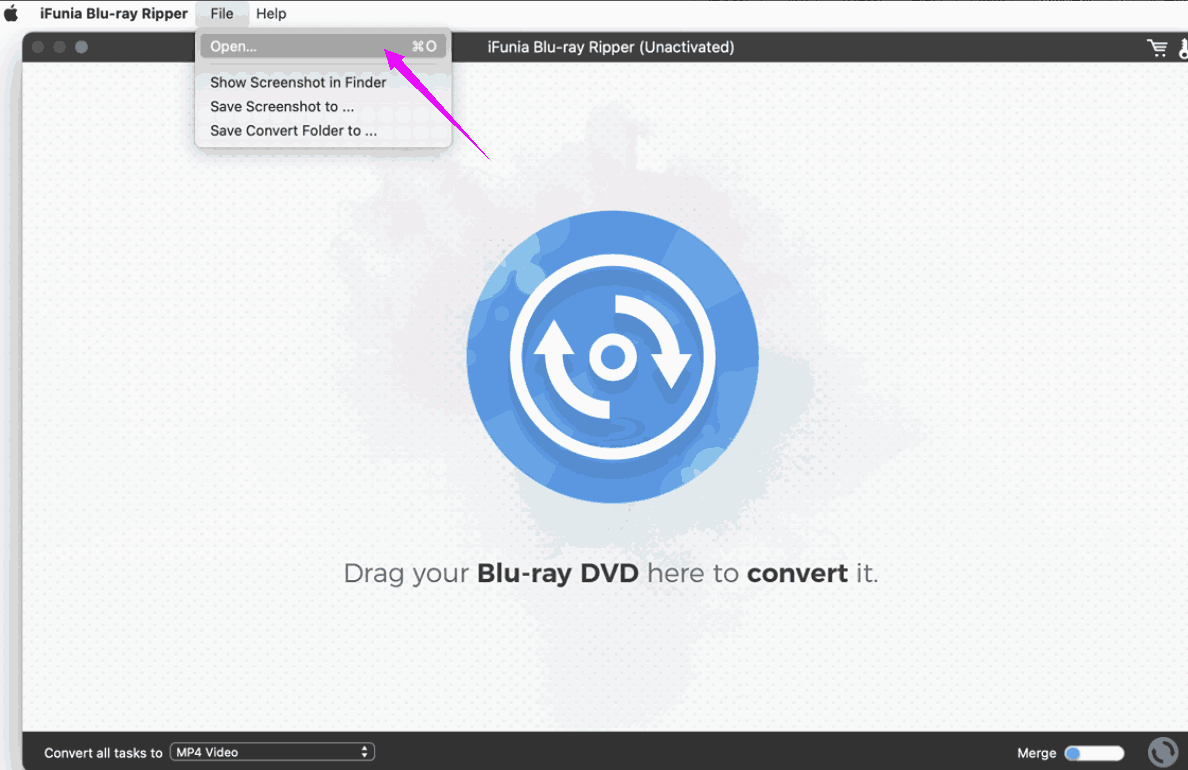
- Once imported, the disc files are listed with the data. Uncheck the titles you don’t want to convert on the up corner, select the audio track and subtitles. If you want some modifications of the features, click the pencil and you’ll see some handy edit tools. Don’t forget to preview and check the video by hitting the center after the editing.
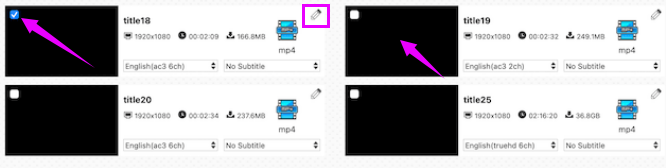
- Then choose the output format as MKV by clicking the bottom box, there are three types of MKV video.
- HD means High Definition, it has better resolution than the normal MKV Video.
- HEVC means High Efficient Video Compression, also known as H.265, it compresses half the video size with the same quality or keeps the size with a double quality of H.264, but make sure your device is compatible with H265 (just iOS 11 and macOS High Sierra version 10.13 or later can be compatible).
You can also define the settings by clicking the three points.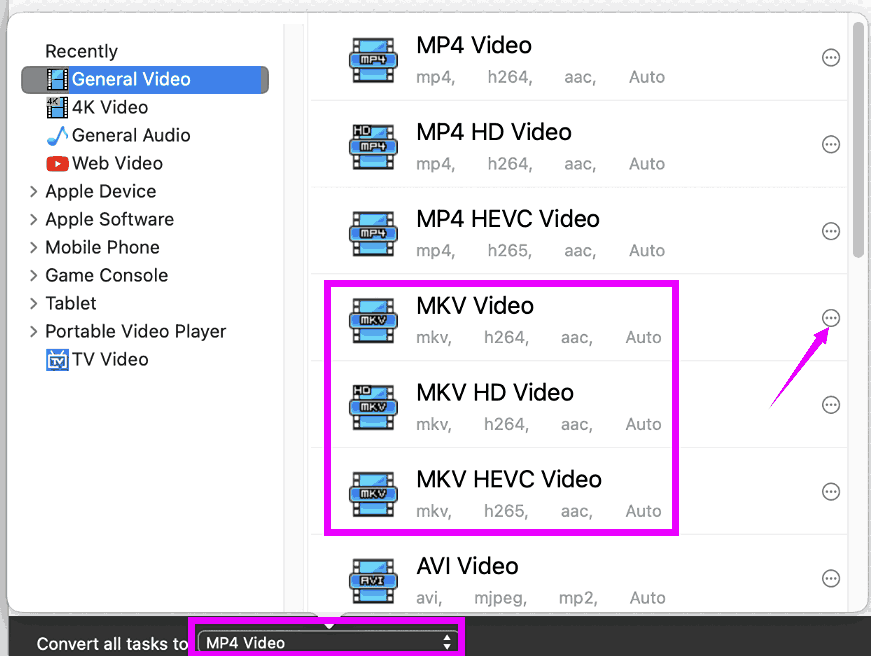
- If you don’t want to rip all BDs to one format, you can just click the format icon next to the pencil to set individually the format.
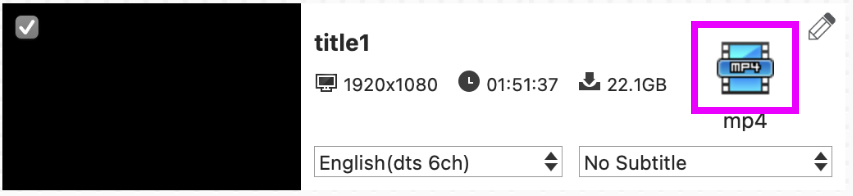
- Down the page, at the right corner, you can find the merge button, which means you can combine several videos of one series.
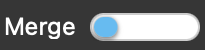
- At last, hit the convert button to begin the conversion.

3. Remux a blu-ray to MKV as a copy - MKVTooLNiX
The freeware MKVTooLNiX is a set of tools to create, alter, and split MKV files. In fact, this software cannot be used alone to accomplish this conversion. To rip a blu-ray to MKV, you also have to download other 3 software. Yes, it is a little complex, but this free solution is still used by lots of tech-savvy and people prefer a higher level of control over the processing.
Advantages:
- Available for Windows, macOS, and Linux.
- Free.
- Same quality as the Blu-ray source.
- Allow to edit the titles, and the tracks.
Disadvantages:
- Cannot decrypt and you have to turn to another software.
- Complicated and time-consuming with lots of downloads of other apps.
- Big output size.
- You have to do manually every task without a shortcut, which is inefficient.
Here are the overall steps to convert blu-ray to MKV:
- Circumvent the protection on the BD. Personally, I use DVDFab HD Decrypt Free Edition to do this job.
I. Choose Copy and import your BD file.
II. Click Full Disc to select one copy mode.
III. Define the output format and other settings and Start to make a decrypted copy of the original.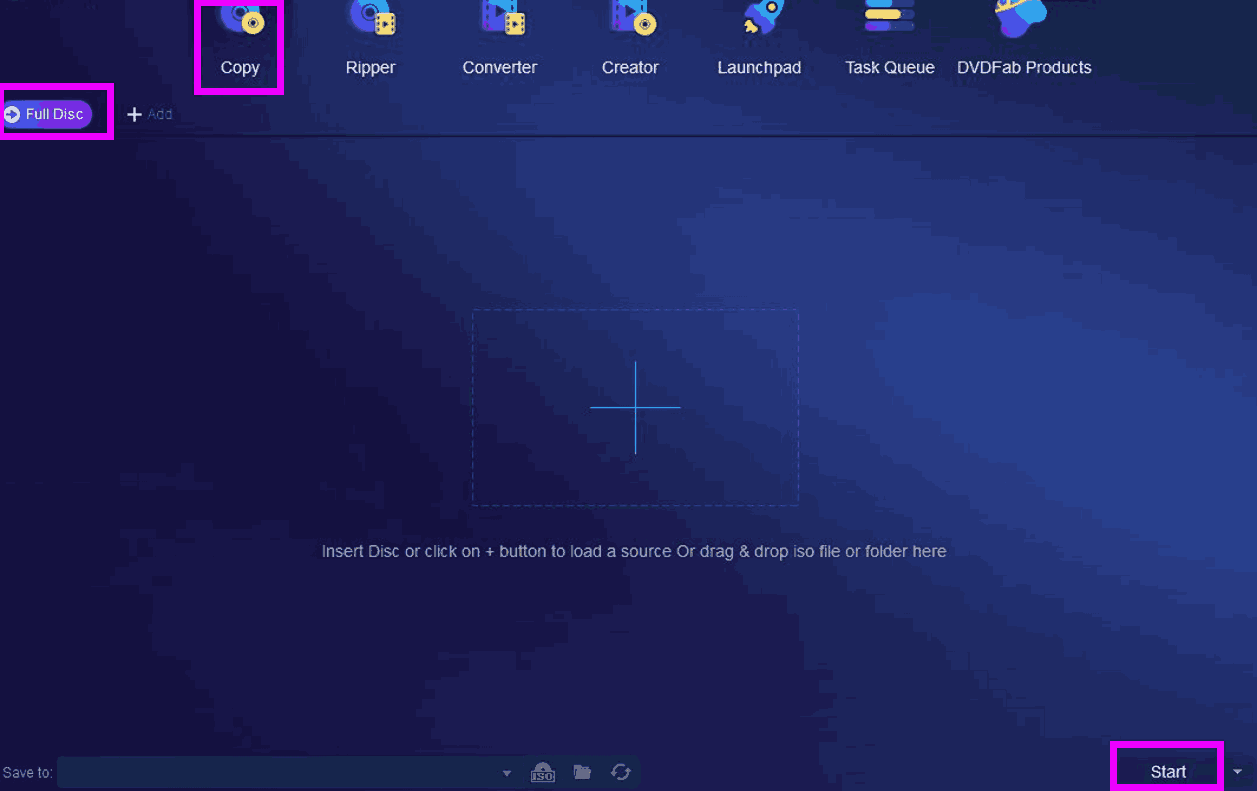
Analyze the disc structure and locate the stream information like the main movie and the stream’s features.
I. Download BDinfoand launch it.
II. Browse to select the BDMV folder.
III. Remember the longest playlist.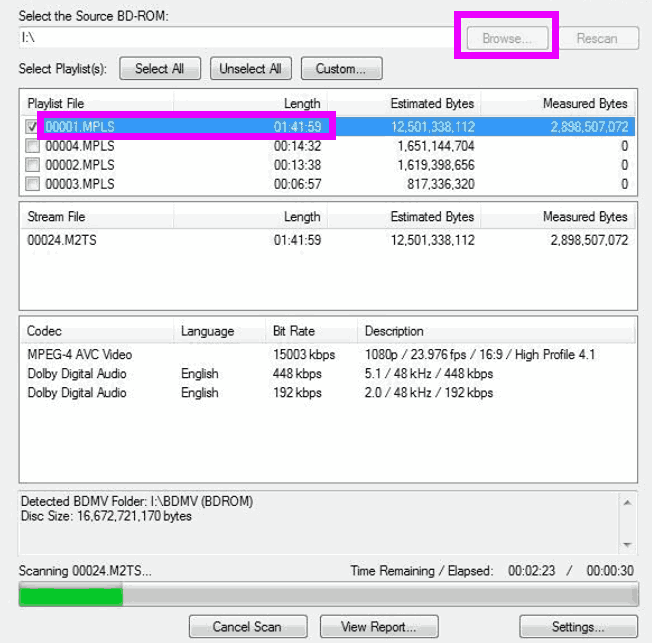
Demux the .mpls files to streams.
I. Download tsMuxeRand launch it.
II. Add the longest playlist file.
III. Select the main movie, the audio track, and the subtitles you need.
IV. Pick Demuxas the output format, and Start demuxing. You have to wait for one hour to two to demux a one-hour video.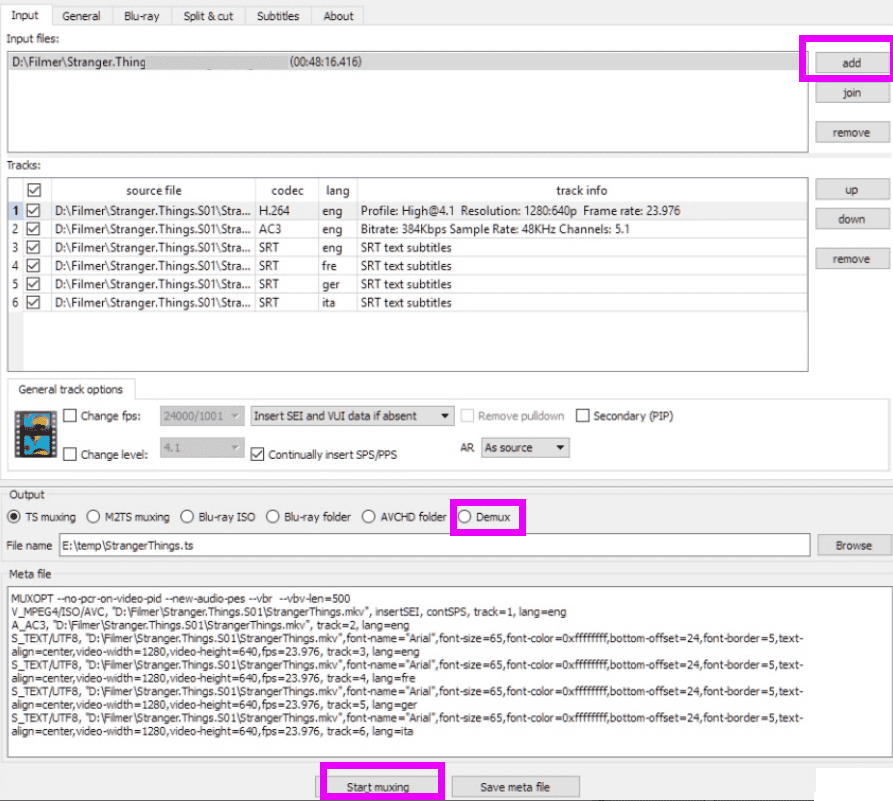
Create the MKV file.
I. Download MKVTooLNiX GUI and launch it.
II. Add the file demuxed.
III. Uncheck the tracks, subtitles, and chapters you don’t want.
IV. Start multiplexing.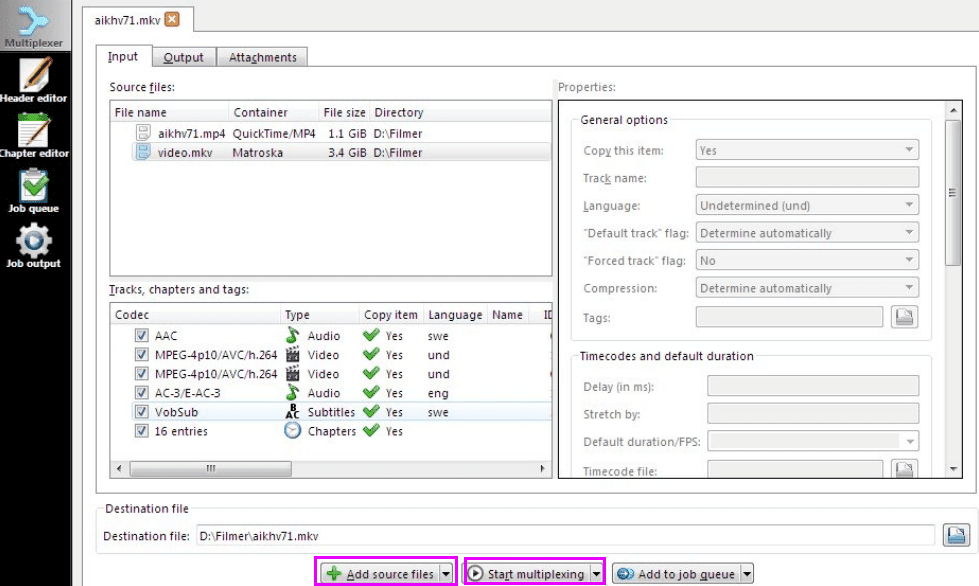
4. Fast Blu-ray to MKV converter ultimate - DumboFab
DumboFab is another fast and easy-to-use software to execute the rip from BD to MKV. It’s an excellent expert in video, DVD, and Blu-ray solutions as iFunia.
Advantages:
- Available for Mac and Windows.
- Fast and simple to use.
Copy Blu-ray by 1:1 Ratio with original quality.
Enable editing to specify the features and settings.
Disadvantages:
- Paid and with a free trial.
Step-by-step guide on ripping a Blu-ray to MKV:
- Download, install and launch this program.
- Click the disc icon at the left corner to upload the Blu-ray disc.
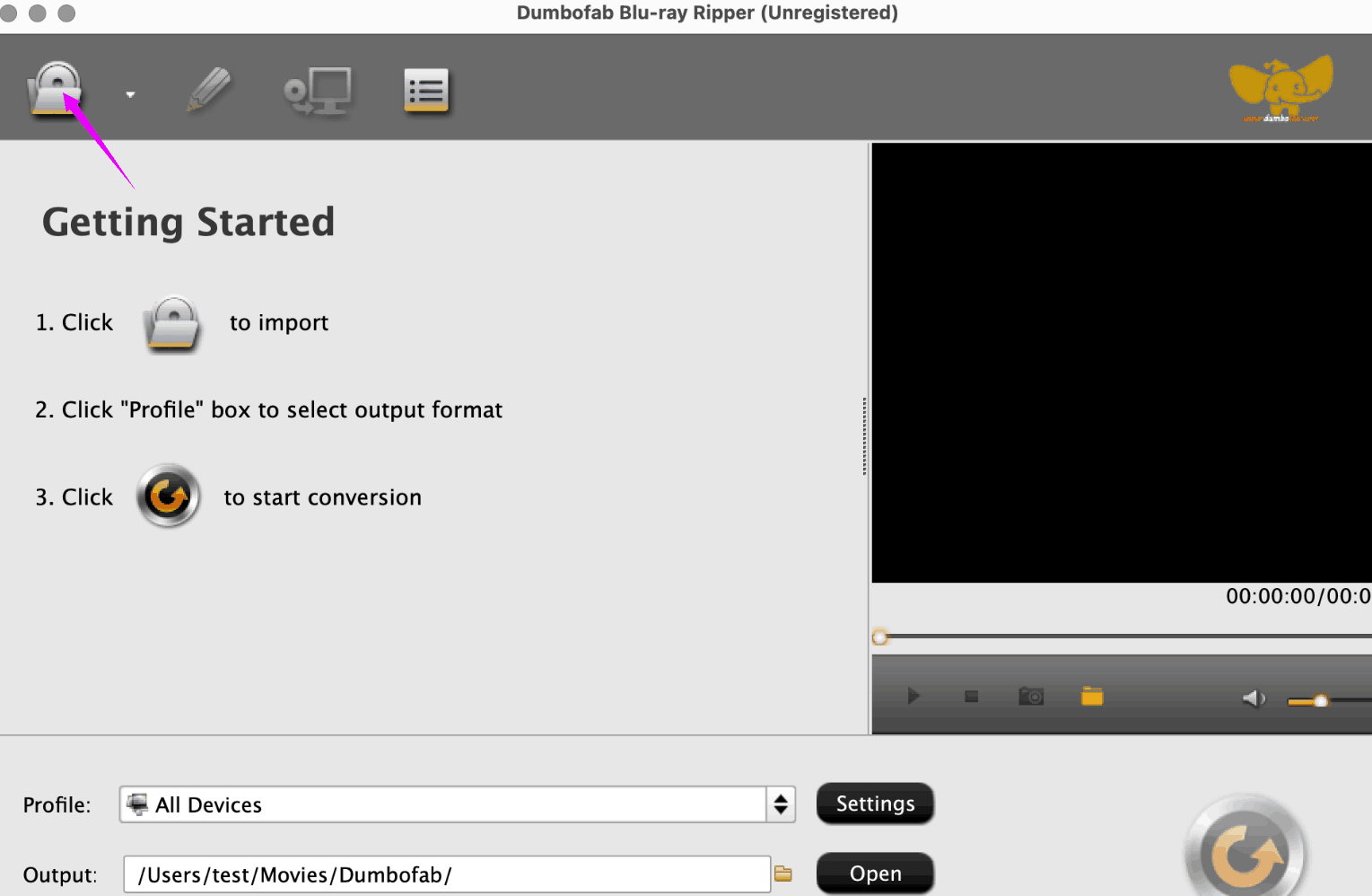
- Pick the MKV format in the Profile.
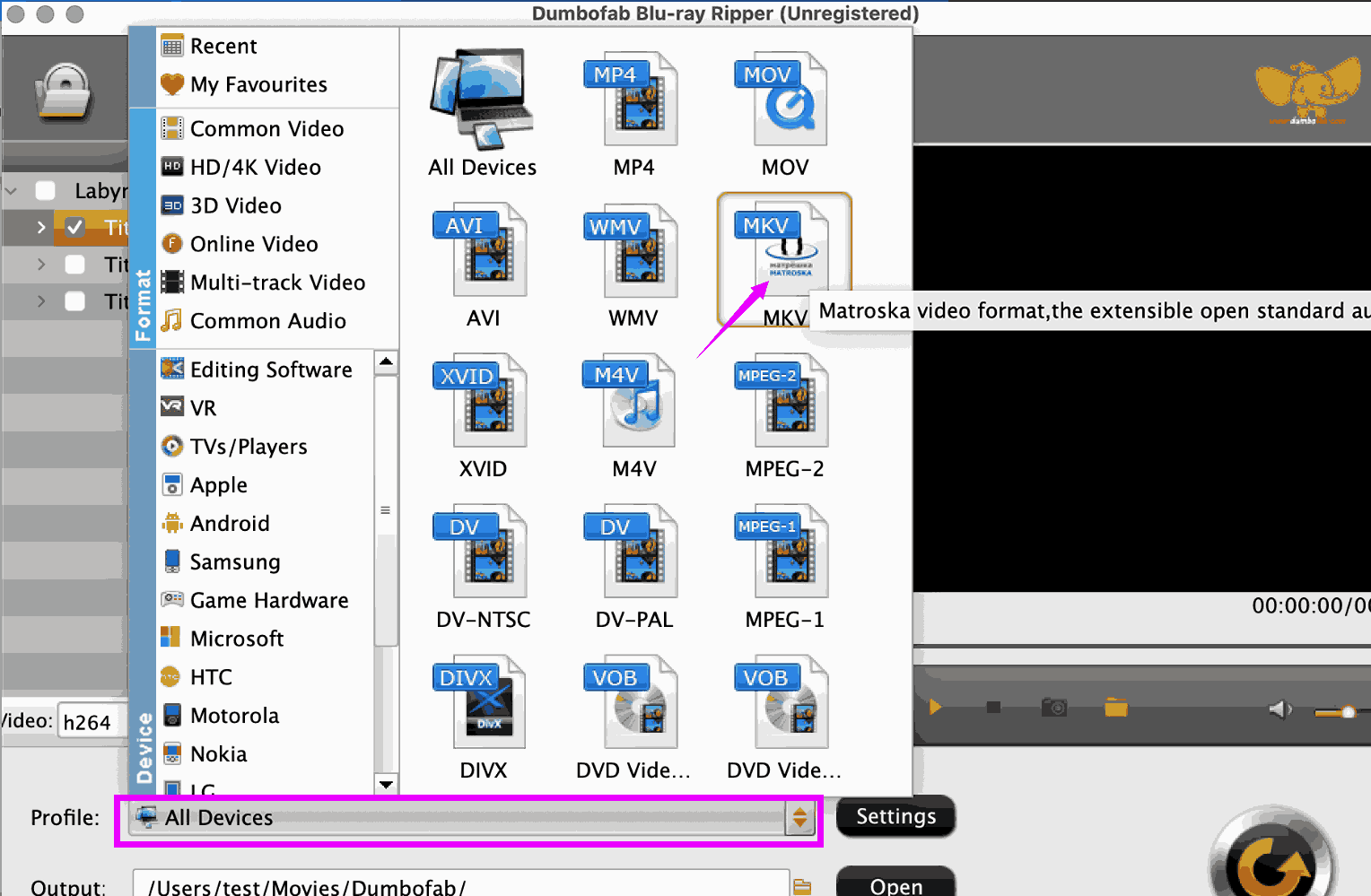 You can adjust other settings, like the video codecs, audio tracks and subtitles. Then try to preview the video and make screenshots if necessary.
You can adjust other settings, like the video codecs, audio tracks and subtitles. Then try to preview the video and make screenshots if necessary.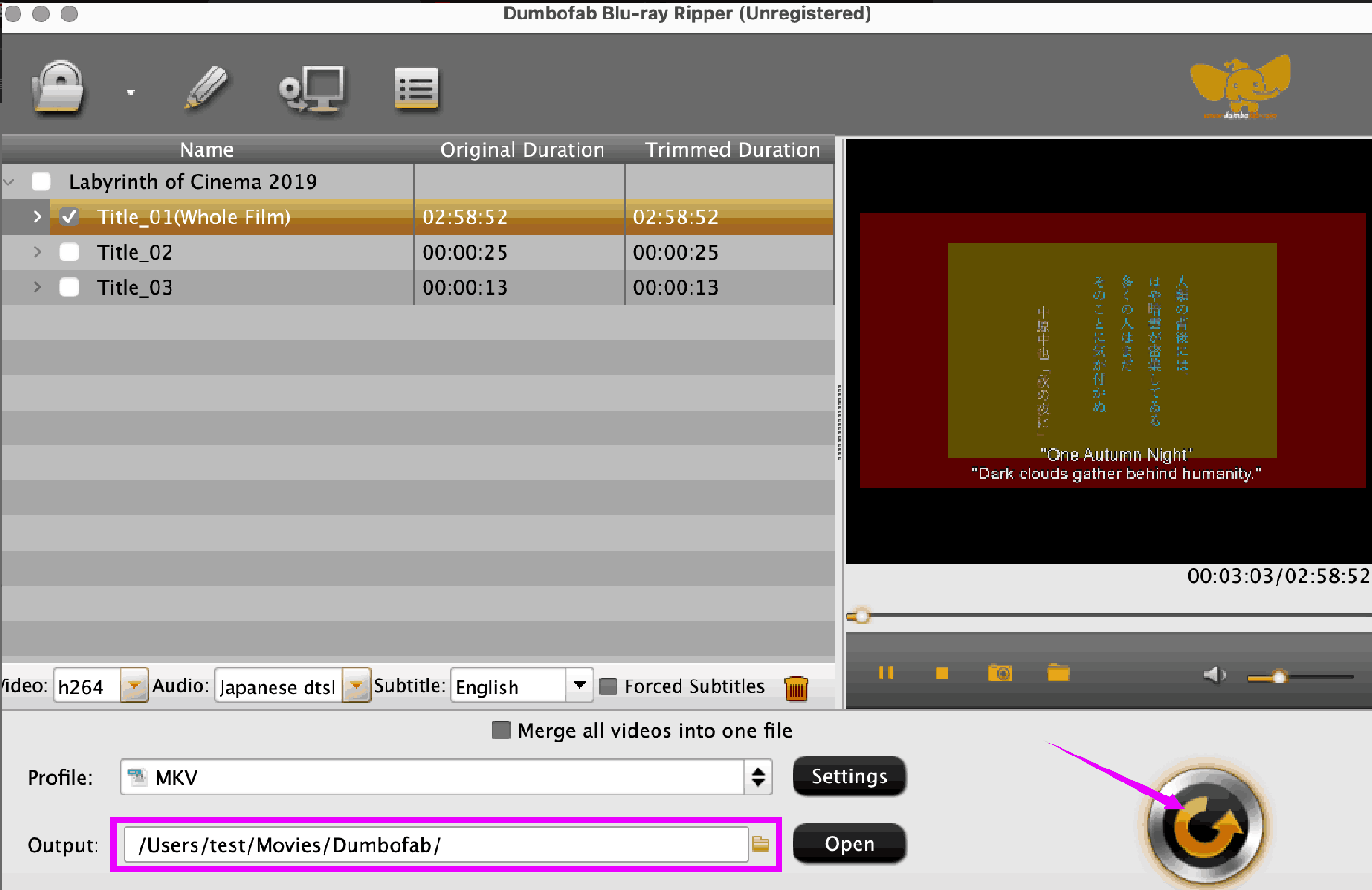
Finally, choose an output folder and start the conversion.
FAQs
Why is Blu-ray still being used?
- Undoubtedly, Blu-ray movies have a much better picture definition and sound quality than streaming services like Netflix or DVDs, which is crucial for an avid cinephile for a better watching experience.
- As a personal, physical property, the BDs are something you actually own that you can handle in your hands, even the movies or the series have been removed from the streaming because of rights problems.
- In the blu-ray disc, you may find some footage, special scenes, behind-the-scenes... it is a real joy for us nostalgic people to see this interesting bonus.
- Moreover, without ads, or internet interruptions, or unstable connections during film viewing, the discs “isolate” us from the noisy world.
Tricks to know about converting a blu-ray to MKV.
- If you are going to rip a 3D blu-ray to MKV, make sure your player supports MVC in the MKV container.
- Try to clean the disc if an error occurs.
- Use the latest version of the software.
- For an easier search of the backups afterwards, you are supposed to rip the whole disc with all the titles and menus.
- To play a .mkv file, a video player like VLC or PotPlayer is needed.
How to convert a blu-ray to other formats like MP4?
It is quite similar to convert a blu-ray to other formats as to MKV. However MakeMKV can’t directly do the job, but with iFunia yes, it can convert BDs to hundreds of formats and devices. (read here about how to convert a Blu-ray to MP4 )
Differences between MKV and MP4
- MKV is Open Source and has no licensing requirements; MP4 files are copyrighted.
- MKV supports several subtitles and audio tracks and allows you to manage; MP4 doesn’t.
- MKV files usually bring higher video and audio quality than MP4.
- MP4 is compatible with more devices and platforms than MKV, like mobile devices.
- MP4 MP4 offers improved compression ability without compromising the quality and tends to produce smaller file size than MKV.
- MP4 is the best choice for streaming and playing videos on the internet.

Chloe LEE is good at explaining and solving complex technology problems to her readers. Since joining iFunia Studio, she has focused on writing articles about video and DVD software, and how-to tutorials.
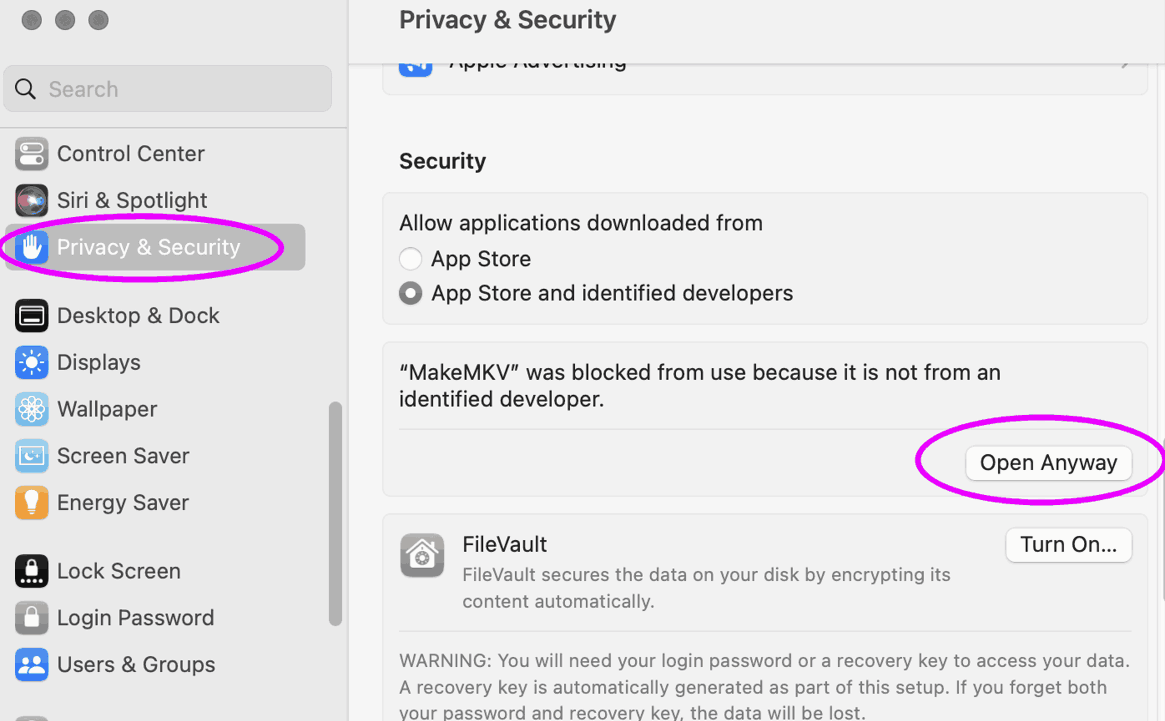
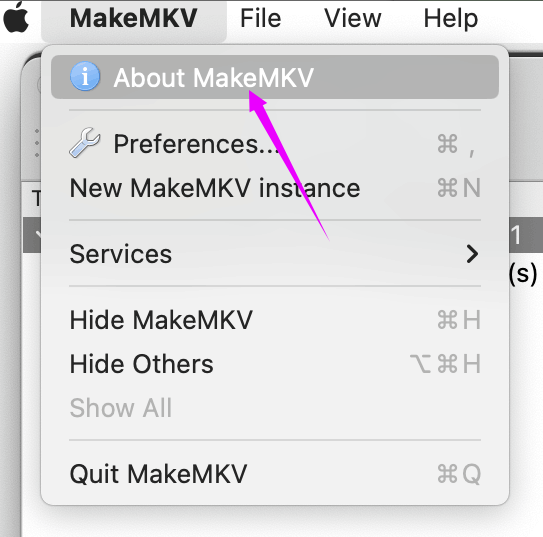
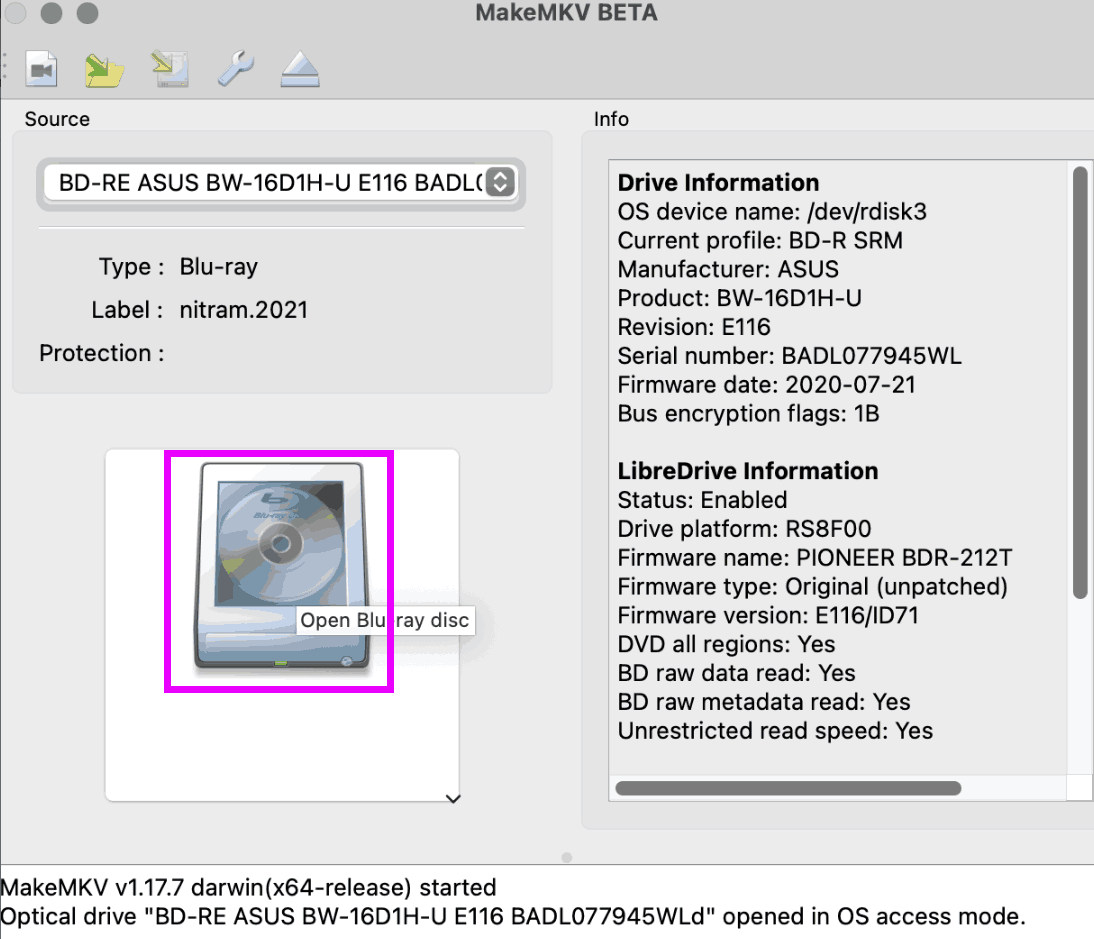
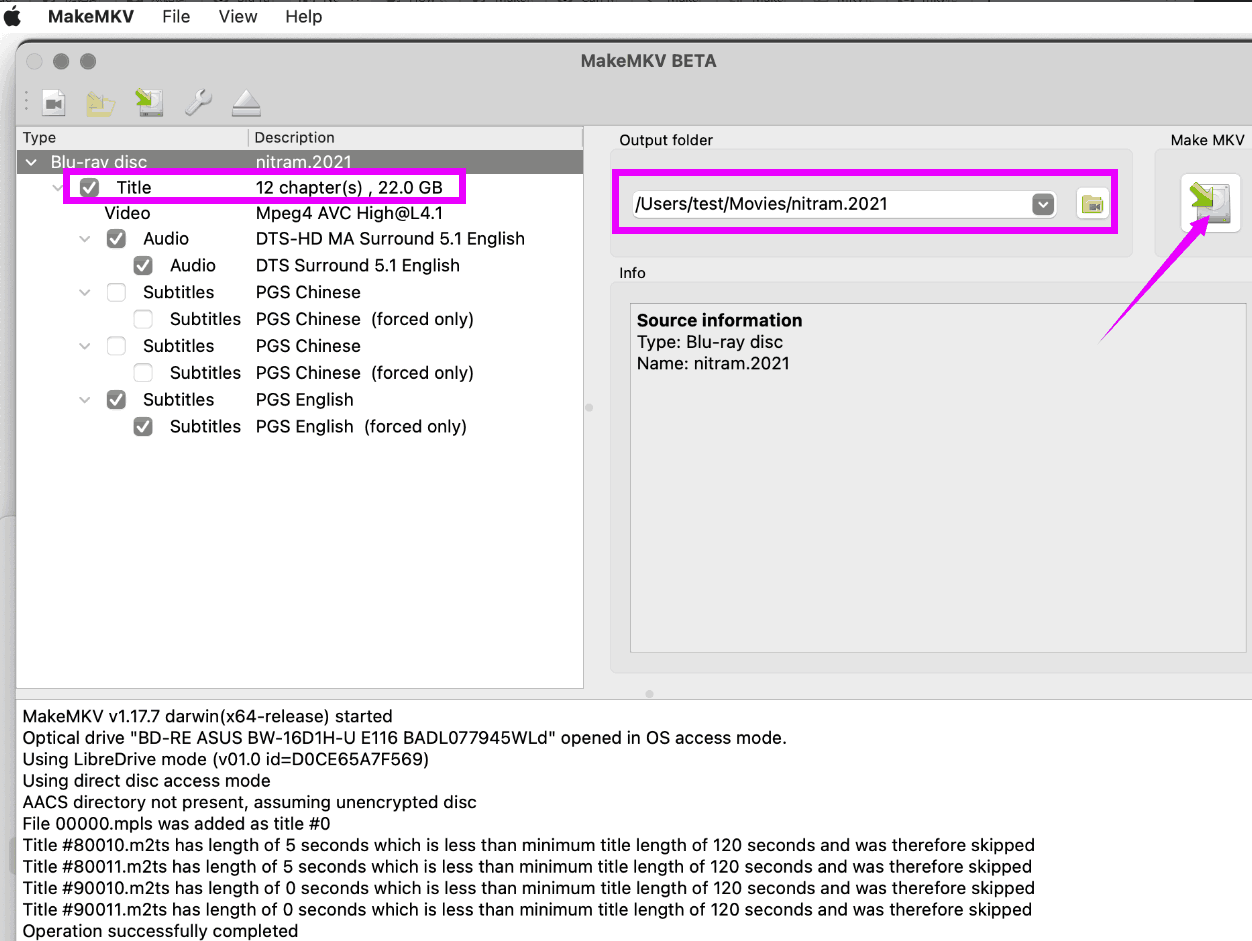
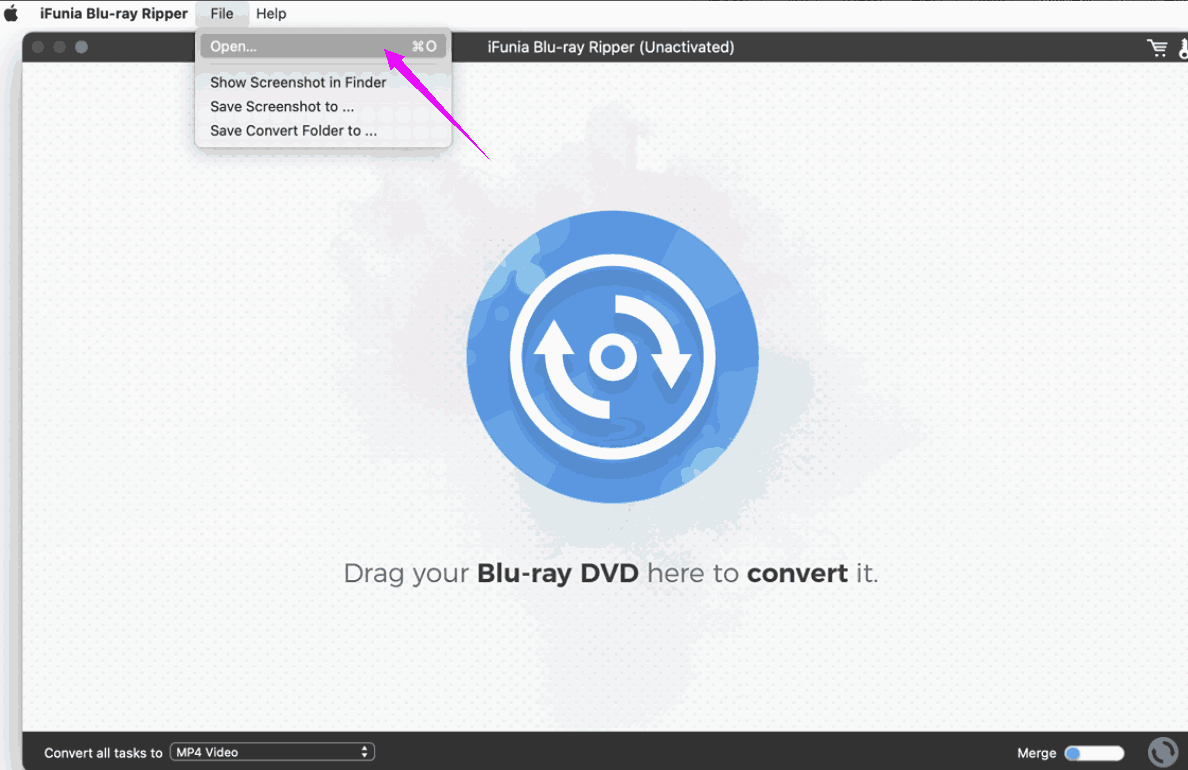
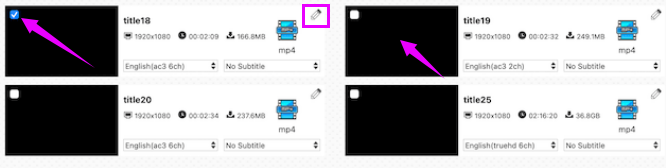
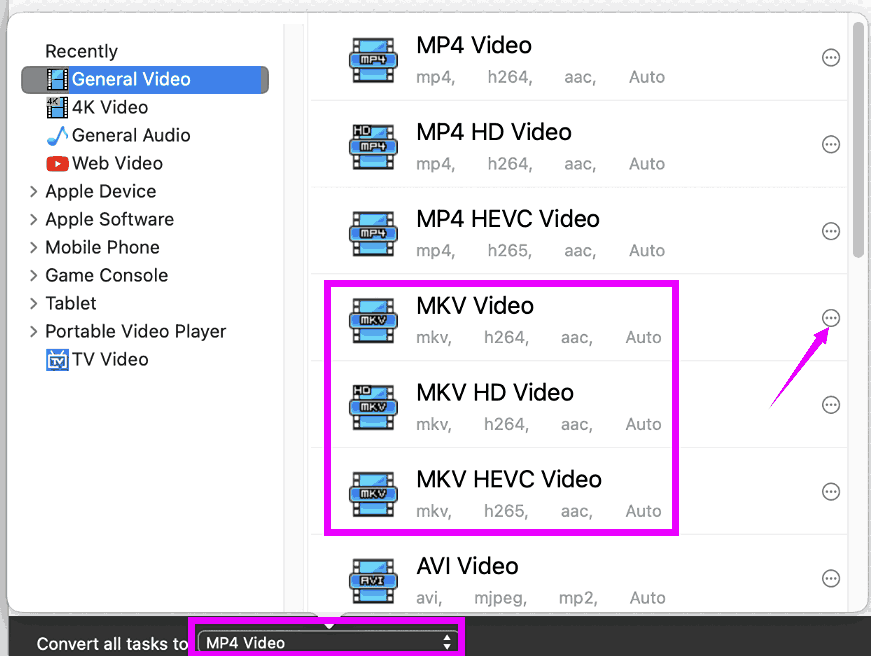
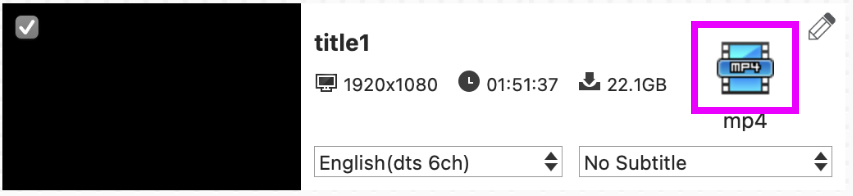
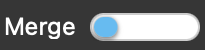

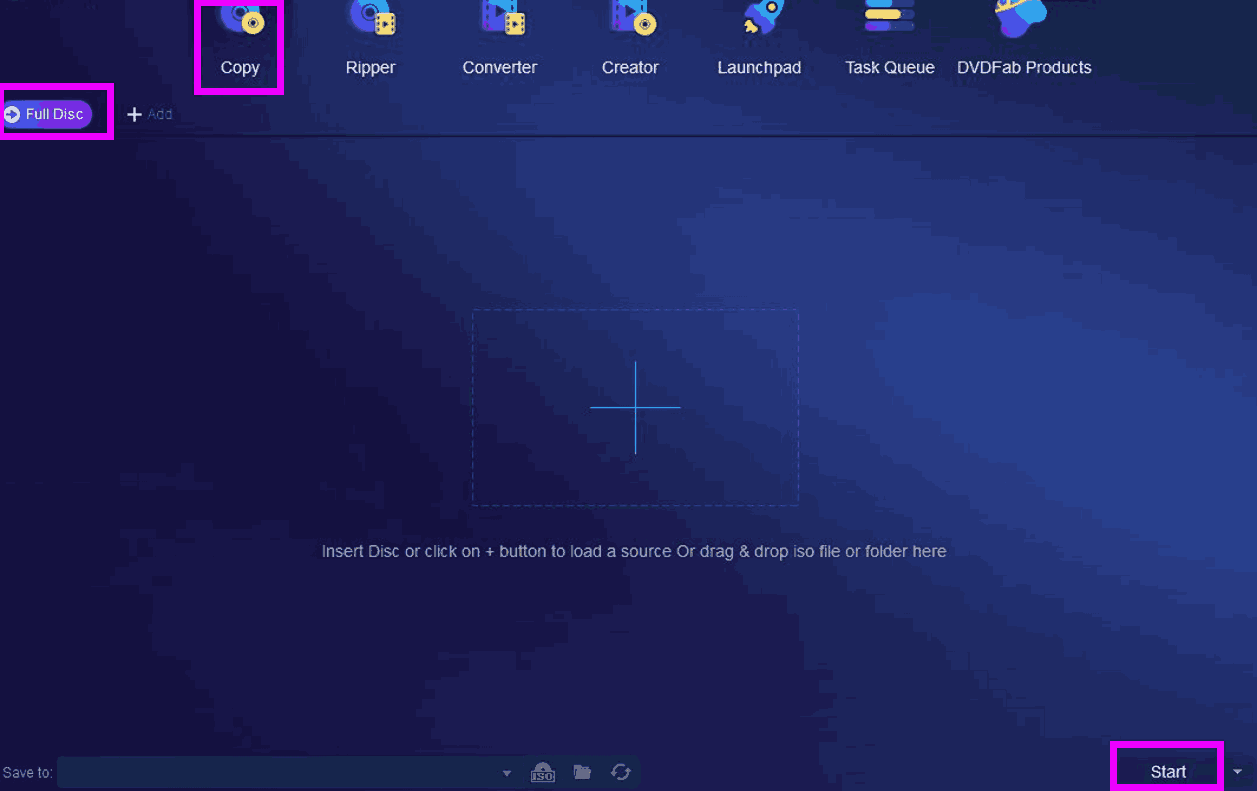
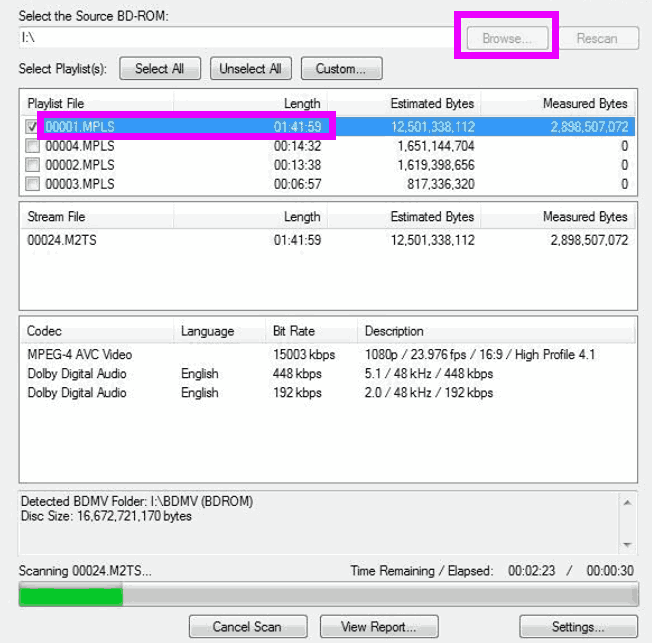
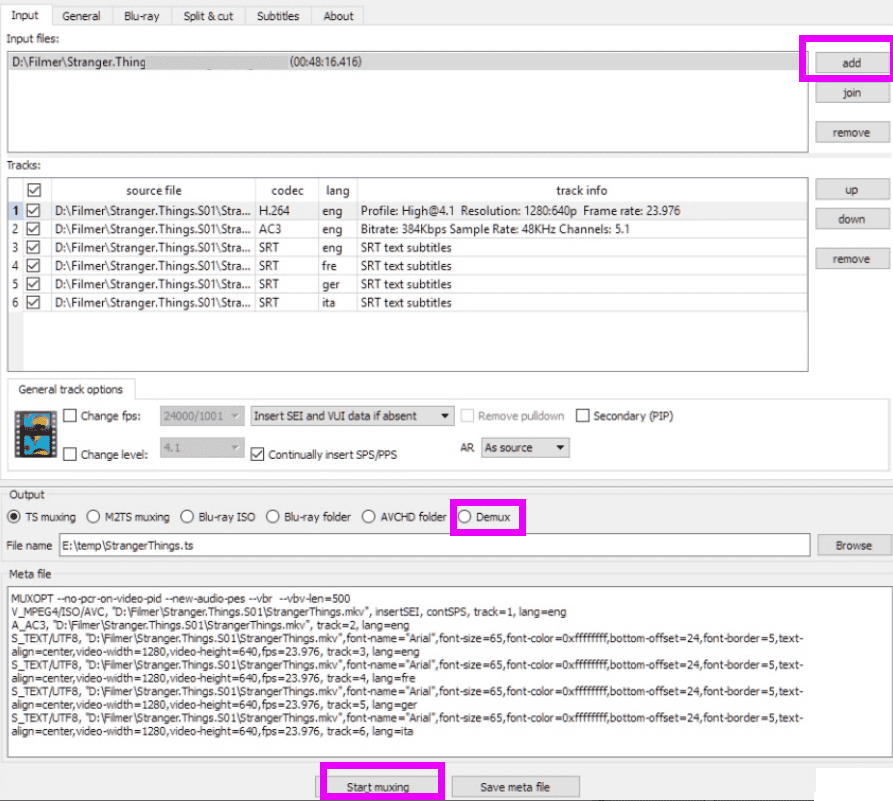
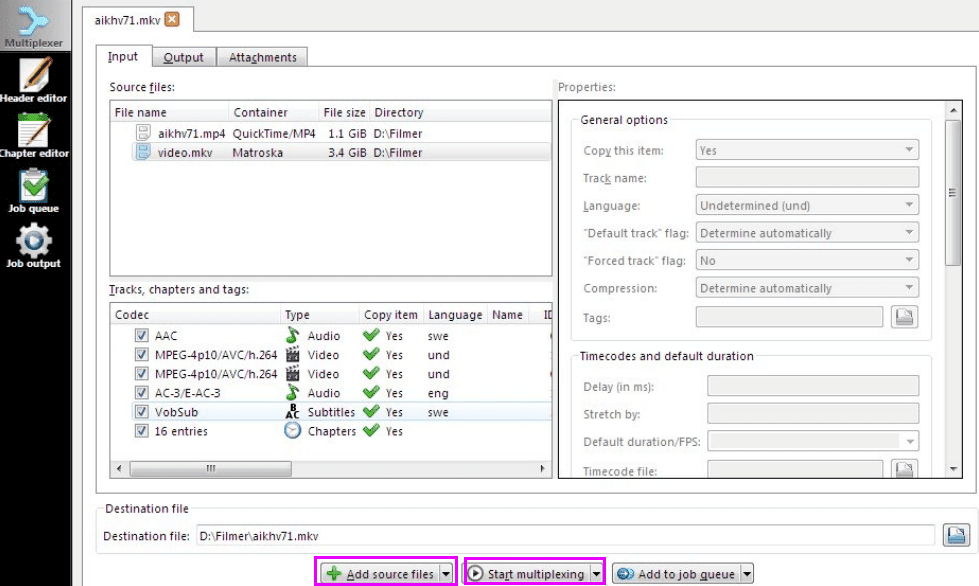
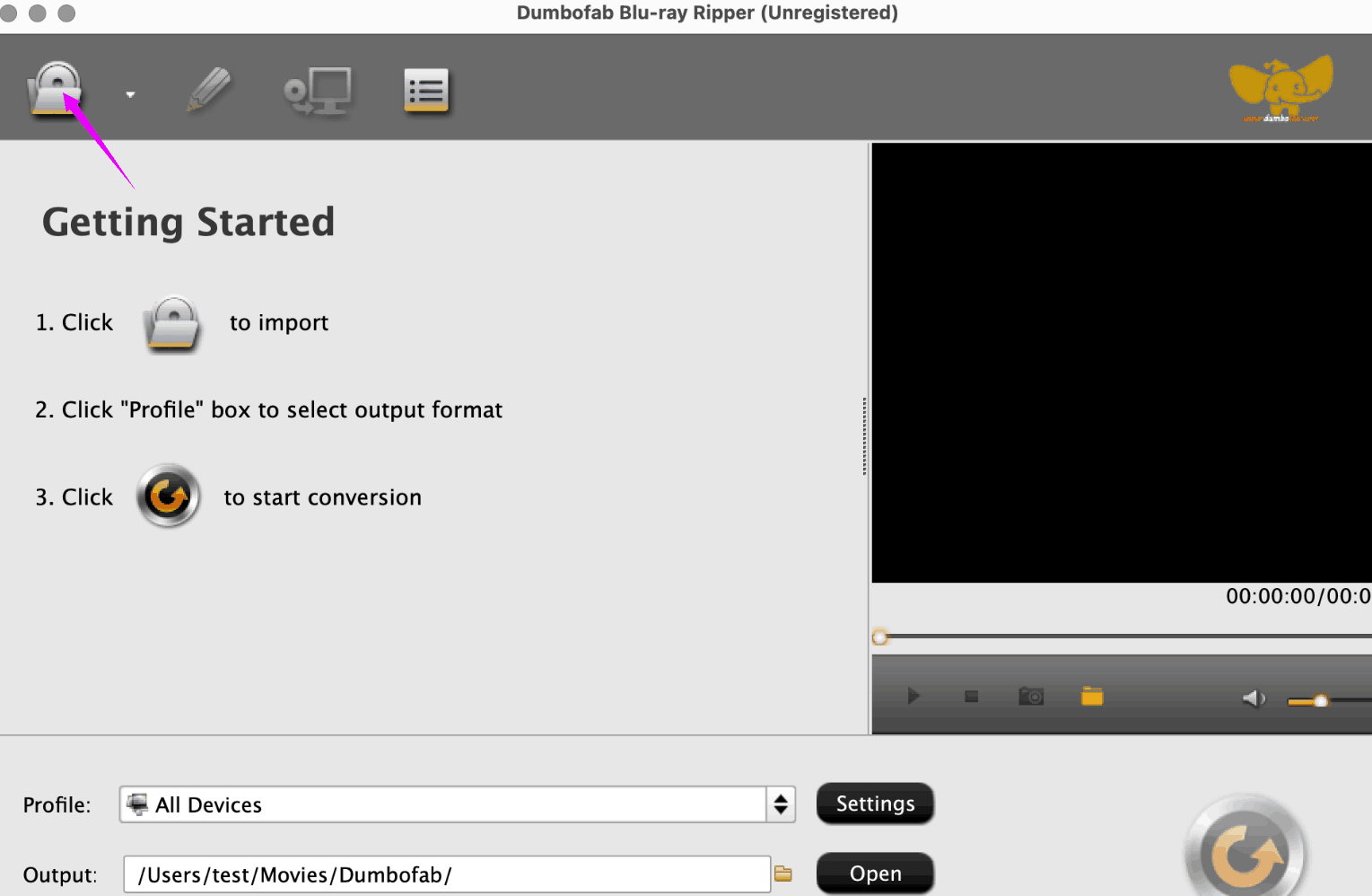
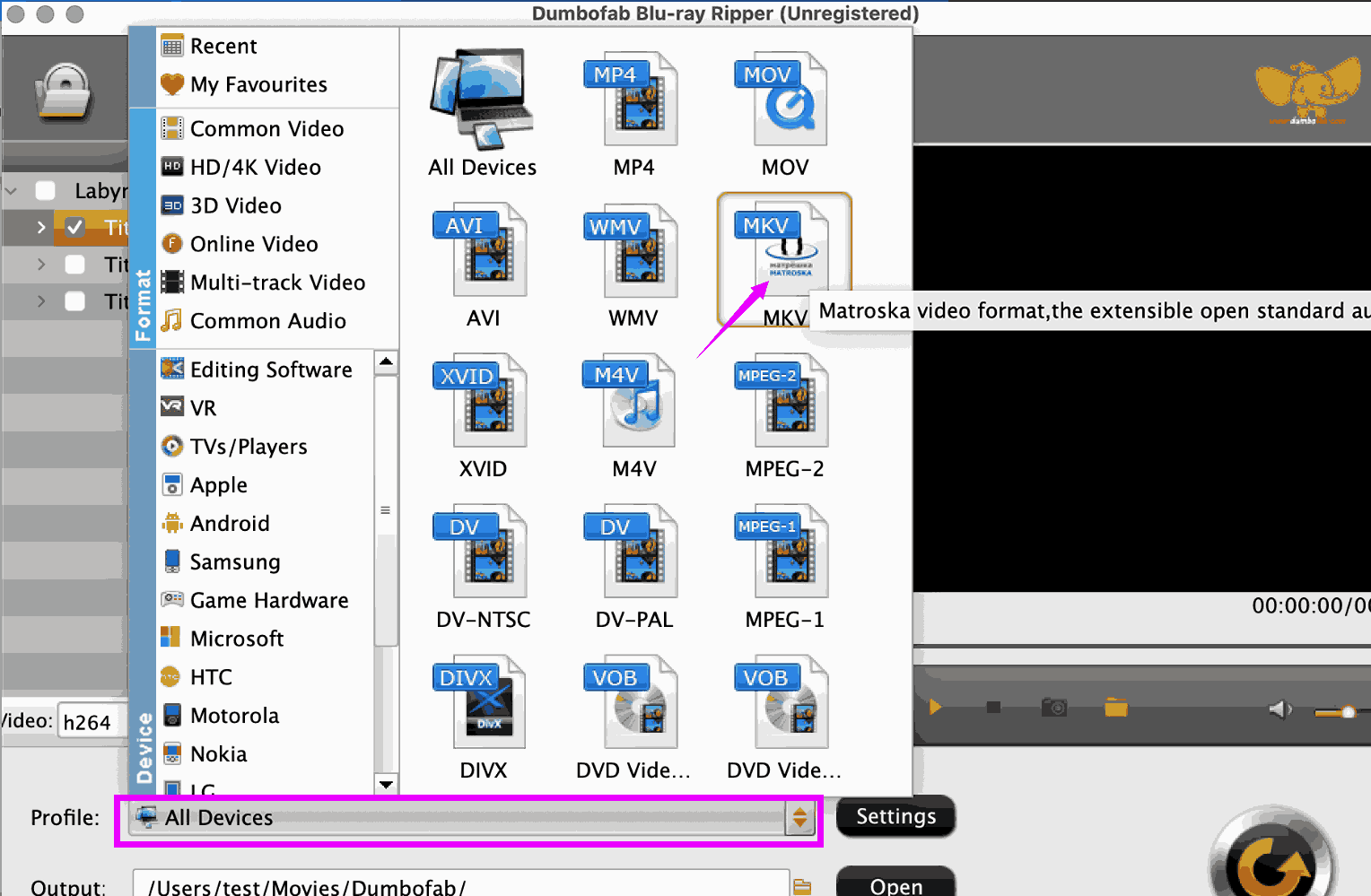 You can adjust other settings, like the video codecs, audio tracks and subtitles. Then try to preview the video and make screenshots if necessary.
You can adjust other settings, like the video codecs, audio tracks and subtitles. Then try to preview the video and make screenshots if necessary.