
Generally, there are two kinds of Blu-ray discs that we might want to extract the audio from. One is to rip the Blu-ray movies to audio format in order to reuse the audio content. The other is to extract the audio from the Blu-ray Audio discs to other formats or devices for the convenience of listening to the High-Fidelity pure music anywhere without the Blu-ray player.
With its top high-resolution surround stereo, and lossless pure sound, Blu-ray Audio discs are irreplaceable for especially melomaniacs. Hence, it is essential to back them up as discs wear out and can be accidentally damaged or lost. Otherwise, it's also a good way to convert them into your Mac or mobile phone so that you can appreciate them more frequently.
Firstly, you have to know that there are compressed formats and uncompressed formats, and in compressed formats, there are lossless formats and lossy formats.
With lossless audio format, you can get a high-quality sound and a smaller file size, though it is for sure bigger than a lossy file, but audiophiles prefer it for its incomparable quality.
The most widely used lossless format is FLAC (Free Lossless Audio Codec), which is an open-source format that compresses audio files to half of their original size without losing audio information.
Another best-known lossless format is ALAC (Apple Lossless Audio Codec), developed by Apple for lossless data compression of digital music, but it works only on Apple devices.
For lossy format, some of the sound waves lose in the transmission and result in a much smaller size, and the quality may lose more when we send back and forth the files. However, the quality depends on the bit rate, with a high one, we could hardly hear the difference.
The most predominant one is MP3 due to its compatibility with various platforms and devices.
The newer format AAC (Advanced Audio Codec) provides better compression at lower bitrates than MP3, which means you can get a smaller file with even better quality. The problem is that it can’t be played on many devices.
OGG (OGG Vorbis) is designed to offer better and more efficient digital streaming and manipulation. It’s free and has better sound quality than MP3, even Spotify uses this format.
As for the uncompressed format, it is a copy of the original without any processing. It turns out to be the highest-quality one with the biggest file size.
WAV (Waveform Audio File) is the original uncompressed format for audio on Microsoft Windows systems.
Here’s a comparison concluding the above features for a quick decision:
| Format | Sound Quality | Lose quality | Devices | Cost | File size | Display Metadata |
|---|---|---|---|---|---|---|
FLAC | High | No | Free and Open-source | Big | Yes | |
ALAC | High | No | Apple only | Have to subscribe to Apple Music | Big | Yes |
MP3 | Good but lower | Yes | Almost all devices | Free to use | Small | Yes |
| AAC | Good but lower | Yes | Free to use | Small | Often not supported | |
OGG | Good but lower | Yes | Part of devices | Free and Open-source | Small | Not supported by all |
WAV | Same as original | No | Part of devices | Free to use | Biggest | No |
As for me, I prefer FLAC, since I already spent a lot to get the Blu-ray audio discs for its great pure stereo, I don’t want to lose any quality, meanwhile the uncompressed format takes too much storage. But if you just want to extract the soundtrack from a movie, the MP3 and OGG are not bad choices.
Now that we are clear about which audio format to choose, let’s get started on the 5 best ways to extract the music from the BDs on Mac:
iFunia Blu-ray Ripper is a professional tool to manipulate Blu-ray discs with its advanced techniques. It can decrypt the copy protections and keep the original quality.
 iFunia Blu-ray Ripper
iFunia Blu-ray Ripper Free Download macOS 10.11 or later
Free Download macOS 10.11 or later Free Download Windows 11/10/8/7
Free Download Windows 11/10/8/7
Instructions with pictures about how to extract audio from BDs:
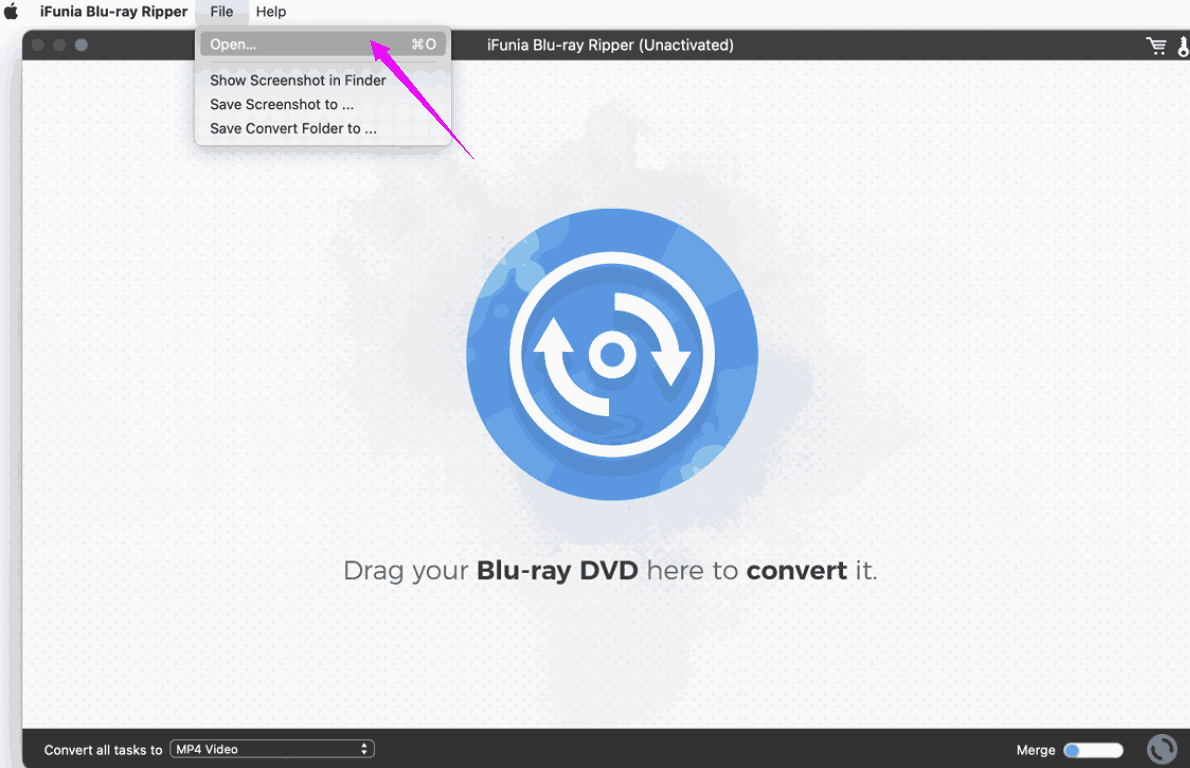

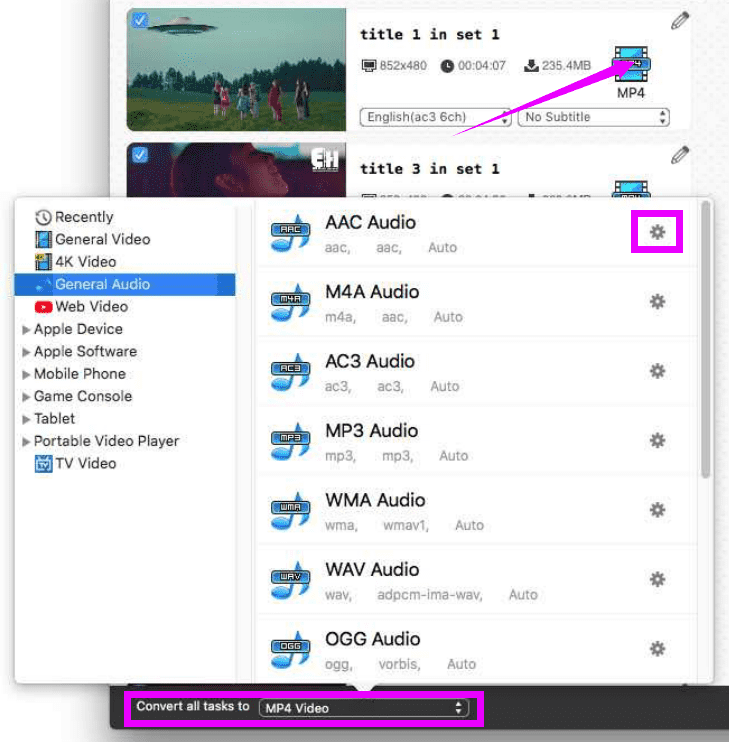
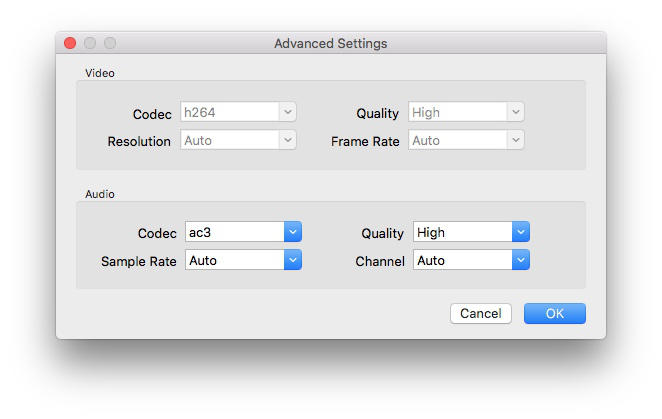 Hint: If you don’t know much about this part, I suggest you just leave it as default, which is normally the most used option.
Hint: If you don’t know much about this part, I suggest you just leave it as default, which is normally the most used option.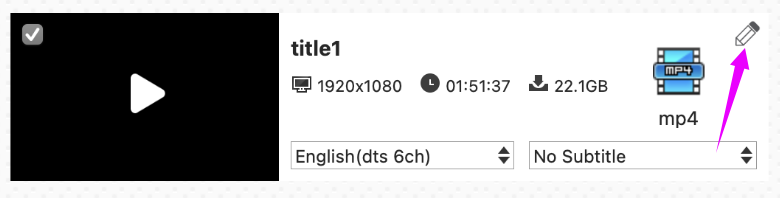
MakeMKV, free during beta, is a fabulous application to handle your Blu-ray discs. DVD Audio Extractor is a highly recommended DVD audio extracting & ripping tool with a 30-day free trial.
Neither of them can accomplish the task on its own if your BD is copy-protected, which is the case for most Blu-rays. You have to first use MakeMKV to decrypt and then DAE to extract the BD audio from the .mkv file. Fortunately, both are easy to use.
The problem is that you are supposed to download two software and execute all the processes manually, which is time-consuming. Besides, there aren’t as many output formats and devices as in iFunia.
Tutorial on how to extract audio from Blu-ray on Mac:
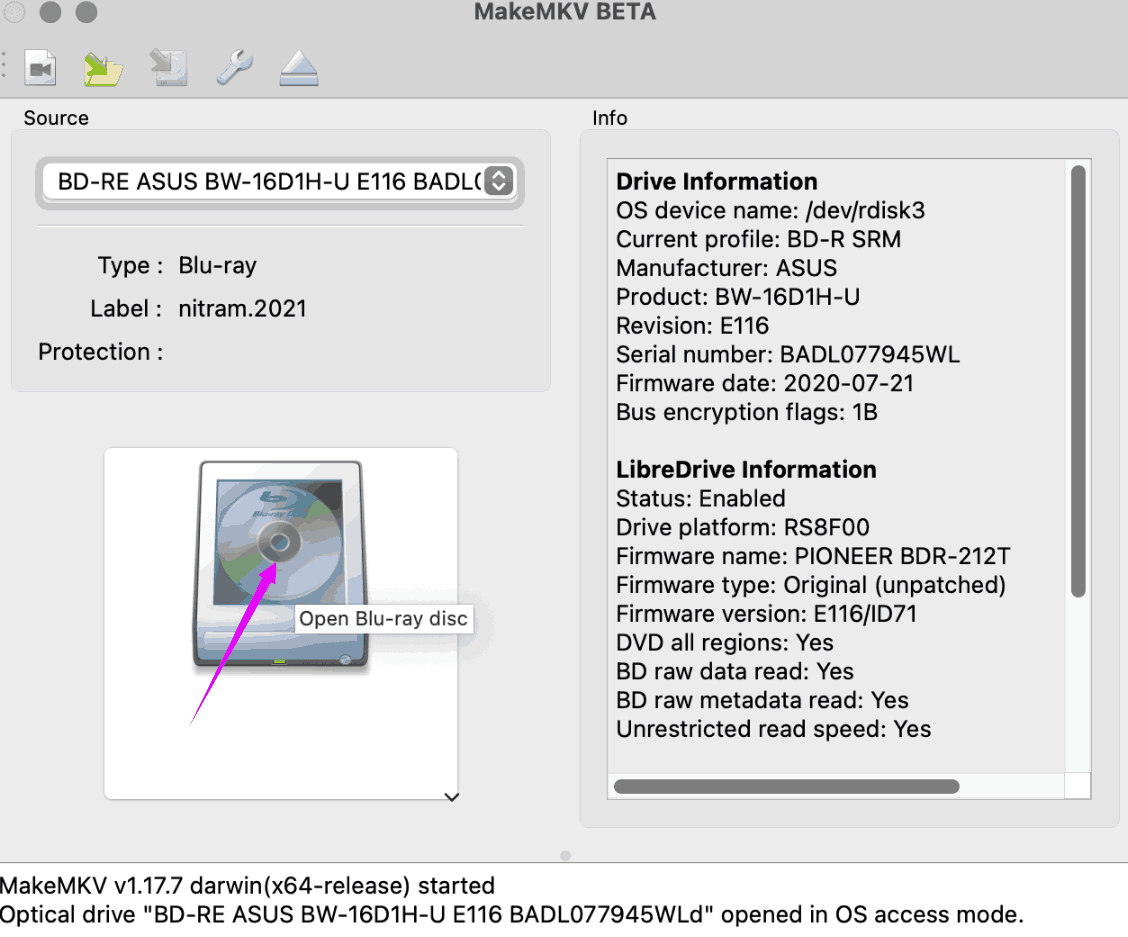
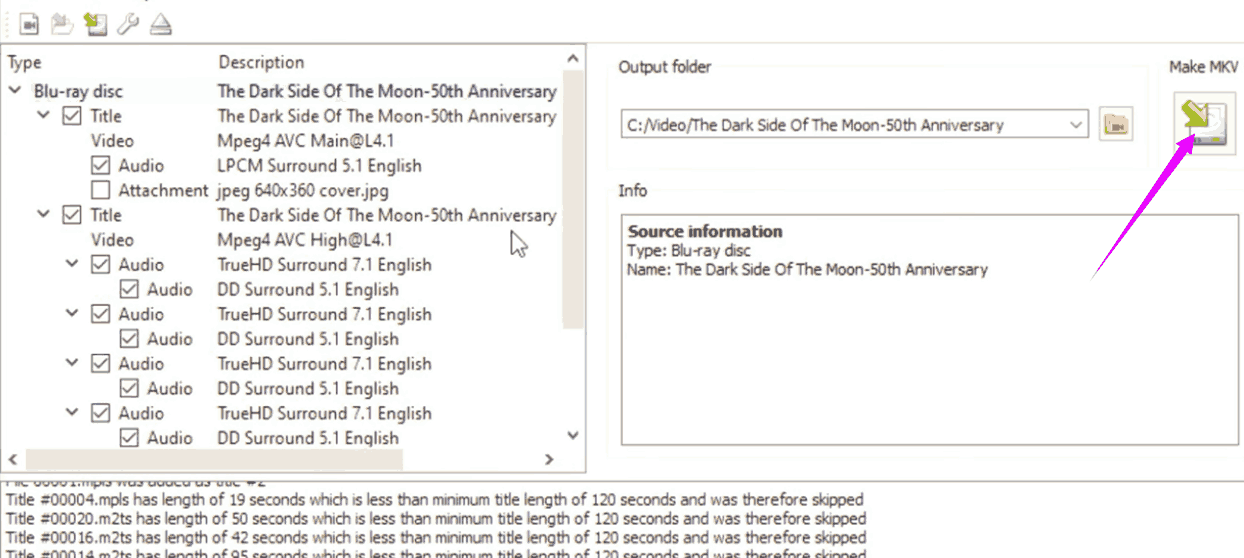

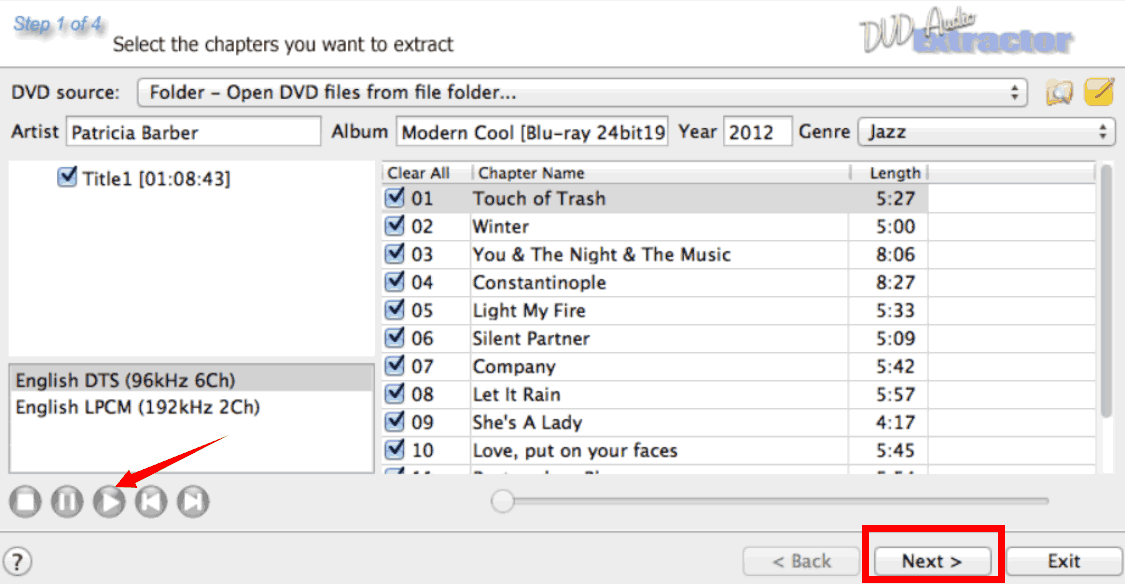
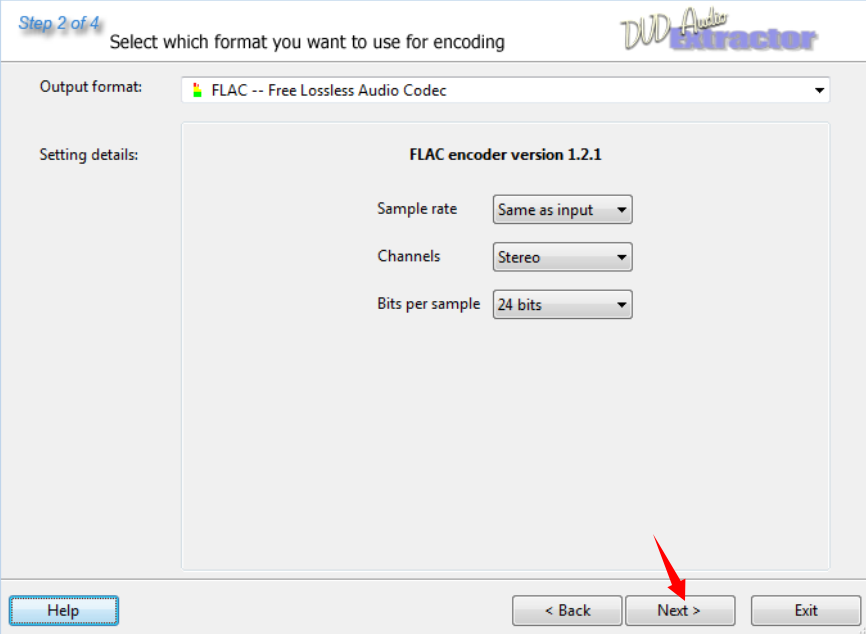
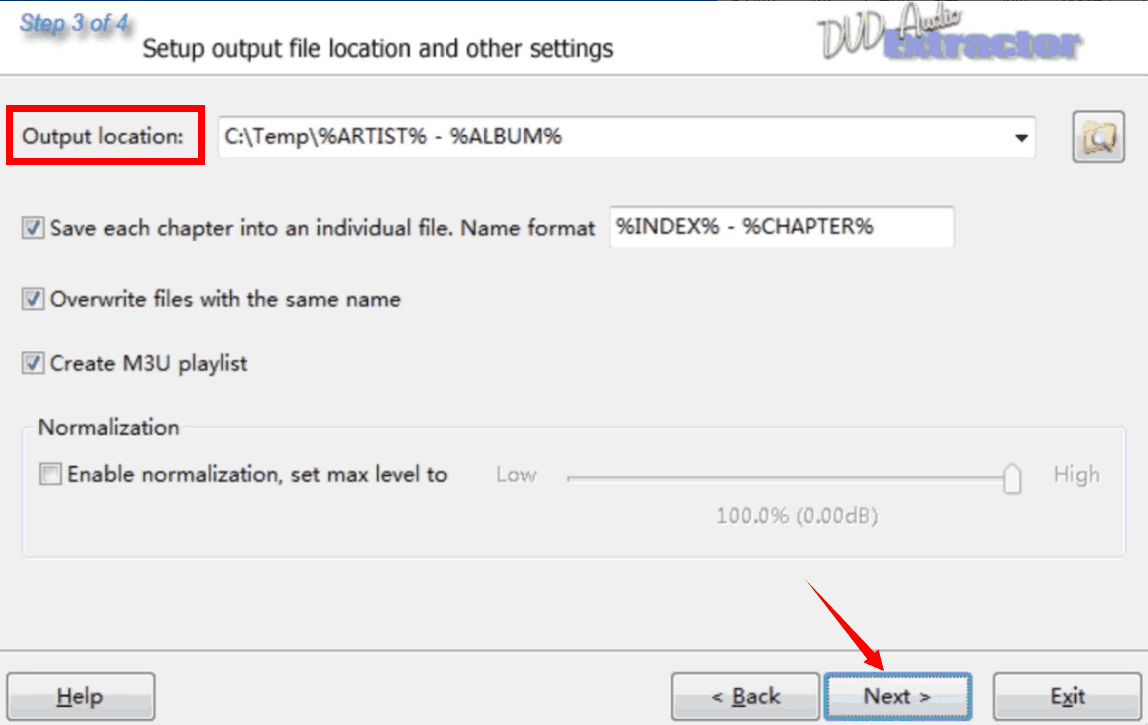
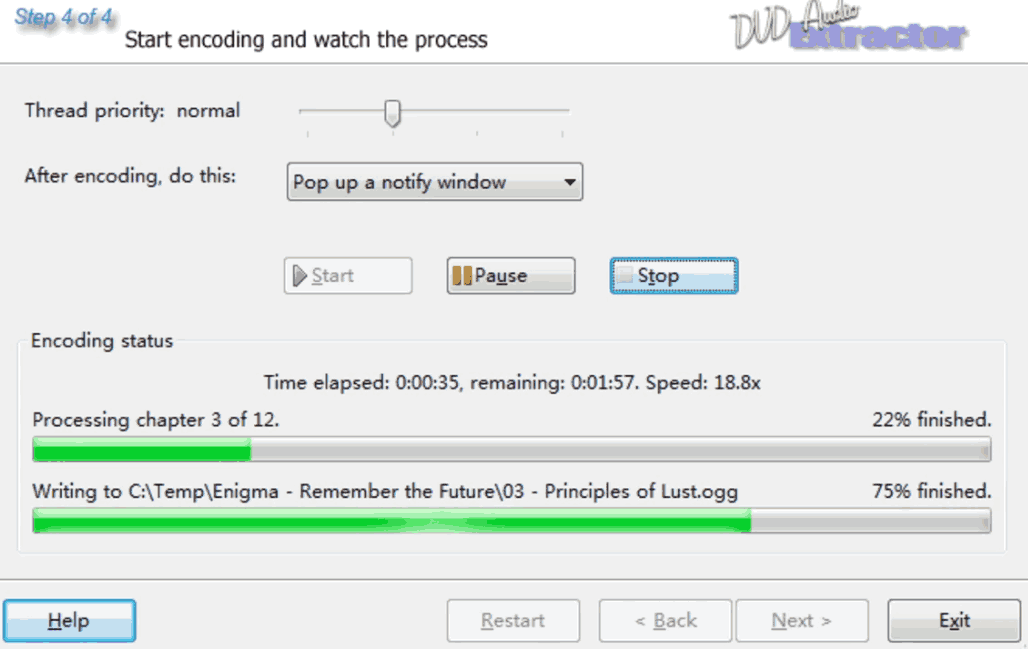
FFmpeg is a free command-line utility consisting of programs for handling video, audio, and other multimedia files and streams. It is a useful tool that you just tell it what file to process and what kind of output you want.
With its special commands in the terminal, new users may get confused and think complicated to use this project. And you also have to first decrypt the Blu-ray discs with MakeMKV as the steps I mentioned in the second way, so go first make the .mkv files and then get back to this freeware.
Guide on extracting music from Blu-ray on Mac:
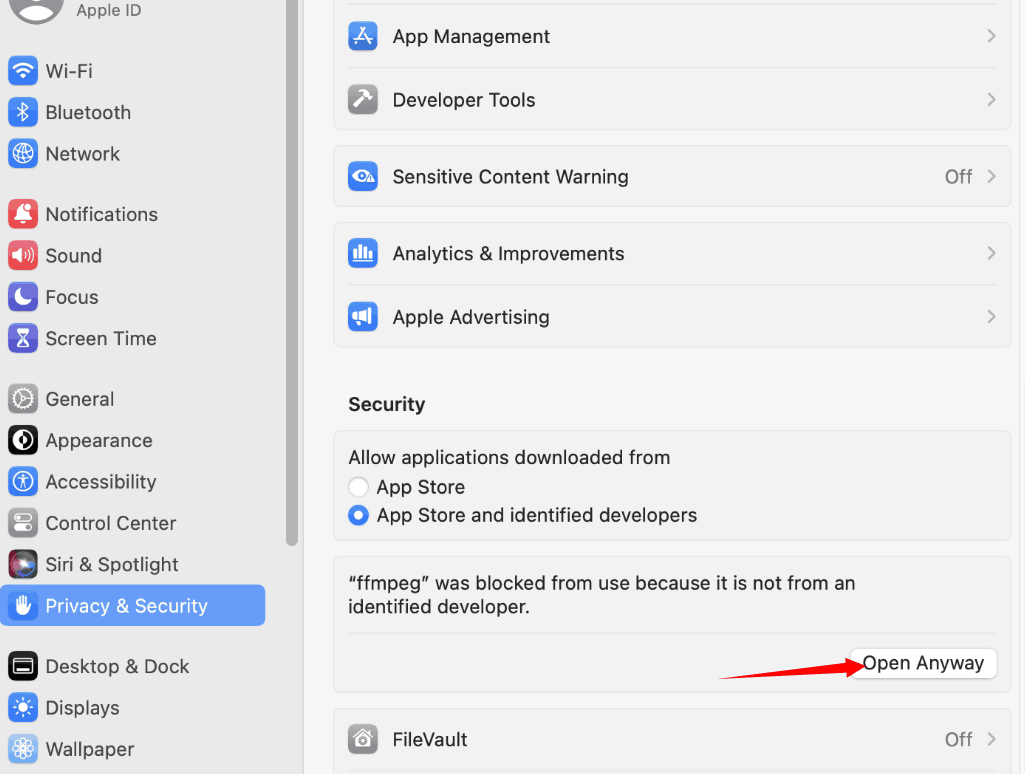
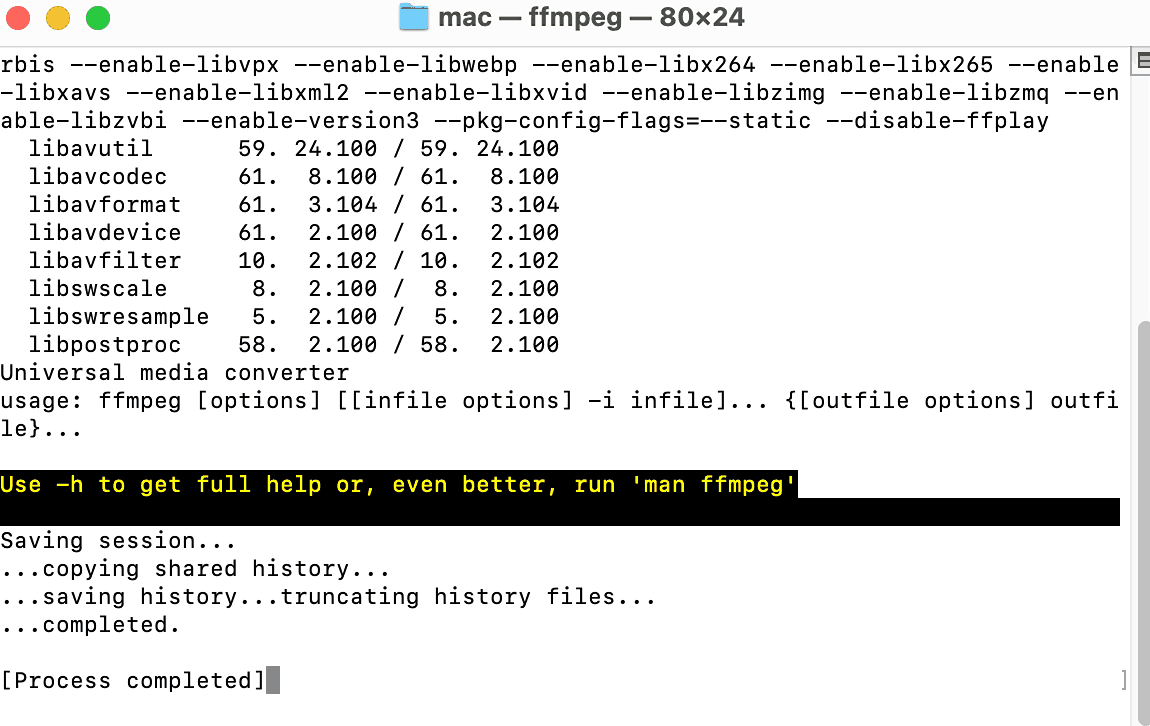
DVDFab is a well-known application for the manipulation of multimedia, its ripper supports extracting the music from your Blu-ray audio disc.
The problem is that there are some doubts about its new version of 13, which is not better than the earlier version and people get problems decrypting their protected BDs.
Guide on ripping audio from BD:
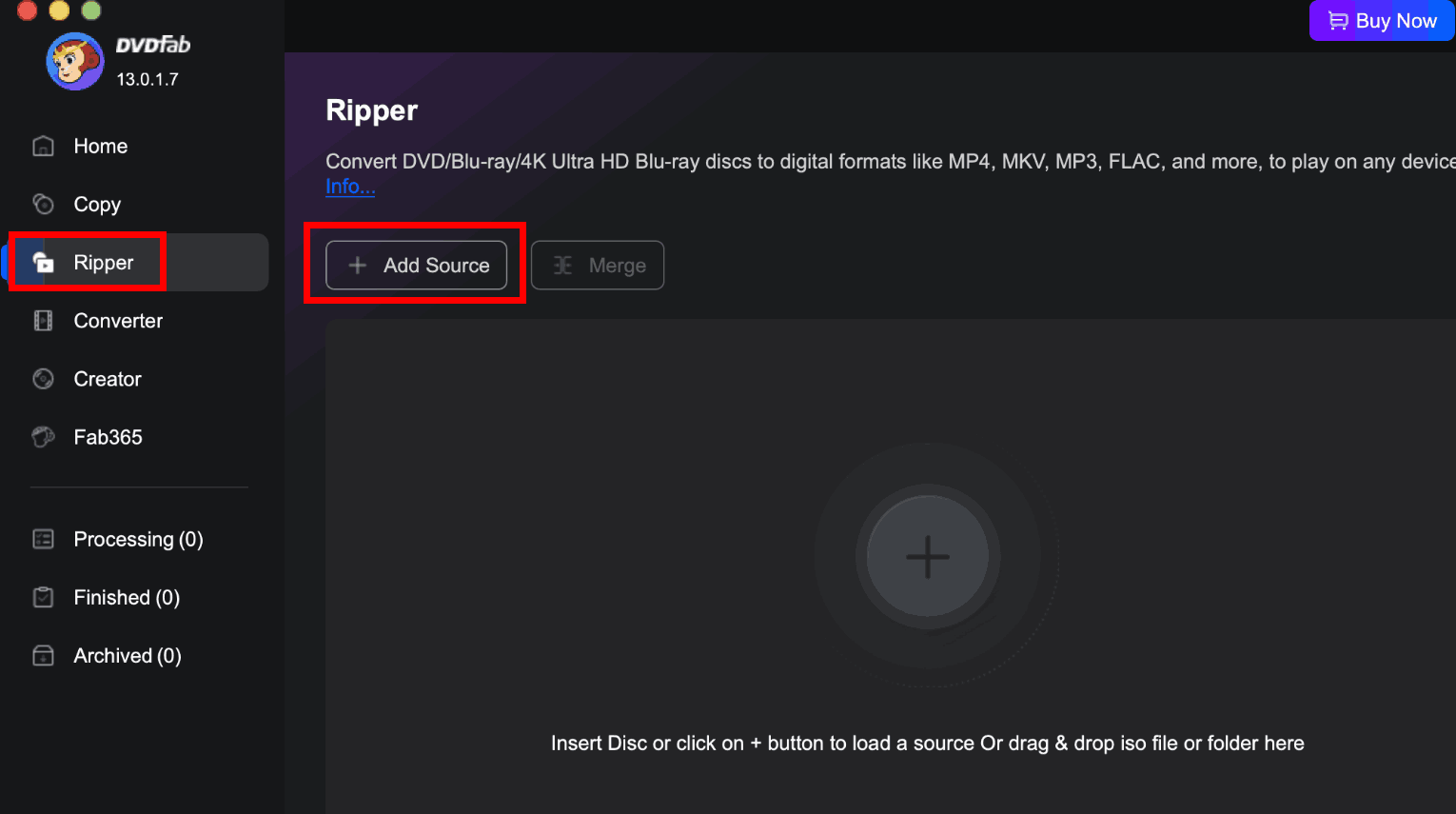
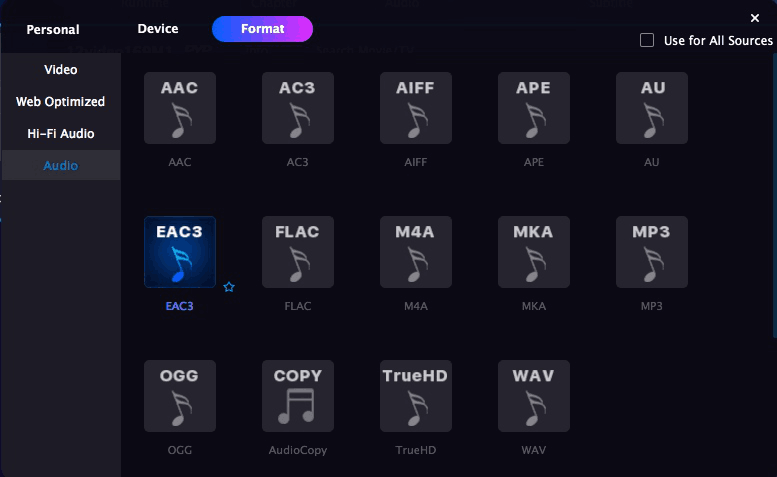
A difficult part of ripping the audio from BD is figuring out which track to extract as Blu-rays have several tracks. The freeware VLC can handle that as it helps us get clear about which chapter to extract to multiple formats.
However, VLC Media Player gets errors sometimes and gets slow, and it is not that easy to use. In addition, it can’t decrypt copyright-protected BDs.
Let’s start on how to get the audio track from Blu-ray with VLC:
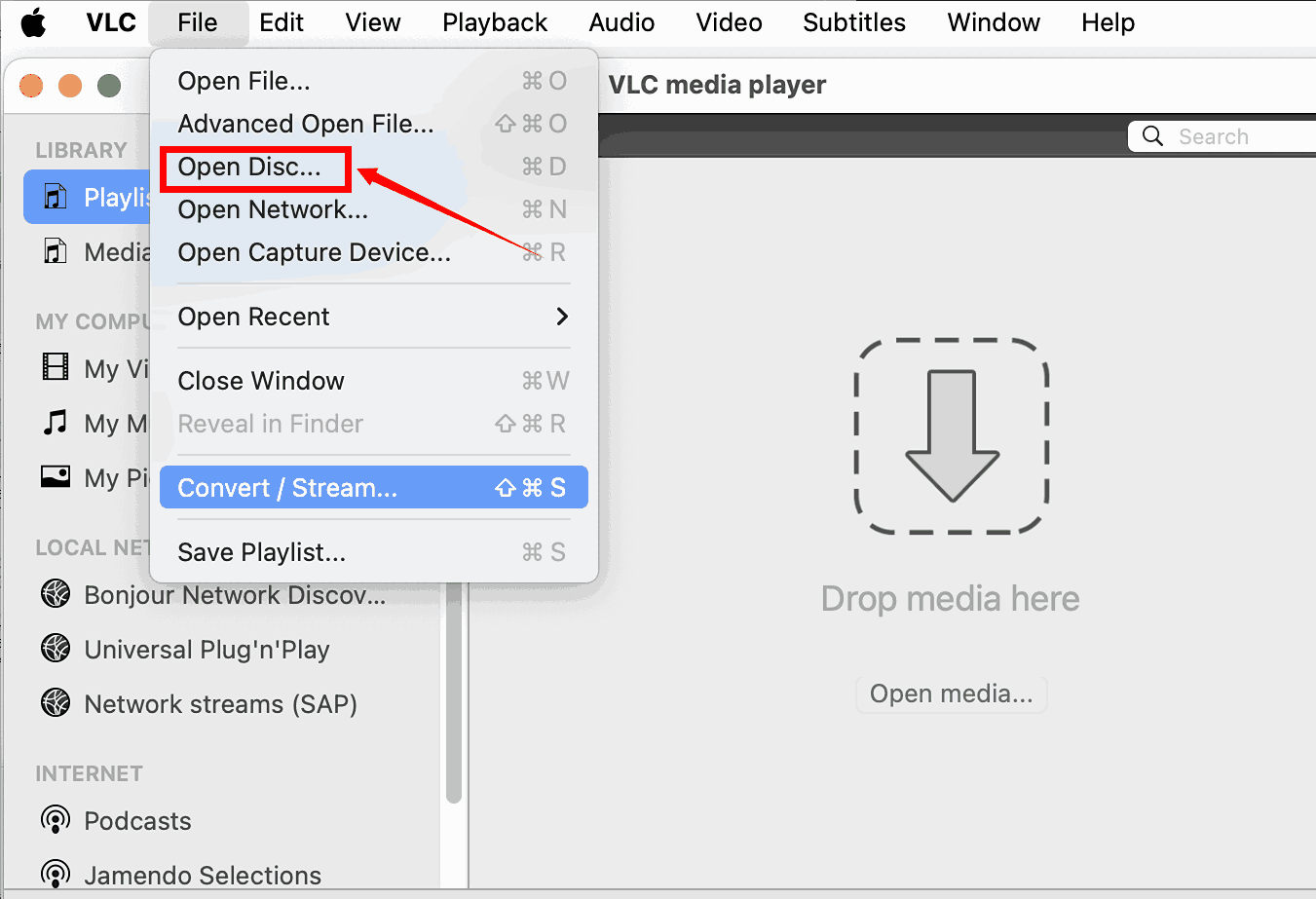
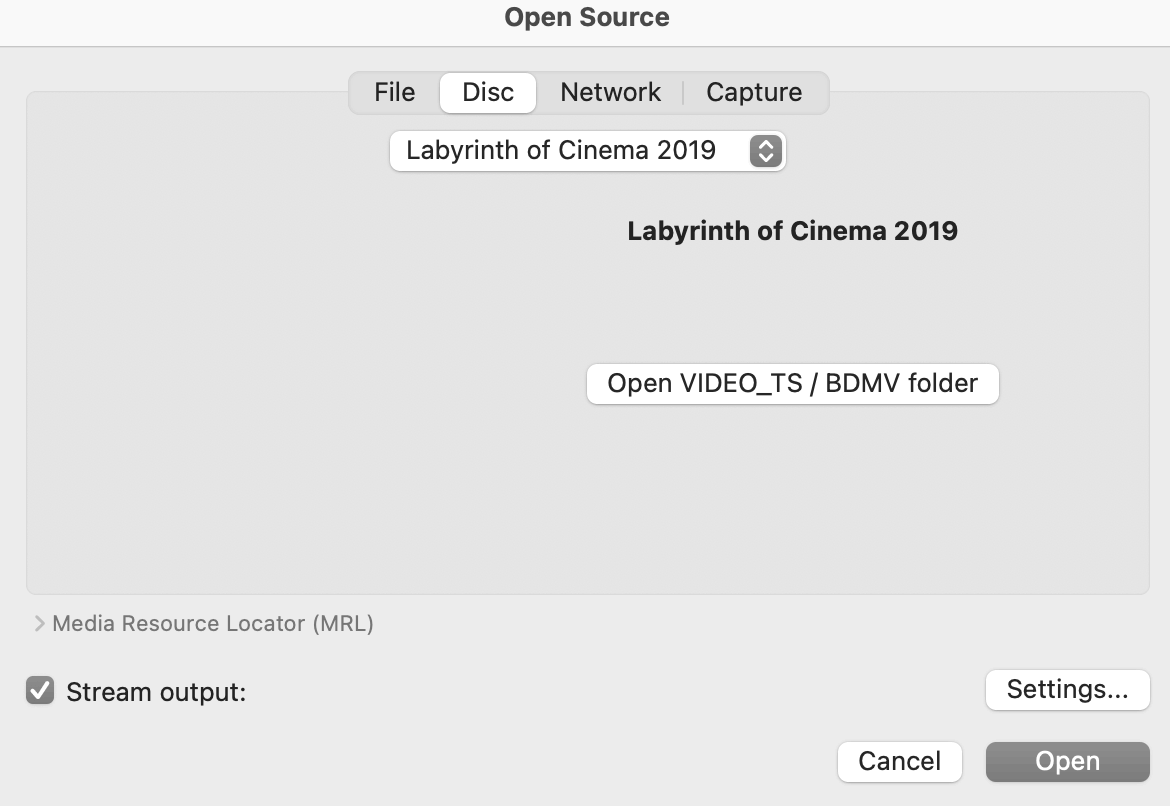
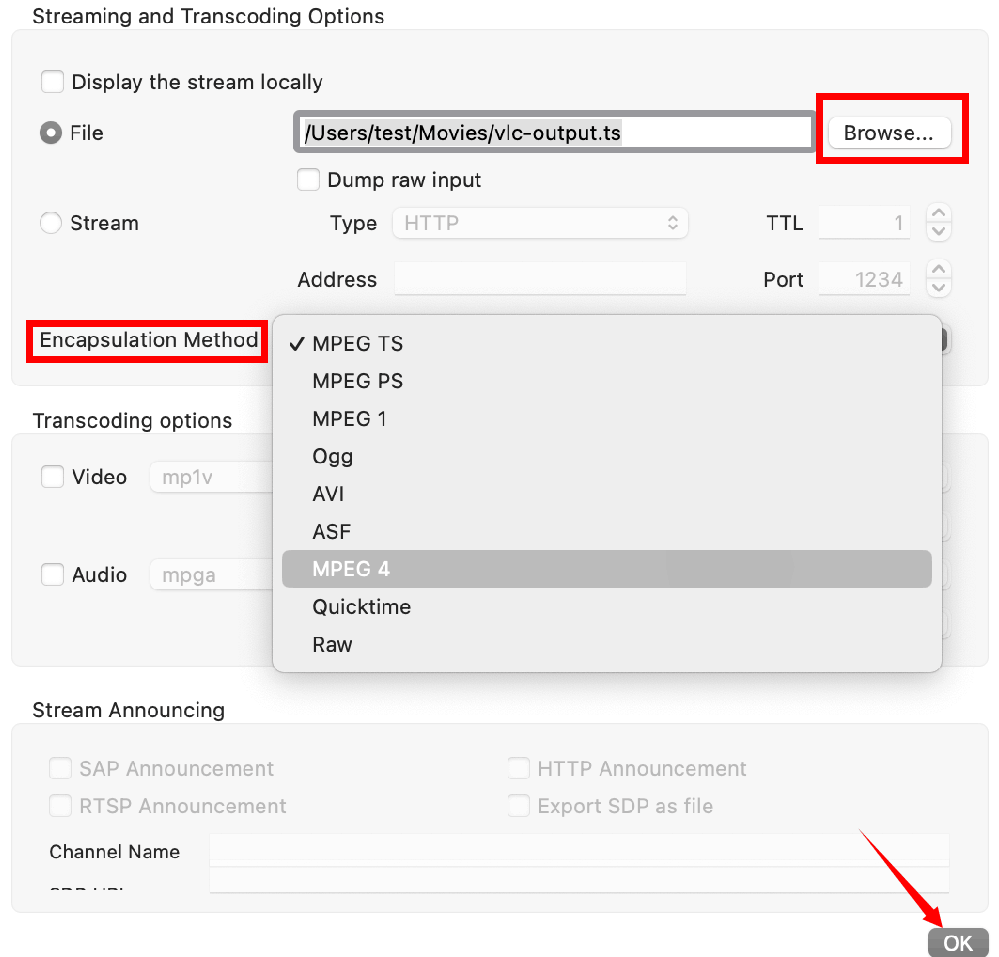
Here’s a form for a quick comparison and iFunia Blu-ray ripper is recommended.
Software | Can decrypt | Output Formats | Speed | Quality | Stability | Edit &Merge |
|---|---|---|---|---|---|---|
iFunia Blu-ray Ripper | Yes | A large range | Fast | High | High | Yes |
DVD Audio Extractor | No | Only OGG, MP3, WAV, ALAC, FLAC | Slow | Good | High | No |
FFmpeg | No | A large range | Fast | Good | High | No |
DVDFab | Yes | A large range | Fast | High | Normal | Yes |
VLC | No | Only MPEG, OGG | Slow | Good | Normal | No |
What decides the sound quality?
How to convert my Blu-ray disc to video formats?
If you have other video Blu-ray discs that you want to convert, you must read the post I wrote with the rip to .mp4 format and to .mkv format or to other formats.
Differences between SACD, DVD audio, and Blu-ray Audio?
SACD | DVD-A | Blu-ray Audio | |
|---|---|---|---|
When launched | 1999 | 2000 | 2013 |
Bits | 1 bit | 24 bits | 24 bits |
Dynamic range | 104-108 dB | 104-108 dB | Up to 144 dB |
Sampling Rate | 2822.4 kHz | Up to 192 kHz | Up to 192 kHz |
Capacity | 4.7 GB | Up to 8.5 GB | 25-50 GB |
Copy Protection | Yes | Yes | Yes |
Player | Only a SACD player | Any HDMI device that supports audio over HDMI | Only Blu-ray player |
| Multimedia Capability | No; audio only | Yes | Yes |
Now you've decided which software to choose? Hope this post is useful and can help you know more about Blu-ray. If you find any fault or you have any advice, please contact me!

Chloe LEE is good at explaining and solving complex technology problems to her readers. Since joining iFunia Studio, she has focused on writing articles about video and DVD software, and how-to tutorials.