
I am a staunch supporter of physical media, and have a collection of Blu-ray DVDs. Some aren't available on any streaming services, and some are the specific version of an album.
Storing a large number of Blu-ray discs is not an easy task. The need to watching Blu-ray movies on the go forced me constantly finding ways to convert Blu-ray into digital formats.
Recently I converted nearly 50 old school Blu-rays to digital and learned a thing or two about the process.
This guide will walk you through the entire process on ripping Blu-rays to digital files. from understanding the importance of converting Blu-ray to digital, choosing the right method, along with a lesson or two i've learned from my mistakes. So, let's embark on this journey of Blu-ray digitization.
In a hurry? Here’s the quick rundown of each option to help you quickly understand more about them and why they’re good for converting Blu-ray to digital in 2024.
| Blu-ray Converter | iFunia Blu-ray Ripper | VUDU Disc to Digital | MakeMKV |
|---|---|---|---|
| Ease of use | ★★★★★ | ★★★★ | ★★★ |
| Price | $24.99 | $2/$5 per movie | Free |
| Copy protection compatible | Compatible with all homemade, commercial, and rental BDs | All movies availble on the site | AACS and BD+ (not compatible with CPRM, etc.) |
| Output format | 300+ output formats and pre-configured platforms/devices. | Stream to VUDU account | MKV |
| Speed | Fast, Rip a 2-hour movie within 6 minutes | Fast | Usually about 30 to 50 minutes |
| Output Quality | HD, Original | SD, HD | Original |
| Video Editing | Yes | No | Yes |
| Video Compression | Yes | Yes | No |
Who it's for: Digitizing DVDs on iPhone and Android directly. Good choice for digitize relatively small and new DVD collection
Price: Three pricing options based on the quality of the digital copy:
DVD to SD (Standard Definition): $2 per conversion
DVD to HDX (High Definition): $5 per conversion
Blu-ray to HDX: $2 per conversion
Vudu is the digital video store owned by Walmart. It offers Vudu disc to digital service for both Android and iOS users.
To use this service, you need to download the VUDU app and scanning the barcode on the back of your DVD or Blu-ray, it will then add a digital version of the DVD or Blu-ray to your cloud library for a few bucks.
I used this feature for a lot of my collection over the past few years. But not all discs are eligible for Disc to Digital conversion, as VUDU only works with Blu-rays from a few major film studios. Also, this service is exclusively available in the US and Mexico.
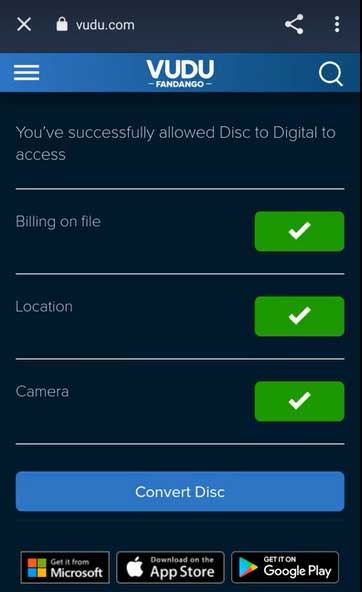
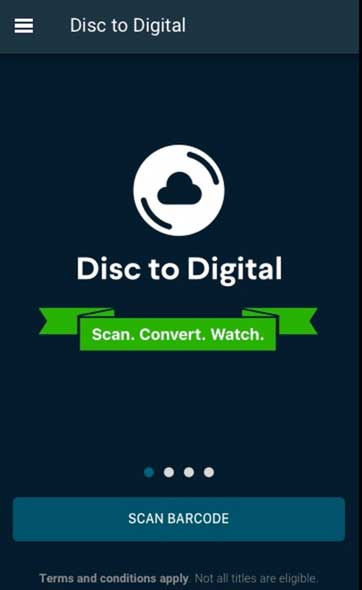
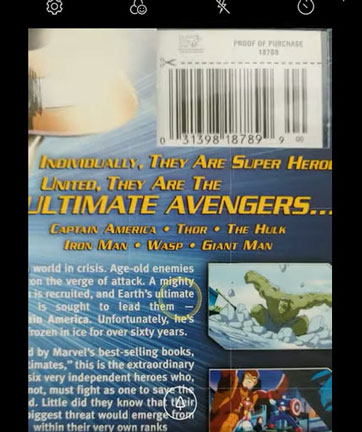
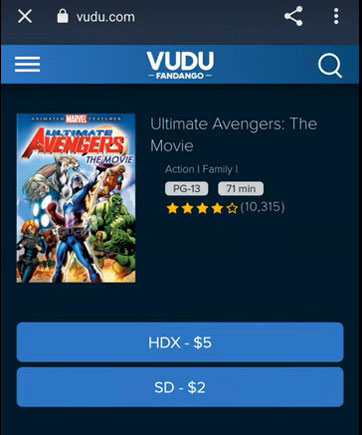
Who it's for: iFunia Blu-ray ripper is the most convenient and effective choice for users with large Blu-ray collections who seek a fast and cost-effective solution to convert copy-protected Blu-rays to digital format on Mac.
Price: $24.99
Compatible OS: Mac
Compatible Blu-Ray Copy Protection: AACS, BD+, BD-J, Room Mark, Region Code, Cinavia, etc.
Input Format: Homemade, rental, commercially available, recorded Blu-ray discs, Blu-ray folders, ISO files
Official site: https://www.ifunia.com/blu-ray-ripper.html
If you’ve got a ton of blu rays to digitize, and in the long term, a quality Blu-ray ripper is a better deal than other methods. It won't charge you every time, and have no restrictions on conversions and locations.
iFunia Blu-ray ripper tops our list of the best Blu-ray to digital converters due to its powerful blu ray decrypting ability, fast ripping speed, high-quality output, build in editing function and a wide range of output profiles. This company has been in the business of multimedia playing and conversion for more than 10 years. Blu Ray ripper is their featured product that reflects its expertise.
The software's interface is simple and easy to operate. It only takes 3 steps to convert Blu-ray movies to digital videos. Try the free trial version of the software to experience its functions and follow the tutorial below to get started.
 Free Download macOS 10.11 or later
Free Download macOS 10.11 or later Free Download Windows 11/10/8/7
Free Download Windows 11/10/8/7
Insert the target Blu-ray movies into the BD drive.
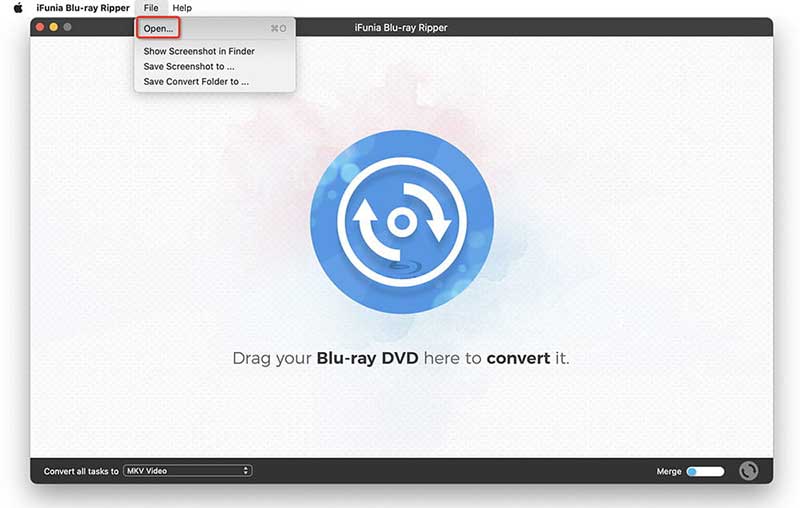 After loading the Blu-ray movies, all titles will be presented and selected by default. If you don’t want, just uncheck the according box in the top left corner of each video thumbnail.
After loading the Blu-ray movies, all titles will be presented and selected by default. If you don’t want, just uncheck the according box in the top left corner of each video thumbnail.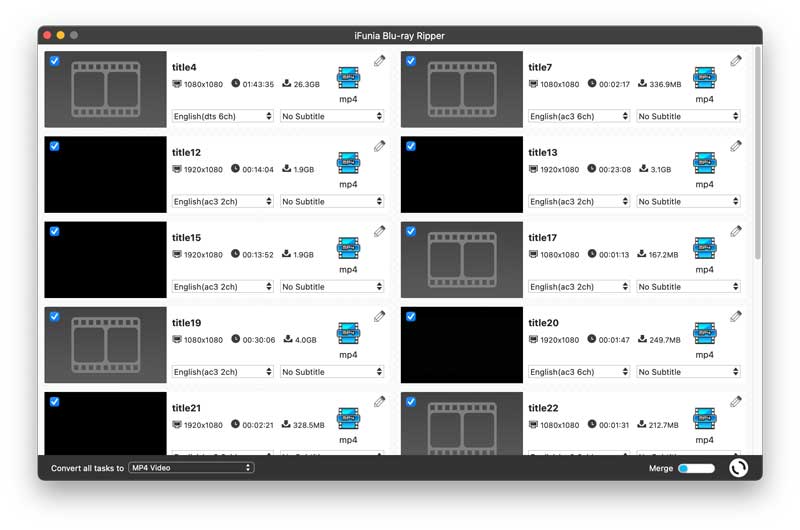 Here you can choose to preview the movie and choose the language or subtitle.
Here you can choose to preview the movie and choose the language or subtitle.
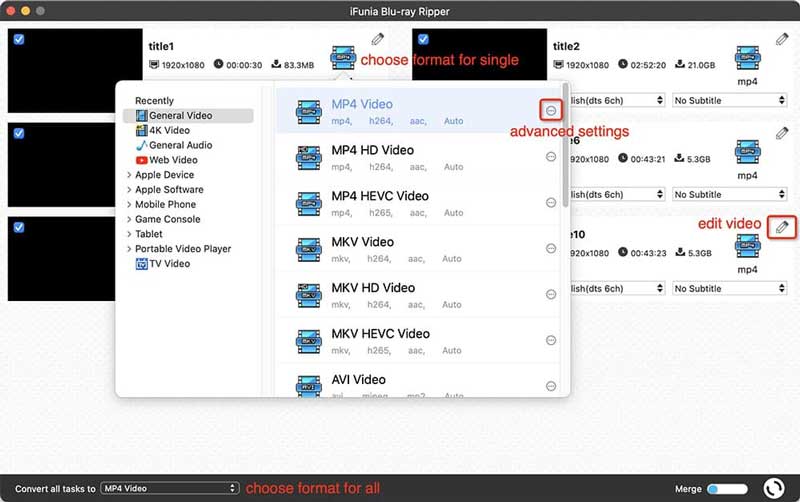
The conversion process may take a few minutes, depending on the length and the output format you choose, This software doesn't dominate your CPU while running. It averaged just 5 percent of the CPU power during our testing.
In our tests on a iMac with 3.6 GHz Quad-Core Intel Core i3 processor, it took just 6 minutes and 25 seconds to rip a 2-hour disc.
Who it's for: MakeMKV is simple and totally free to use, making it an excellent option for beginners who are new to Blu-ray ripping.
Price: 30-day free use, then $60 per registered account.
Supported OS: Windows 10/8/7/XP (32/64 bit), Mac OS
Compatible Blu-Ray copy protection: AACS and BD+ (not compatible with CPRM, etc.)
Input format: Blu-ray disc, Blu-ray folder, ISO file
Output Format: MKV only
Official site: https://www.makemkv.com/
MakeMKV is a popular Blu-ray ripper which frequently mentioned and recommend in reddit and other forums. It is currently free and the MKV it creates are of the highest quality digital copy of the Blu-ray movie.
MakeMKV accepts Blu-ray discs protected by AACS and BD+ and can preserving most information. Its function is just like its name - convert DVD, Blu-ray, UHD and AVCHD discs that you own into MKV. As it only convert Blu Ray to MKV files, which may not be suitable for users who require other digital formats.
Download the latest version of MakeMKV from the official website, install and run it.
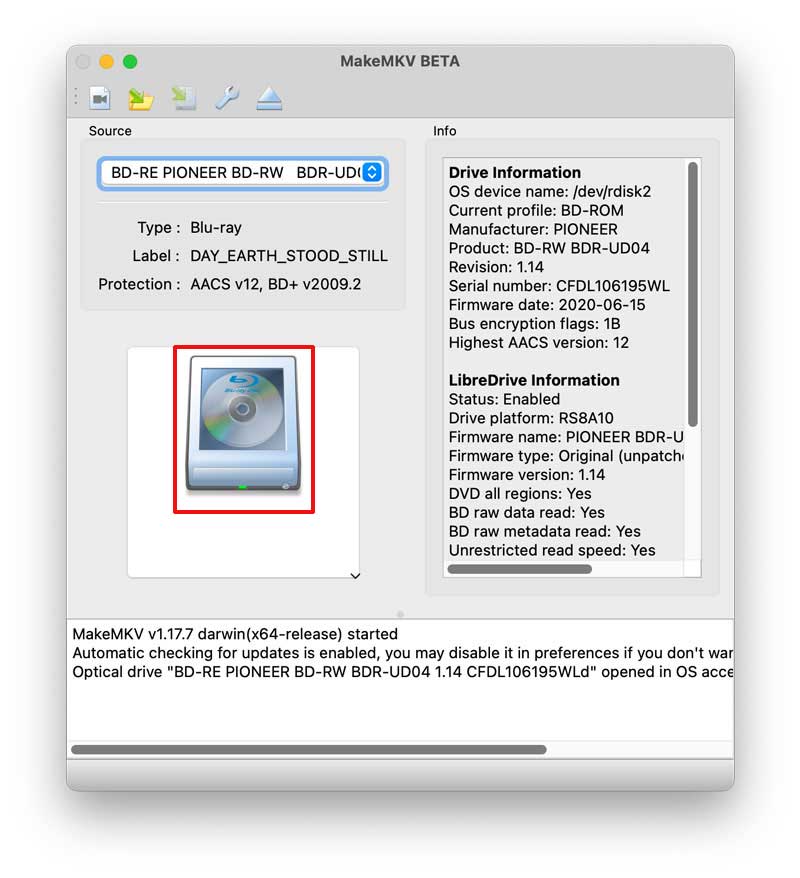
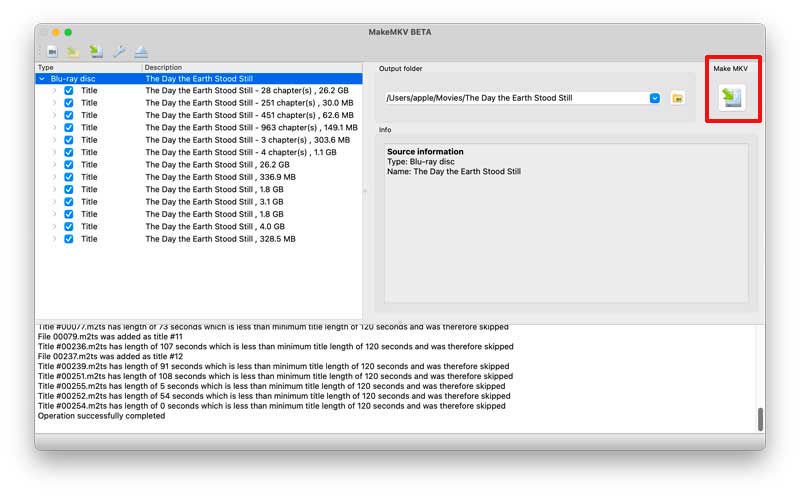
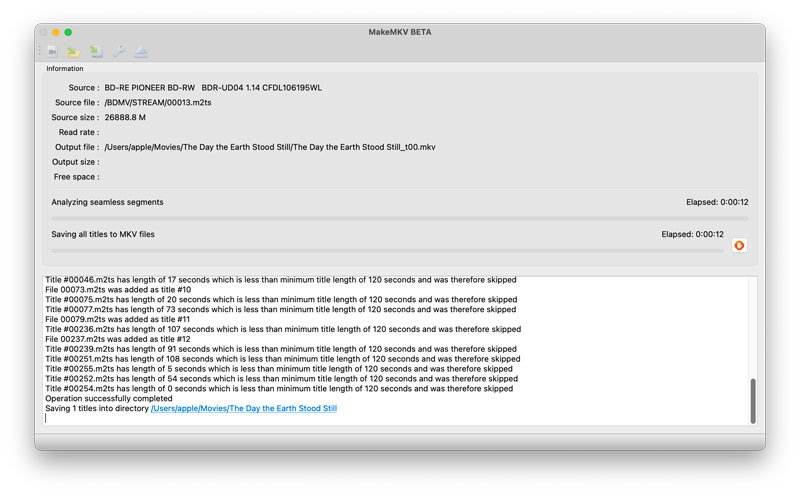
As it doesn’t compress, MakeMKV produces larger files than other ripping programs, so make sure you have enough space on the hard disk: count on about 24.6Gb!
Once the process is done, though, you will have an MKV file that you can open in a video player like VLC or Media Player.
If MakeMKV suddenly stops halfway through:
Popular video formats: MP4, MKV, MOV, AVI, WMV, M4V, H.264, 3GP, WebM;
Popular lossy audio formats: MP3, WMA, AAC, OGG;
Popular Lossless audio formats: FLAC, ALAC, WAV, AIFF, etc.
MP4 is the most common and most popular video format. It is the most universally compatible format.
In Windows, WMV is the best choice for saving space.
MOV is the most compatible format with Apple systems.
Many Blu-ray to digital converters such as iFunia Blu-ray Ripper offer presets optimized for devices. If you're unsure about which format to choose for a special device, these presets are a good starting point.
Can I extract audio from a Blu-ray?
In case you only need to extract audio from Blu-ray movies, you can choose an audio output format such as MP3, FLAC, ALAC, AAC, AC3, AIFF, etc.
Can VLC convert Blu-ray disc to digital?
Many guide introduces rip Blu-ray movies with VLC, but in our test, VLC cannot play or rip encrypted Blu-rays easily.
How to convert Blu-ray to digital on Mac?
iFunia Blu-ray ripper, MakeMKV all have a Mac version which can help you digitize Blu Ray on Mac. The procedure is the same way like digitizing a Blu-ray on Windows.
Can I convert copy-protected Blu-ray to digital?
Yes, you just need a program that can decrypt copy protection from Blu-ray movies. iFunia Blu-ray Ripper can bypass copy protection and digitize Blu-ray movies, while MakeMKV can remove Blu-ray AACS and BD+ protection.
Will my converted digital files have menus and subtitles like the original Blu-ray movies?
Yes. The 3 method we introduce above all can help you convert Blu-ray to digital without losing quality, all information about the movies will be kept.
What to do after transferring Blu-ray to digital
After transferring Blu-ray to digital, the first thing you should do is back up your digital video. You can save to external hard drive, NAS, cloud storage, or even on multiple devices for added security.
Next, you can further categorize it. Create folders based on type, author, years, or name, making it easier to locate in the future.
In conclusion, when considering converting Blu-ray to digital, various options are available to cater to different preferences and needs.
Services like VUDU offer the convenience of digitizing directly on Android and iOS, and without the need to have a BD drive. But it is only available at US and Mexico and has some restrictions on supported Blu-ray titles.
Blu-ray to digital converters, like iFunia Blu-ray Ripper, provide a hands-on approach for those who have a large collection of Blu-ray movies and prefer doing the conversion at home.
MakeMKV is a free software that supports both unencrypted and encrypted Blu-rays, but it can only export to MKV format.
To avoid a lot of frustration I recommend investing around $30 in a software that has greater ease of use and makes digitizing Blu-ray movies a much more simple process, iFunia Blu-ray Ripper is our top recommendation as it supports various Blu-ray types, has a powerful copy protection removal function, provides a wide selection of output formats, keep the original quality, and performs conversions at a fast speed.
 Free Download macOS 10.11 or later
Free Download macOS 10.11 or later Free Download Windows 11/10/8/7
Free Download Windows 11/10/8/7

Chloe LEE is good at explaining and solving complex technology problems to her readers. Since joining iFunia Studio, she has focused on writing articles about video and DVD software, and how-to tutorials.