
For some people, blu-ray discs are always a physical piece of their mental attachment, especially for those with a passionate interest in High-Definition films. But we can do more to enjoy a blu-ray on our Mac anytime anywhere without taking a blu-ray drive.
That is, converting it to MP4. Why MP4? Because it is the world’s most commonly used video container format which is compatible with multiple devices and platforms, and it can store your videos in a much smaller file size with minimal loss of quality.
By converting the Blu-ray disc to MP4, you can access the files on your Mac or iPad conveniently without looking around for the disc and its player. Besides, backing up our beloved discs to digital in a smaller file is somehow necessary to save more space in the house and more importantly, in case they are broken or lost.
So, what we need is a Blu-ray to MP4 converter, a fast and easy one that loses the minimal resolution and results in a much smaller storage. In addition, most BDs (blu-ray discs) are copy-protected, hence, the converter had better be capable of decrypting the protection.
In this article, I’ll introduce 4 methods to convert a blu-ray to MP4 on Mac, 3 software and one online service. At last a comparison of these 4 programs and the FAQ.
iFunia is an experienced expert in multimedia since 2009, especially in DVD and blu-ray converter and YouTube download.
iFunia Blu-ray Ripper is an easy and fast program that helps convert, rip, and edit a Blu-ray disc/ folder/ ISO. I regard it as the best software to convert blu-ray to mp4.
 iFunia Blu-ray Ripper
iFunia Blu-ray Ripper Free Download macOS 10.11 or later
Free Download macOS 10.11 or later Free Download Windows 11/10/8/7
Free Download Windows 11/10/8/7
Here’s the detailed tutorial to convert a blu-ray to mp4:
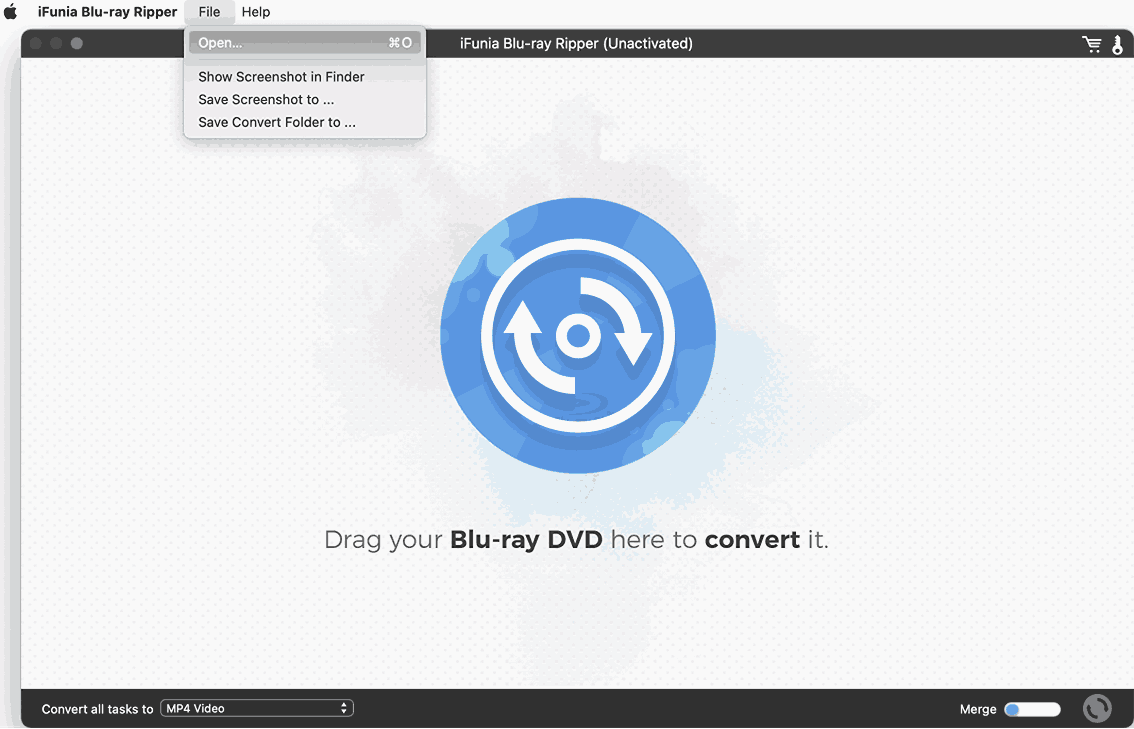
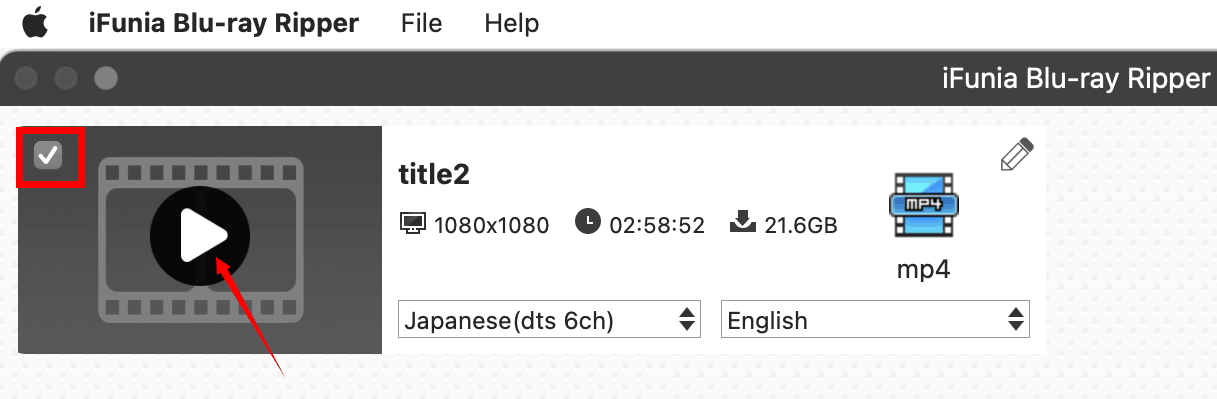
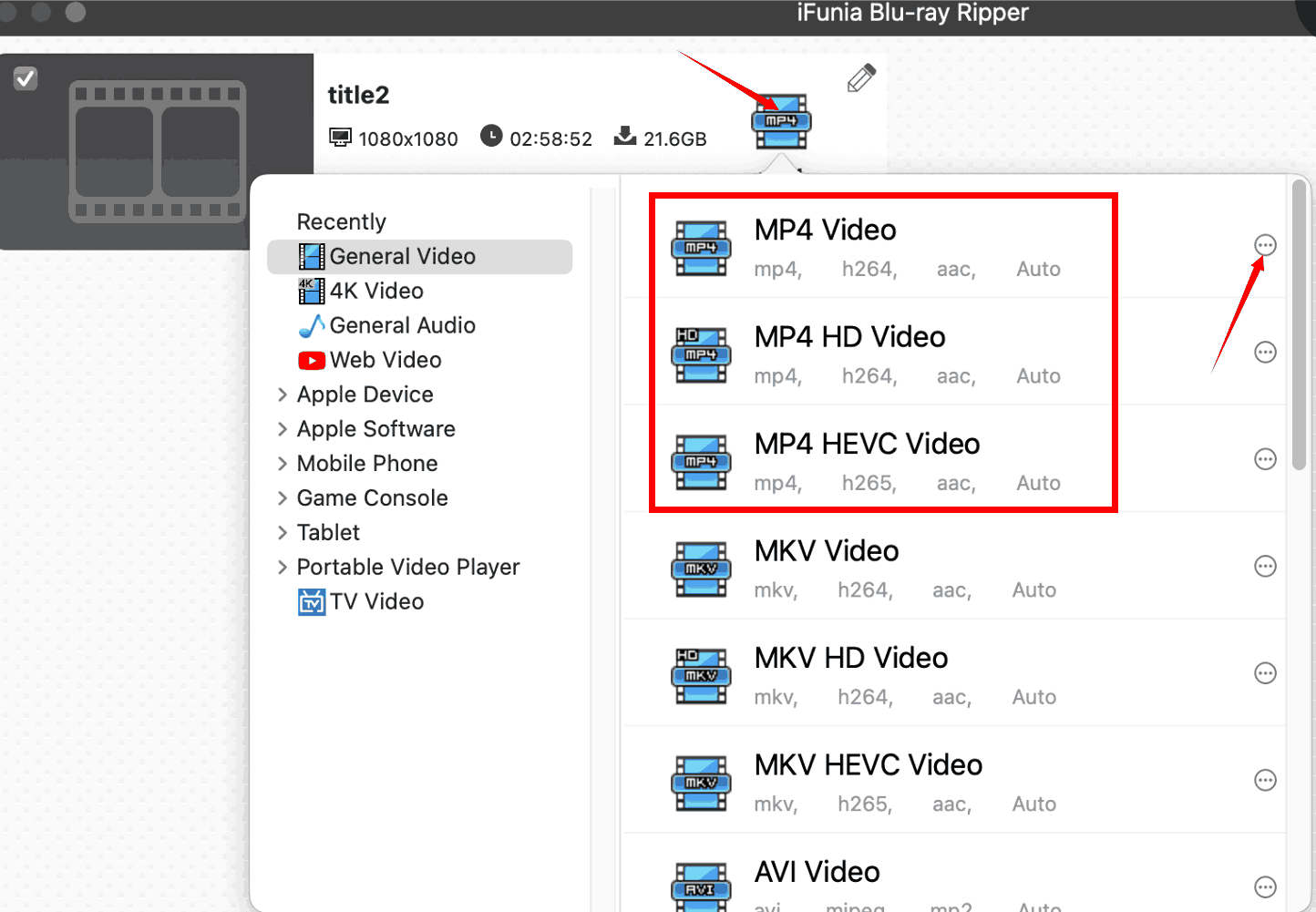
By clicking the three-point icon, it pops out the advanced settings window where you are allowed to set the codec and quality of the video and the audio. If you are a beginner and don’t understand these settings you can just pass by and leave the data as the default, which is generally used. 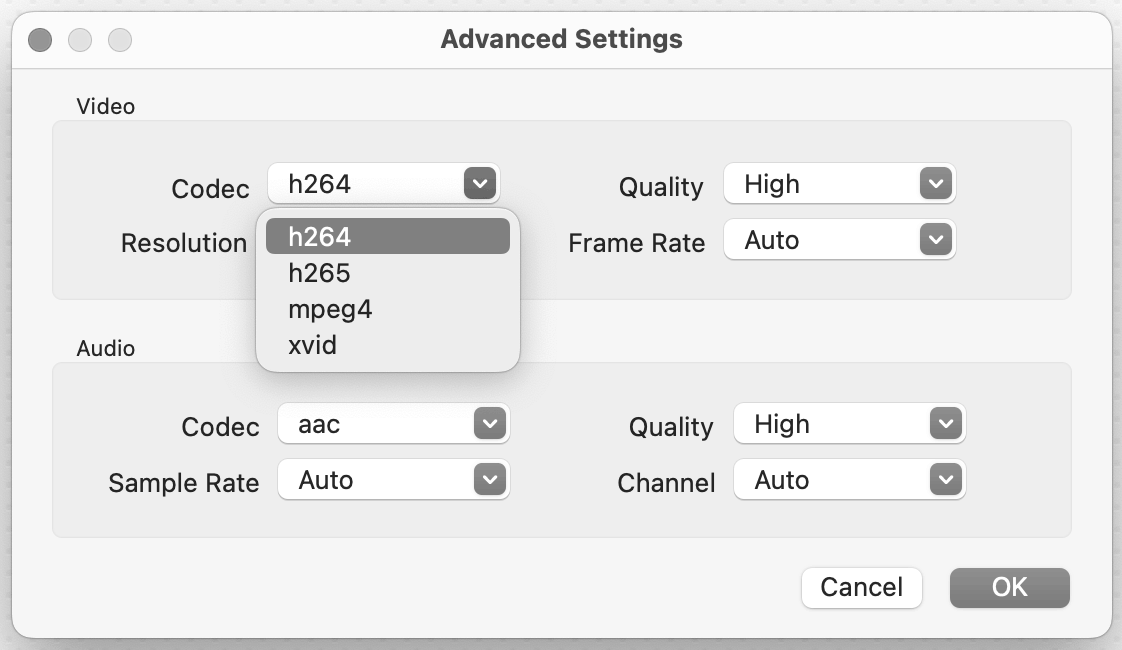
If you have several files, you can select the output format at the bottom to convert all tasks.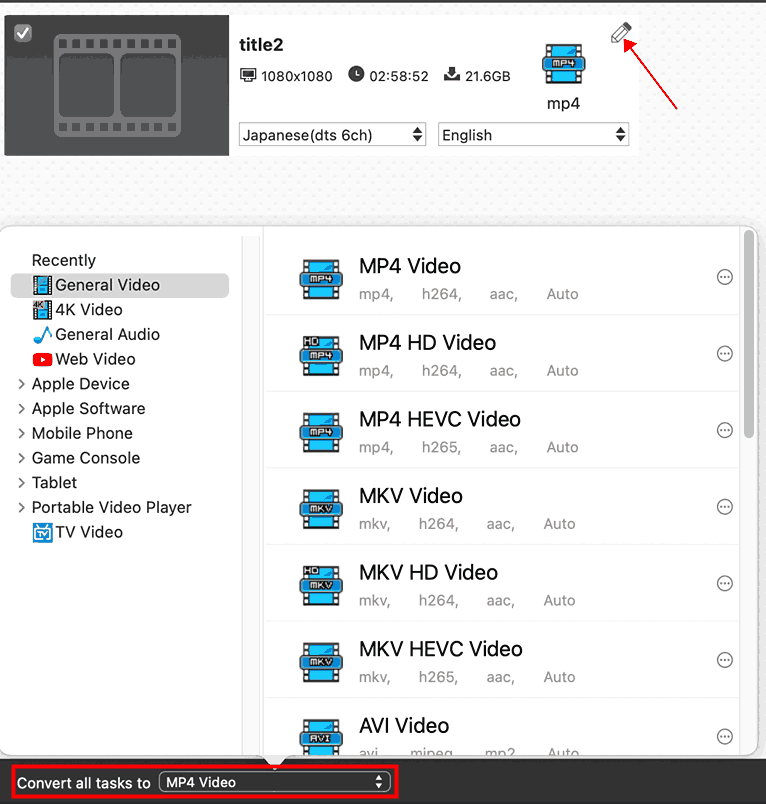
By hitting the pencil, you can start to edit the movie. In the Trim tab, you can cut a length to convert as you want, normally I cut out the beginning and the end to speed up the conversion and save more storage in my computer. You can as well cut just a favorite part.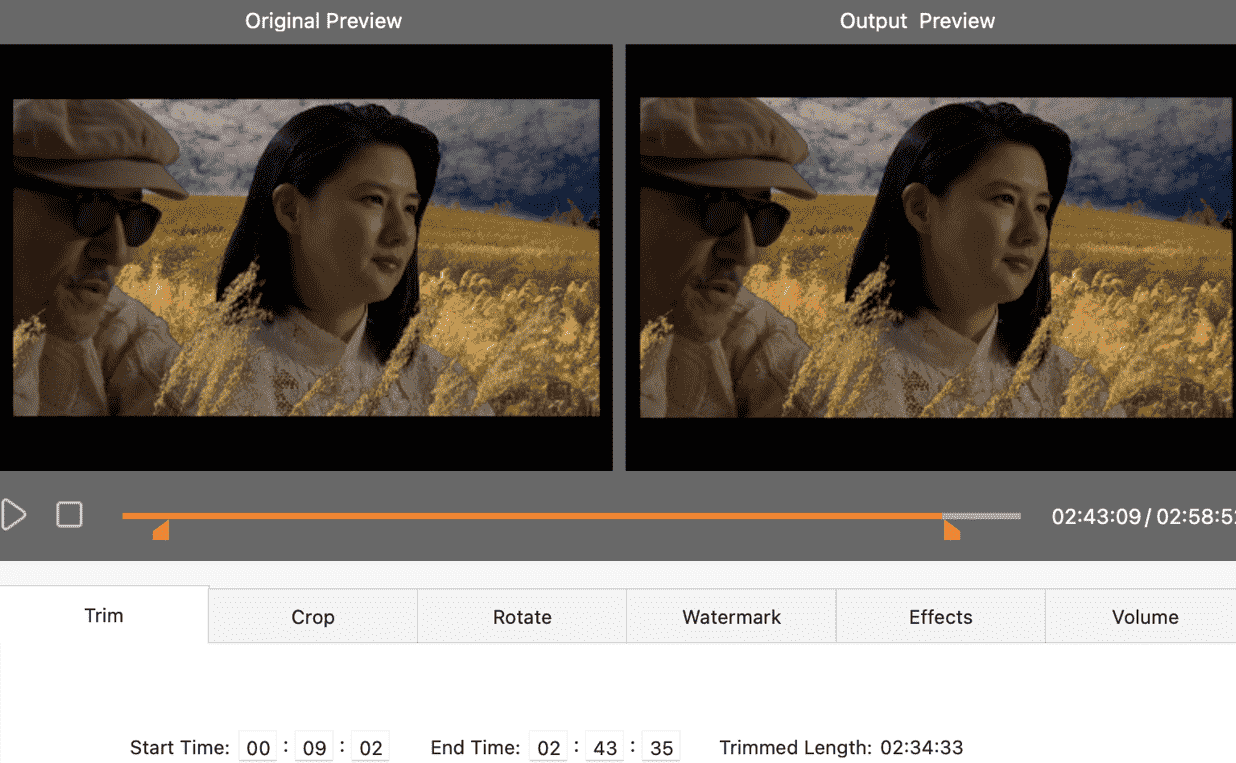
In the crop part, I usually keep the original ratio, but you can try and crop according to your player device. By the way, the reset button works just in the current tab, so be free to try the modification.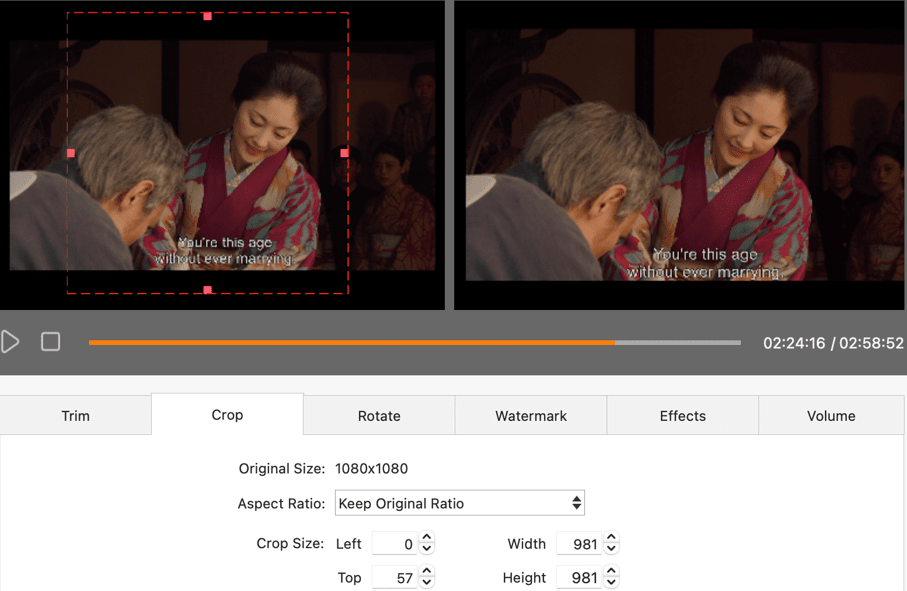
For the Rotate and Watermark part, it’s handy, you can have a try if necessary. Let’s move to the Effects part, I quite like this function that lots of other converters cannot do. I always enlarge a little the brightness to have a better watching experience, but please modify it slightly to keep the movie original.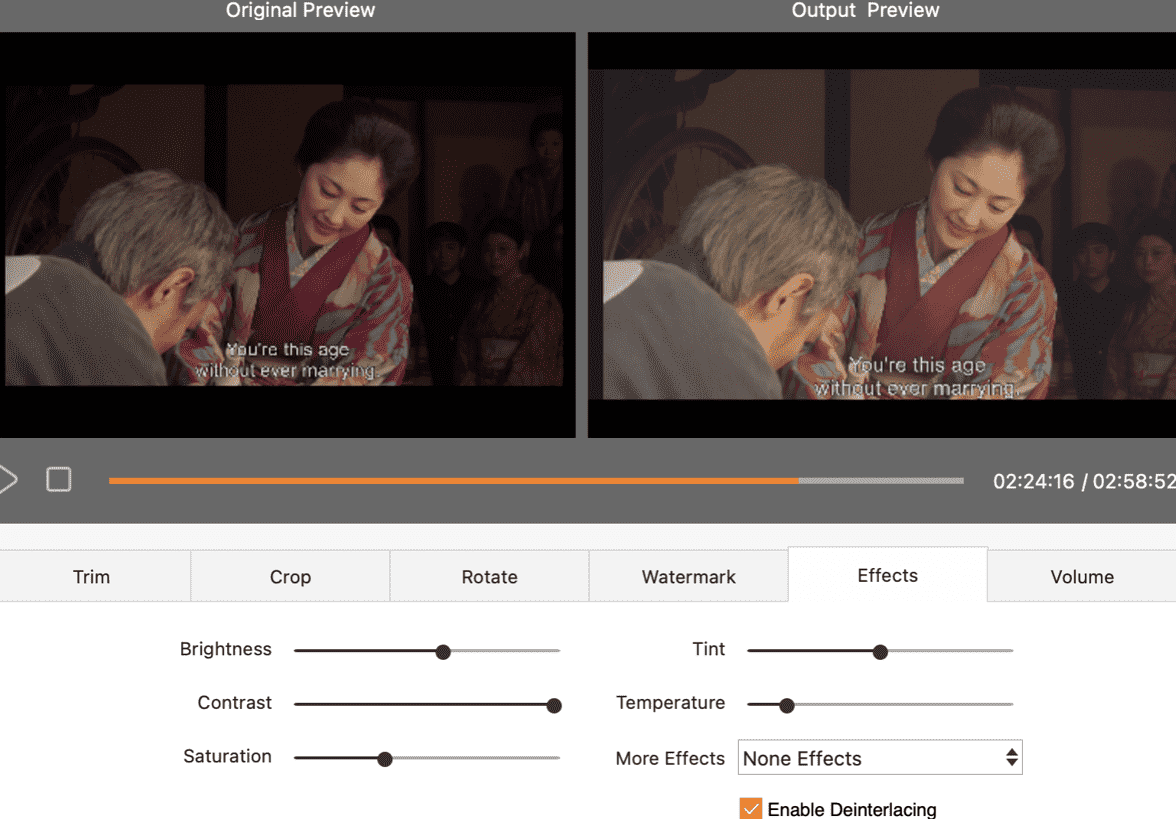
In the volume tab, you can make the sound fade in and fade out gradually and naturally.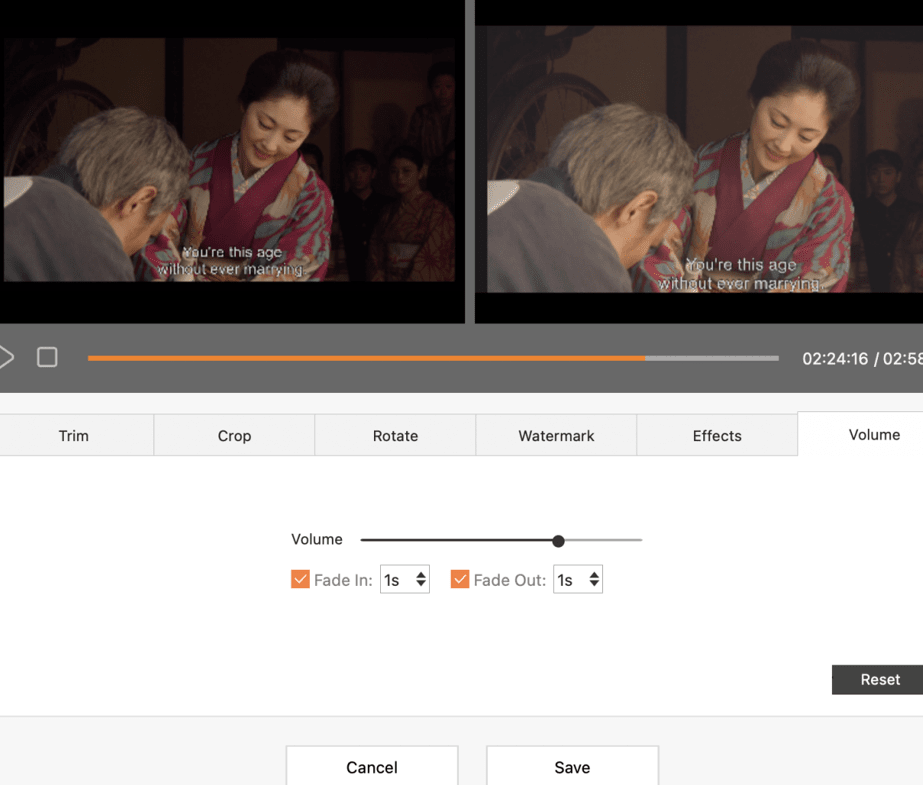
Once finished with all the edits, save the changes and click Convert at the right down corner. The beside merge button is for combining several videos.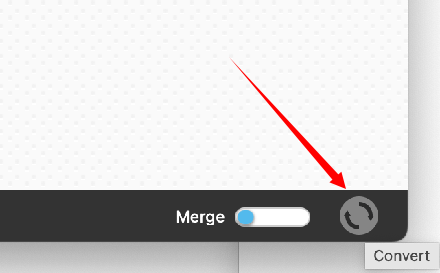
Voila the thorough step-by-step guide to convert a Blu-ray DVD to MP4 on Mac with iFunia. My file converted is without quality loss and it takes me less than 1 hour, which depends on the speed of the Internet and the computer system.
HandBrake is an open-source video transcoder developed in 2003 for Mac, Linux, and Windows. It is a well-known program completely free to convert a Blu-ray Disc to 3 formats: MP4, MKV, and WebM.
What HandBrake cannot do is to decrypt a copy-protected BD, and the processus is really time-consuming.
Detailed instructions on blu-ray to MP4 conversion:
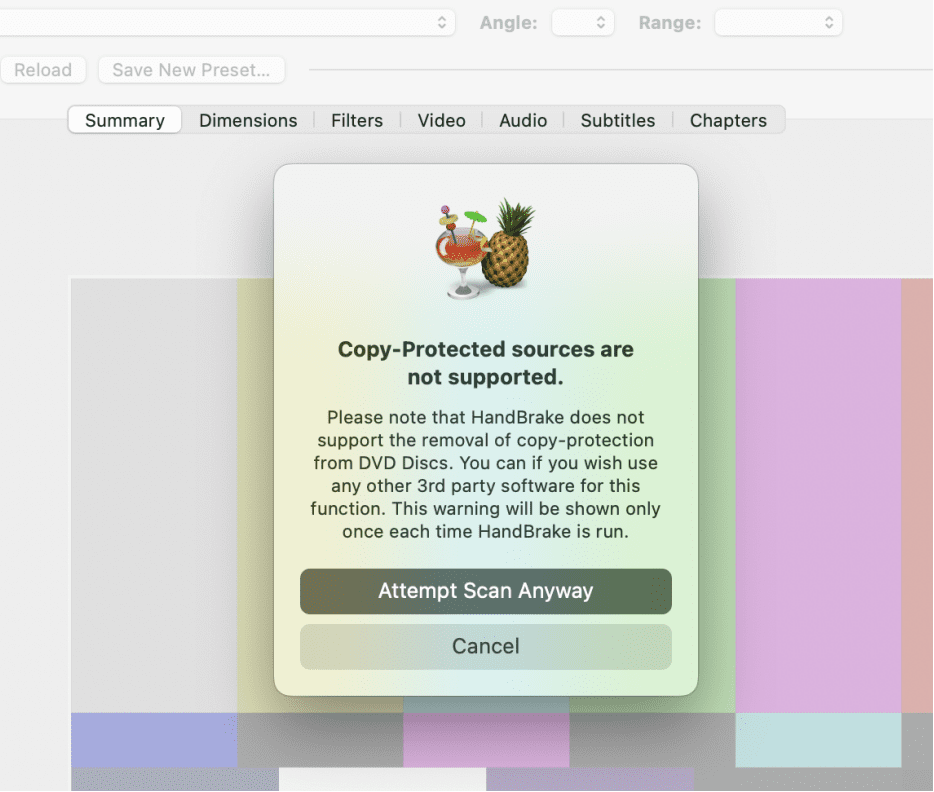
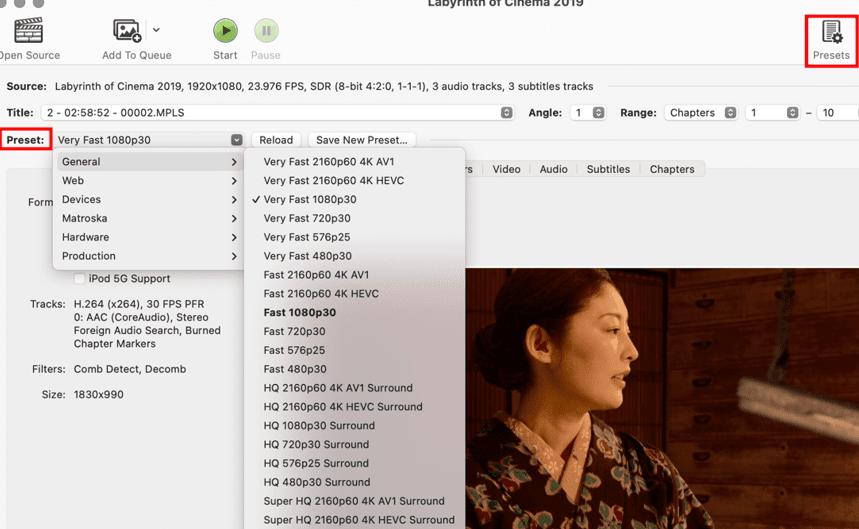
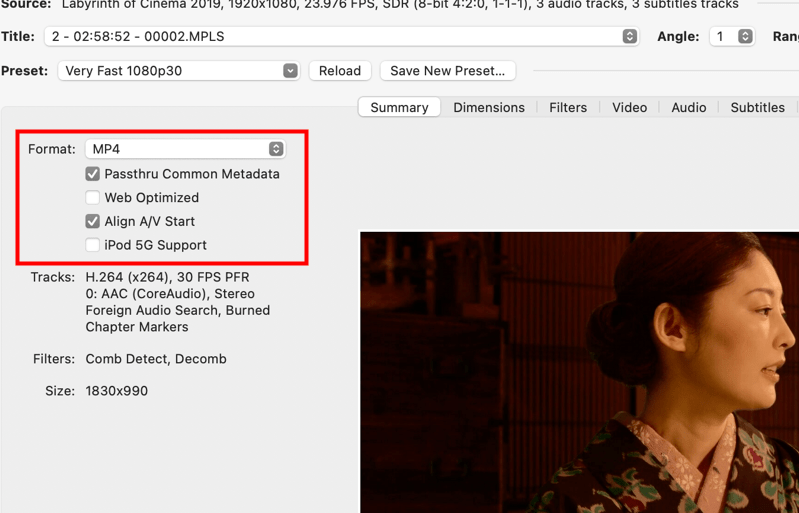
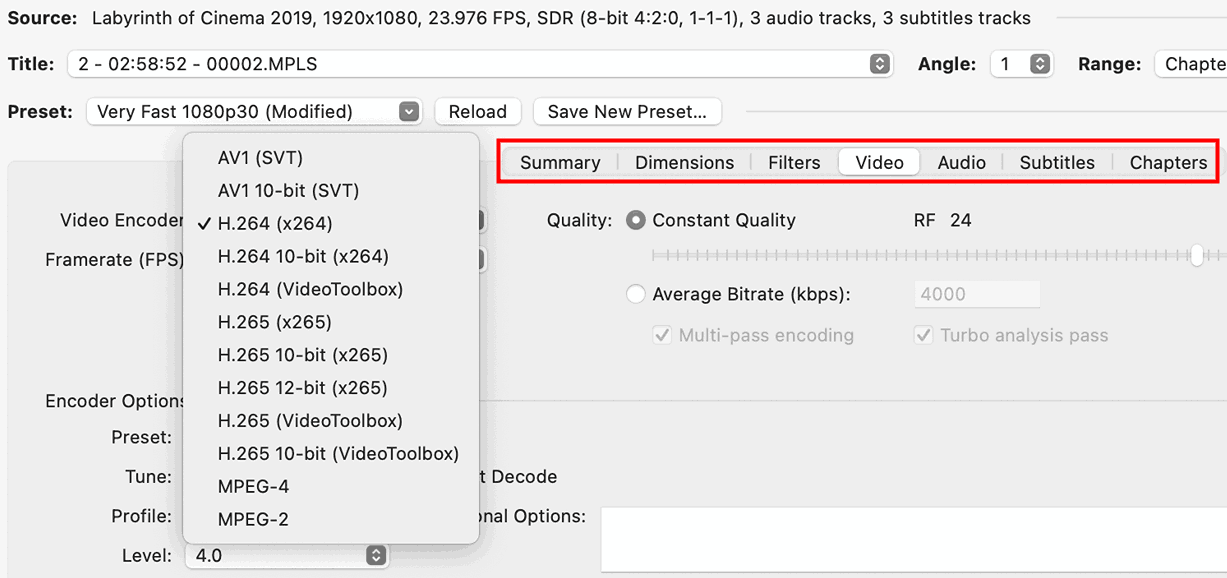
Choose a subtitle track in the subtitles tab and select a folder to save the converted blu-ray by clicking Browse. After all the editing, Start the conversion.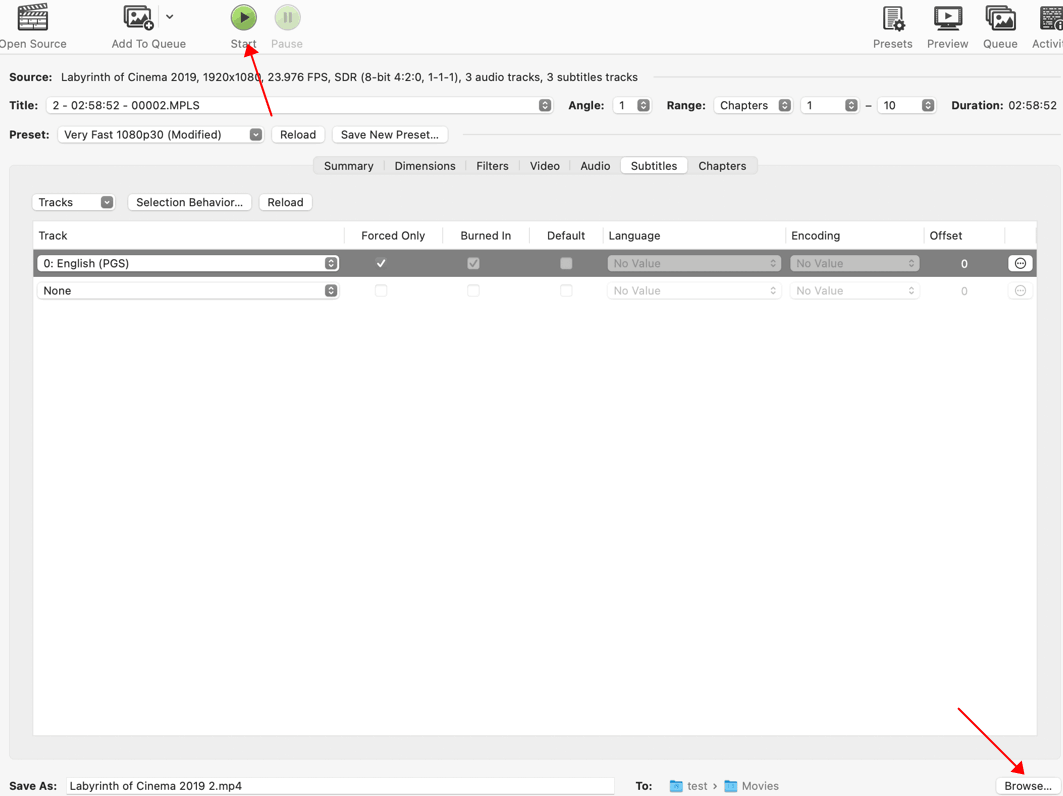
Be patient, it will take a few hours to do the conversion. When it’s finished, you can find the file in the folder you chose, my converted file size is much smaller than other converters’ results.
Yes, VLC is a great open-source video player and meanwhile, it can convert blu-ray to MP4. It is highly valued because of its lightweight, customization and enormous range of compatibility with different video formats.
However, same as Handbrake, VLC cannot decrypt. You have to use another software to decrypt it at first as I mentioned in point 2 or its libdvdcss module to decode the DRM. In addition, I want to say that I always have a good time watching films with VLC, but not converting. It doesn’t convert the full movie for some time and the conversion is not as easy as the others.
Anyway, you can have a try at this free app, here are the steps:
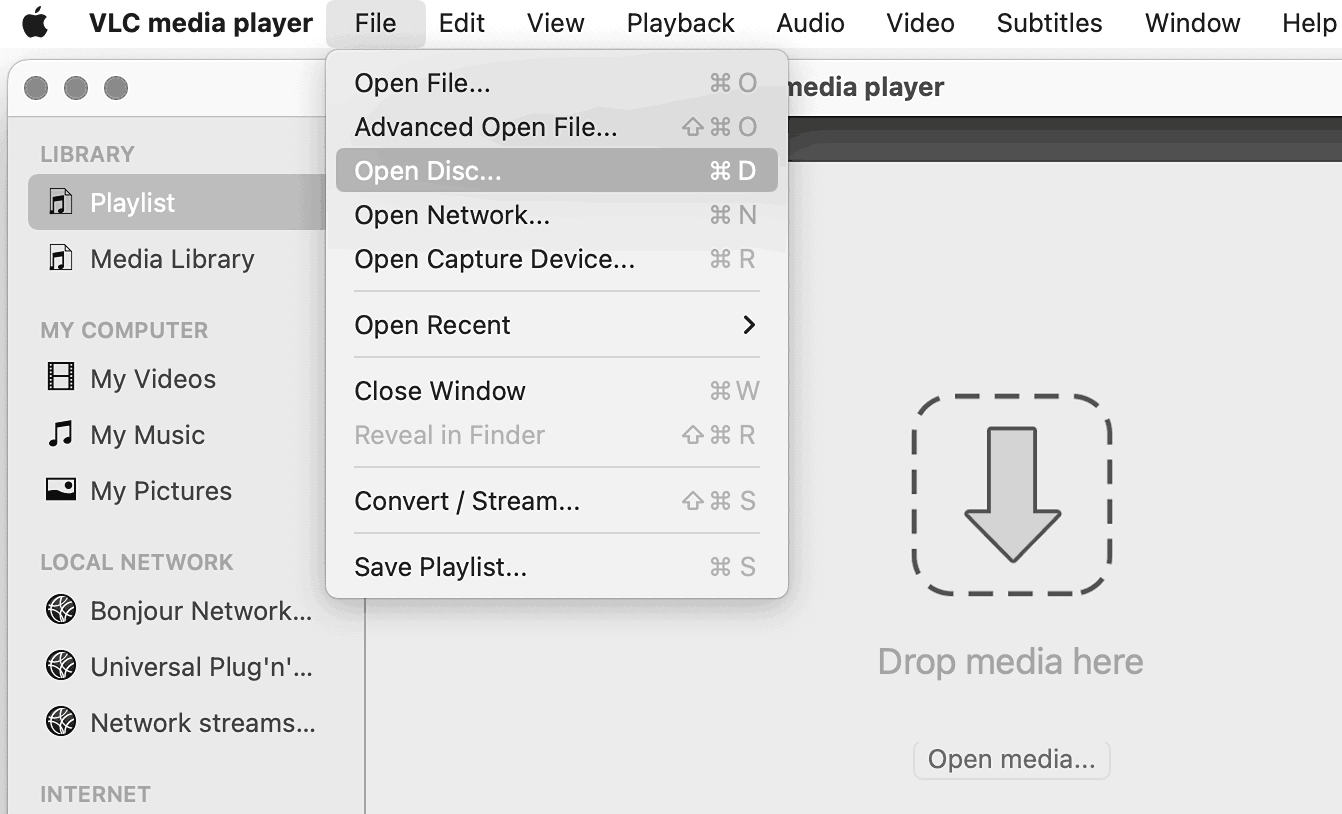
Import the Blu-ray BDMV folder by clicking on Open VIDEO_TS / BDMV Folder and upload the one you are about to convert to MP4. Check the Stream output which means VLC outputs the stream read to a file. 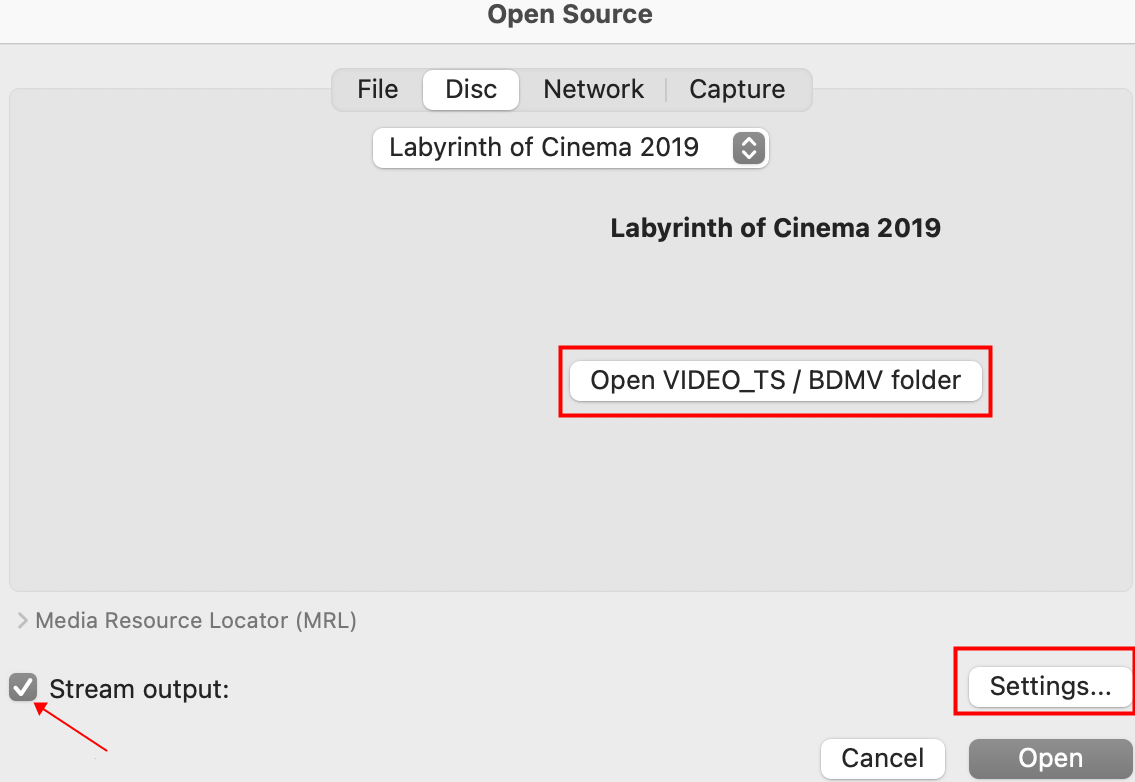
By hitting Settings... you may specify the streaming and transcoding options, like the destination folder, the Encapsulation Method(MPEG 4 is the standard for encoding the video within MP4 files), the video and audio formats.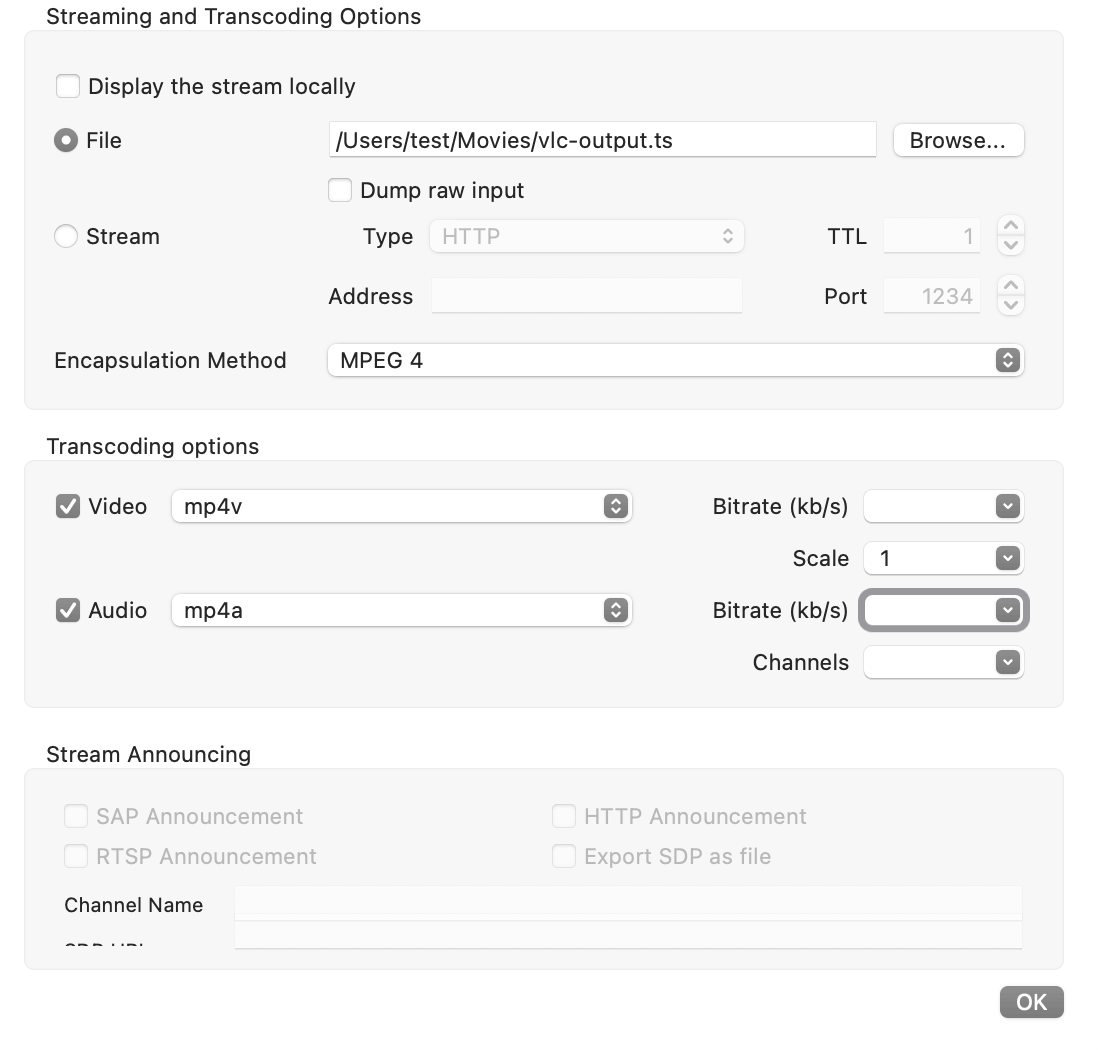
Once all set, click OK and then Open to transfer a blu-ray to MP4 on Mac.
As for online services, there are not many blu-ray to MP4 converters. The one I prefer is Convertio. It’s simple to understand with a user-friendly interface and provides the convenience of transferring online. It can convert almost any format to any format, not only videos but also documents, images, audio.
Since the conversion of blu-ray to MP4 is a complex one, most of the online tools are not capable of decrypting and are not free, which indicates you can convert freely only a small part without protection. What’s more, conversion online is unstable and unsafe, it will be interrupted suddenly and you have to restart the whole process.
How do I convert a Blu-ray to MP4 online on Mac with Convertio?
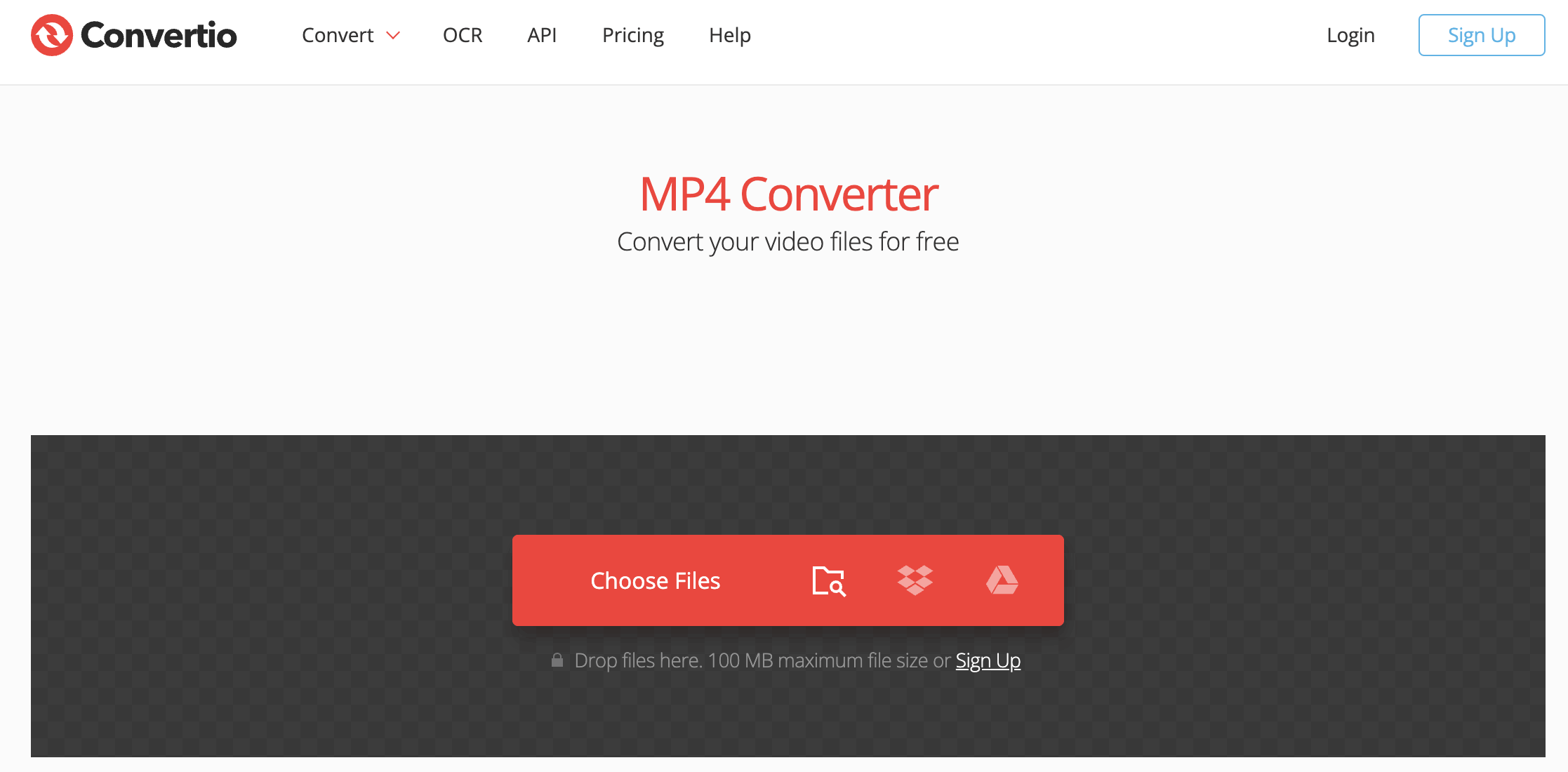
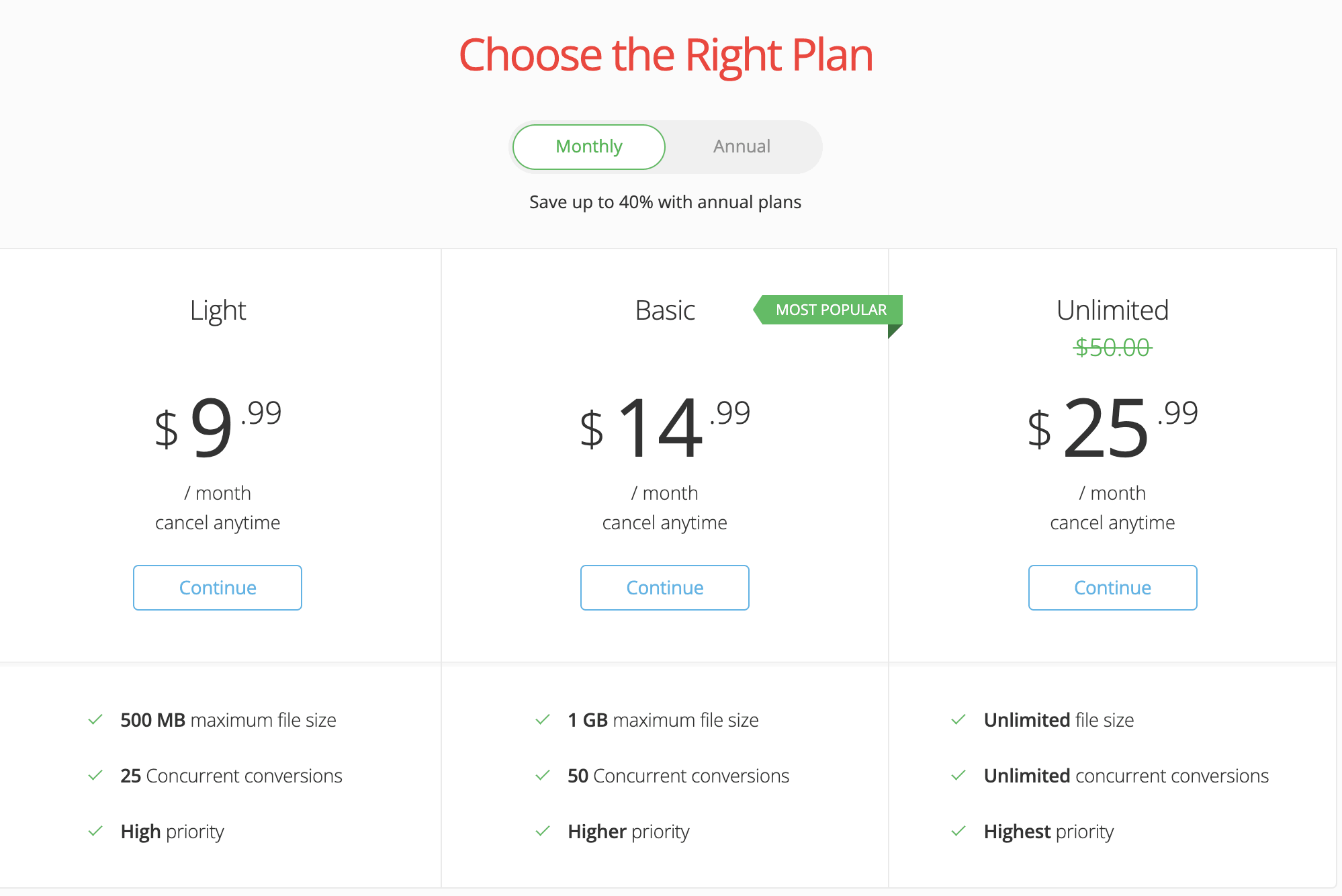
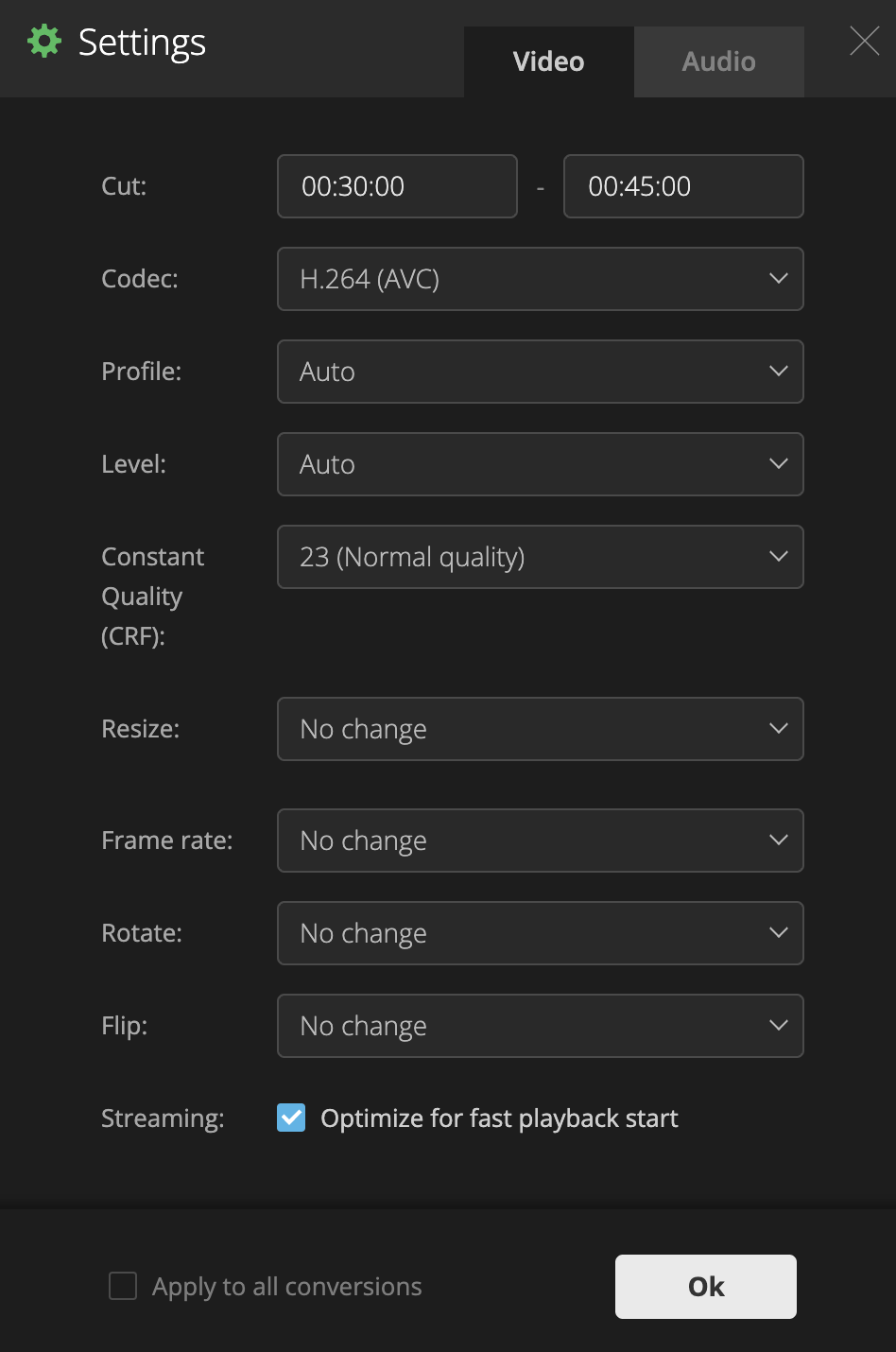
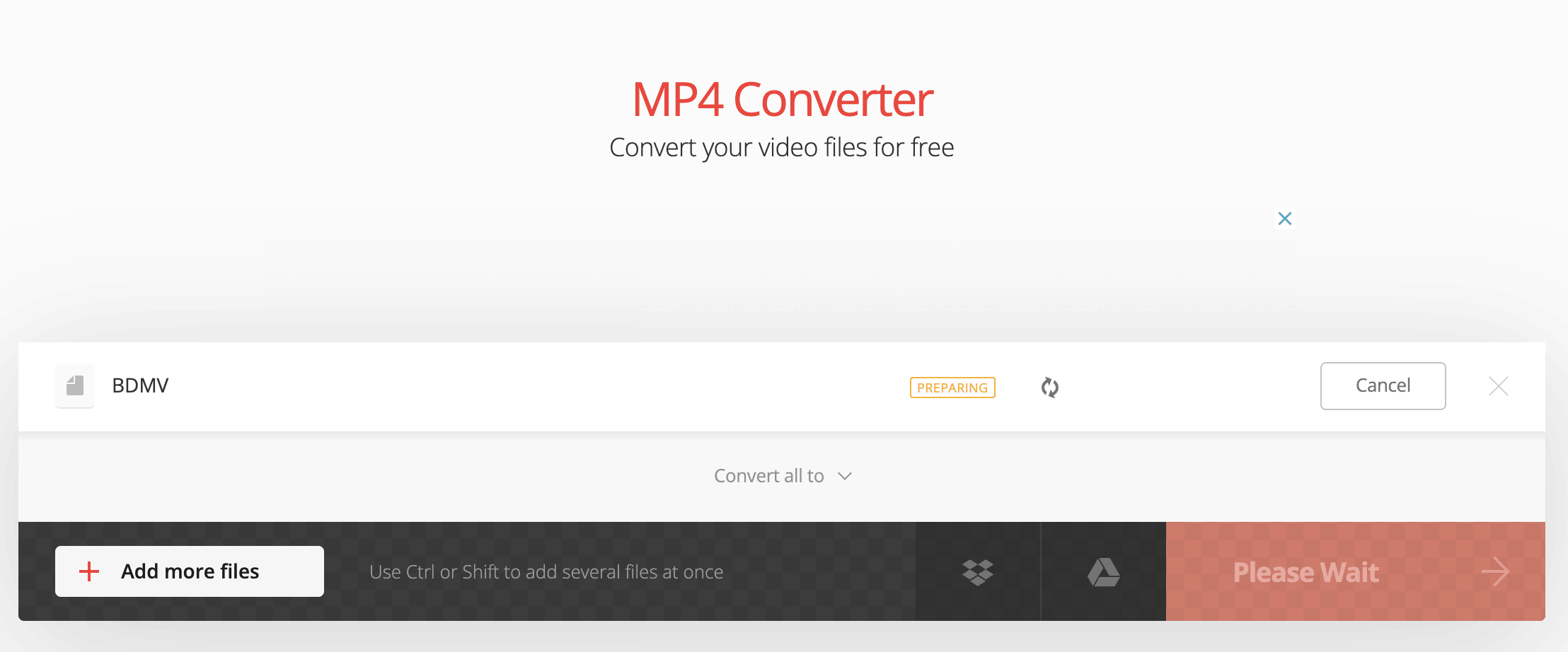
| Converter | Can decrypt | Speed | Output Size | Quality | Price |
|---|---|---|---|---|---|
Yes | Fast | Smaller | High | 24.99/month | |
No | Very Slow | The Smallest | High | 0 | |
No | Normal | Smaller | High | 0 | |
Convertio Online | No | Slow | Smaller | High | 25.99/month |
How to choose one definitive converter to save time and money?
What do I have to know before the conversion as a beginner?
Well, that’s all I know about how to convert a Blu-ray to MP4 on Mac, tell me if it helps, if not, share with us your way to convert, thanks!

Chloe LEE is good at explaining and solving complex technology problems to her readers. Since joining iFunia Studio, she has focused on writing articles about video and DVD software, and how-to tutorials.