
Suppose you keep a myriad number of audio tracks in FLAC format on your Mac and want to convert them to MP3, AAC, M4A, or other audio types for playing them on portable devices. The question is, how to make a batch conversion of FLAC files and what’s the best FLAC file converter for Mac. This article takes a closer look at everything you need to know about FLAC file conversions.
 Free Download macOS 10.11 or later
Free Download macOS 10.11 or later Free Download Windows 11/10/8/7
Free Download Windows 11/10/8/7
FLAC (Free Lossless Audio Codec) is a music file extension developed by the Xiph.Org Foundation. It uses lossless compression, which means it does not change the quality of compressed audio. There are already many car players and home audio equipment that support FLAC.
But this is not a universal format after all, and sometimes you have to convert it to another audio format.
iFunia Video Converter is a professional and versatile FLAC file converter for Mac. Over 300 formats are supported, including audio/video formats and presets, so that all your conversion needs are taken care of. In addition to convert FLAC file to different formats, but also rip DVD to FLAC and download FLAC audio from online streaming websites.
Step 1. Launch iFunia Video Converter.
Install and download iFunia Video Converter to your Mac.
 Free Download macOS 10.11 or later
Free Download macOS 10.11 or later
Launch the software, you will see its “convert” interface.

Step 2. Load FLAC Files.
Import your FLAC audio track to the software by dragging it from the directory into the interface.
Even better, this FLAC file converter Mac supports processing multiple files at the same time, so you can load several FLAC sound files to the queue.
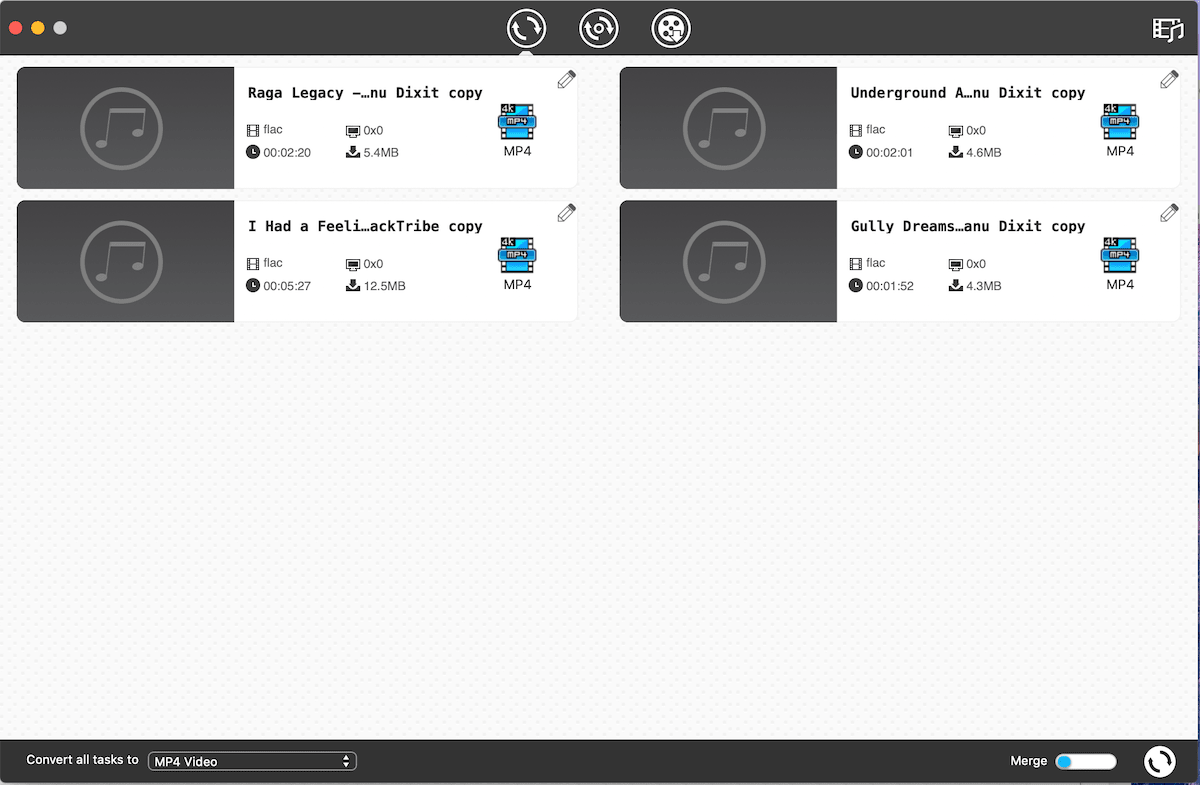
Note: “Merge” option is available, enabling you to combine all FLAC files into a single one.
Step 3. Set the Output Formats.
Hit the “ Output Format” dropdown list, which will get into a format selection panel. Go to either “General Audio” or preset categories like “Apple Software”, “Game Console”, or “Tablet” on the left pane to select an output audio format from the expanding list.
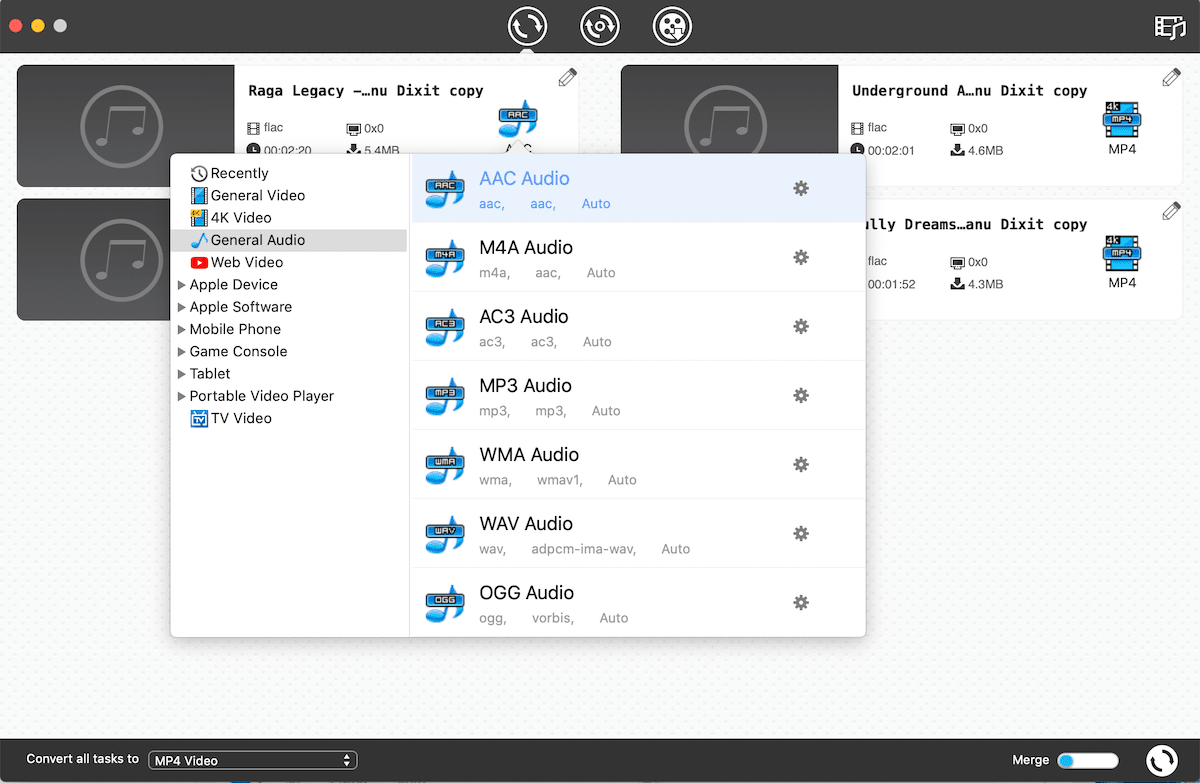
Step 4. Configure Audio Parameters.
Click the “gearwheel” button to call up the “Advanced Settings” panel where you have the capacity to adjust export audio parameters, such as Quality, Codec, Sample Rate, and more.

Step 5. Run FLAC Conversions on Mac.
After confirming that all configurations have been made, click the “convert” button at the bottom right corner to initiate FLAC conversions with the best FLAC converter on Mac.
When I was looking for a free FLAC file converter Mac, the keyword “Freemake Audio Converter Mac” appeared. But in fact, Freemake currently only develops Windows software. If you prefer a freeware, I recommend MediaHuman Audio Converter for Mac.
It’s a simple program for converting FLAC to 18 formats, including WAV, M4R, MP3, OGG, ALAC, and so forth. It also lets you specify the channel, sample rate for output audio. Compare to iFunia Video Converter, however, MediaHuman Audio Converter lacks advanced features (e.g. video download, video editing, etc.) and provides limited output formats. In addition, MediaHuman does not allow you to convert FLAC files to different formats simultaneously (merely to the same format), while iFunia does.
Step 1. Install and run MediaHuman Audio Converter on Mac
Step 2. Add FLAC Files
There are 4 ways to import FLAC files:

Note: The software will automatically detect the image and the cue sheet in FLAC music and suggest splitting them into separate tracks.
Step 3. Select the Output Format
Click the format button on the toolbar and choose a desired audio format from the appeared dialog.

Step 4. Click the “Start conversion” button.
You might well like the idea of being able to make audio conversions on Mac without having to install third-party tools – and this is where online FLAC file converter can help you out.
AnyConv.com is a decent service that supports file conversion across 100+ formats, such as FLAC to MP3, AIFF to MP3, HEIC to JPG, DJVU to PDF, and so on. When it comes to FLAC, there are only 12 outputs. This best FLAC converter Mac online has the ability to convert two or more FLAC files in bulk. But the conversion speed is very slow. It’s not friendly for users with an unstable network.


It’s a web-based audio converter service that ensures you to convert FLAC to AAC, ADTS, MP3, WAV, OPUS, M4R, MP4, etc. (totally 11 audio formats and 1 video format). Besides FLAC, the input can be other file types like images, documents, books, videos, and archives.
However, this online FLAC file converter for Mac can’t upload files exceeded 30MB, and only two files can be converted at the same time.



ConvertFiles.com is a straightforward website that empowers you to convert archives, documents, audios, images, drawings, etc. thrown at it. But this online FLAC file converter for Mac only converts FLAC to 9 formats (AU, WAV, WMA, MP3, AMR, etc.) and is unable to deal with multiple FLAC files. Another limitation is that ConvertFiles uploads file up to 250M.

As its name indicated, Online Audio Converter can handle audio file conversions online without installing extra software. It converts FLAC to MP3, WAV, iPhone ringtone, M4A, OGG, MP2, and AMR. This free FLAC file converter for Mac is easy to use, and you can finish the task within few steps. Although it gives the power to batch convert FLAC files, the output can merely be the same format.

Shortcomings of using online free FLAC file converters for Mac:
Above are the top FLAC file converters for Mac that you can choose from, depending on what you want to obtain from them. If you want the best FLAC converter for Mac with ample features, aside from an uncluttered and comprehensive UI, then you can take iFunia Video Converter into considerable. It indeed gives snappiest all-inclusive solutions for file conversions.

Chloe LEE is good at explaining and solving complex technology problems to her readers. Since joining iFunia Studio, she has focused on writing articles about video and DVD software, and how-to tutorials.