
There are so many video formats applied to store a video, MKV is one of them. MKV (Matroska Multimedia Container) is an open container format to pack video, audio, picture and subtitle track in one file, you may notice that many movie and TV shows are saved in MKV format, it has a lot of benefits but there is a compatibility issue on macOS, you will have to convert MKV to a macOS-friendly video format, like MOV (an Apple developed format that can be opened in macOS QuickTime Player).
There are 4 ways to convert MKV to MOV on Mac and with original video quality retained, some of them are online or offline free to get the conversion done.
 Free Download macOS 10.11 or later
Free Download macOS 10.11 or later Free Download Windows 11/10/8/7
Free Download Windows 11/10/8/7
Want to convert MKV to MOV on Mac easily and without losing quality? You’d better use a professional video converter.
iFunia Video Converter deserves a try. It’s a Mac program mainly designed to convert videos amongst 600+ formats with 30x speed, but also with extended features to download video, edit video, and rip DVD disc. It works on videos with different resolutions, including 4K UHD and HEVC.
 Free Download macOS 10.11 or later
Free Download macOS 10.11 or later
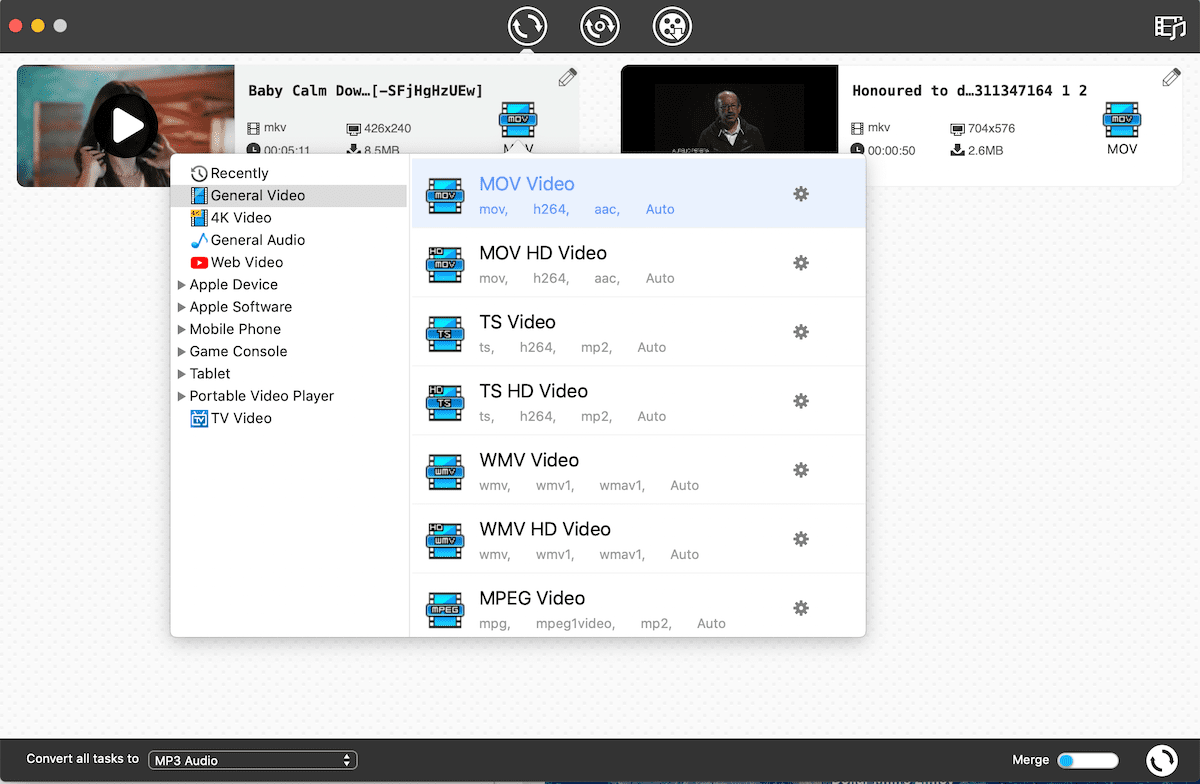


Looking for solutions to convert MKV to MOV on Mac for free but offline? You will need a free or open source video converter, how about using HandBrake or VLC?
Can HandBrake or VLC Convert MKV to MOV on Mac for Free?
No! Both HandBrake and VLC are good open source video tools to open and convert videos, however, neither of them support converting MKV to MOV.
For HandBrake, you can use this program to open and watch various video types, but it can only export videos as 2 formats: MKV or MP4.

For VLC, actually, it supports converting MKV to MOV, but the files generated after the conversion is saved in M4V format, which helps nothing.

It seems that there is no open source to convert MKV to MOV on Mac, but no worries, there is offline free video converter available to perform such a video conversion.
How to Convert MKV to MOV on Mac for Free?
Any Video Converter is a free Mac media tool to convert and download videos, it supports converting 30+ video formats to 10+ kinds of videos in batch. Also, users are allowed to add effect/watermark and crop videos for free.
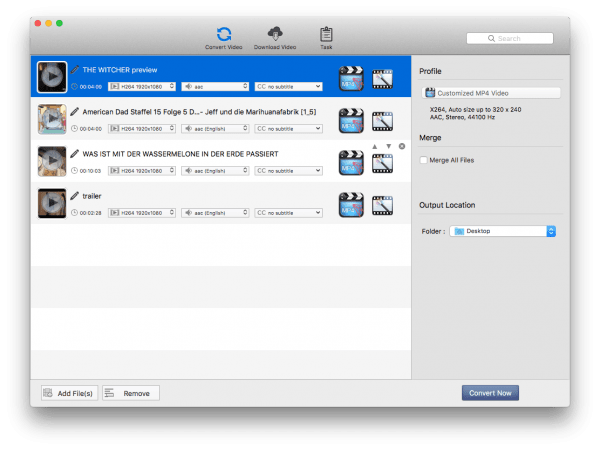


Disadvantages of Using Any Video Converter
It takes at least 15 minutes to finish the caching. You will have to wait patiently.

It converts videos relatively slowly comparing with other video converters.
For video imported to the program, you can only choose one output format.
In a testing of 589-MB video conversion, the program just crashes and needs to restart.
Generally speaking, when converting documents, I would recommend online free file converters without any hesitation, but on video conversion, I prefer offline converters more, since it takes much longer time to process a video file that is always with large file size.
However, if you don’t mind, you can try CloudConvert and Zamzar to convert your MKV files.
CloudConvert can convert 20+ video formats to AVI, FLV, MKV, MOV, MP4, WMV, and WEBM. It supports batch conversion too. Even, it allows users to use its optional settings to customize the video as needed: Video Codec, Preset, Profile, Width, Fps, Subtitles, Tune, Level, Height, Aspect Ratio, Audio Codec, etc.


Zamzar is famous for its high quality conversion performance and user experience, it does a good job at video conversion too. You can save videos, like MKV, to AVI, FLV, MOV, MP4, WMV, MP4 and so on. However, you will have to create a paid Zamzar account to download the converted files exceeding 200MB, nor there is optional setting for you to customize the output video.

No, iMovie cannot open MKV files.

As you can see from above screenshot, iMovie doesn’t allowing dragging MKV files to the program, because MKV is not an iMovie-supported format.
Also, you cannot open and convert MKV with any macOS built-in media tools, including iMovie, iTunes or QuickTime Player. MKV is not a common video format with high compatibility across different platforms. To convert MKV to MOV on Mac, you will need a 3rd party video converter designed for Mac users.
Many users expect open source video tools, like HandBrake or VLC will be helpful to convert MKV videos to MOV, but they don’t. Speaking of online free MKV to MOV converters, it is time consuming and may be feature-limited. Therefore, a professional MKV to MOV converter for Mac is highly recommended, for example iFunia Video Converter, it offers a free trial version before your commercial investment on this program.

Chloe LEE is good at explaining and solving complex technology problems to her readers. Since joining iFunia Studio, she has focused on writing articles about video and DVD software, and how-to tutorials.