First of all, you have to figure out that they are two different concepts, MP4 is a video container format, and H264 is a video codec format.
Still no clue? No worries! Take the video file as a chocolate box, the ingredients like cocoa beans are the video and audio streams, which are encoded by codecs like H.264 to chocolates. Then, they are packed with the chocolate box, which is the container MP4.
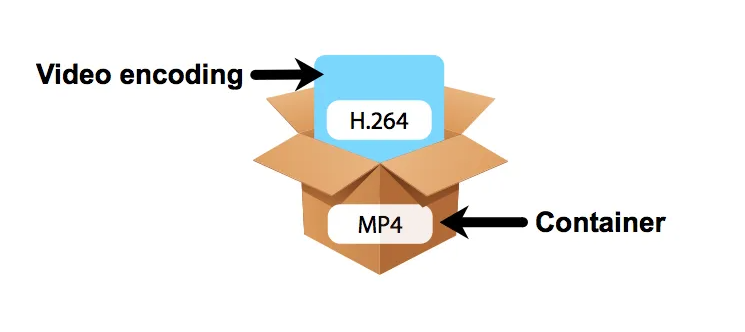
H264 is the video compression codec inside and it has a container to pack it. Hence the container format can be various, such as MP4, MOV, 3GP, MKV, TS, WebM, etc.
No. Like I explained, MP4 is the container format that packs the videos in codec format. So, it can be different codecs inside, including H.264, H.265 (HEVC), VP9, AV1, etc.
It can be found out by looking at the file property information. For example, in VLC, head to Tools → Media Information → Codec, and it will display the video codecs. So, you can tell what codec the MP4 video is encoded, and if you want to convert it to codec H.264.
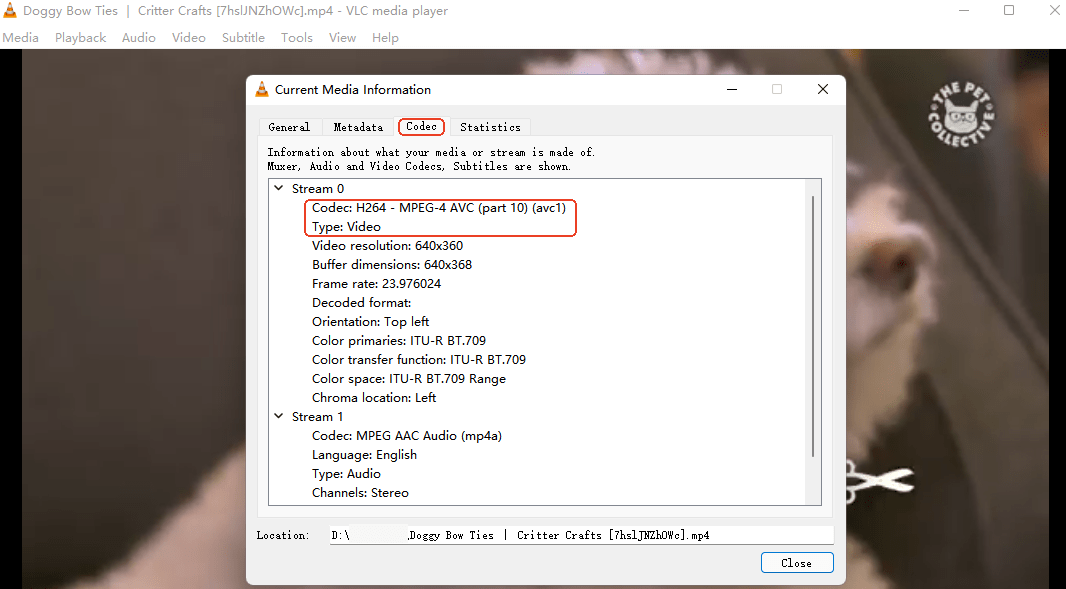
 Free Download macOS 10.13 or later
Free Download macOS 10.13 or later Free Download Windows 11/10/8/7
Free Download Windows 11/10/8/7
In this post, discover with me several working and efficient MP4 to H264 converters. I’ll describe the converters’ features, and then explain the tutorials on how to convert MP4 to H264 with detailed pictures. I hope that will help you solve your problem.
iFunia is my go-to site for any multi-media problems. Their free video converter is a powerful software with 5 practical built-in tools, such as video converter, ripper, downloader, compressor, and editor.
Imagine that you can handle with all video issues in the same application at the same time instead of switching between 5 software. Isn’t that awesome?
 Free Download macOS 10.13 or later
Free Download macOS 10.13 or later Free Download Windows 11/10/8/7
Free Download Windows 11/10/8/7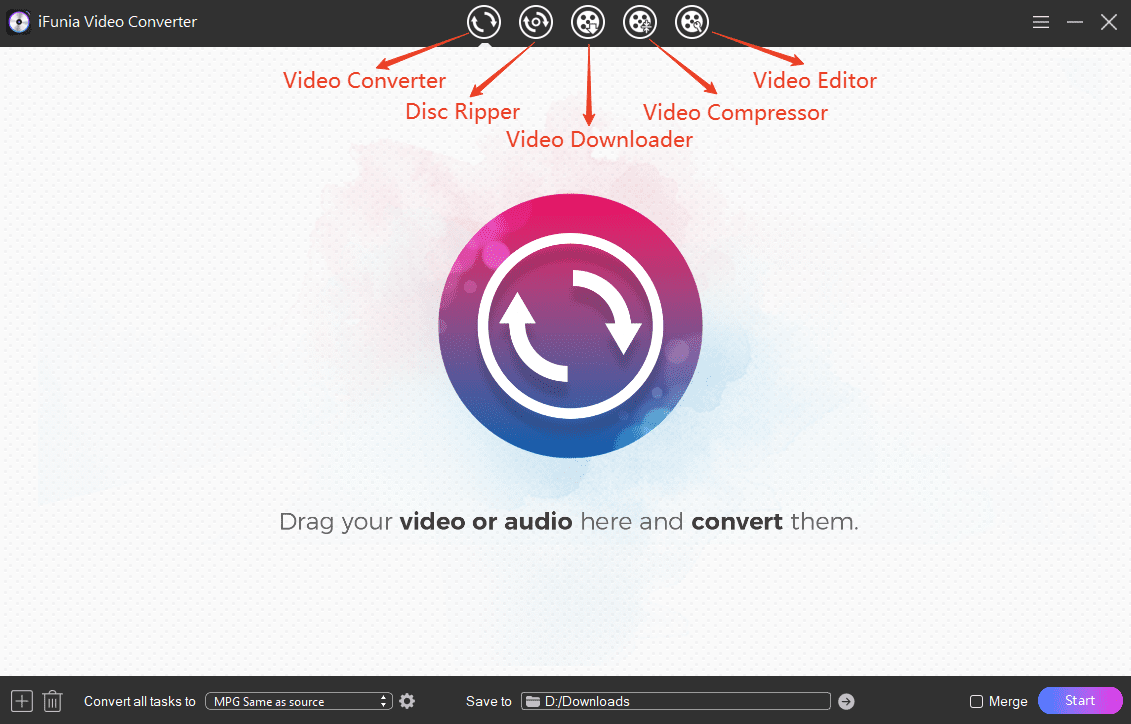
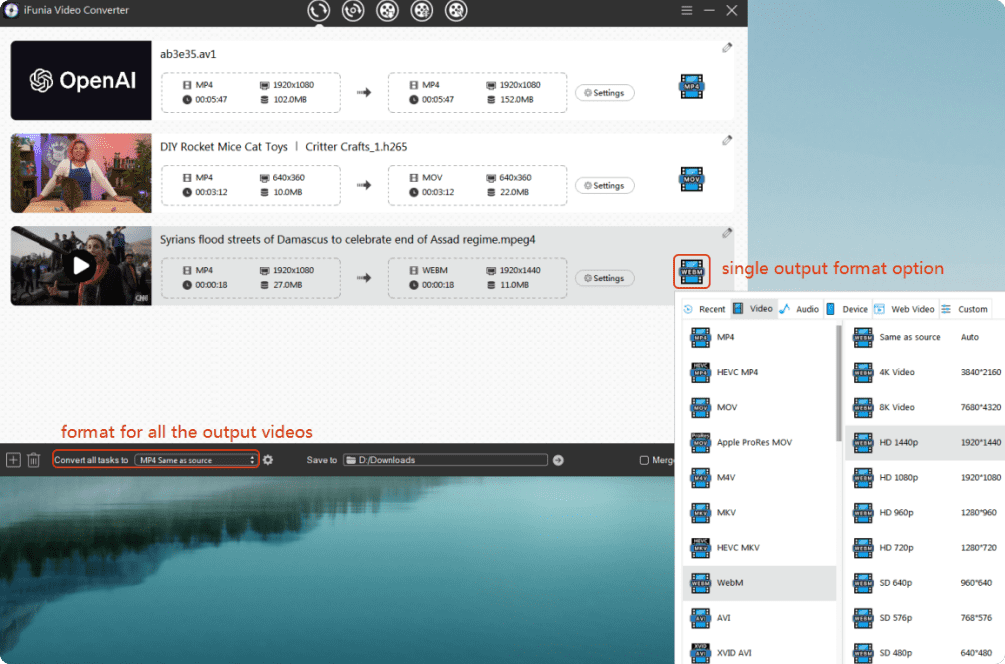
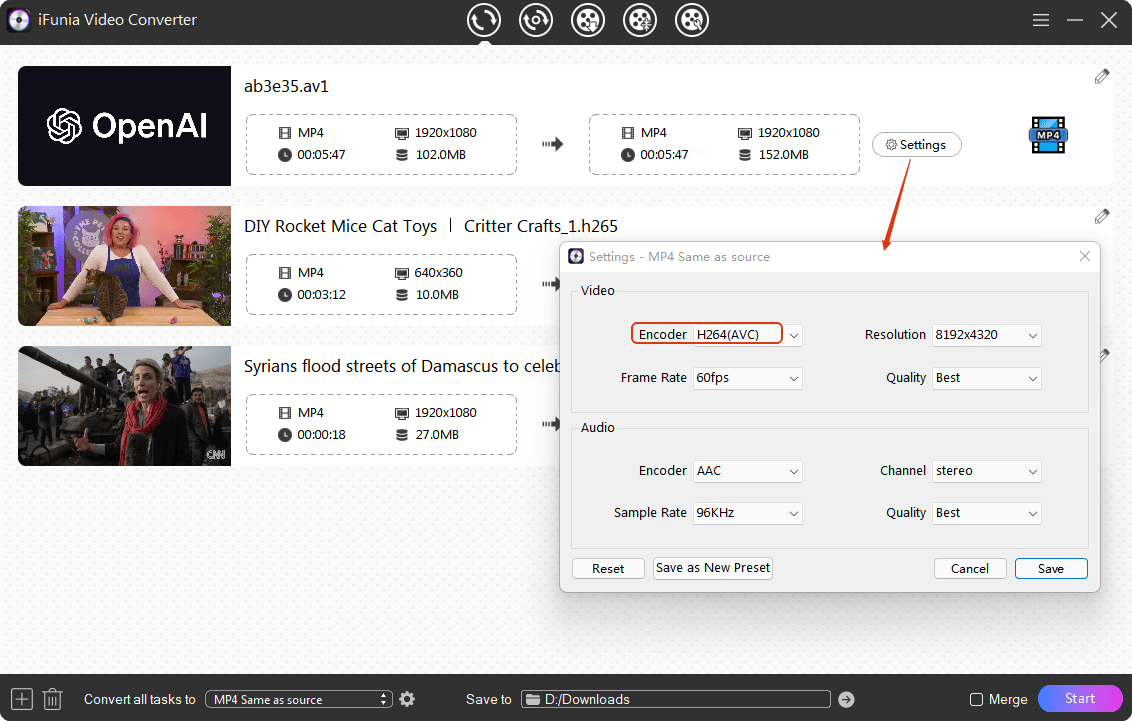
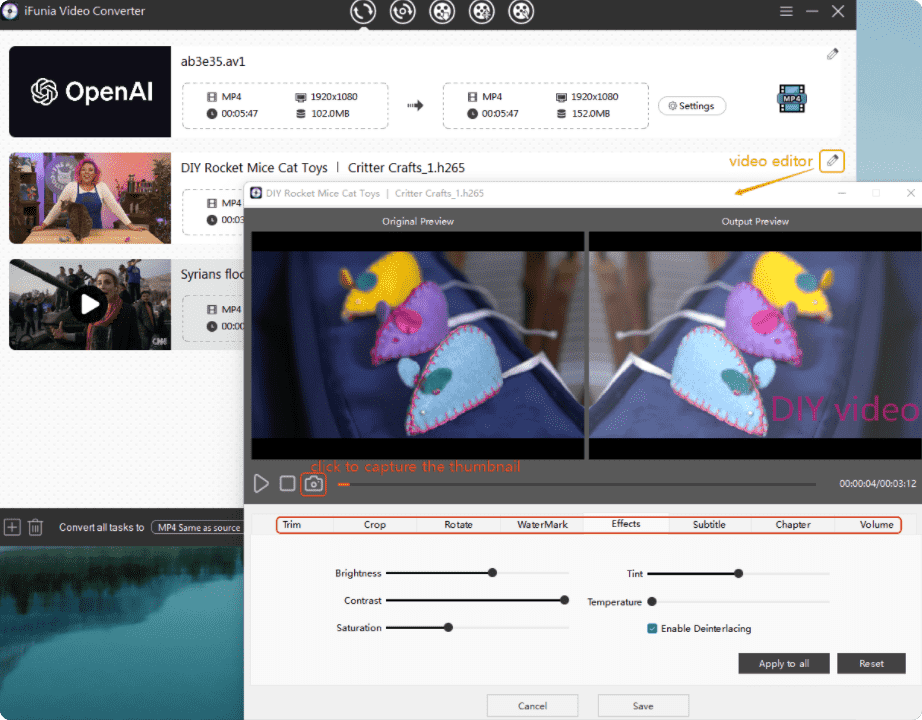
FFmpeg is free command-line software that can solve various multimedia issues, such as format conversion, video editing and scaling. You just input the command lines and the program processes the demand directly.
However, FFmpeg has limitations that scare users away. Especially with its complicated command-line interface, it’s difficult to understand how to use the program. Plus, you have to learn the exact lines so that the software can get the message and do the job, if not, it just shows error notifications.
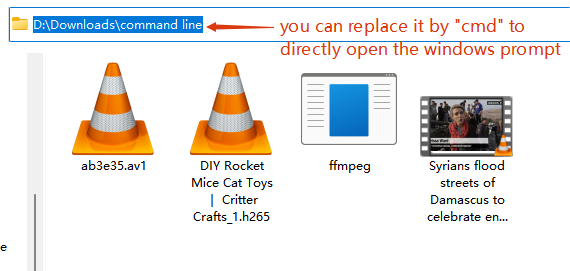
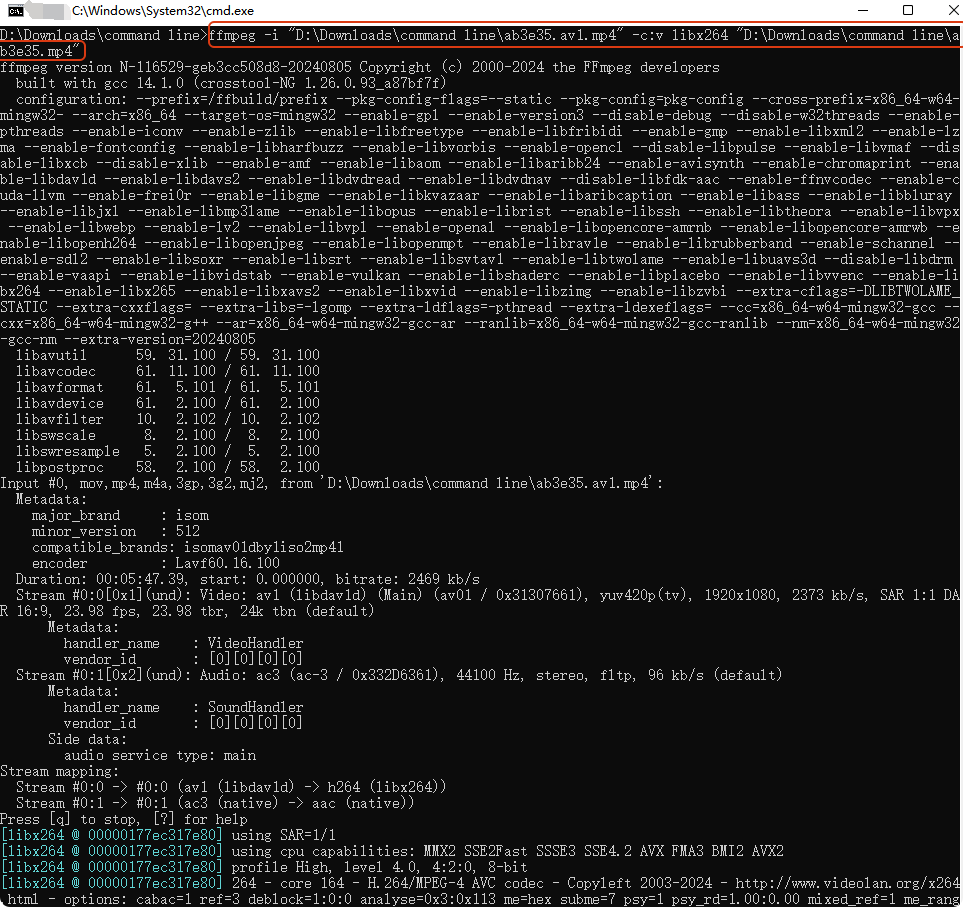
Tips:
You can simply drag the file into the program, so it will directly show the video name instead of typing it;
You can convert the MP4 file to other format encoded in H.264 like:
ffmpeg -i "the video name.mp4" -c:v libx264 "the video name.mov"
VLC is familiar to those who use it as a free media player to play any kind of video and audio files, as well as network streams. Well, it can also be used as a free video/audio converter, burner, and editor. What’s more, it’s available not only on Mac and Windows, but also on Android and iOS.
Nevertheless, its drawbacks are obvious. The videos converted may be incomplete and some of the videos may lose sound. So, save the original videos before checking the video’s integrity.
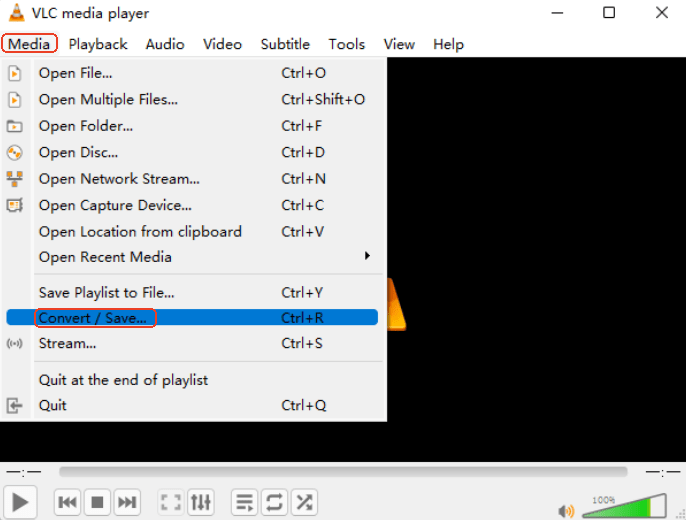
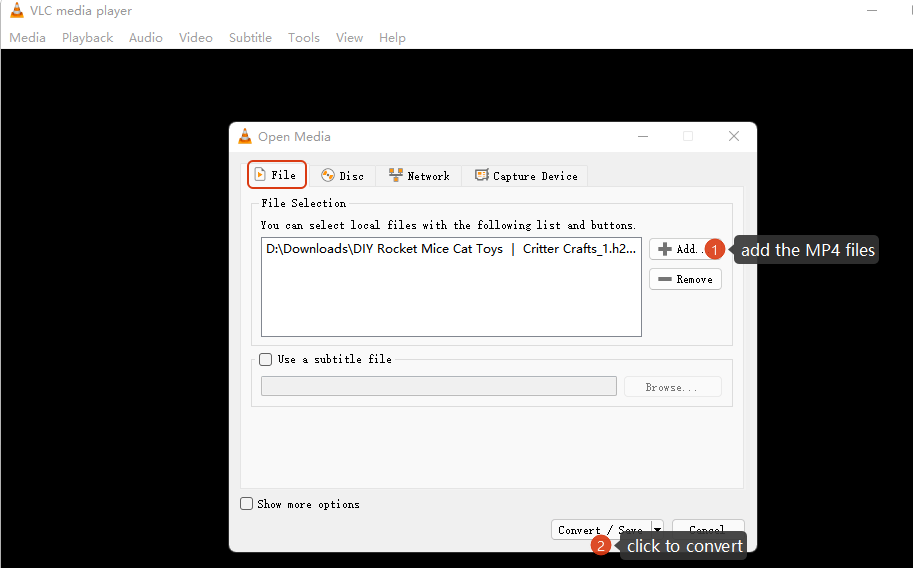
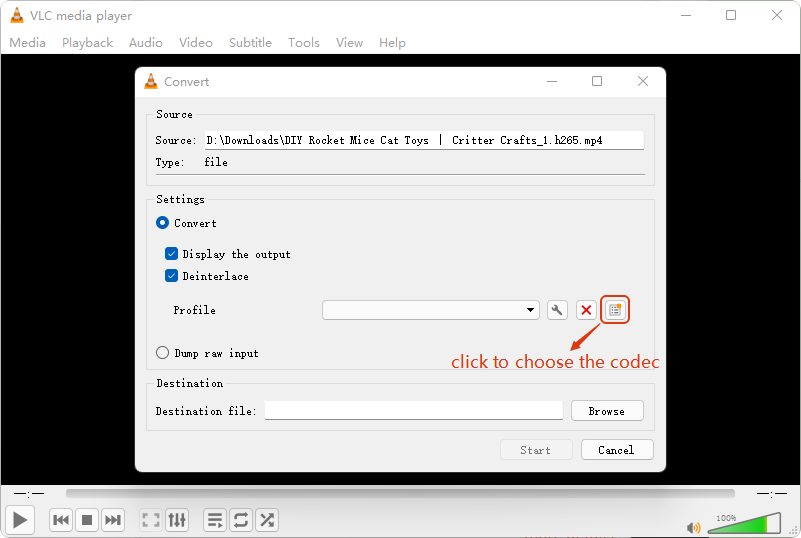
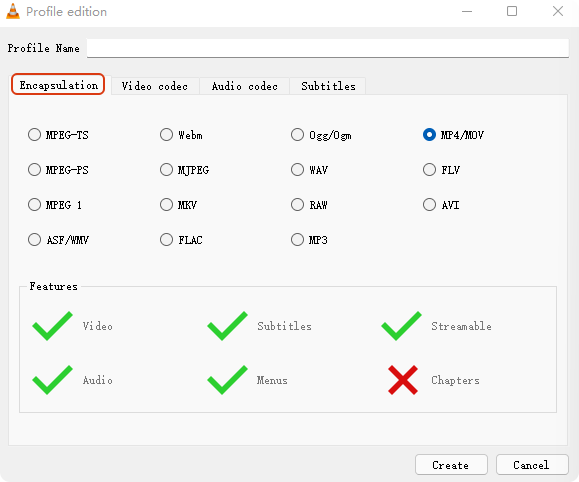
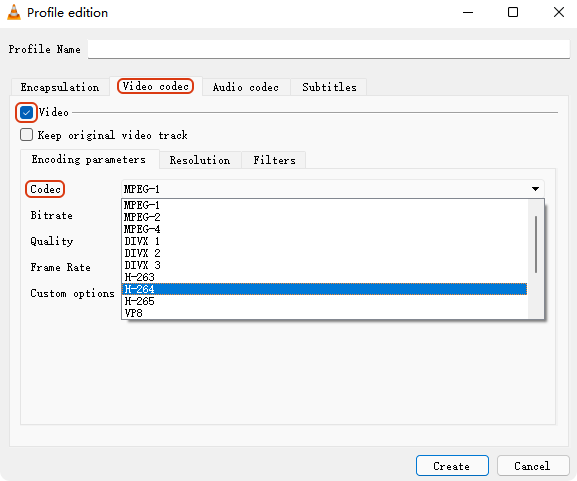
Online converters is an ideal option thanks to their conveniency and no installation of any software. I discovered a good MP4 to H264 converter online - ConvertFiles that can convert MP4 to raw H264 and H.264 in other formats, such as 3GP, FLV, MOV, MKV.
But you should not ignore its disadvantages. Firstly, it cannot convert MP4 to H264 in MP4 format. Secondly, it’s relatively slow compared to desktop software. Thirdly, it has limits on the file size (less than 250 MB). Fourthly, it’s not safe as it may come from untrusted sources with spyware, adware, or other malicious security risks to your files and device. So, it is not reliable to download files from servers online.
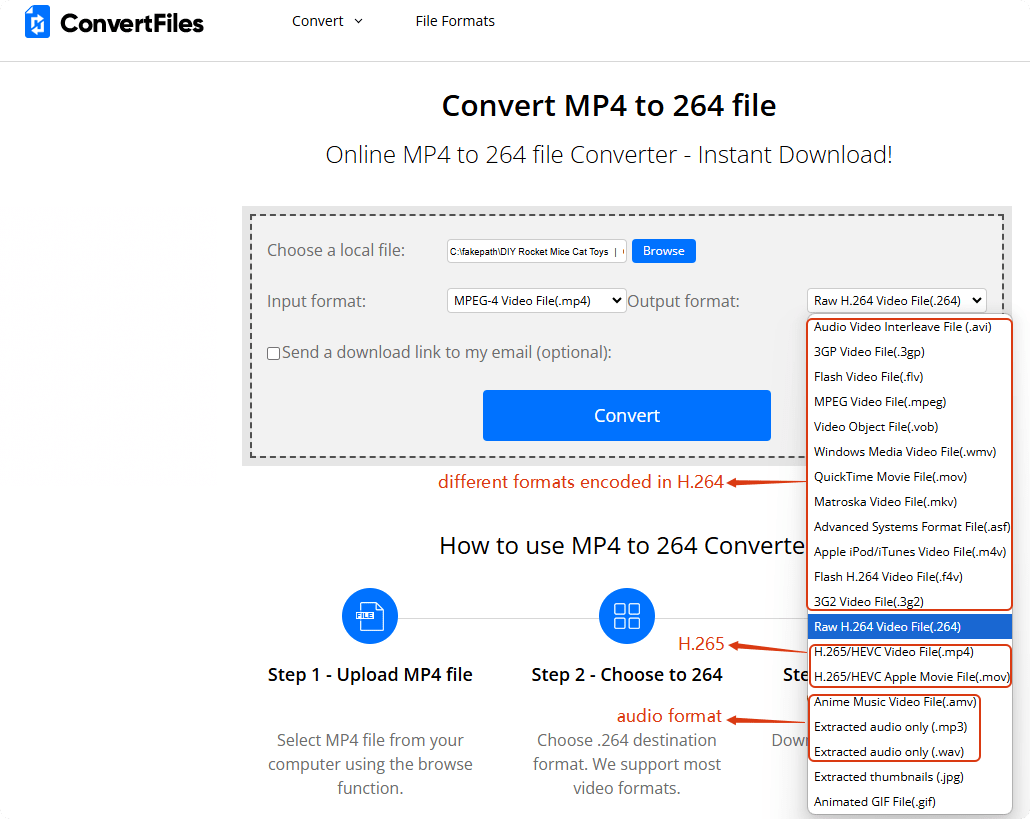
H264 is still the most used and common codec nowadays, why? Because of its:
The most recommended way is to use a professional video converter on computer and then transfer them to Android or iPhone, since it’s easier to operate and manage files on PC.
In addition, you can try VLC and online converters as I presented above on your mobile phone.
If you’re also looking for how to convert H264 to MP4 format, check it here for some powerful methods that I tested and verified.

Chloe LEE is good at explaining and solving complex technology problems to her readers. Since joining iFunia Studio, she has focused on writing articles about video and DVD software, and how-to tutorials.