Wistia is a popular video hosting and marketing platform for businesses, educators and other content creators. Chances are you may have watched many embedded Wistia videos without realizing it on many websites, such as Kajabi. Sometimes you may want to download Wistia videos to watch offline when you have a poor Internet connection.
By default, Wistia does not offer a download option, but don’t worry, there are other ways to get around this. This guide will show you 4 simple methods to easily download any Wistia video from any website, including the password-protected videos. This tutorial has been proved to be workable and super easy to follow.
The Best Wistia Video Downloader
- Download Wistia videos from any website
- Support more than 1000 websites including Wistia, YouTube, Facebook and more
- Download Wistia videos in FHD up to 4K resolution
- Batch download multiple videos with fast speed
- Convert Wistia videos to MP4 or MP3 formats
- Safe and easy to use
- Available for Mac and Windows PC
 Free Download macOS 10.11 or later
Free Download macOS 10.11 or later Free Download Windows 11/10/8/7
Free Download Windows 11/10/8/7
Download Wistia Videos within 1 Minute
iFunia YouTube Downloader is a simple and professional Wistia video downloader for Mac and Windows. It has excellent support for downloading various online videos, whether you need to download from YouTube, Wistia, Facebook, Vimeo, Dailymotion, or others. You can download Wistia videos by simply copying and pasting the video URL.
Steps to Download Wistia Video on Mac or Windows
Step 1. Get the Wistia video URL
- Wistia videos are embedded on web pages, so the first and most important step is to get the Wistia video URL. First open and play a Wistia video, then right-click on the video and select “Copy link and thumbnail”.
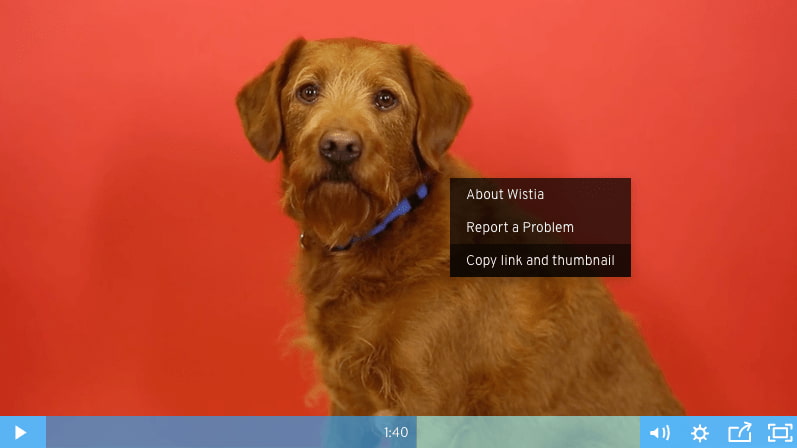
- Paste the copied link information into a text editor, such as Notepad.
- Find the “wvideo” ID value at the end of the href tag, as marked in the yellow part. Copy it.
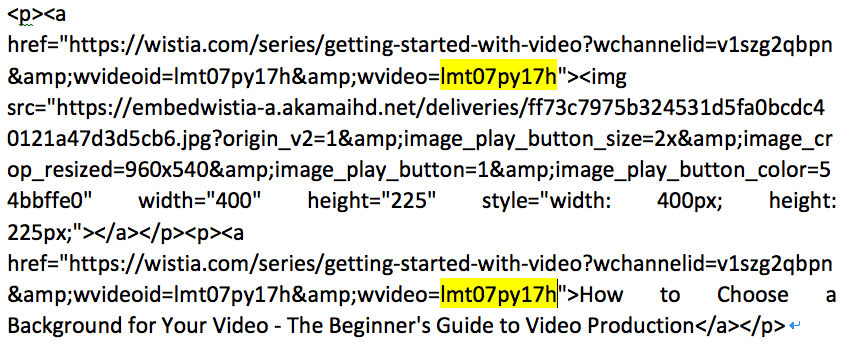
- Then paste the video id to the end of this prefix: https://fast.wistia.net/embed/iframe/ to make a full Wistia video URL, like this: https://fast.wistia.net/embed/iframe/lmt07py17h.
Step 2. Paste the URL to iFunia YouTube Downloader
- Download and install iFunia YouTube Downloader on computer.
 Free Download macOS 10.11 or later
Free Download macOS 10.11 or later Free Download Windows 11/10/8/7
Free Download Windows 11/10/8/7 - Copy and paste the Wistia video URL into the address box, click “+” to load the video. It supports batch download, so you can continue adding other URLs of Wistia videos to the app.
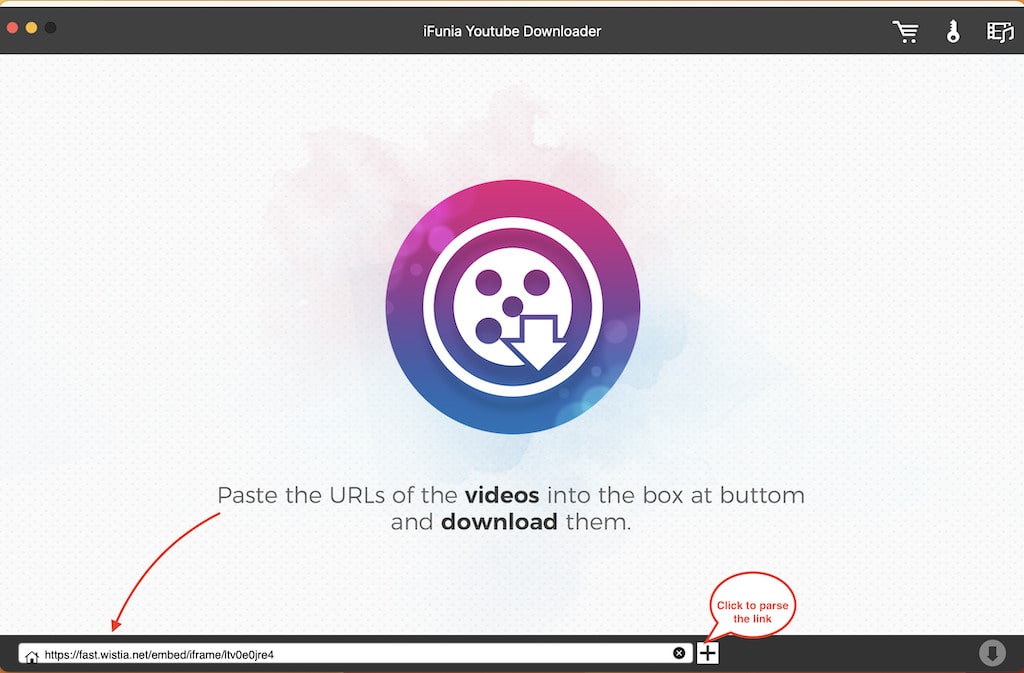
Step 3. Choose the video quality for the Wistia video.
You can choose desired quality level and file size from the Format drop-down list for each video.
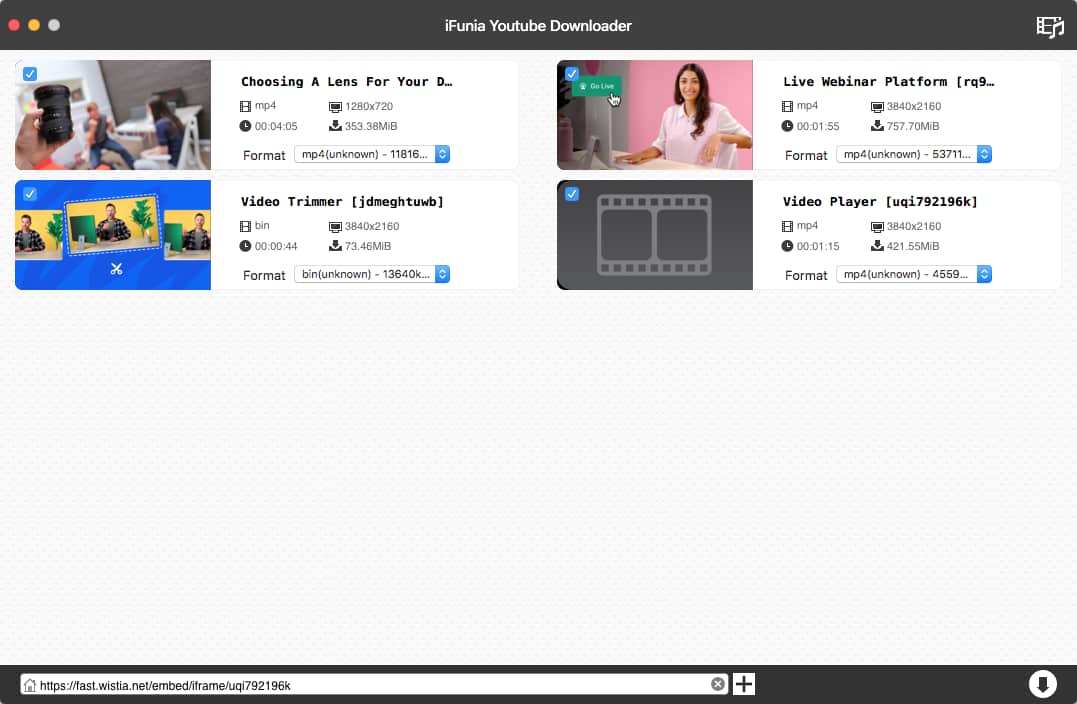
Step 4. Start the download
Once ready, click the “Download” icon at the bottom right corner to start downloading Wistia videos to your computer.
Tip: If there is a Share button displayed on the video player, you can easily get the video URL by copying the embed code. Just click on the share icon and select “Embed” option. Then paste the copied code to a text processor and find the Wistia video URL as highlighted below.
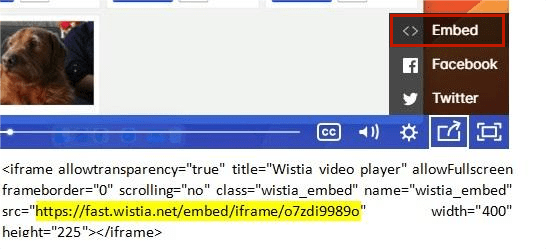
Advantages:
- Download Wistia videos easily and quickly
- Support video and music downloads from over 1,000 websites
- Bulk download multiple videos at once
- Download Wistia videos in MP4 format or audio only
Disadvantages:
- Free users can only download three videos
Download Wistia Videos With Browser Extensions
#1 Wistia Video Downloader
“Wistia Video Downloader” is a Chrome extension designed to download all Wistia videos by adding a download button to the video. It can also download the subtitles (captions) if it’s available.
How to download Wistia videos on Chrome:
- Install Wistia Video Downloader on Chrome. You can search for this extension in the Chrome Web Store, and click “Add to Chrome”.
- Browse to a Wistia video, and you will see the extension icon in the upper right corner of the video.
- Click the small drop-down arrow to select a video resolution to download.
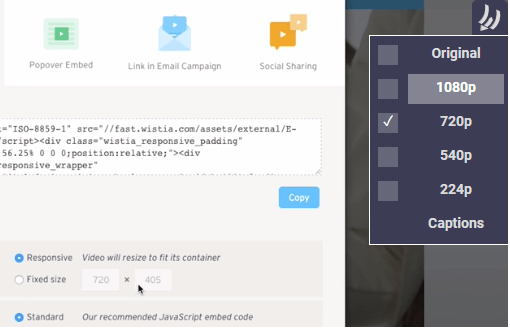
Need to download password-protected Wistia videos?
If the Wistia video is protected/locked with a password by the creator, you can still download it with this extension after entering the password!
- Go to the web page embedded with the protected video.
- Click the extension icon in *the extensions toolbar* of the window and enter your password into the box of the pop-up.
- Then you should be able to download the password-protected Wistia video by clicking the icon in the video’s upper right corner like normal videos.
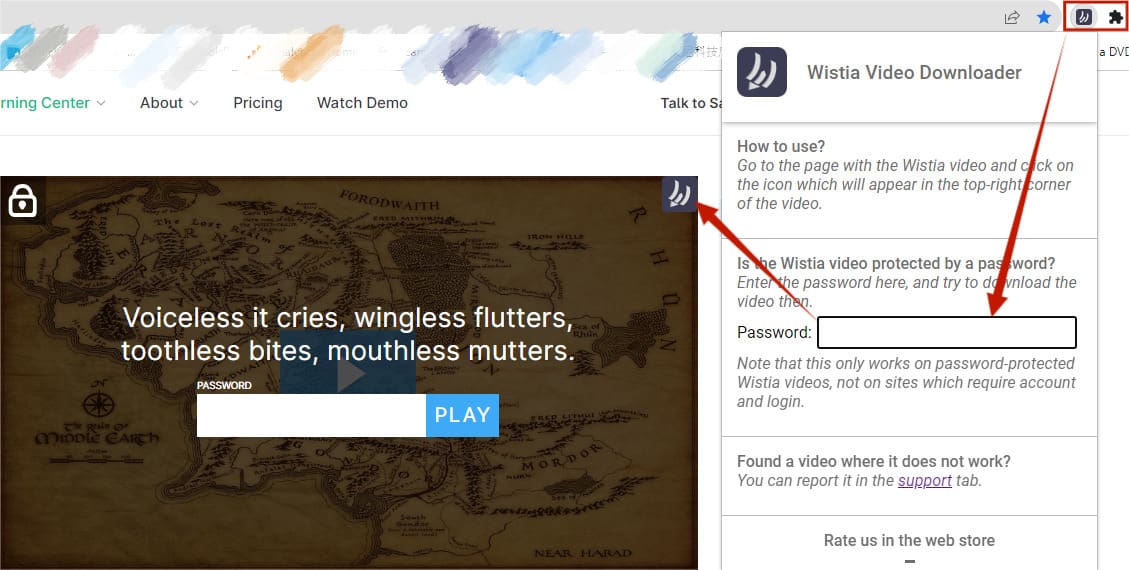
Advantages:
- Help to download locked Wistia videos
- Support different quality levels
Disadvantages:
- Can only be used to download Wistia videos
- Support Google Chrome only, not for other browsers
#2 Video Downloader Professional/Plus
Although the Wistia Video Downloader extension is not available on Firefox, I managed to find a useful alternative. “Video Downloader Professional/Plus” by MPMux is a Firefox browser extension for saving web videos. It can detect embedded Wistia videos from websites and save them to your computer hard drive as MP4 files.
Steps to download Wistia videos in Firefox:
- Find this tool in Firefox extension store, and install it.
- Go to a page where the Wistia video is embedded and play the video.
- Click on the extension icon from the extensions toolbar. You can pin it to the toolbar for a quicker access.
- Choose a video file and click the blue Download button to open a new download tab.
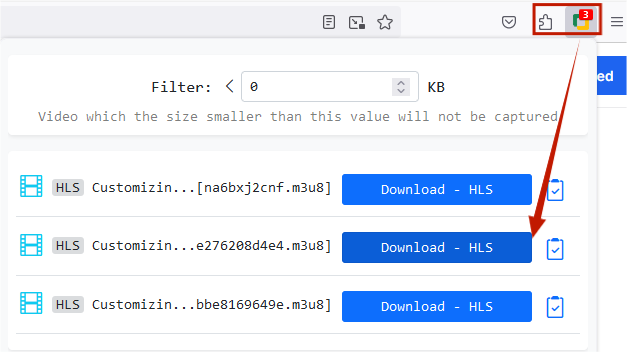
- In the new tab, wait for the video to finish downloading. Then click the green Save button below the progress bar to save the video to your computer hard drive.
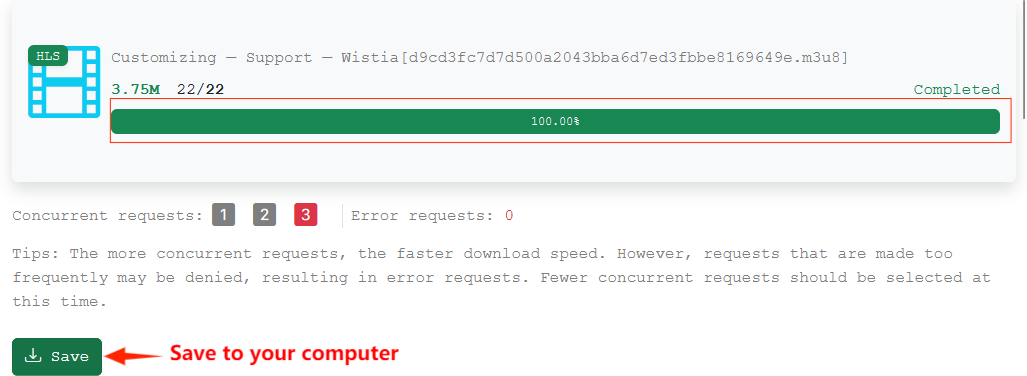
Advantages:
- Download both static videos and HLS videos
- Support video download from many video platforms
Disadvantages:
- Failure to detect embedded Wistia videos sometimes
- Unable to save Wistia videos in the best quality
Download Wistia Videos Online for Free
For users who want to download Wistia videos online free, here are 2 options for you to try, each with unique features. You can directly download the Wistia videos online with any major browsers.
Option 1 ONLINEVIDEOCONVERTER
It’s an online video downloader for saving online videos to MP4 or MP3 files to your device. It allows users to download Wistia videos in different resolutions with the video URL.
- Go to https://www.onlinevideoconverter.com.
- Get the Wistia video URL following the tutorial in Way 1 above, and paste it into the address column.
- Choose video as MP4 or other format as needed.
- Click “Start” to analyze the link.
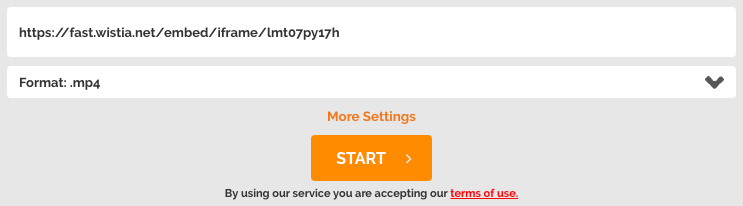
- Once the video is ready, choose a resolution you want and click “Download” button to start the download.
Advantages:
- Convert the video to MP4 or MP3 audio formats
- Allow users to choose different quality levels
Disadvantages:
- Not secure, annoying pop-up ads
- Slow download speed compared to dedicated downloaders
Option 2 Wistia Downloader
Unlike other web-based downloaders, Wistiadownloader.com does not require the full Wistia video URL, instead, it can generate the download link from the “link and thumbnail” content of the video. Here is a simple guide:
- Right-click on a Wistia video and choose “Copy link and thumbnail” to get the link content.
- Go to Wistiadownloader.com and paste the copied content to the text area.
- Click the “Wistia Download” button when it turns green, it will generate a download link.
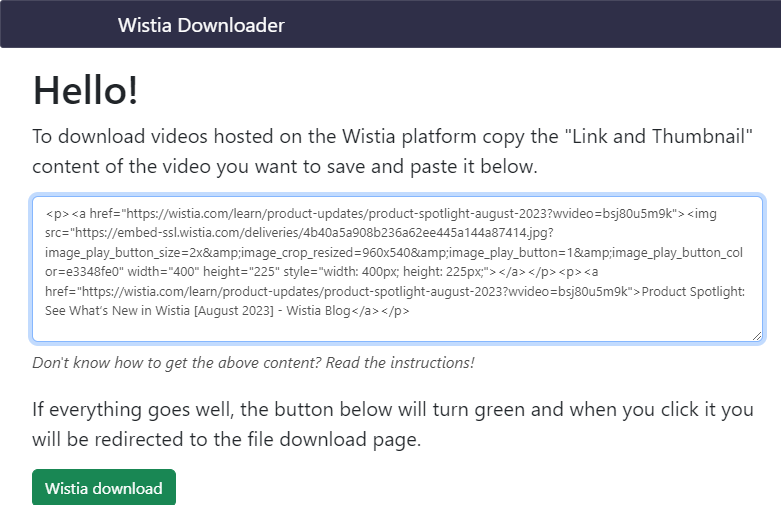
- In the new tab, click the vertical three-dot icon at the bottom right corner and select “Download” to begin downloading the Wistia video within the browser.
Advantages:
- Save the effort of getting the Wistia video URL
- No ads for now, safer than other online downloaders
Disadvantages:
- Can only download the original quality
Fail to generate a download link for some hosted Wistia videos
Want to download a Wistia video to your mobile phone?
These two Wistia downloaders are browser-based, so you can use them on your Android or iPhone. The catch is that you can’t get the Wistia video URL information on a mobile phone. So you first need to get the Wistia video URL or the link content on your computer, and send it to your phone. Then you can browse to a downloader site on your phone and download a Wistia video to your mobile device.
Manually Download Wistia Videos Without Any Tool
If you wish to avoid any program installation as well as security risks of online downloaders, here is a guide to download a Wistia video from a website without the help of any third-party tools.
Follow the steps below to download Wistia videos using Browser DevTools:
- Browse to a Wistia video on Chrome or other mainstream browsers, access the browser’s Developer Tools by right-clicking on the page and selecting “Inspect”. (Or hit F12 on your keyboard.)
- Under the Elements tab, press Ctrl + F on your keyboard to open a search box and type “embedurl”. Then you’ll see the iframe URL of the Wistia video.
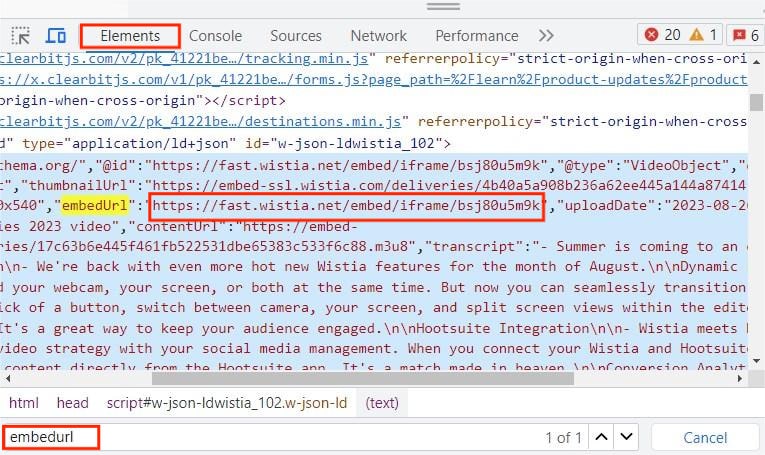
- Double-click to select the URL and copy it to the address bar, hit Enter. The video should play full screen in the new tab.
- Press F12 to open DevTools, go to the Sources tab -> fast.wistia.net -> embed -> iframe folder. Click on the video id file to open it.
- In the right panel, you will find some URLs that end with a “.bin” extension. Choose one according to the video quality you want.
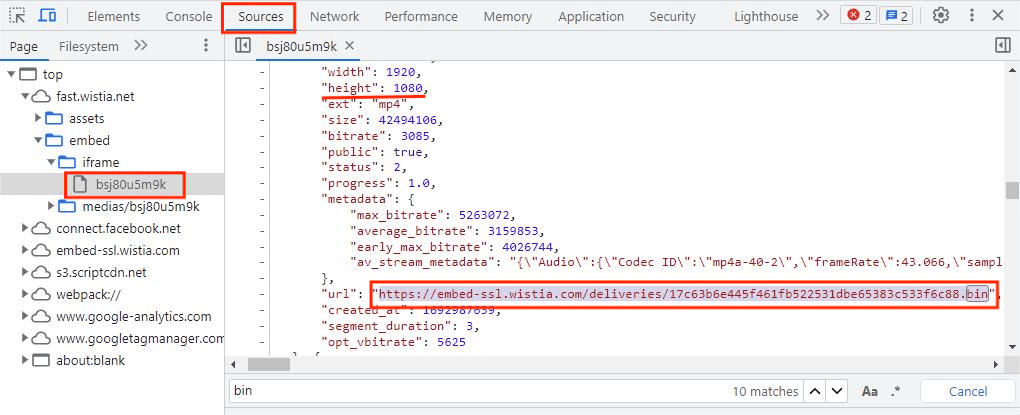
- Select this link and copy it by pressing Ctrl+C. Paste it into the URL bar of your browser and press Enter.
- Right click on the video and select “Save video as” option. Now you can enter a filename and choose a folder to save the this video to your computer.
- When the video is downloaded, rename the file to change the file extension from .bin to .mp4. Now you can play and watch the downloaded MP4 Wistia video anytime.
Conclusion
To download a Wistia video, an important step is to grab the Wistia video URL. Unlike the YouTube videos whose URL can be easily grabbed from the video page, it is a relatively hard to get the Wistia’s. However, by following the detailed tutorial and tips outlined in this article, you will come to know how easy it is to download a Wistia video within 1 minute.
If you only need to save a few individual Wistia videos, using developer tools or a browser extension works well. But if you need to download many Wistia videos from different websites, a specialized download software can be more efficient, secure and offers additional features.

Chloe LEE is good at explaining and solving complex technology problems to her readers. Since joining iFunia Studio, she has focused on writing articles about video and DVD software, and how-to tutorials.

 Free Download macOS 10.11 or later
Free Download macOS 10.11 or later Free Download Windows 11/10/8/7
Free Download Windows 11/10/8/7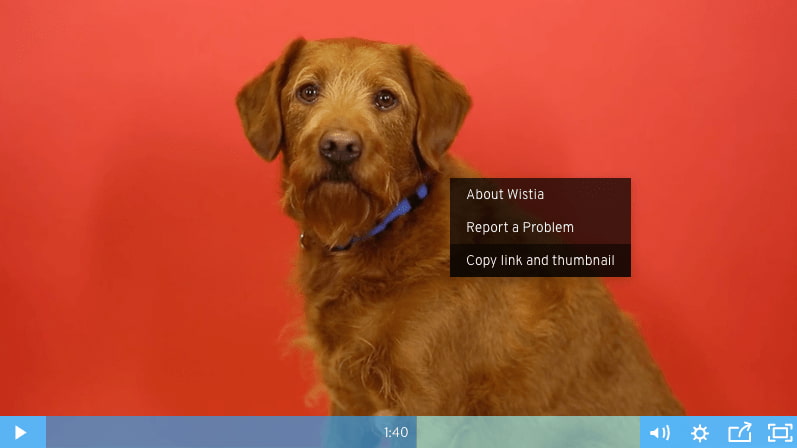
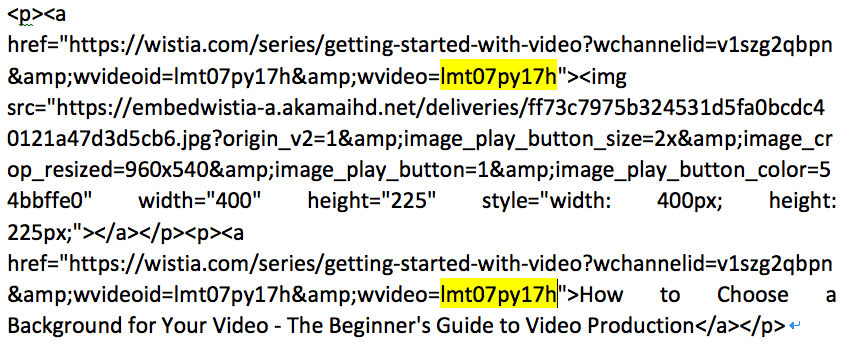
 Free Download macOS 10.11 or later
Free Download macOS 10.11 or later Free Download Windows 11/10/8/7
Free Download Windows 11/10/8/7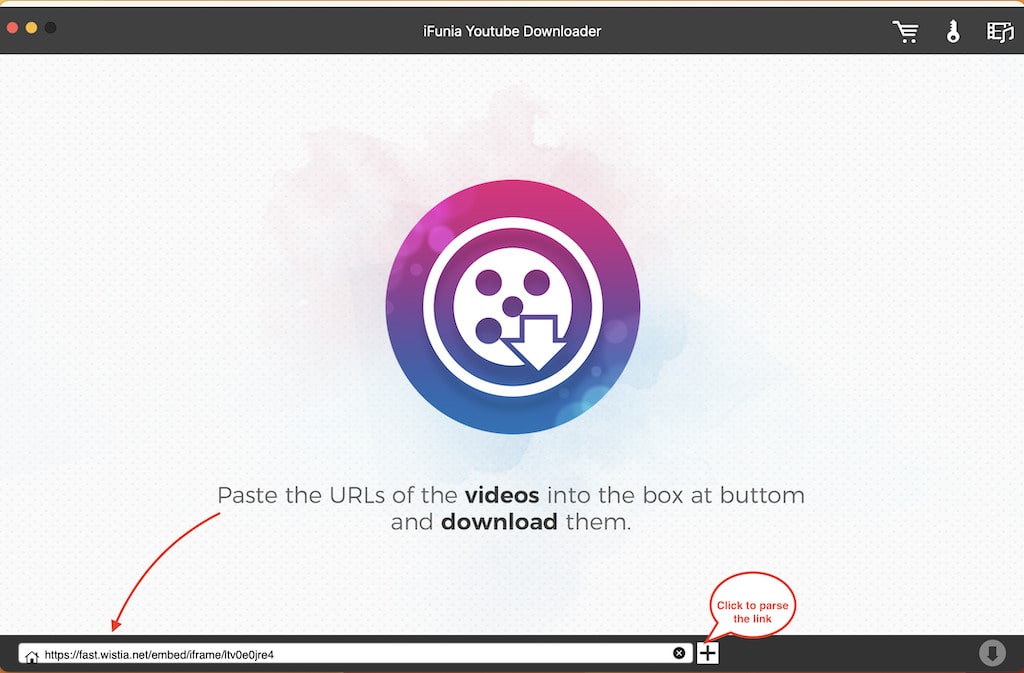
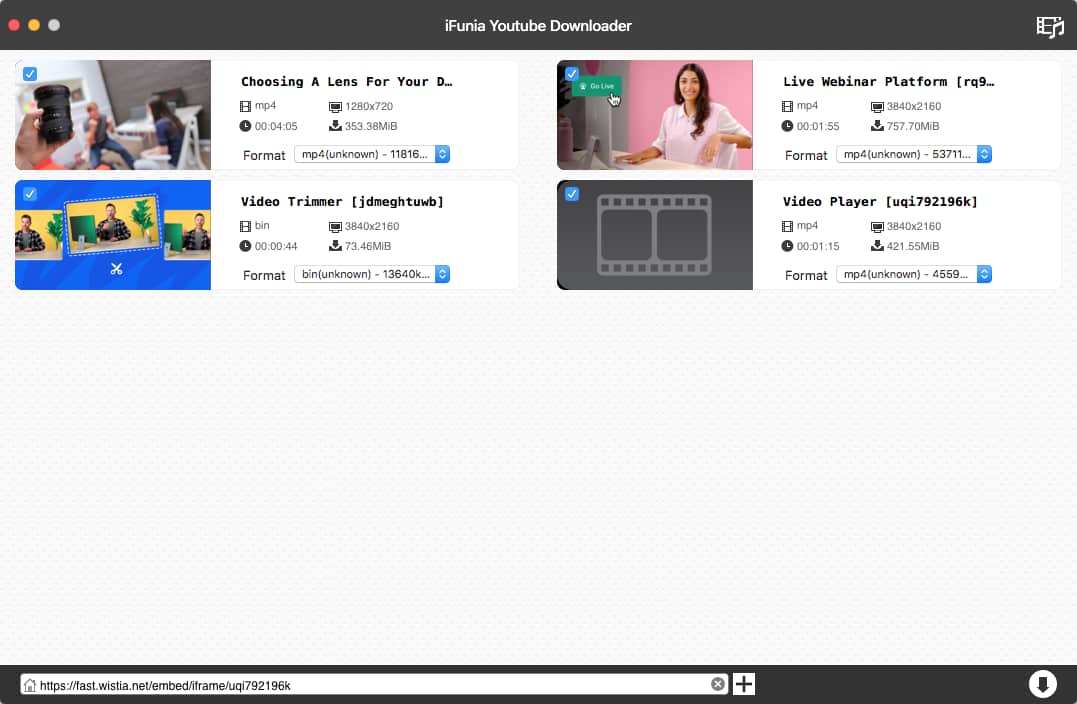
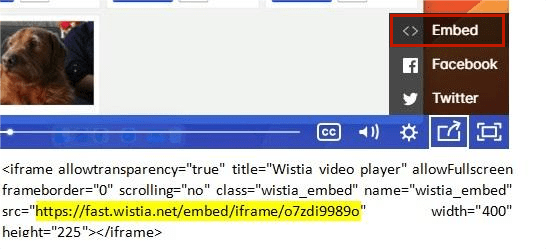
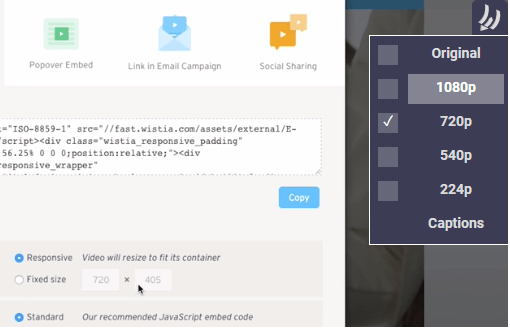
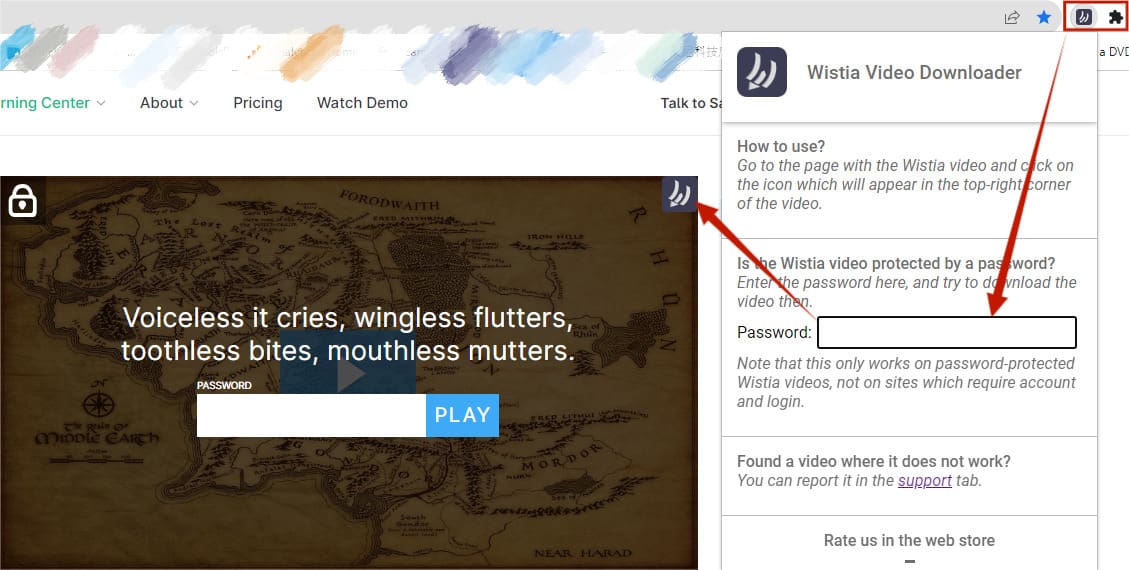
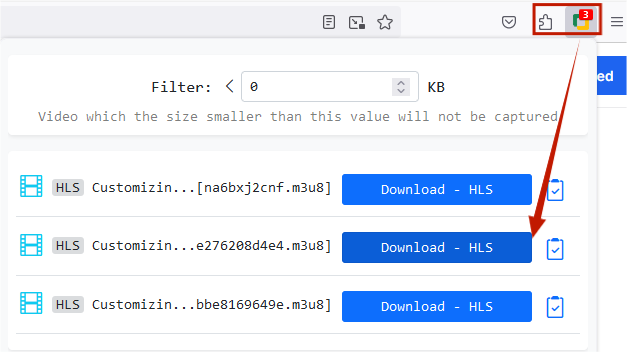
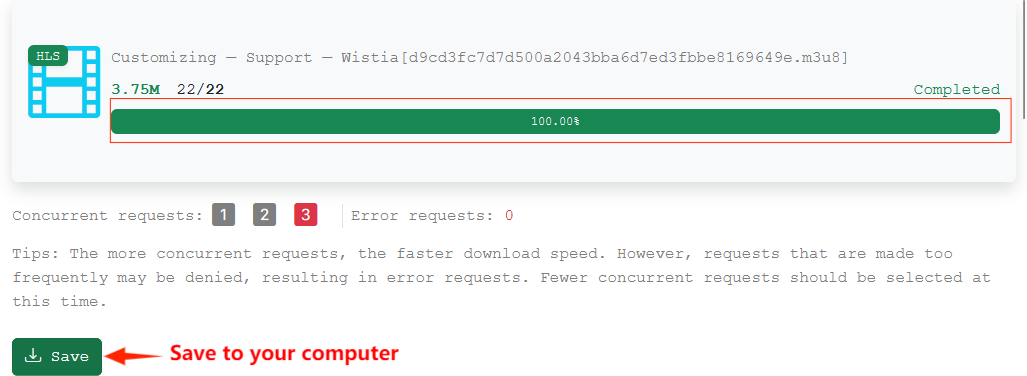
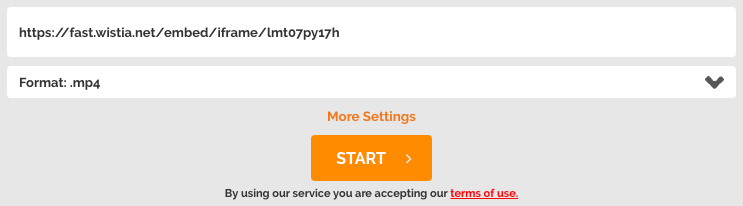
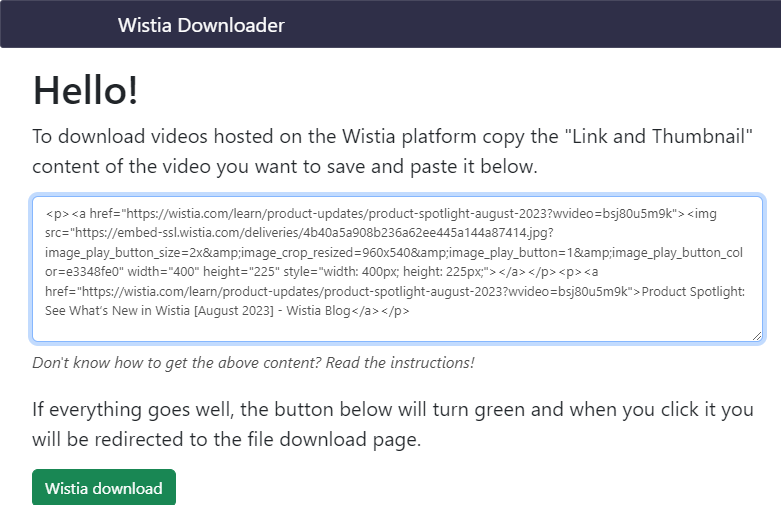
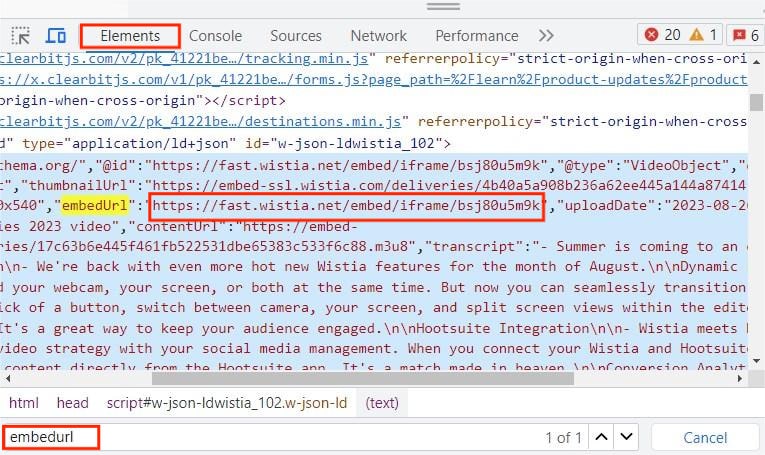
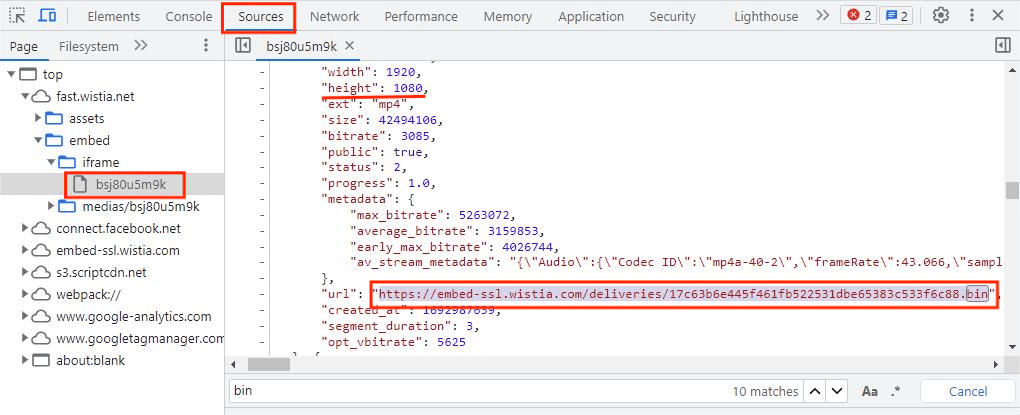

NolanFaB
What's Going down i am new to this, I stumbled upon this I've found It absolutely useful and it has aided me out loads. I'm hoping to give a contribution & assist other customers like its helped me. Good job.
Belle
I was extremely pleased to find this site. I wanted to thank you for your time due to this wonderful read!! I definitely liked every part of it and i also have you bookmarked to look at new information on your blog.