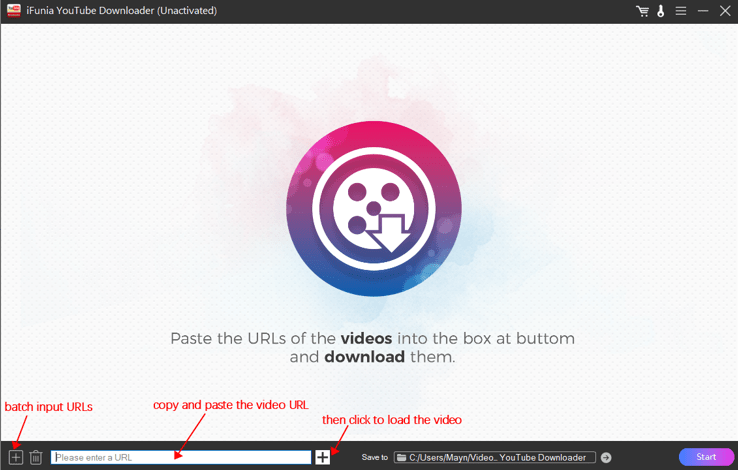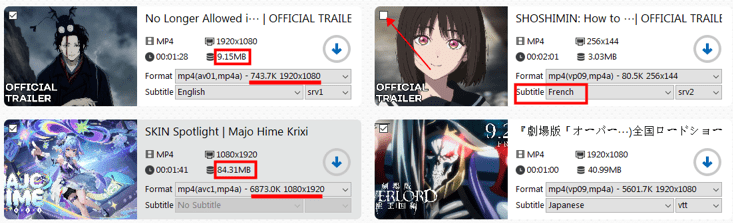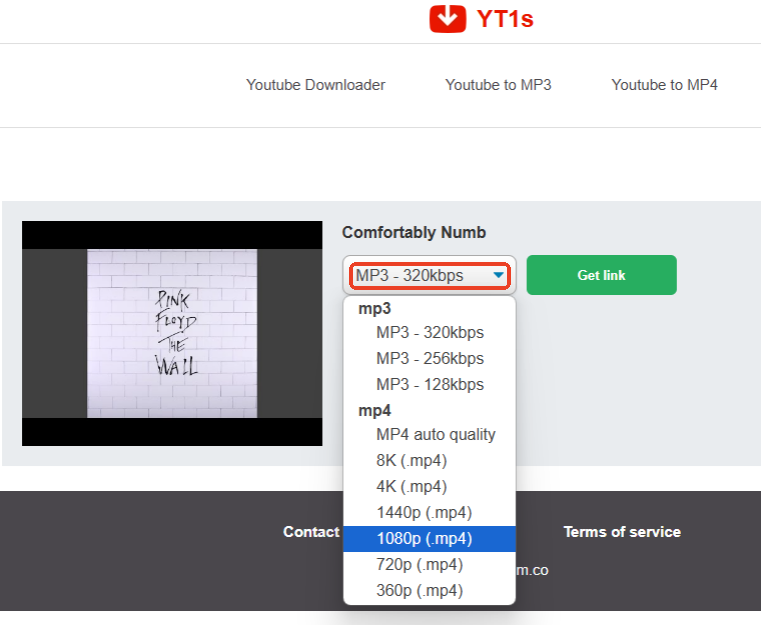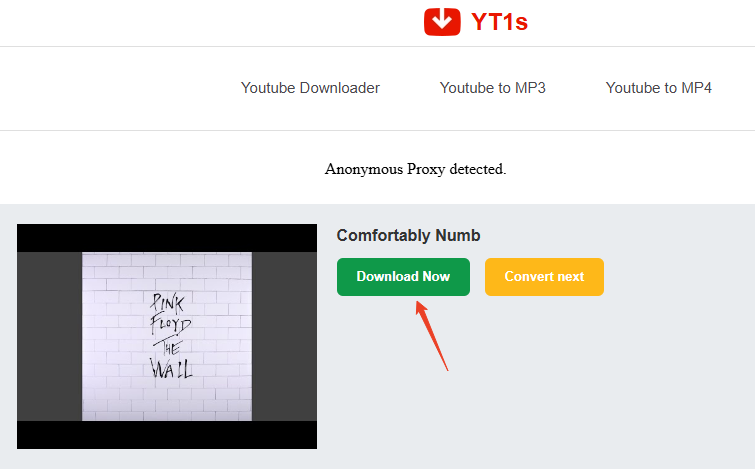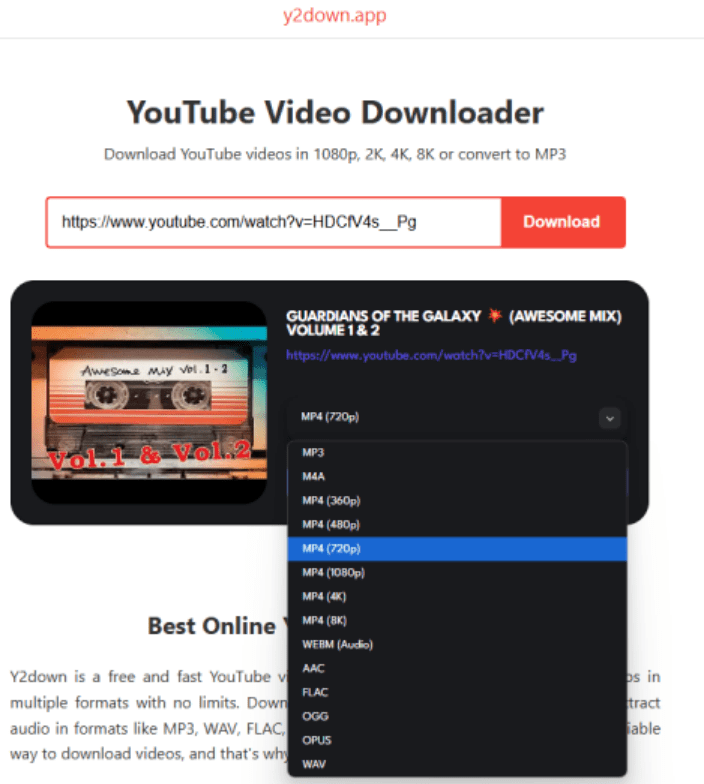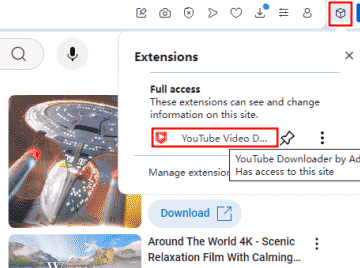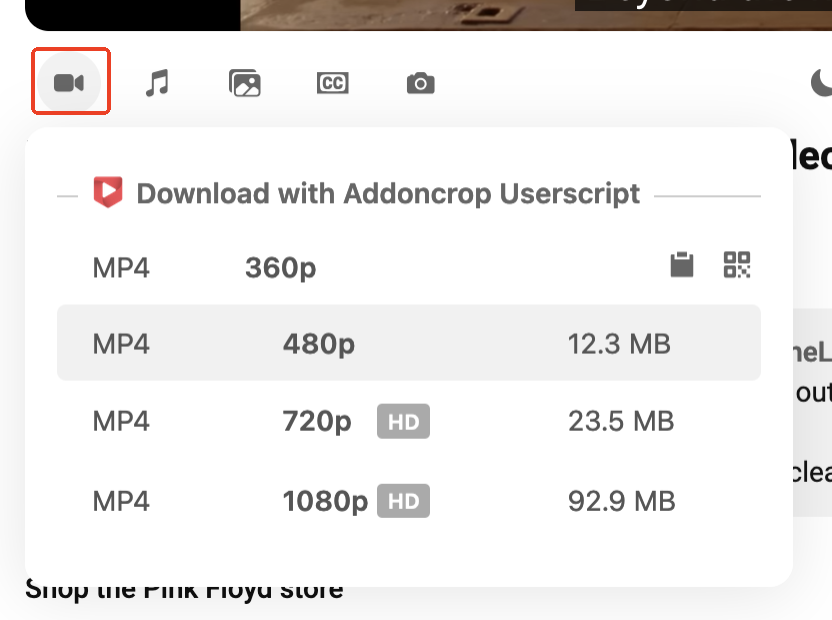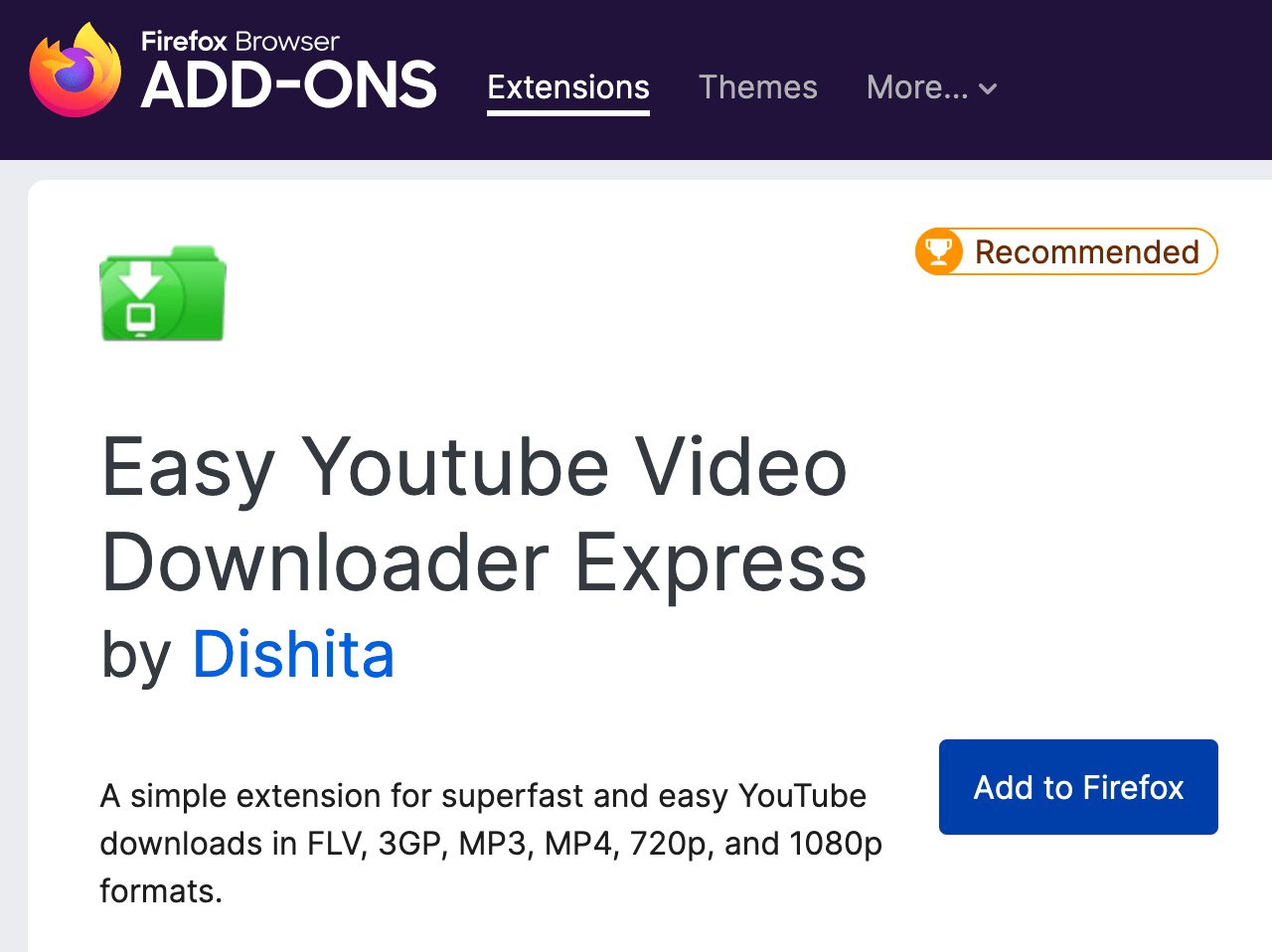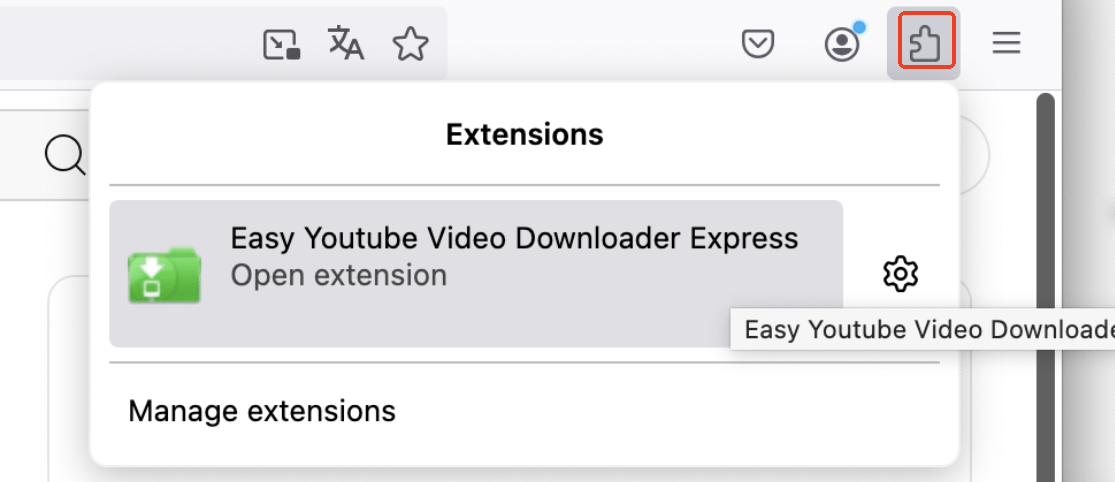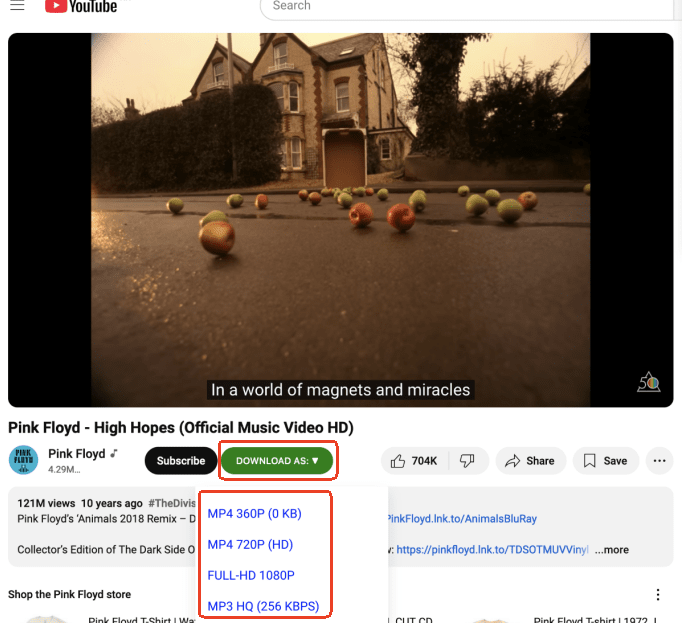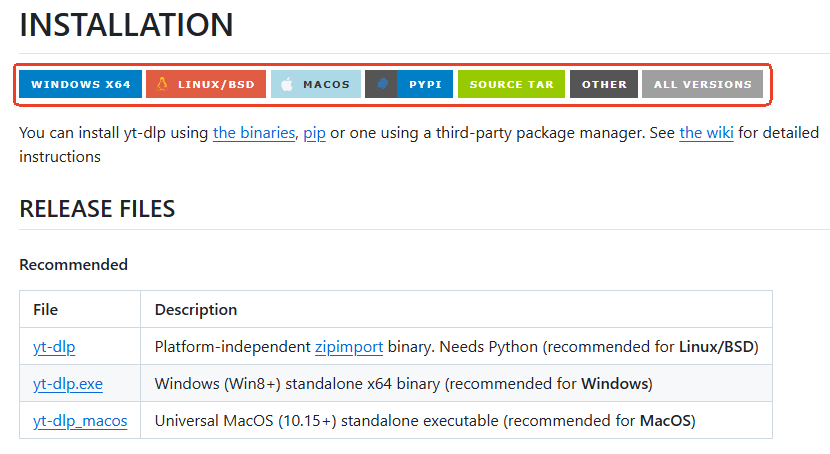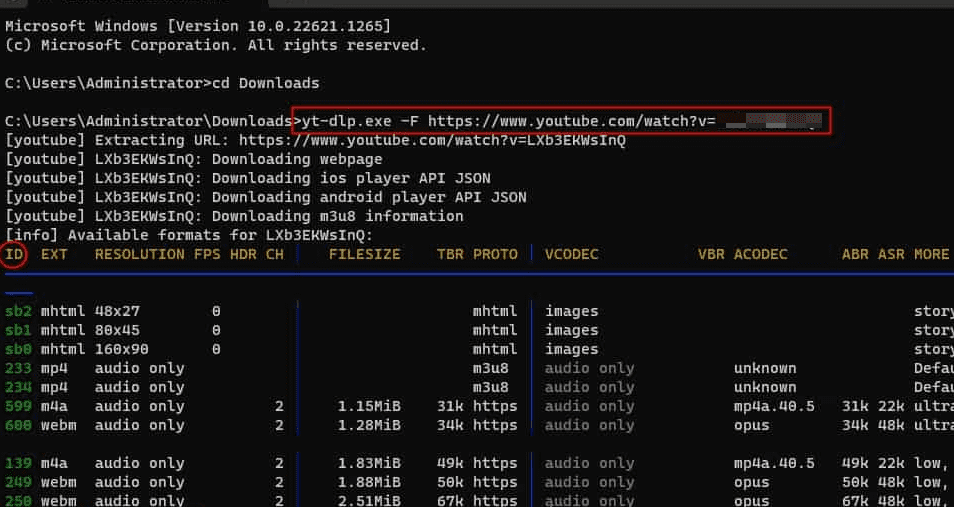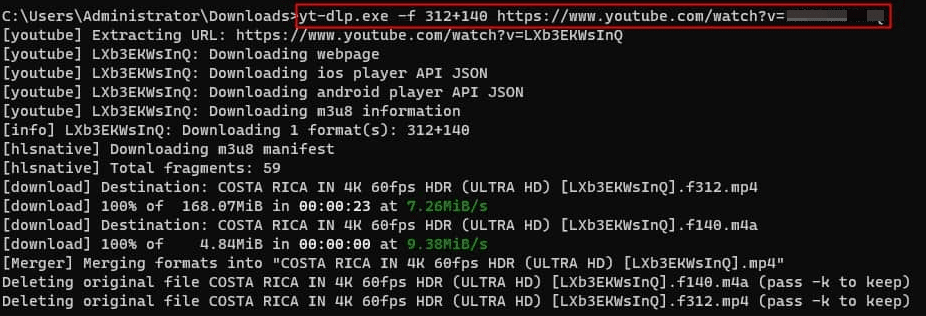How to download a YouTube video to a flash drive?
It’s easy with only two steps.
- Step 1: Download the YouTube videos to your Mac/Windows.
- Step 2: Insert your flash drive and drag the YouTube videos downloaded into it.
Well, how to download the YouTube videos into your computer?
It’s also easy with only three steps.
- Step 1: Choose a good YouTube downloader.
- Step 2: Copy & paste all the YouTube video URLs into the downloader.
- Step 3: Choose your download settings and click Start.
Batch Download YouTube Videos Without Premium
- Download All YouTube Videos Without Restriction - iFunia enables to download age-restricted YouTube videos, blocked YouTube videos, deleted YouTube videos, private YouTube videos, unlisted YouTube videos, YouTube live stream, music from YouTube...
- Batch Download with URLs - Copy and paste all the URLs into iFunia and leave the program to do the rest.
- Keep Original Quality - it keeps the video original quality from 176p to 1080P, even 4K and 8K.
- Save Videos in Various Formats - MP4, MP3, WebM...
- Super Fast Speed - the fast advanced multi-stream processing helps save more time than other downloaders.
- Download with Subtitles - tons of languages that you can choose.
- Download from Other 1000+ Platforms - Instagram, Twitter, Facebook, Reddit, Dailymotion, Wistia, Tumblr, VK, Vimeo, SoundCloud, and so on.
 Free Download Windows 11/10/8/7
Free Download Windows 11/10/8/7 Free Download macOS 10.13 or later
Free Download macOS 10.13 or later
So, the problem becomes how to find the best YouTube downloaders. We tested different kinds of downloaders, and in this article, we’ll list the best ones with all the facts and tutorials on how to save YouTube video to USB flash drive.
1. How to Download Videos From YouTube to a Flash Drive - iFunia
iFunia is a company focused on solving digital media issues for its users since 2009. Thanks to its rich experience and deep enthusiasm in the field, iFunia can better understand user’s perspectives thus prioritize their services and optimize their products.
Their most popular and widely-used software is iFunia YouTube Downloader which can download all kinds of videos from YouTube and other streaming platforms on Mac and Windows.
What makes iFunia YouTube Downloader on the top of the list?
- As YouTube never stops changing its policies, a huge number of YouTube downloaders was discontinued and are not functioning any more, but iFunia YouTube Downloader always works no matter how YouTube changes.
- It’s an all-in-one downloader meeting all video downloading demands. That means iFunia YouTube Downloader is able to download various YouTube videos including age-restricted ones, private ones, even deleted ones. Plus, it also downloads videos from other platforms like Facebook, Reddit, Twitter, Vimeo, etc.
- You’ll find a long list of format and definition options, besides, subtitle options. You can download YouTube video to flash drive in 1080P or 4K, in MP4 or extract just the music, in English or German.
- What makes it better than online tools is that iFunia empowers to convert YouTube video to flash drive in bulk. By copying the YouTube playlist URL into iFunia, you get them downloaded all at once.
How to Download a YouTube Video to a Thumb Drive:
- Copy the YouTube video URL. You can also right-click on the video and find the copy option. Plus, the playlist link works as well.
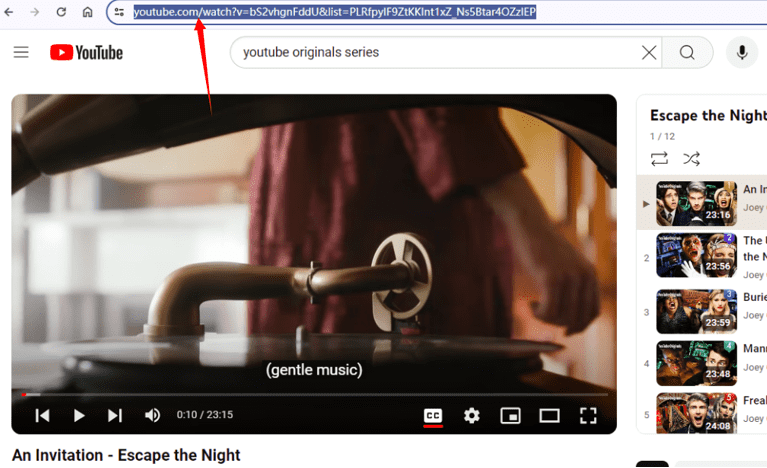
- Free download and install iFunia YouTube Downloader.
 Free Download Windows 11/10/8/7
Free Download Windows 11/10/8/7 Free Download macOS 10.13 or later
Free Download macOS 10.13 or later - Paste the URLs into the program, batch input is possible and will largely save your time.
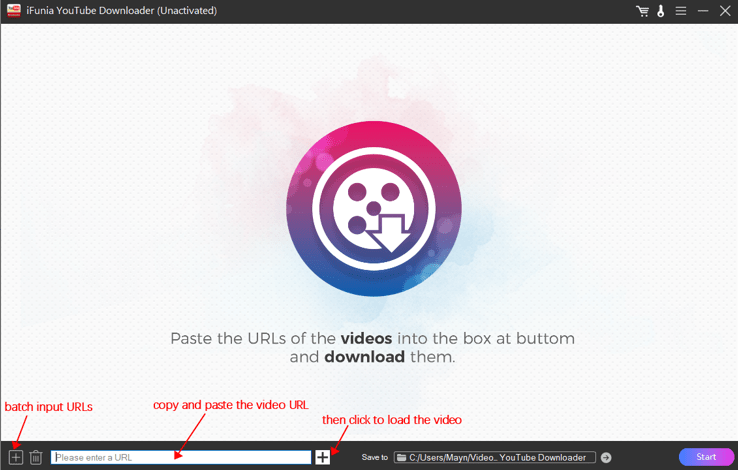
- Choose the output format with a proper resolution and a subtitle.
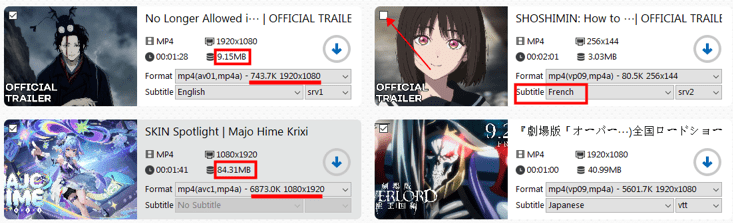
- Insert your flash drive, select it as the path to save the YouTube videos at the bottom of the application. Hit on Start and after a few minutes you’ll find the videos in the flash drive folder you chose.
2. How to Save YouTube Video to USB Flash Drive - Online Downloaders
Online tools are usually a great solution to download YouTube to flash drive. If you have not many and not long YouTube videos to download, then online video downloaders are highly recommended.
What makes online downloaders a good choice?
- Most of them are free without registration.
- Online video downloaders are convenient to use without installation, you just find the site and copy & paste the YouTube links into it.
What you have to be cautious about while using an online downloader?
- There are ads and it may redirect you to another page. Install an ad blocker as the non-stop ads may be a menace to your devices and personal information.
- They are normally unstable and have server errors, so I recommend two just in case one of them is blocked.
- No batch download function.
- They can’t download age-restricted, blocked, private YouTube videos as a professional desktop software does.
How To Copy a YouTube Video To a Flash Drive:
- Head to the site of YT1s: https://yt1s.com.co/.
- Copy and paste the YouTube video link into the search box (only one at a time), and it will automatically load the video information.
- Choose the video resolution and the format (only MP3 and MP4). Click Get link and it will directs you to an ad page, close it.
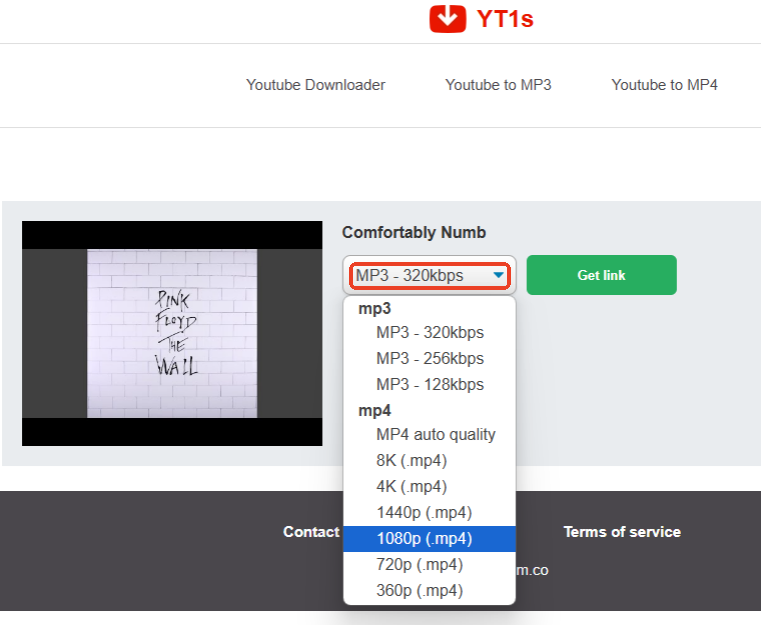
- Go back to the page and download the video to your computer. Then, drag and save YouTube video to USB flash drive.
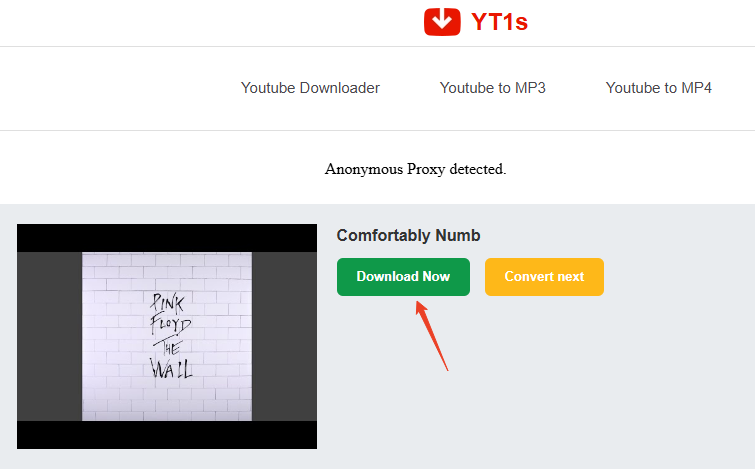
How to Download Music From YouTube to a Flash Drive:
- Head to the online YouTube downloader site.
- Copy and paste the video link into the search bar. Click Download.
- Choose a format and the resolution. Then, download music from YouTube to flash drive.
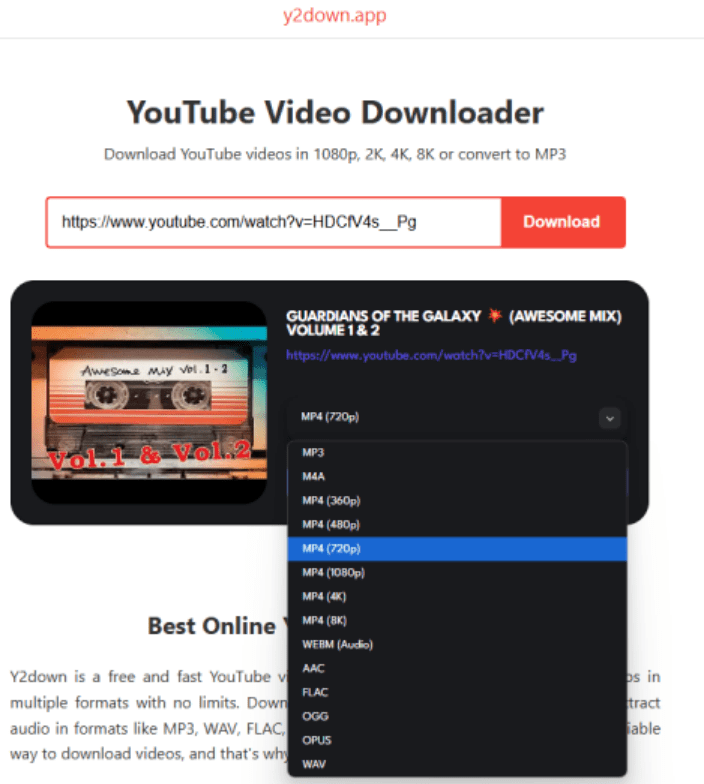
3. How to Save a YouTube Video on a Flash Drive - Browser Extensions
Like online downloaders, browser extensions are also great online methods to copy YouTube video to flash drive.
What makes browser extensions a good option?
Free without registration and without ads.
No need of copy & paste of the URLs.
Plugged in the web browser, it can automatically detect playing videos once you turn it on.
What you have to be careful about extension addons?
The biggest problem with extensions is that now Google Chrome doesn’t allow them to download videos from YouTube any more. So, try with other browsers like Firefox and Opera.
They are also unstable and have errors, hence I recommend two just in case one of them is not supported.
No batch download function.
No various format and resolution choice.
They can’t download age-restricted, blocked, private YouTube videos as professional desktop software does.
3.1 YouTube Video Downloader (Chrome, Firefox, Edge, Opera, Safari, etc.)
How to Copy a YouTube Video to a Flash Drive:
- Go on this site: https://addoncrop.com/v26/youtube-downloader/. I suggest using browser like Opera, as Chrome doesn’t work with this and the download always fails on Firefox.
- Install the extension following the instructions.

- Play the YouTube video in the browser and click the extension icon in the upper toolbar.
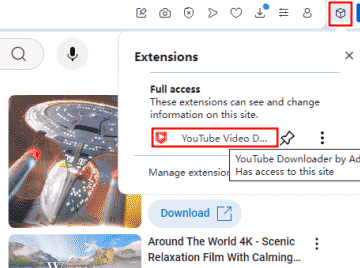
- You’ll find a download ico under the video. Click it to choose a resolution and transfer YouTube video to flash drive.
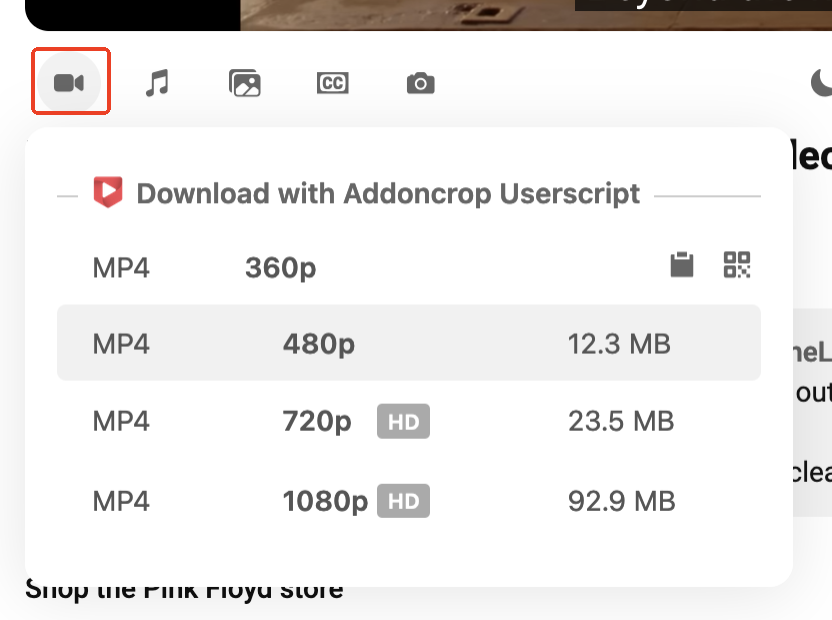
How to Save a YouTube Video on Flash Drive:
- Find the Firefox add-on and add it to the browser.
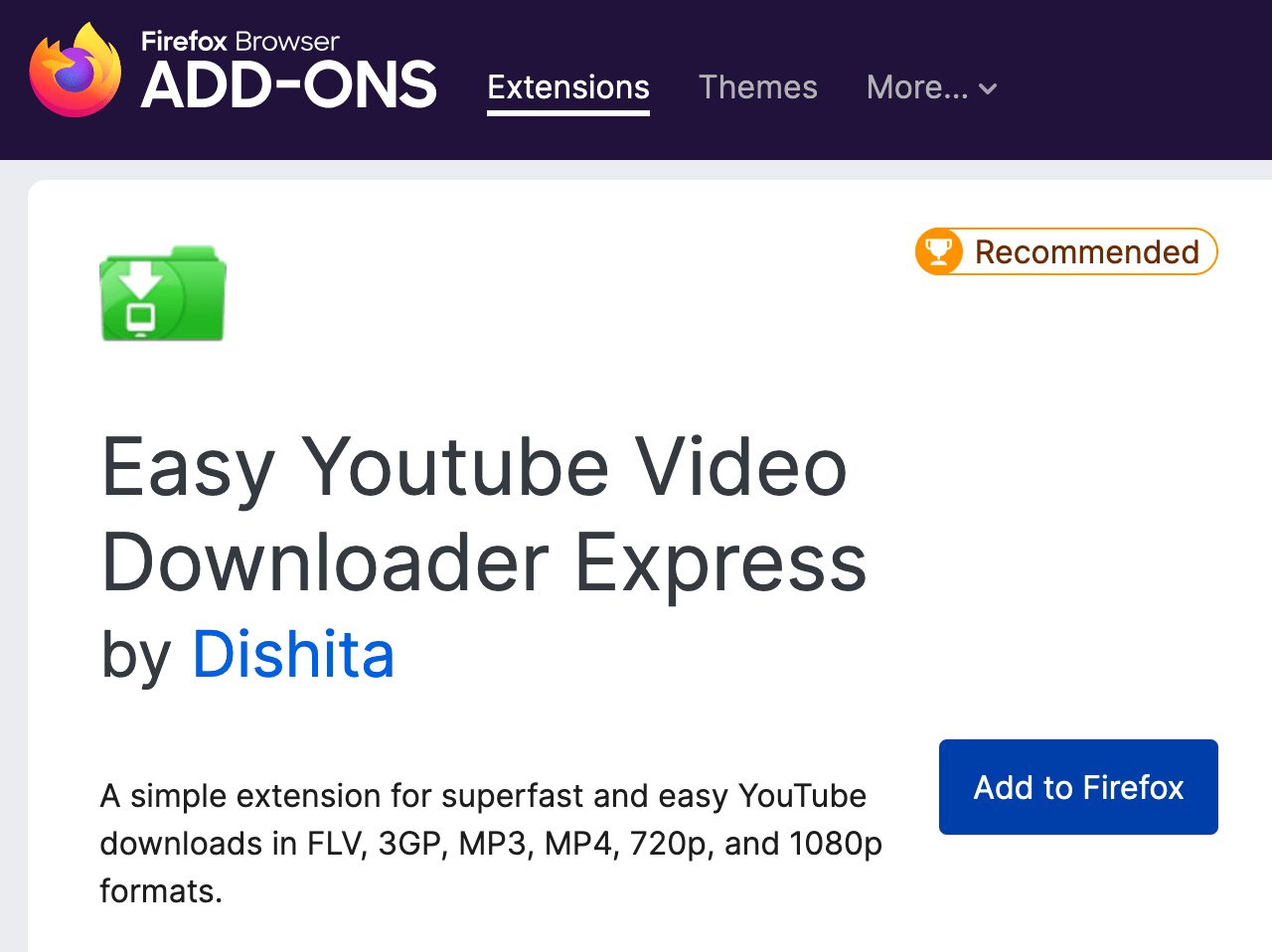
- Play the YouTube video. Click the extension icon and choose Easy YouTube Video Downloader Express.
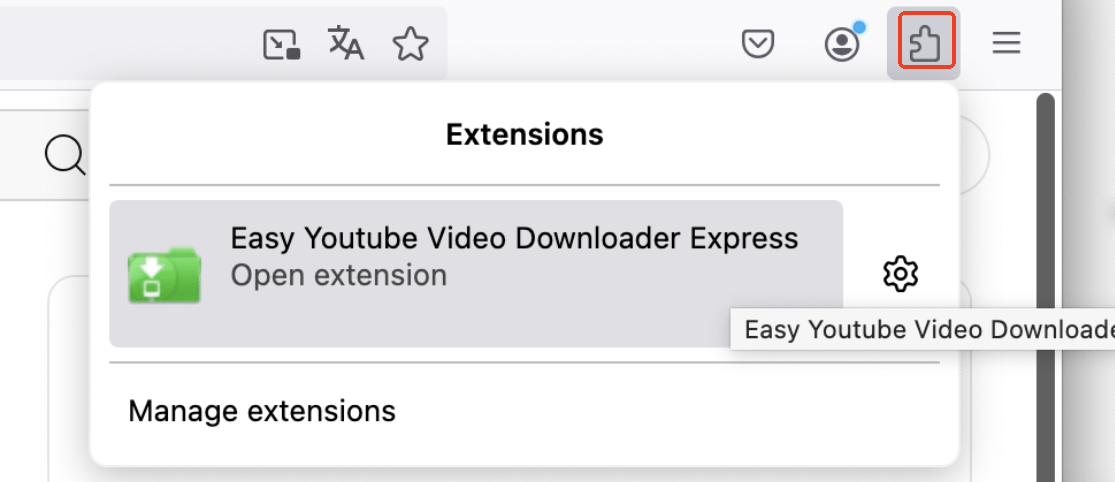
- Under the video, beside Subscribe, you’ll find Download As and resolutions to choose. Then start saving a YouTube video to a flash drive.
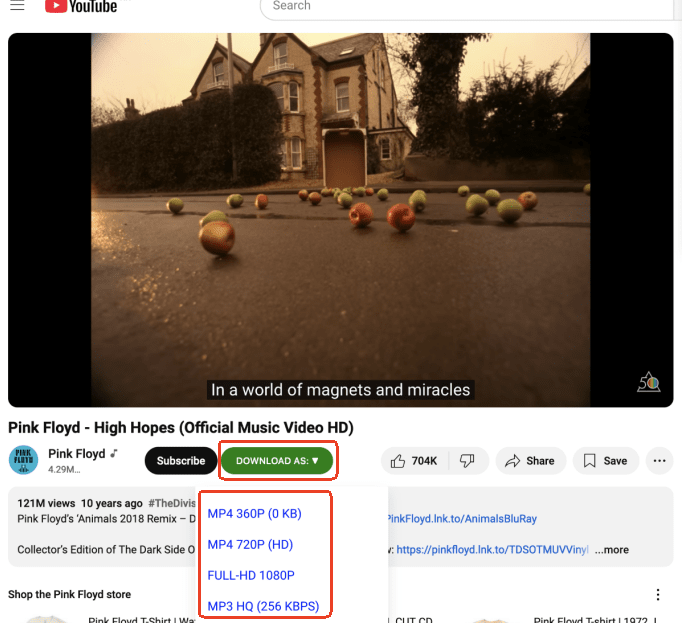
4. How to Save a YouTube Video to a Flash Drive - Command Line yt-dlp
If you look for solutions to saving YouTube video to flash drive on forums, you’ll not miss yt-dlp the python-based terminal command.
What makes yt-dlp one of the most used method on Reddit?
- Total free and open source.
- Various settings and features as long as you know how to get started.
Why yt-dlp at the end of the list?
- There’s no frontend of command lines, the interface is complicated to operate and understand.
- An extra character may cause errors.
- It will take time to learn how to use it properly. If it scares you, try other methods above.
How to Download Videos From YouTube to a Flash Drive:
- Download and install yt-dlp and FFmpeg on your Mac/Windows.
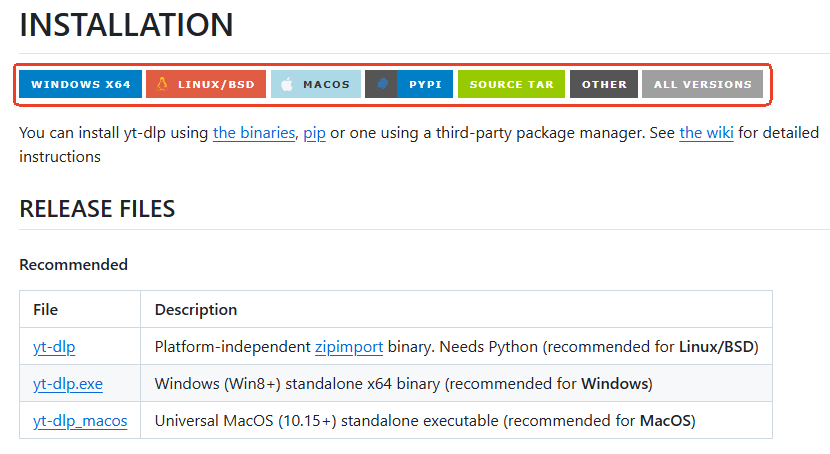
- Open the Command Prompt (Windows) or Terminal (Mac).
- Enter the following line with your YouTube URL in the place of “YouTube URL” and press Enter on the keyboard to check the formats you can download.
yt-dlp -F YouTube url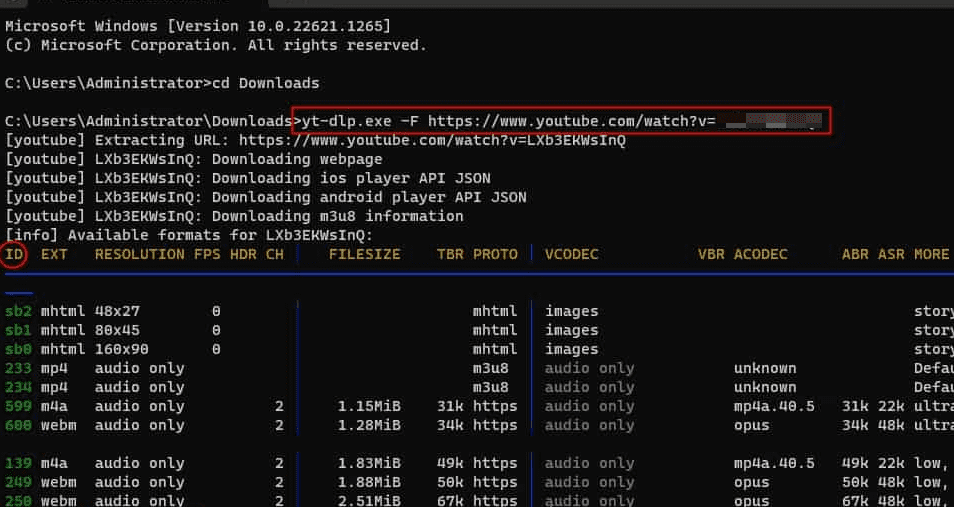
- Find the ID numbers of the formats (normally one for video and one for audio) and type as follows:
yt-dlp -f video number+audio number YouTube url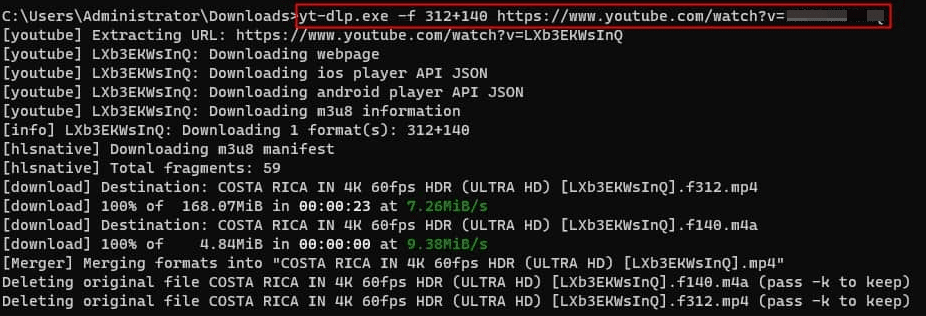
- If you just want to download the best video and audio, type this line:
yt-dlp -f “bestvideo[ext=mp4]+bestaudio[ext=m4a]” YouTube ur
Comparison
Let’s make a brief comparison on the 4 methods presented above to have a clearer vision.
Final Words
Voila all the complete tutorial on how to download YouTube video to flash drive. I bet you now have a preference, if you still hesitate, here are my suggestions:
Online tools and browser extensions are better for small YouTube videos download.
Professional YouTube downloader to flash drive is better for multiple YouTube videos.
Command line is better for people who are used to use terminal programs and have no problem with command interface.

Chloe LEE is good at explaining and solving complex technology problems to her readers. Since joining iFunia Studio, she has focused on writing articles about video and DVD software, and how-to tutorials.

 Free Download Windows 11/10/8/7
Free Download Windows 11/10/8/7 Free Download macOS 10.13 or later
Free Download macOS 10.13 or later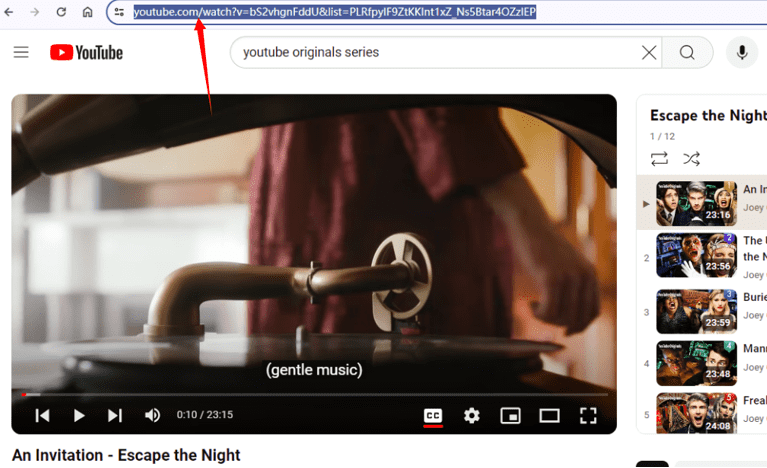
 Free Download Windows 11/10/8/7
Free Download Windows 11/10/8/7 Free Download macOS 10.13 or later
Free Download macOS 10.13 or later