
iFunia YouTube Downloader for Windows is a tool can help you download videos and songs from online websites, like YouTube, Vimeo, Facebook, Twitter, Dailymotion, etc. It can save videos in a varity of formats and resolution so that you can play the online videos on any devices. In this guide, you will learn how to download online videos with iFunia YouTube Downloader.
Part 1 Download & Install
1. You can download the installation package of iFunia YouTube Downloader for Windows from here.
 Free Download Windows 11/10/8/7
Free Download Windows 11/10/8/7
2. Install iFunia YouTube Downloader with the downloaded package.
Double-click the .exe file to run it.

Select a folder to install the program (It is recommended to save it under D: drive instead of C: Drive)
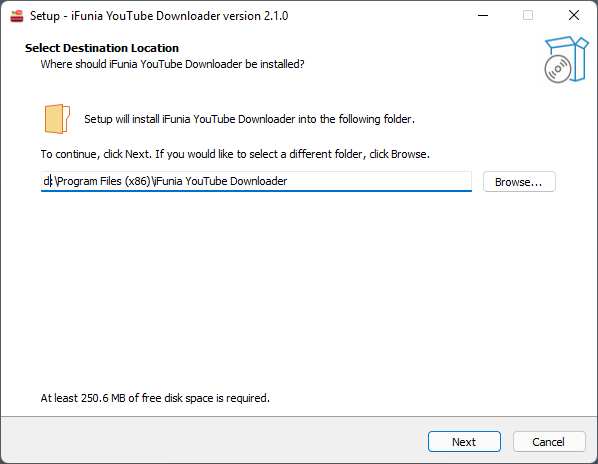
Click Next > Next > Install to continue the installation process, when the below window appears, it means that the program has been installed successfully.

Part 2 Activation (Optional)
After installing the program, you need to activate the program if you want to use the full version features.
1. Find iFunia YouTube Downloader on your desktop or in the folder where you installed it, double click to run it, and then click the key icon at the right upper corner
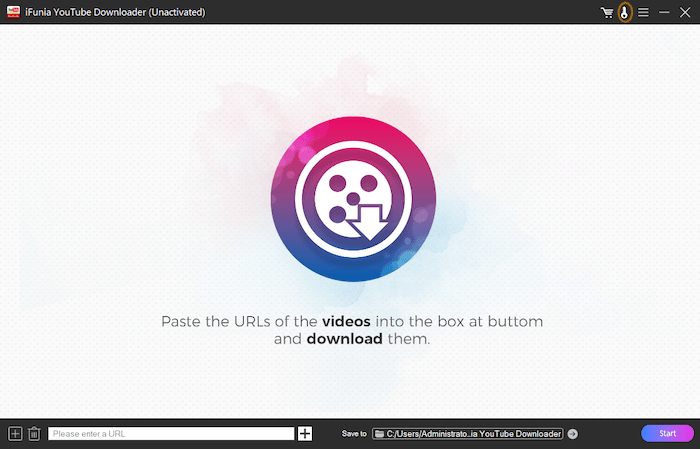
2. Copy-n-paste the license code into the popped-up window, click Activate.
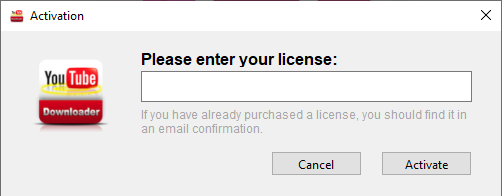
Part 3 Application Operating
To download videos from online website, you will have to get the correct URL, then copy and paste the URL into iFunia, iFunia YouTube Downloader will help you to extract the video files from the URL.
Step 1 Copy the video link/URL from video website.
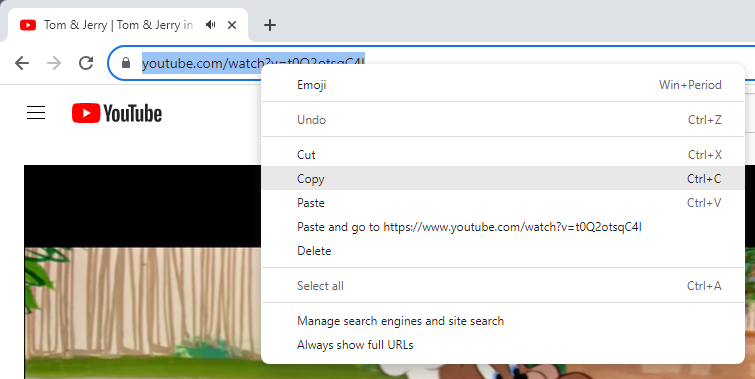
Step 2 Paste the link/URL into the address box, press Enter on your keyboard or click  after the address box, iFunia YouTube Downloader will start to fetch the video information and display it in the interface.
after the address box, iFunia YouTube Downloader will start to fetch the video information and display it in the interface.

Tips:
1. In addition to the URL of individual video, you are allowed to paste the URL of playlist to directly download the videos from a playlist.
2. If you need to paste URLs in bulk, you can click  at the left lower corner of the main interface, and then paste the URLs in the following blank box. Please paste one URL per line, and you can switch to a new line by pressing Enter on your keyboard.
at the left lower corner of the main interface, and then paste the URLs in the following blank box. Please paste one URL per line, and you can switch to a new line by pressing Enter on your keyboard.
3. If the video that you wants to download requires login, please confirm your default browser has logged in the account before loading the video.
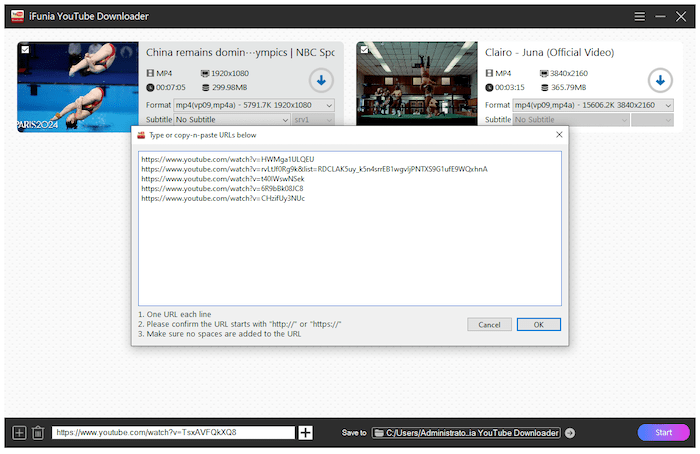
Step 3 Select an output format you'd like to download.
Normally iFunia will auto select a proper video format with the highest quality by default, you can also click  to select another output format to download.
to select another output format to download.
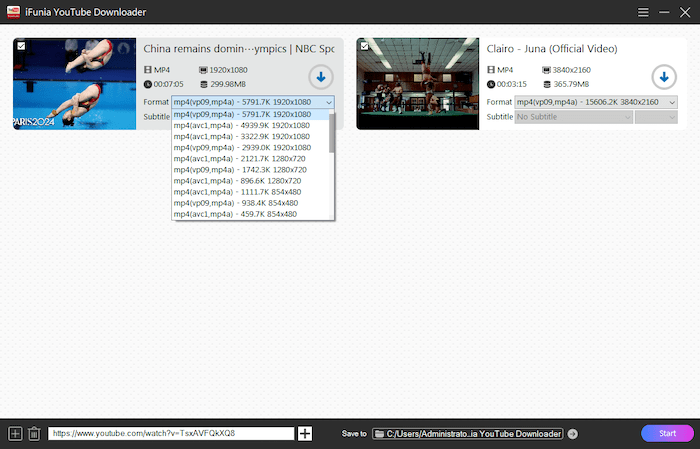
Step 4 Select a save location and start to download.
Select a save location with the "Save to" option and then click  to download a specific video or click
to download a specific video or click 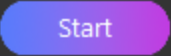 to download all the videos at the same time.
to download all the videos at the same time.
When the download completes, it will display a after the video's thumbnail, you can also directly click  to access the downloaded videos.
to access the downloaded videos.
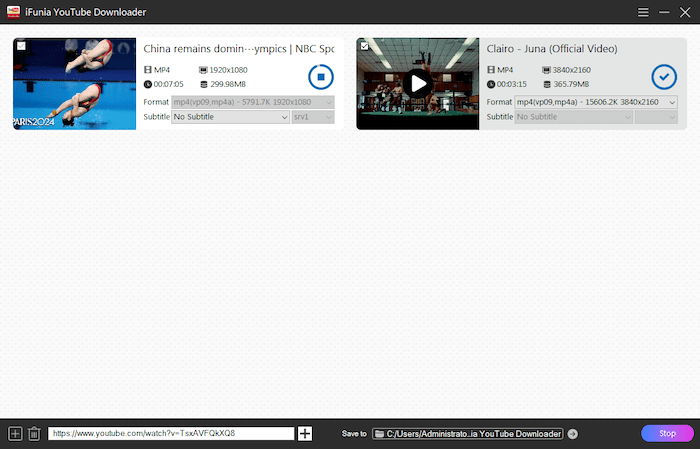
Part 4 Application Updating
We always suggest users to use the latest version of the program.
When you launch iFunia YouTube Downloader for Windows, iFunia will auto check for updates and prompts you to download the latest version package.
Also, you can click  > Check for Updates... to manually check for updates.
> Check for Updates... to manually check for updates.
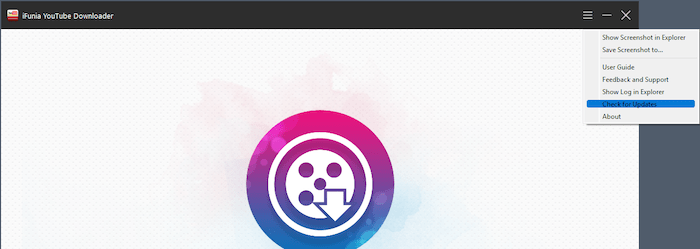

Jessica Nielsen has worked in iFunia for 8 years, she is very familiar and professional with video parameters and iFunia’s programs, and can provide accurate and useful suggestions to iFunia users.
Robert Vilag
I used to get videos from a site but now when I enter the url it only pulls 30 seconds of a 3-5 minute video. Is this an Ifunia thing or the site blocking it?
Jessica
Hello Robert, thank you for trying our video downloader, don't worry, we'll do our best to solve this with you. If possible, could you please send us the URL, so we can figure out if it's the software's problem or the website's problem. If it's ours, we'll solve it. According to other customers' feedback, it's very likely that the site has restrictions.