
On Facebook, we can download our own videos, but you cannot find a download button to get videos uploaded by other users. Normally you’ll need the use of a third-party downloader or program to accomplish this task. However, different methods can bring different results, and which tool to use is also questionable. In this guide, I will show you the 4 best ways to download Facebook videos to your computer, including reels, private videos and live videos. And some of these tools can also be applied to downloading to your mobile phone if desired.
Here is a comparison of different methods to download videos from Facebook to your computer.
| Output Quality | Output Format | |||
|---|---|---|---|---|
| Way 1: Modify URL | 360p or lower | MP4 | - Don't need a third party tool - Also work on iPhone and Android | - Must log in to your account - Offer lowest image quality - Cannot download with proper title |
| Way 2: Paste URL to Desktop Software | All quality levels up to 2160p | MP4, M4A | - Download Facebook videos in highest quality - Batch download with ultra-fast download speed - Support for a wide range of websites | - Unable to download private videos currently |
| Way 3: Use Facebook Downloader Website | SD, HD, and rendered quality up to 2160p | MP4, MP3 | - No need to install software - Also work on mobile devices | - Take long time to process full HD videos - Contain pop-up ads |
| Way 4: Use Chrome Extension | SD, HD | MP4 | - No need to copy and paste video URL | - Can't download high quality videos with sound |
Choose the method that best suits your needs. And please note that to download a private video from Facebook, you must be logged in with an account that has access to the video. Read on for detailed steps with pictures.
If you don't want to use any third-party software or websites, you can download a video from Facebook simply by changing the URL. This method also works for iPhone and Android users and can download Facebook’s non-public videos. However, a big problem is that it can only download the video with the lowest quality. And it can be more blurry for horizontal videos than vertical ones.
Step 1: Open the Facebook video you want to download in a browser. Make sure you're logged in to your account.
Step 2: Go to the address bar, replace www with mbaisc, and press the Enter key to load the modified video link.

Step 3: An interface for mobile will appear. Right-click on the video and select a save option from the menu, like Save link as in Chrome.

Step 4: In the pop-up window you can change the file name and save location. Then click Save to start downloading the Facebook video in the browser.
Streaming service giants like Facebook and YouTube encode videos in more advanced ways to provide a smooth viewing experience, save bandwidth and also prevent unauthorized downloads. For high-quality videos above 720p, Facebook would stream the video and audio separately. That's why most downloader sites and browser plug-ins can only download up to HD quality or higher resolution without sound. If you want to download Facebook videos in higher quality, like 1080p and 4K, your best bet is to use a dedicated video download software.
iFunia YouTube Downloader is one of the best options for Windows and Mac users to download Facebook videos to computer. It lets you download Facebook videos in the highest quality without login. You can also select a different quality level. It's a much safer and effective Facebook video downloader, with no annoying ads, malware or bundled software. More features:
Step 1: Download and install iFunia YouTube Downloader, launch it.
 Free Download Windows 11/10/8/7
Free Download Windows 11/10/8/7 Free Download macOS 10.11 or later
Free Download macOS 10.11 or later
Step 2. Open the desired Facebook video and copy the link from the browser's address bar. Return to the app and paste the copied link into the field. Then press the Enter key.

Step 3: When the video is loaded, you can choose a preferred output format from the Format drop-down list, say, MP4(vp9) - 1280 x 720. Or the highest quality will be selected by default.

Step 4. Click the Download icon ![]() in the bottom right corner to start the download process.
in the bottom right corner to start the download process.

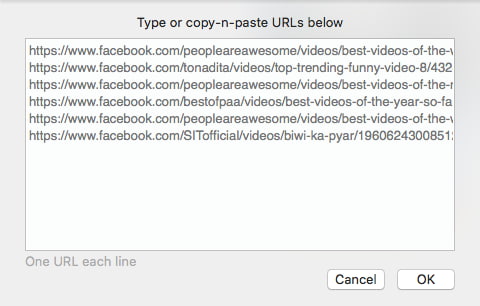

Fdownloader.net is a popular Facebook video downloader website that enables you to download Facebook videos to MP4 with high quality, including full HD 1080p and higher. It contains ads, but is tolerable overall. For high-quality videos, it needs to merge and remux video and audio tracks through a third party server or so to download a viewable video, which can take some time to process and may compromise your privacy. I recommend the online tool only for occasional downloads. Here are instructions for downloading public and private Facebook videos respectively.
Step 1: Find the Facebook video to download and copy the video's link.
Step 2: Go to the Fdownloader.net, paste the video link into the provided field, and click Download.

Step 3: Choose the quality you prefer and click the Download or Render button. The available options vary from video to video. Render means this tool need first to download and merge the video and audio tracks before downloading to your computer, which can take quite a long time depending on the file size.

Step 4: Once the video is downloaded, you can find it in your browser’s downloads folder.
Step 1: Visit Facebook in your browser and log in to your account to view the private video.
Step 2: Open the private video and add view-source: in front of the video URL in the your browser's address bar. Hit Enter to load a new interface.

Step 3: Press Ctrl+A to select all page source code, and Ctrl+C to copy it.
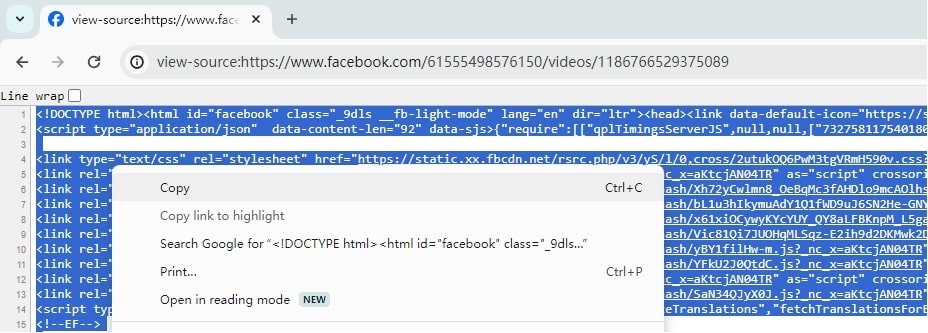
Step 4: Go to fdownloader.net/en/download-private-video. Paste the copied data into the provided box and click the Download button.

Another easy way to download Facebook videos to your computer is to utilize browser extensions. Among several workable options, I recommend Video Downloader for Facebook offered by ESUIT. It allows you to download videos without copying and pasting URLs by adding a download button to the Facebook website. But as mentioned above, browser extensions can’t handle complex video remuxing, so it can only download Facebook videos in SD or HD quality.
Step 1: Find this Facebook downloader extension in the Chrome Web Store, and click Add to Chrome to install it.
Step 2: Find the Facebook video you wish to download, and you’ll see an icon in the upper right corner of the video. Hover over it to see downloadable options.
Step 3: Choose sd or hd. Your video will download automatically. The sd format is usually 480p or lower, hd is 720p HD, but sometimes the option is disabled.

You can find the icon in any Facebook video, including private and reel videos.
This extension is only available for Chrome as of now. If you’re using other browsers like Firefox and Edge, just search for Facebook downloader in the appropriate extension store to find working plugins. They usually work the same way.
You can download your Facebook videos as MP4 files from your Facebook profile. How it works:

If you want to download your Facebook videos in full HD quality, you'll still need to use a third-party downloader.
You can download a recorded Facebook live video after it's published using any of the methods in this post. See How to Download Someone Else's Facebook Live Video for a complete tutorial.
In addition to the four easy ways discussed in this article, you can also download Facebook videos to computer using command line tool youtube-dl. But it can be a steep learning curve for beginners. To sum up, the best way to download Facebook videos in original quality is to use a processional download app like iFunia YouTube Downloader, which is much safer and faster than web-based tools and supports batch downloads. The downloaded MP4 files are highly compatible, so you can enjoy offline viewing on any device.

Chloe LEE is good at explaining and solving complex technology problems to her readers. Since joining iFunia Studio, she has focused on writing articles about video and DVD software, and how-to tutorials.