
With more and more content being uploaded to YouTube in stunning 4K UHD resolution, you may want to download some of your favorite videos to watch offline and save them at the highest quality. Downloading YouTube videos in 4K can be tricky, but as long as using the right tool, you can save YouTube videos in their best quality on any device. In this article, I’ll show you the 5 best ways to download 4K videos from YouTube on your computer, phone or tablet.
 Free Download Windows 11/10/8/7
Free Download Windows 11/10/8/7 Free Download macOS 10.11 or later
Free Download macOS 10.11 or later
YouTube Premium (formerly YouTube Red) is a paid membership that offers several benefits to enhance you experience on YouTube, including the video download feature. So can we download 4K YouTube videos with a Premium membership? The answer is no, unfortunately. There are two main issues with YouTube Premium downloads.
First, the video quality is limited to a max of 720P, no 4K option. Part of the reason is that YouTube separates audio and video for high quality videos at 1080P and above. More importantly, it only allows you to watch the saved video offline on the YouTube app, you can’t save it to your computer or gallery forever. Given the above reasons, third-party tools are essential for downloading YouTube videos in 4K resolution. Read on for a detailed guide.
Applied for: Windows, Mac
A professional downloader software is always a reliable and safe option. iFunia YouTube Downloader is a simple yet powerful app capable of downloading YouTube 4K videos without quality loss. It allows users to save videos in the original format or MP4, compatible with all devices and media players.
Step 1. Download and run iFunia YouTube Downloader.
 Free Download Windows 11/10/8/7
Free Download Windows 11/10/8/7 Free Download macOS 10.11 or later
Free Download macOS 10.11 or later
Step 2. Copy and paste the URL for the YouTube 4K video into the program, then press Enter (or the + button) to analyze the video information. You can add unlimited number of videos by repeating this operation.
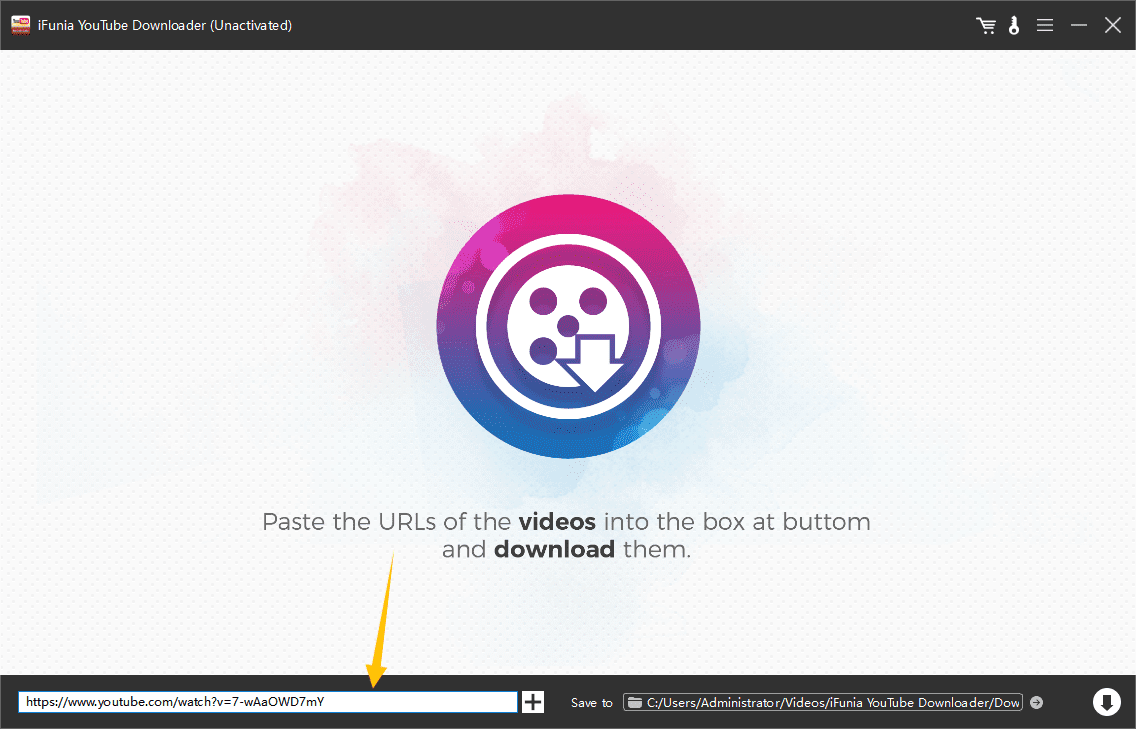
Step 3. Choose an output video format and quality from the Format drop-down list. You can download YouTube videos in 4K/2160P as MP4 or WebM files.

Step 4. Click the “Download” button in the lower right corner to start downloading YouTube 4K video(s) to your computer.
Tip: After the download is completed, you can click the “check” icon to quickly open the video folder. You can also play the 4K video instantly with the built-in video player.

Applied to: Windows, Mac, Linux
Yt-dlp is a command-line tool derived from the now inactive youtube-dl. It lets you easily download videos and audio from many websites with a simple command: yt-dlp “video-URL”. But YouTube delivers high quality videos as separate audio and video tracks, so we need another tool FFmpeg to merge the downloaded video and audio formats into a 4K video with sound. FFmpeg can also help you convert the video to other formats you need.
Step 1. Install yt-dlp on your computer.
Go to https://github.com/yt-dlp/yt-dlp/wiki/Installation, you can download the correct binary file for your OS.
Step 2. Download FFmpeg.
Visit the official site https://www.ffmpeg.org/download.html to download the correct package for your OS. Please put yt-dlp and FFmpeg in the same directory that you’re going to run the command from.
Step 3. Open Command Prompt (Windows) or Terminal (Mac). Run cd downloads to navigate to the directory you put the yt-dlp.
Step 4. View the available formats of the 4K YouTube video you want. Type this command in a new line, replacing “video-link” with the actual URL of the YouTube 4K video:
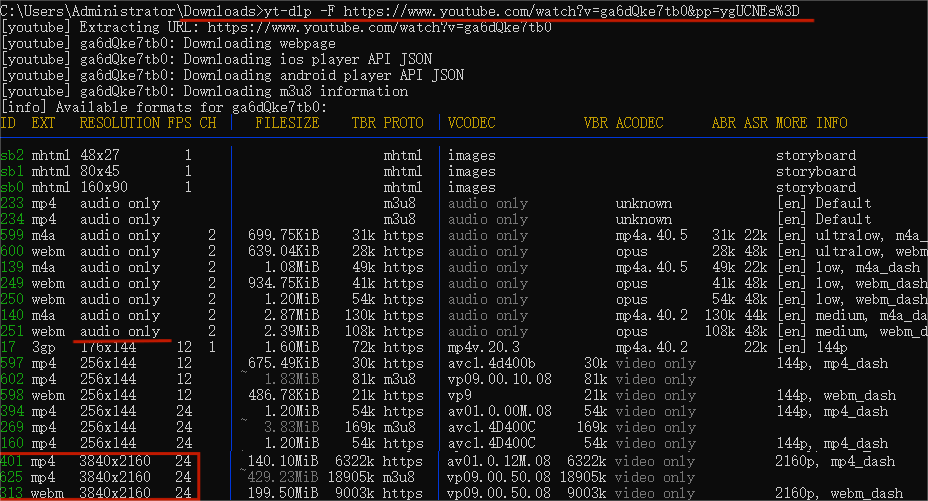
Step 5. Download the video and audio tracks and merge them at the same time. Find the formats ID for 2160P resolution and the audio. Copy and run the following command:

The command will download and merge the video and audio tracks into a 4K video with s in MP4 format and delete the original tracks. The -o command specifies the output destination and filename. You can also output WebM with a different format combination.
Note: This is a basic tutorial on how to download 4K YouTube using yt-dlp and FFmpeg. More advanced techniques can be found online.
Applied to: All platforms
If you want to avoid any installation, you can download 4K YouTube videos with online downloaders. Loader.to is one of the few YouTube 4K downloader sites that allows you to download 4K and 8K videos from YouTube in WebM format. While convenient, these online downloaders usually don’t survive long due to copyright issues and third-party server maintenance problems. I will update the available site in due course.
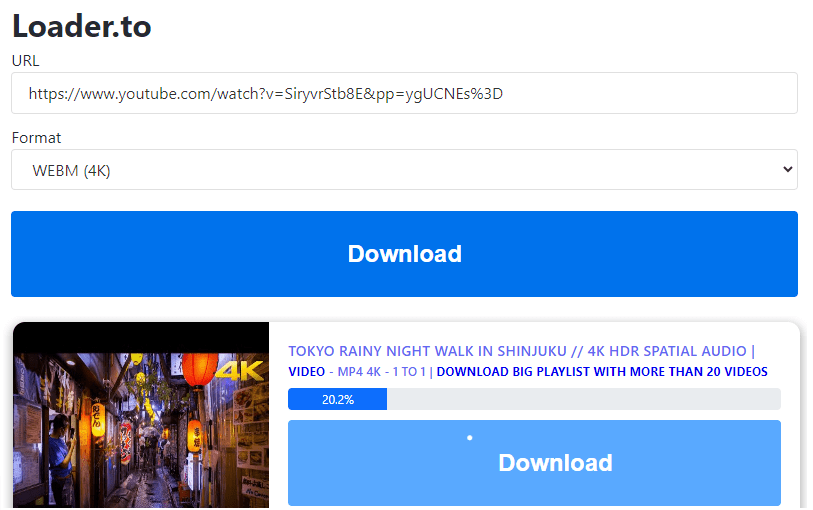
Applied to: Chrome & Firefox on Windows
Downloading 4K YouTube videos with browser extensions can be tricky. First, Google owns both YouTube and Chrome, and has prohibited all extensions in the Chrome Web Store from offering YouTube downloads. Second, downloading UHD videos, including 4K, from YouTube often requires the help of additional applications. A workaround here is to install an extension that is not from the Chrome Web Store. Addoncrop offers a free YouTube video downloader extension that lets you download 4K videos with the help of its partner software.

Applied to: Firefox, Edge
Video DownloadHelper is another popular browser extension that lets you download videos from many video-sharing websites. It no longer supports YouTube download for Chrome, but we can still use it on Firefox and Edge to download YouTube videos in 4K resolution.
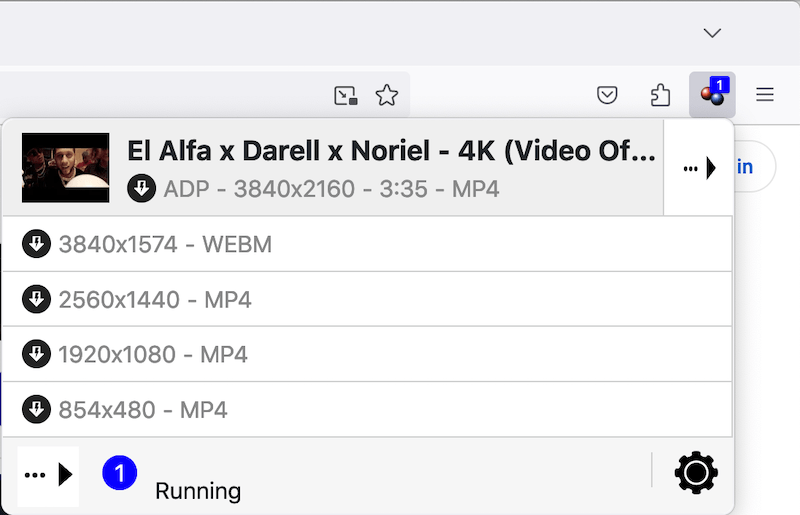
iTubeGo YouTube Downloader for Android is a useful app for downloading high quality YouTube videos in 4K. With its built-in browser, users can search for their favorite 4K videos in YouTube and download instantly to phone gallery. It’s also easy to download a whole playlist with one tap. This app requires registration and charges for use, but is also more reliable than freeware for downloading 4K YouTube videos. Here are the detailed steps to download 4K YouTube on Android:
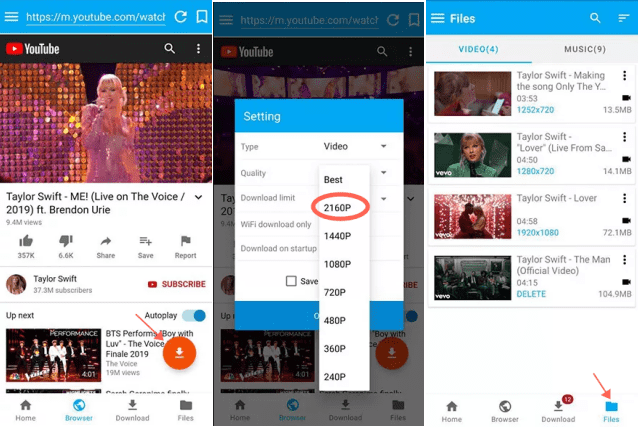
More apps to download 4K YouTube videos on Android: InsTube, Videoder, Snaptube.
While there are many 4K YouTube downloaders for Android, there is basically no option for iPhone. Like Google Chrome, downloading videos from YouTube also violates Apple’s terms of service. Most apps that can download YouTube videos are either banned or unusable. But there are still workarounds to directly download 4K YouTube videos on iPhone. The first option is to use a downloader site to download 4K videos in the browser. Alternatively, you can use the preinstalled Shortcuts app to download YouTube videos in 4K, and save to your iPhone Photos.

iFunia YouTube Downloader is a reliable software for downloading 4K YouTube videos to a computer. It’s powerful, stable and easy to use. User can also transfer the downloaded videos to mobile devices easily and enjoy them on the go.
Use a desktop downloader. YouTube HD videos above 1080p (2K and 4K) are usually in WebM format, which has a better compression ratio. If you want to download YouTube 4K video as a more compatible MP4 file, you need a professional downloader program like iFunia.
If the default media player on your device can’t play the video, it’s recommended to use a third-party 4K video player that supports more encoding and formats, such as VLC.
No. VLC media player now only supports up to 720p resolution YouTube download[*], no 4K option. To download YouTube videos in 4K, you need another dedicated desktop downloader.
Whether you want to build a library of favorite 4K videos to rewatch offline, archive important YouTube content before it’s deleted, or simply need to download videos for personal use, these 5 methods make downloading YouTube videos in 4K quality simple on any device. Using dedicated downloader software, online downloaders or command-line tools gives you flexible options to download 4K videos from YouTube and enjoy whenever and wherever you want.
Just remember to use all the downloaded content responsibly and avoid re-uploading other creators' work without permission.

Chloe LEE is good at explaining and solving complex technology problems to her readers. Since joining iFunia Studio, she has focused on writing articles about video and DVD software, and how-to tutorials.
Suzanna
Thanks for the marvelous posting! I seriously enjoyed reading it, you can be a great author. I will be sure to bookmark your blog and will eventually come back in the future. I want to encourage yourself to continue your great posts, have a nice morning!