
When it comes to downloading YouTube videos, converting to MP4 format is always the top request. MP4 is not only easy to play with your computer's default players (such as WMP and QuickTime), but also compatible with mobile phones, TVs and any other digital devices, thus can be freely transferred.
So how can we convert YouTube videos to MP4 and save them on the computer? This guide will show you four effective solutions to convert YouTube to MP4 on PC.
 Free Download Windows 11/10/8/7
Free Download Windows 11/10/8/7 Free Download macOS 10.11 or later
Free Download macOS 10.11 or later
MP4 is a common format used on YouTube, so we can use a download tool to directly grab the MP4 file without conversion. However, YouTube offers higher quality formats - like 1080p and above - as separate audio and video streams, and most free tools can only output YouTube MP4 with sound up to 720p HD. So if you desire a full HD resolution or higher, a dedicated YouTube downloader equipped with advanced features is the way to go.
Besides that, each method has its own pros and cons. You’ll learn how to use the download software, open source tools, online converters sites and browser extensions to convert YouTube to MP4 format. You can try with one or several methods to find the best tool for your needs:
Desktop software is the optimal choice for converting YouTube to MP4. It offers more quality options when downloading YouTube videos and supports batch process.
iFunia YouTube Downloader is my go to convert YouTube to MP4 on both Windows and Mac. Its copy-n-paste download is as easy as a download site, but much safer and more efficient.
1. Download and launch iFunia YouTube Downloader on your computer.
 Free Download Windows 11/10/8/7
Free Download Windows 11/10/8/7 Free Download macOS 10.11 or later
Free Download macOS 10.11 or later
2. Copy the URL of the YouTube video you would like to save from the address bar.
3. Paste the video URL into iFunia, press Enter to parse the link. The video information will be loaded in a few seconds.
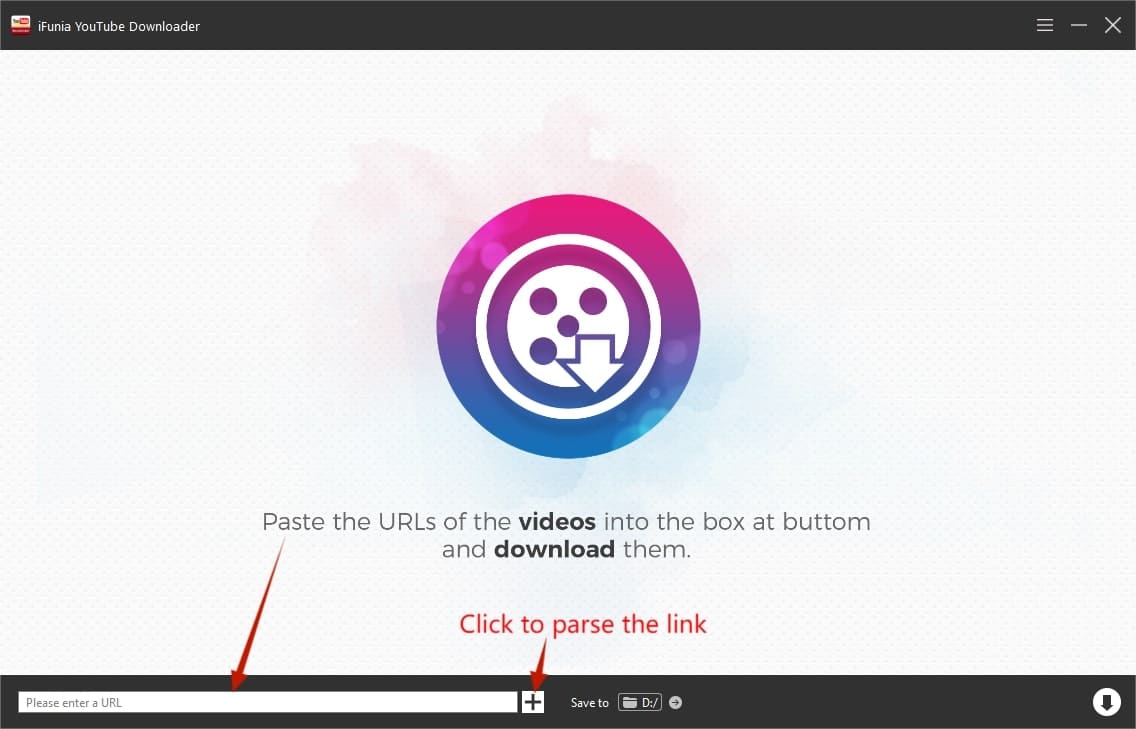
4. Choose a desired video format and resolution from the “Format” drop-down menu, where all available output formats and qualities are displayed, e.g. MP4(AVC) - 1920x1080. The brackets indicate the video codec.

5. Click “Save to” on the bottom to set a save path for the converted files.
6. Finally, click the Download icon on the bottom right corner to start converting YouTube to MP4 in bulk.
Open source programs like VLC media player and command-line tools are also safe and effective options for converting YouTube videos to MP4.
VLC media player is a popular free and open source player that can stream and convert YouTube videos. But due to its limited capabilities and YouTube restrictions, VLC can only download YouTube videos in 720p or lower.
Follow the step-by-step guide to convert YouTube to MP4 with VLC:



Tip: It’s easy to convert local YouTube videos to MP4 or other formats using VLC. Just open VLC, press Ctrl+R, add local file(s) and click “Convert/Save" button to proceed.
Yt-dlp is the upgraded version of the famous open source download project youtube-dl. It’s a command line tool designed to download videos from YouTube and hundreds of other video sites.
Unlike commercial software, yt-dlp doesn’t come with the ability to aggregate audio and video tracks, it can only help convert YouTube to MP4 in 720p or lower resolution. Or you need to install another command line tool FFmpeg to merge audio and video to output higher quality YouTube videos.

Above is the basic usage of this YouTube converter, and here are some tips and techniques you can use.

Browser-based tools enable you to convert YouTube to MP4 online without any software. These websites are much the same and simple to use - just paste the URL and choose a format to save. The downside is that most of them contain annoying ads and are not safe to use. Also, you can’t batch download videos online. If you want to try online method, I would recommend a rather special one called Dirpy.
Dirpy is a famous internet DVR (digital video recorder) service that downloads videos from YouTube and other files to MP4. It’s pretty clean, with no ads or malicious redirects. It allows users to download YouTube videos to MP4 or MP3 for free, or upgrade to premium to access more advanced features like 4K resolution.
Steps to convert YouTube to MP4 online with Dirpy:

Is it possible to download and convert YouTube to MP4 with a Chrome extension? Yes, but there aren’t many options. Google owns both YouTube and Chrome and has banned extensions in the Chrome Web Store from offering YouTube conversion. Still, we can install a browser extension outside of the store or use another browser, such as Firefox.
YouTube Video Downloader is a free browser extension offered by Addoncrop. It allows you to convert YouTube videos to MP4 in different qualities from 360p to 720p.

Video DownloadHelper is a powerful Firefox add-on that allows you to convert YouTube videos to MP4 up to 1080p. It supports many video sharing sites and different streaming protocols. It’s also very easy to use.
Note: Format options marked “ADP” means the audio and video are separate and the add-on needs to aggregate to a single MP4 file.

With a variety of options covered in this article, you should know how to easily convert YouTube to MP4 on Windows regardless of your technical skills.
In summary, a dedicated software provides the best MP4 conversion quality and ease of use. Open source tools like VLC and yt-dlp are also free and safe options, but at the cost of a steep learning curve for beginners. Converter websites and browser extensions work as well, but need to be used with caution. Now you can save your favorite YouTube videos as MP4 files for easy playback and archiving at your convenience.
Finally, it is important to respect the video creators’ copyright, that we should only save public domain videos and not use other people's videos without permission.

Chloe LEE is good at explaining and solving complex technology problems to her readers. Since joining iFunia Studio, she has focused on writing articles about video and DVD software, and how-to tutorials.