In nowadays digital media world, everyone knows YouTube and almost everyone has watched YouTube videos. However, every year during this time before the holiday season, many people search for how to burn a video from YouTube to DVD.
It depends on the YouTube video length and the quality of it.
As for video quality, the bit rate determines how much you can put onto a DVD. Here’s a form listing the approximate YouTube video birtates of different resolutions.
YouTube Video Resolution | Video Bitrates (approximately) | Storage (for a 1 hour video) |
|---|---|---|
2160p (4K) | 35 Mbps | 15.75 GB |
1440p (2K) | 16 Mbps | 7.2 GB |
HD 1080p | 8 Mbps | 3.6 GB |
HD 720p | 5 Mbps | 2.25 GB |
SD 480p | 2.5 Mbps | 1.125 GB |
SD 360p | 1 Mbps | 450 MB |
For your information, a single layer DVD+R disc holds about 4.7 GB, and a dual-layered one can hold about 8.5 GB. So, the number of DVDs you’ll need depends on your choice.
The format will determine if the video will be read by your drive and your player equipment. The most common format is MPEG-2 (“a standard for the generic coding of moving pictures and associated audio information”). And some new DVD player supports also MP4 and AVI but you’d better check if your DVD drive, your media player and the playback equipment can play those files.
 Free Download Windows 11/10/8/7
Free Download Windows 11/10/8/7 Free Download macOS 10.12 or later
Free Download macOS 10.12 or laterThe first step on how to burn YouTube videos to DVD is to download the YouTube videos to your PC. Here I recommend 2 fast and efficient ways to download the YouTube videos you want to burn.
It’s an online free conversion tool that can download videos on YouTube in many formats, including MP4, MP3, and MAV. It supports converting a whole YouTube playlist to MP4.
Simple steps to download YouTube videos online:
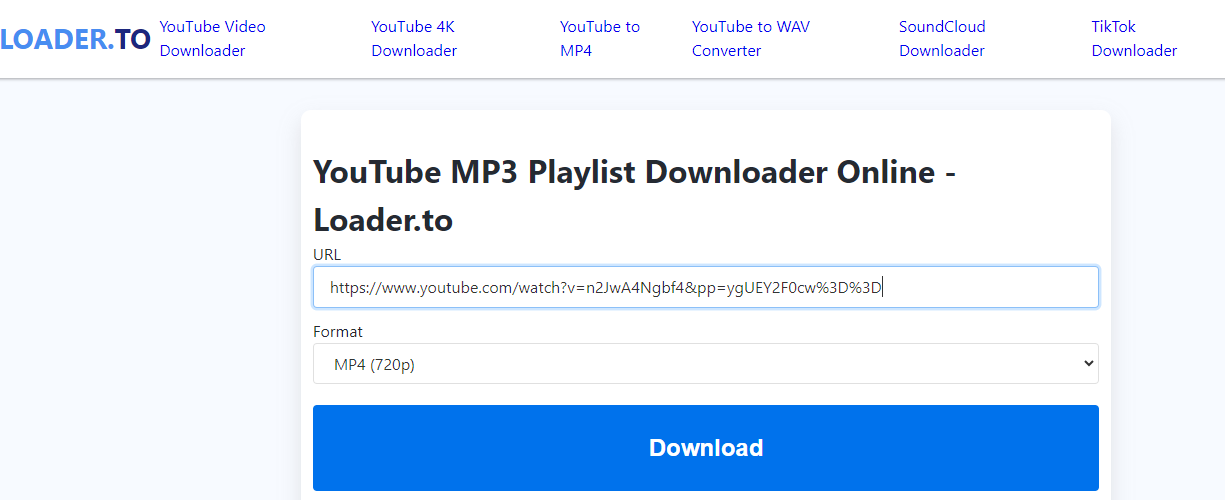
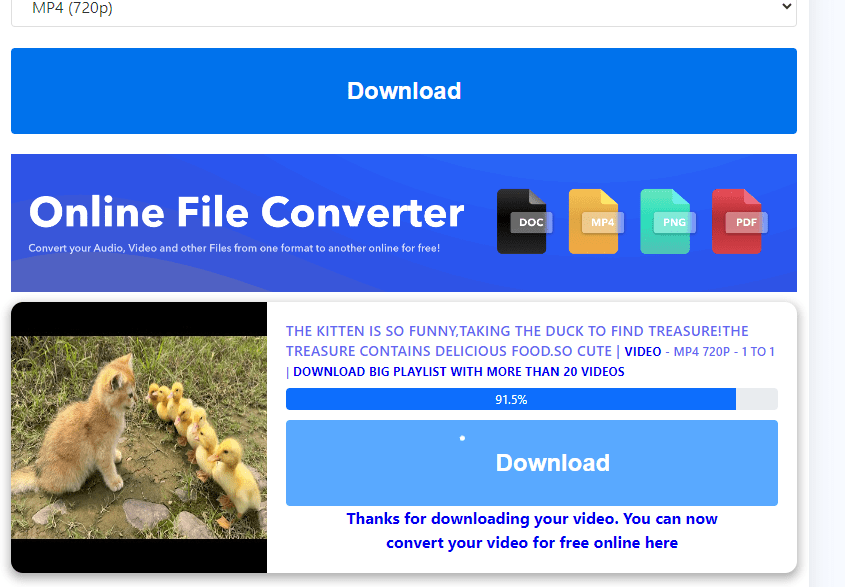
Note: the speed is slow, if you have just a few videos to download, then it’s fine, if you have dozens of, then choose the second download tool.
For batch processing multiple videos, a professional YouTube downloader is necessary. You can try iFunia’s video downloader to download YouTube videos in bulk to any format you want with subtitles.
You just copy & paste the URLs of the videos. Batch input is supported.
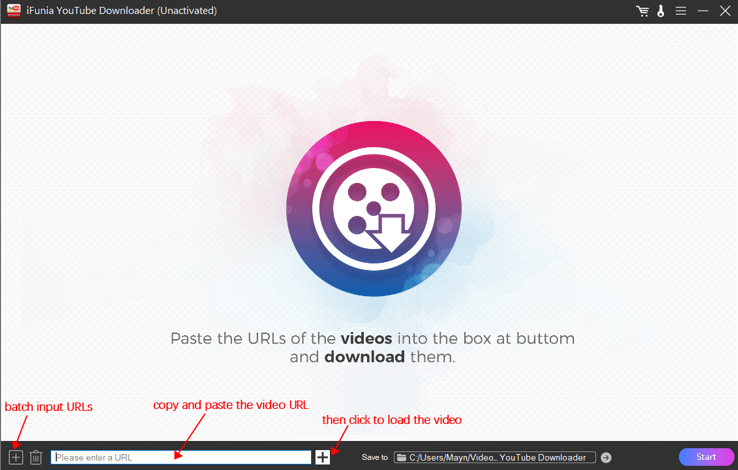
Select the output format, resolution and subtitles you prefer. And click start to download all the videos at the same time.
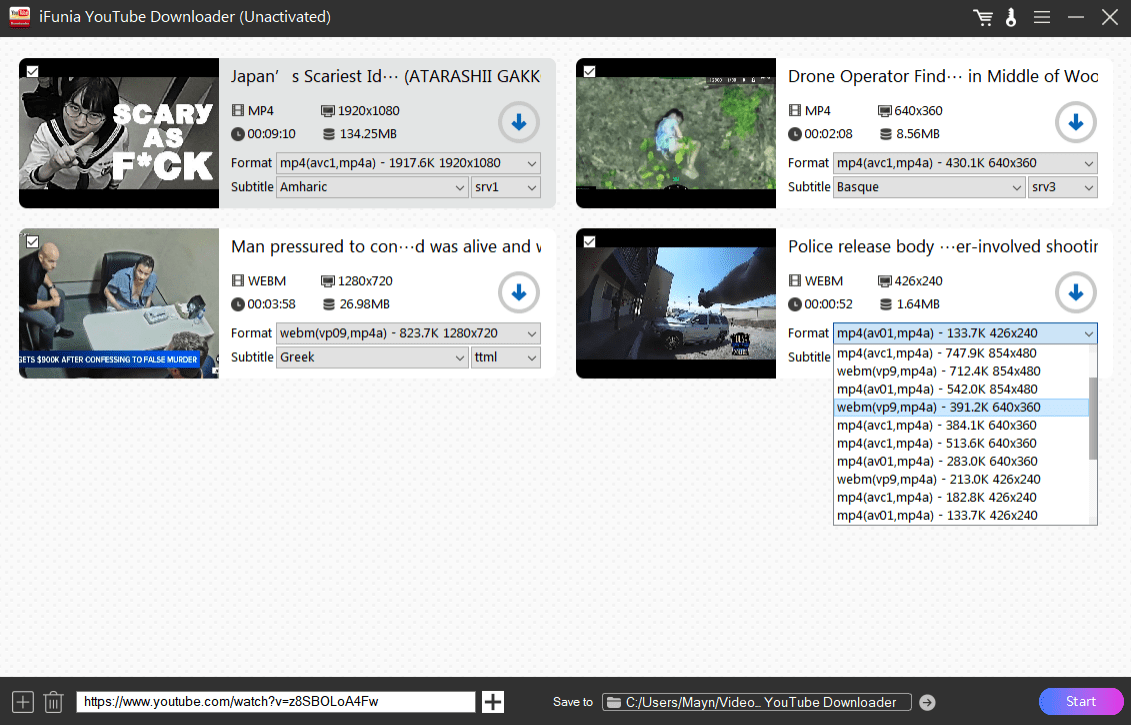
That’s it, if you want to burn multiple YouTube videos to DVD, a professional YouTube video downloader that can multitask is highly recommended.
Now you have the YouTube video downloaded, then how to make a DVD from a YouTube video? In this part, I’ll introduce 6 software that can help you convert YouTube to DVD safely and efficiently.
iFunia DVD Creator is a standout DVD burning software that can create a DVD with customized menu in a few clicks.
It supports a wide range of common video formats such as MP4, MOV, MKV, AVI, MTS, etc. The input videos can be in different formats and you can put all those videos into one DVD as long as they are suitable for the drive and the player.
What’s more, you can edit the videos and control the DVD menu by adding templates and background music for different occasions and events like birthday, Christmas, wedding, travel, etc.
Guide on How to Upload A DVD on YouTube:
 Free Download Windows 11/10/8/7
Free Download Windows 11/10/8/7 Free Download macOS 10.12 or later
Free Download macOS 10.12 or later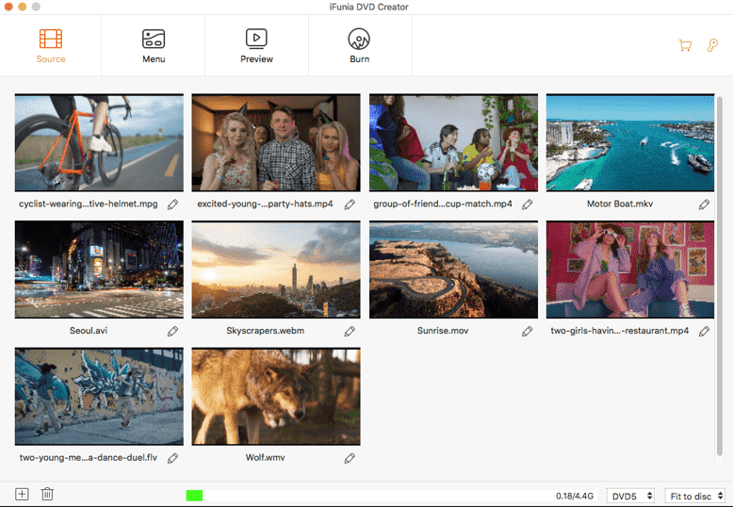
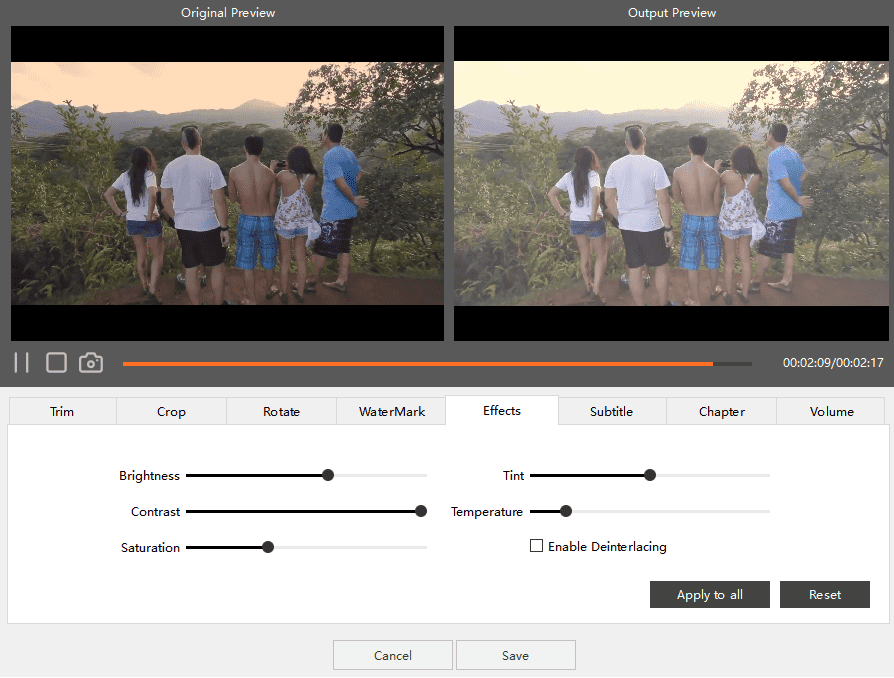
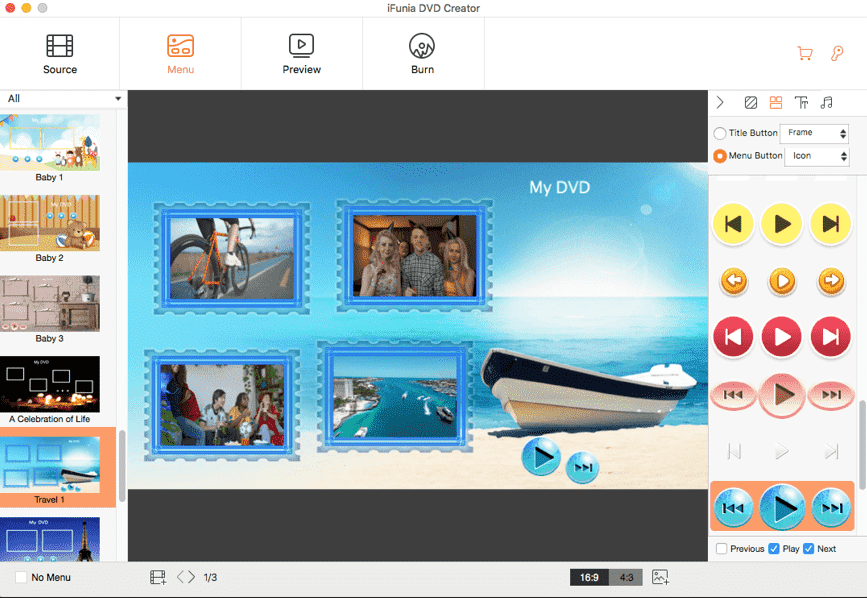
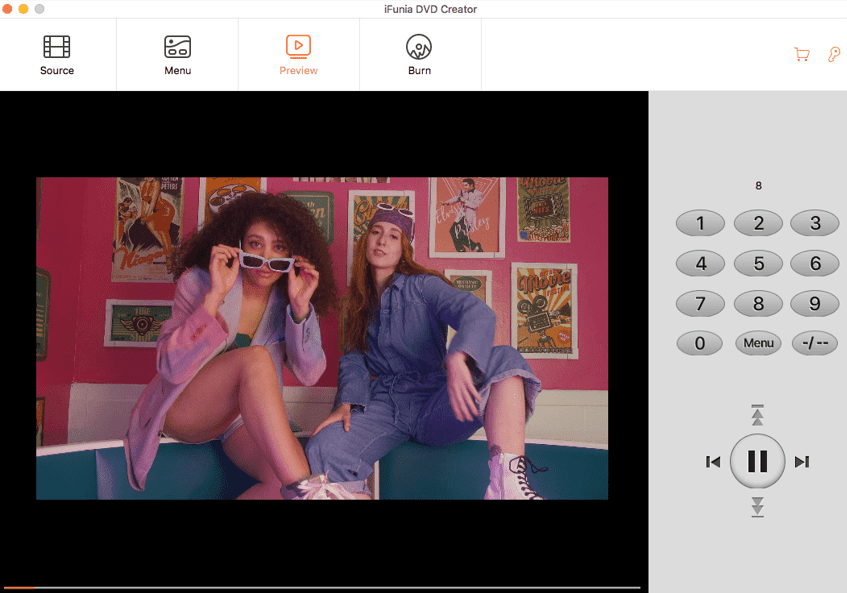
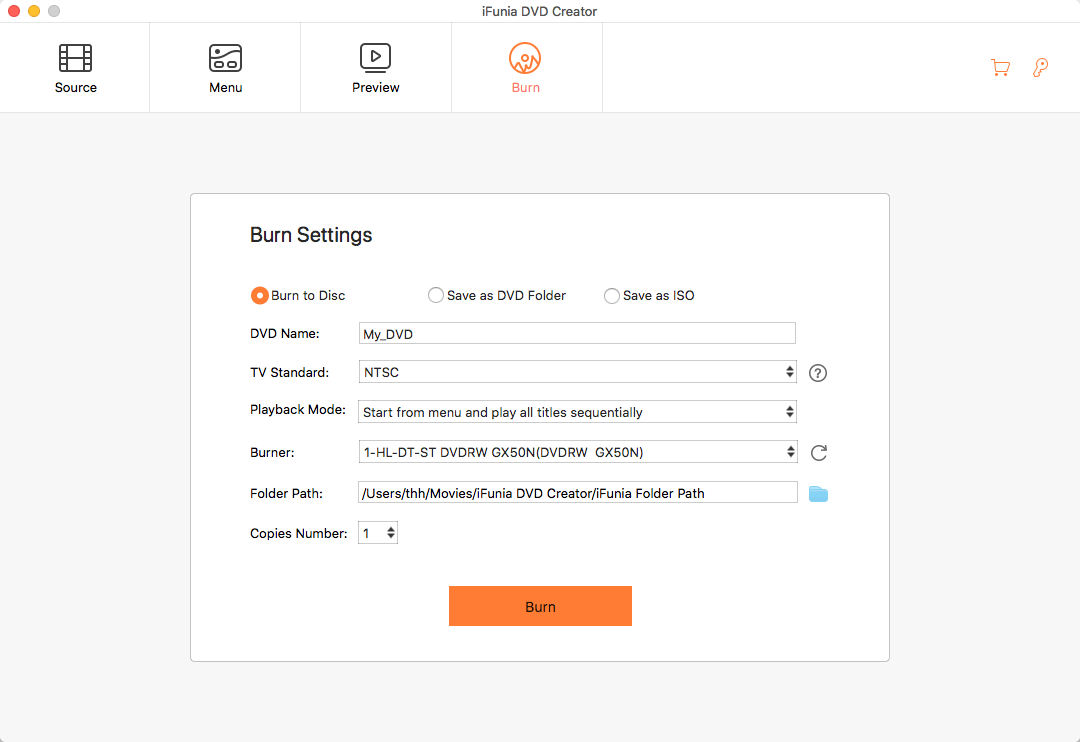
If you are a Windows user, you can directly burn YouTube videos to DVD with the built-in software Windows Media Player. Many people didn’t notice this function in Windows Media Player, but it’s quite simple and useful to burn DVD without installation.
How Do You Burn YouTube Videos to DVD on Windows:
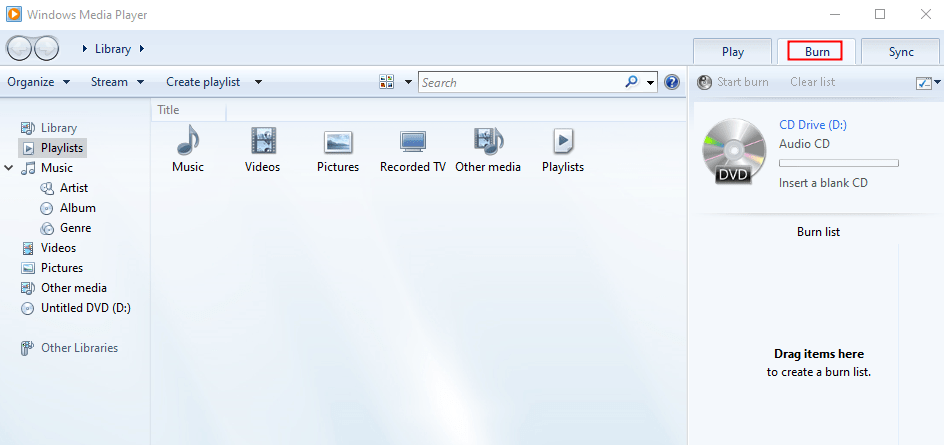
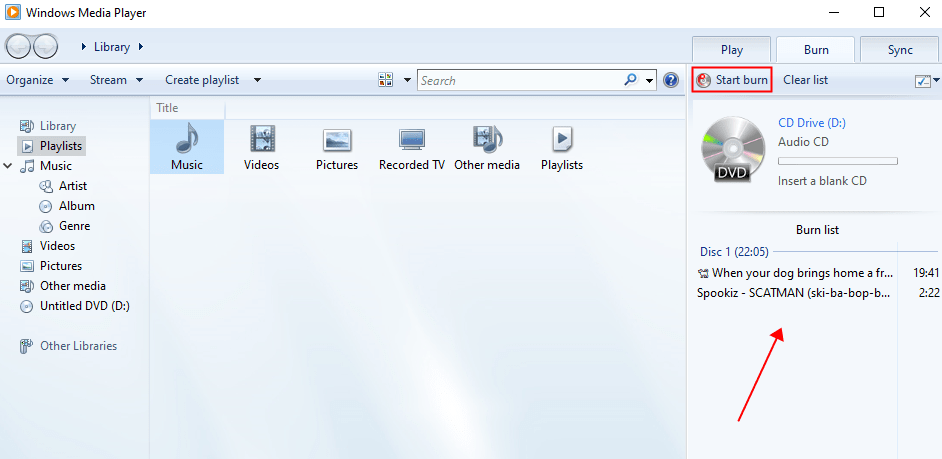
BurnAware Free is a simple but straightforward program. Its sparse interface makes things easy and efficient for not only beginners, but also anyone who wants to get their task accomplished as quickly as possible.
There are full of free functions and tools to solve all kinds of CD, DVD and Blu-ray problems within one software, such as video and audio burning, disc erasing or formatting, disc backup and copy, etc.
Tutorial on How to Make A DVD from A YouTube Video:
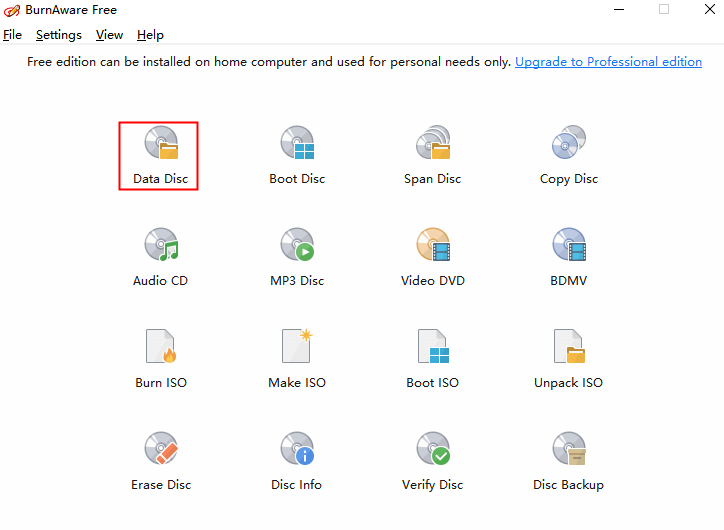
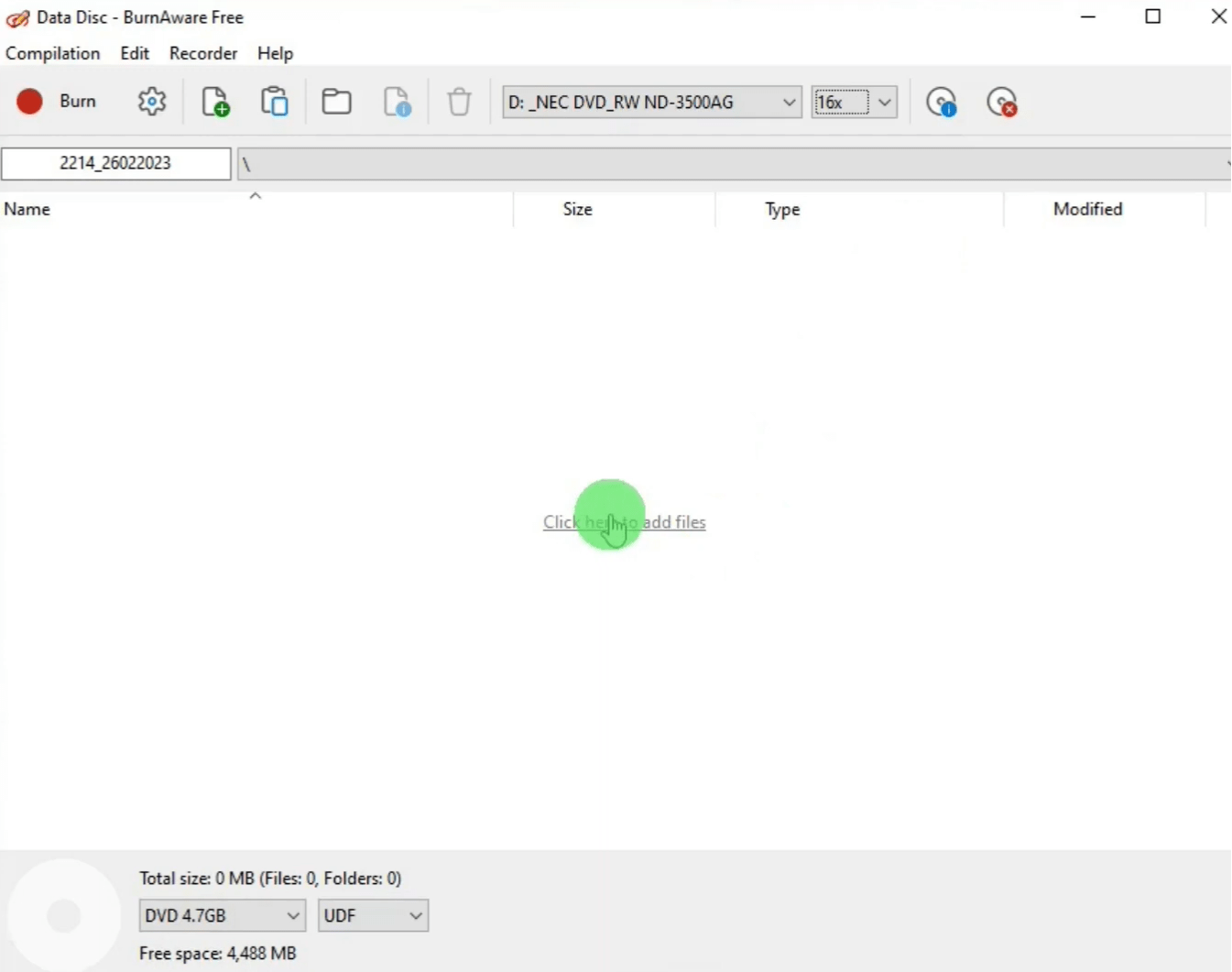
DVD Flick is a free and powerful DVD authoring tool. It supports almost all the popular formats and can burn multiple YouTube video files into a DVD. You can find various settings and additional custom preferences in it.
However, to successfully burn the DVD, you have to download another software ImgBurn, which is also free and simple to use.
Step-by-step Tutorial on YouTube video to DVD burning:
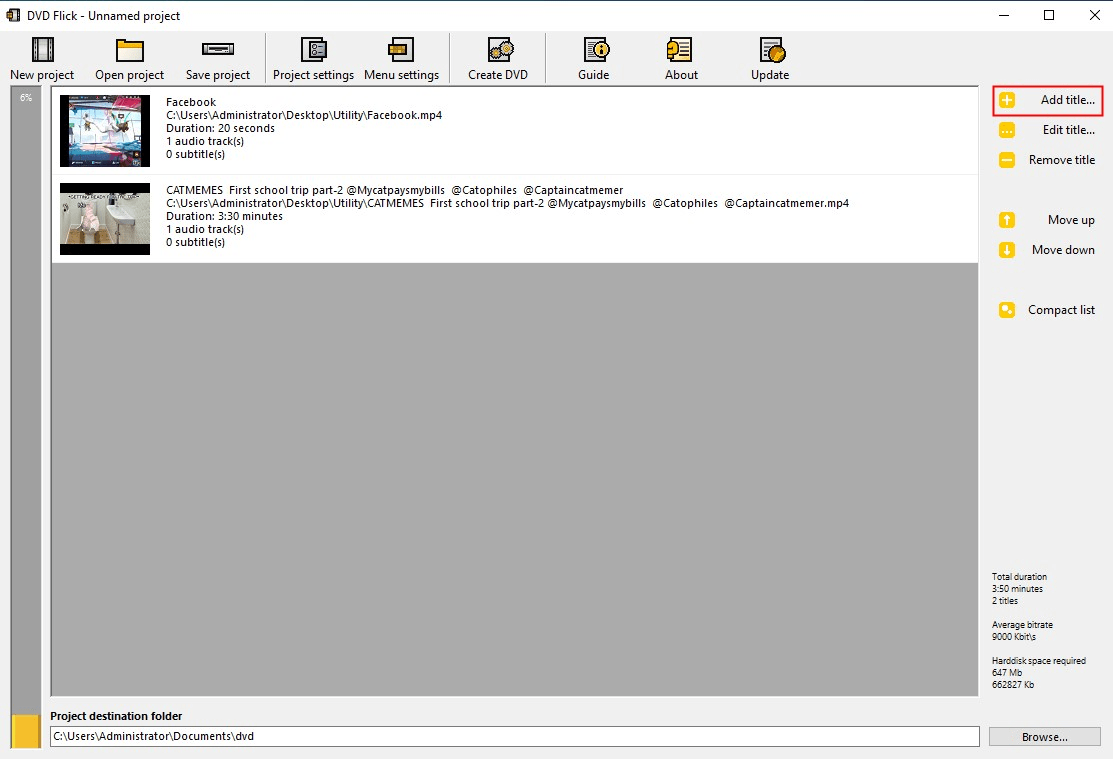
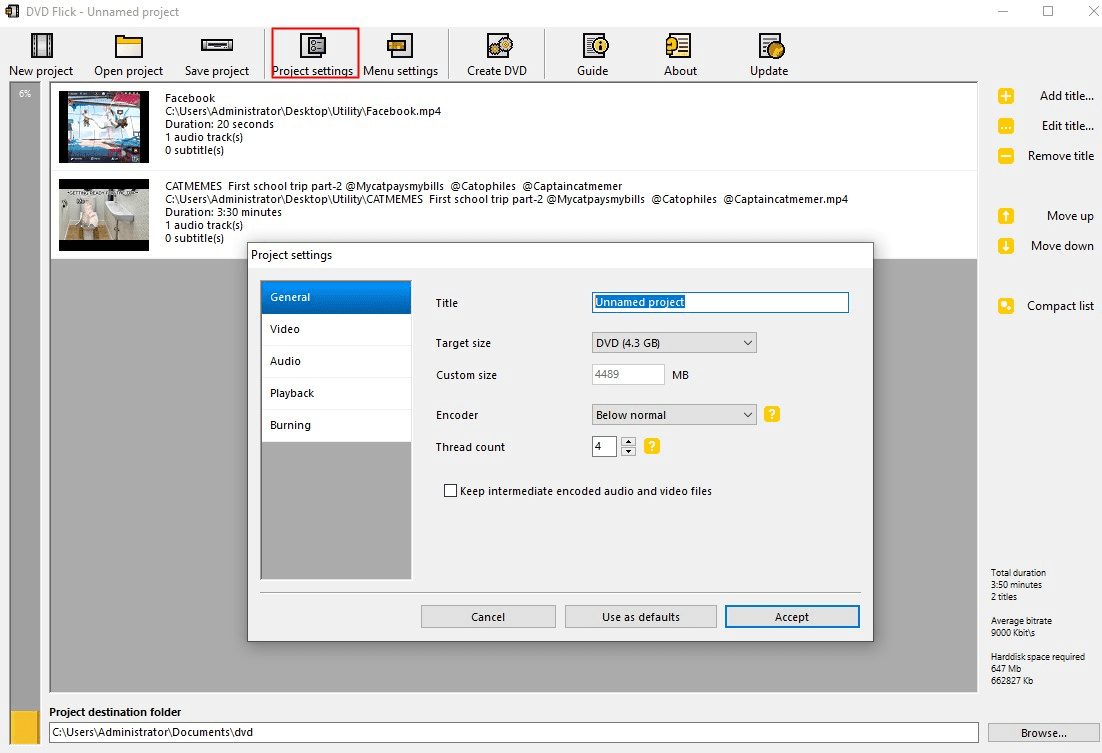
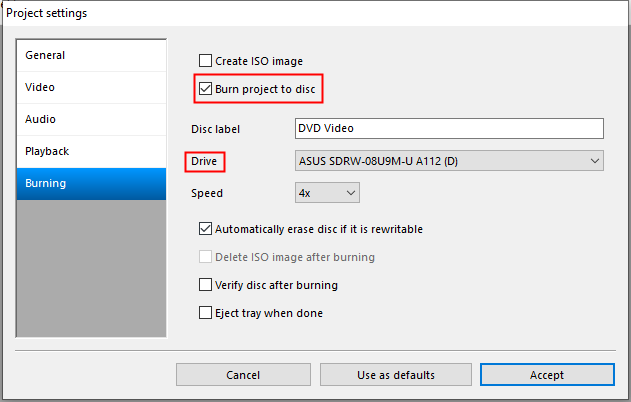
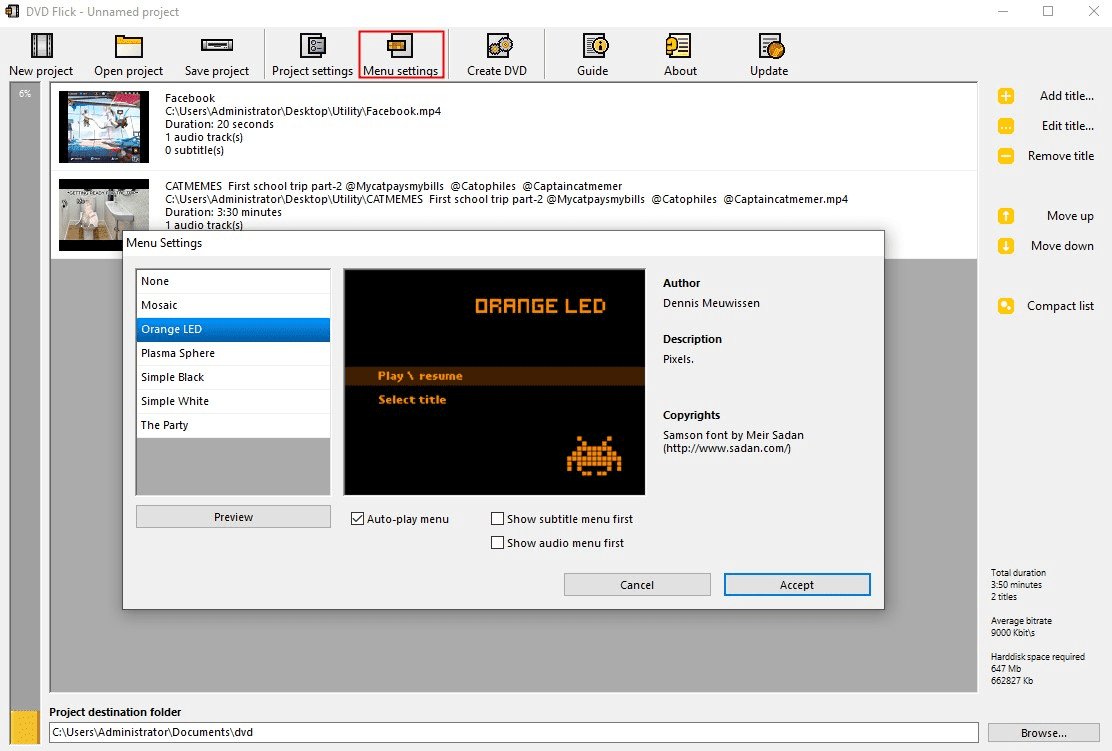
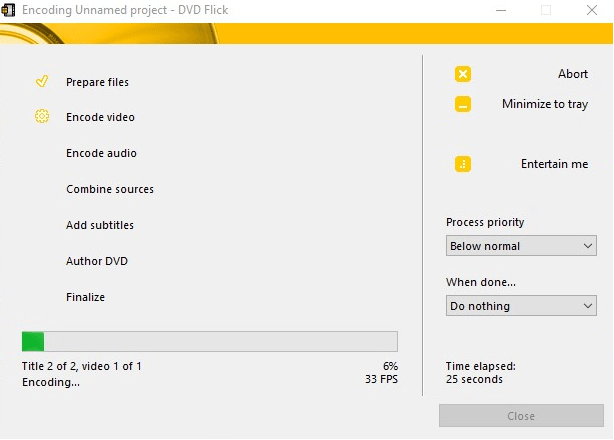
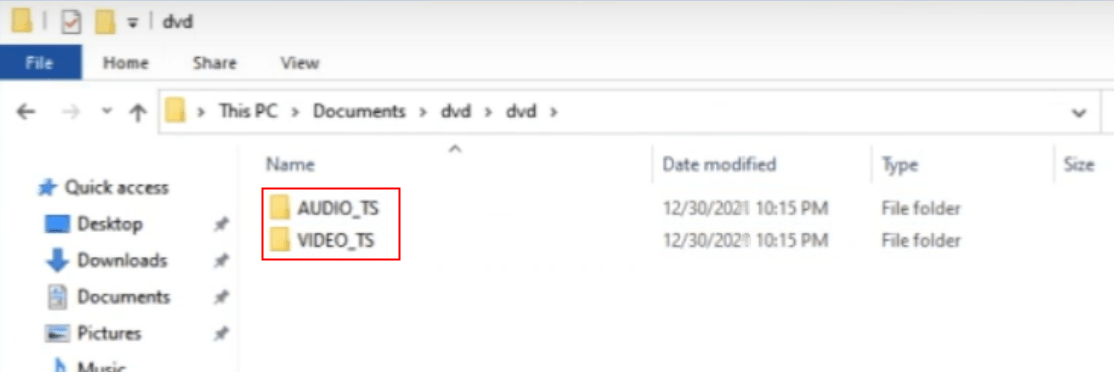
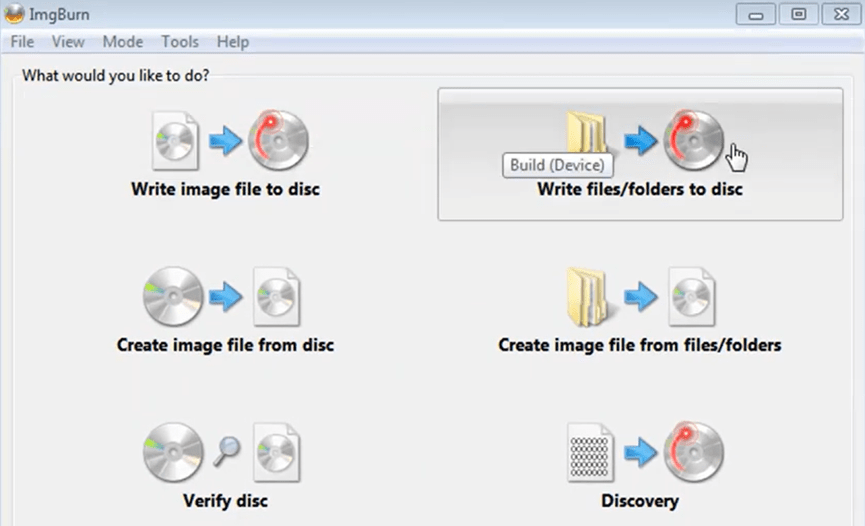
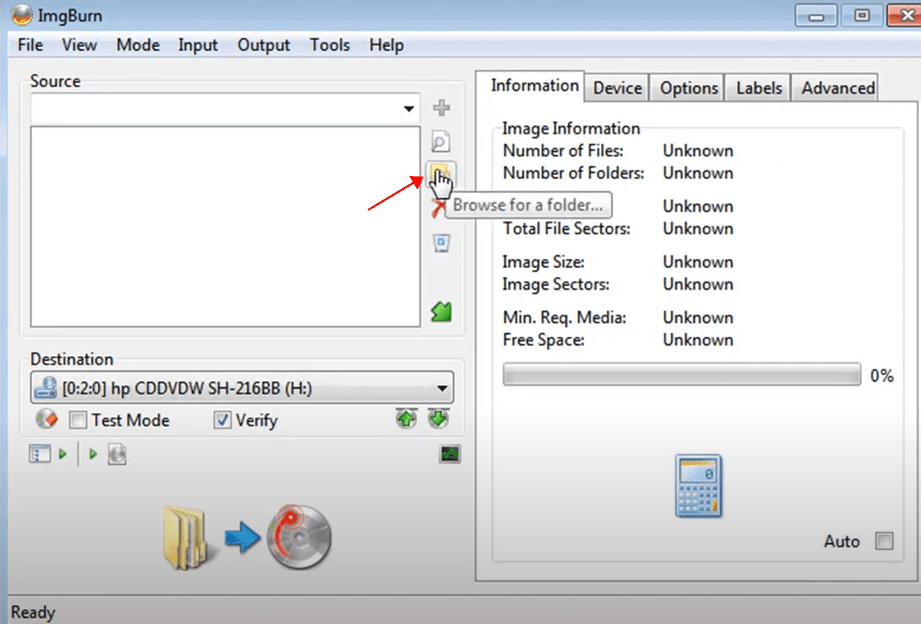
Click the Build icon to create the DVD along with all the videos.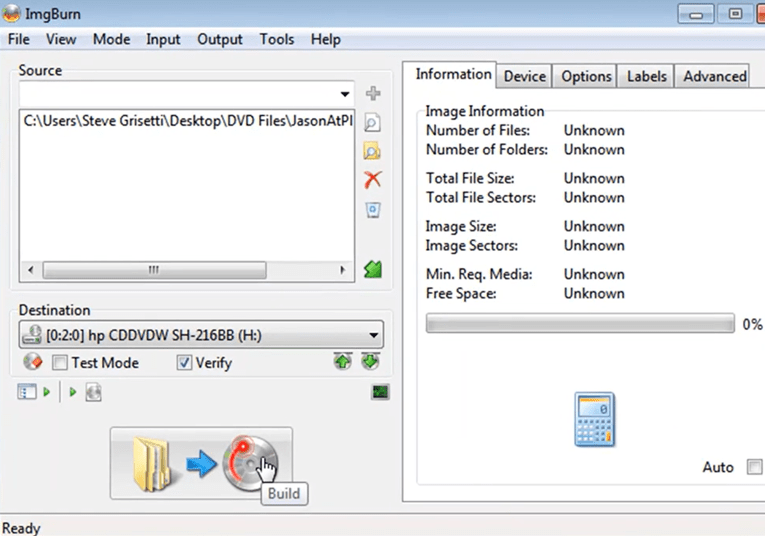
If you have a built-in optical drive (for old Macs) or an external DVD drive such as an Apple SuperDrive on your Mac, then you can directly burn YouTube videos to a data DVD without installing any software. But be attention that the data DVD burned by this method can only be read on a macOS.
Firstly, find out if the optical drive on your Mac can burn discs:
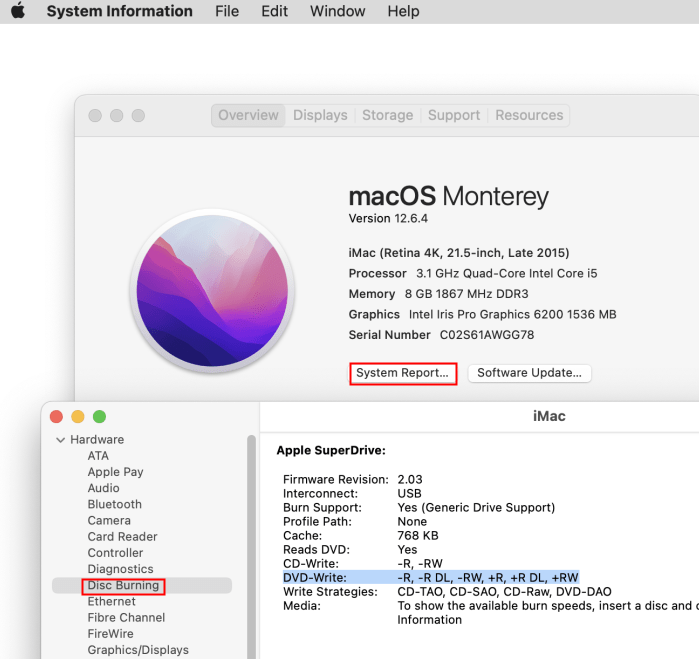
How to Burn YouTube Videos to DVD without Software on Mac:
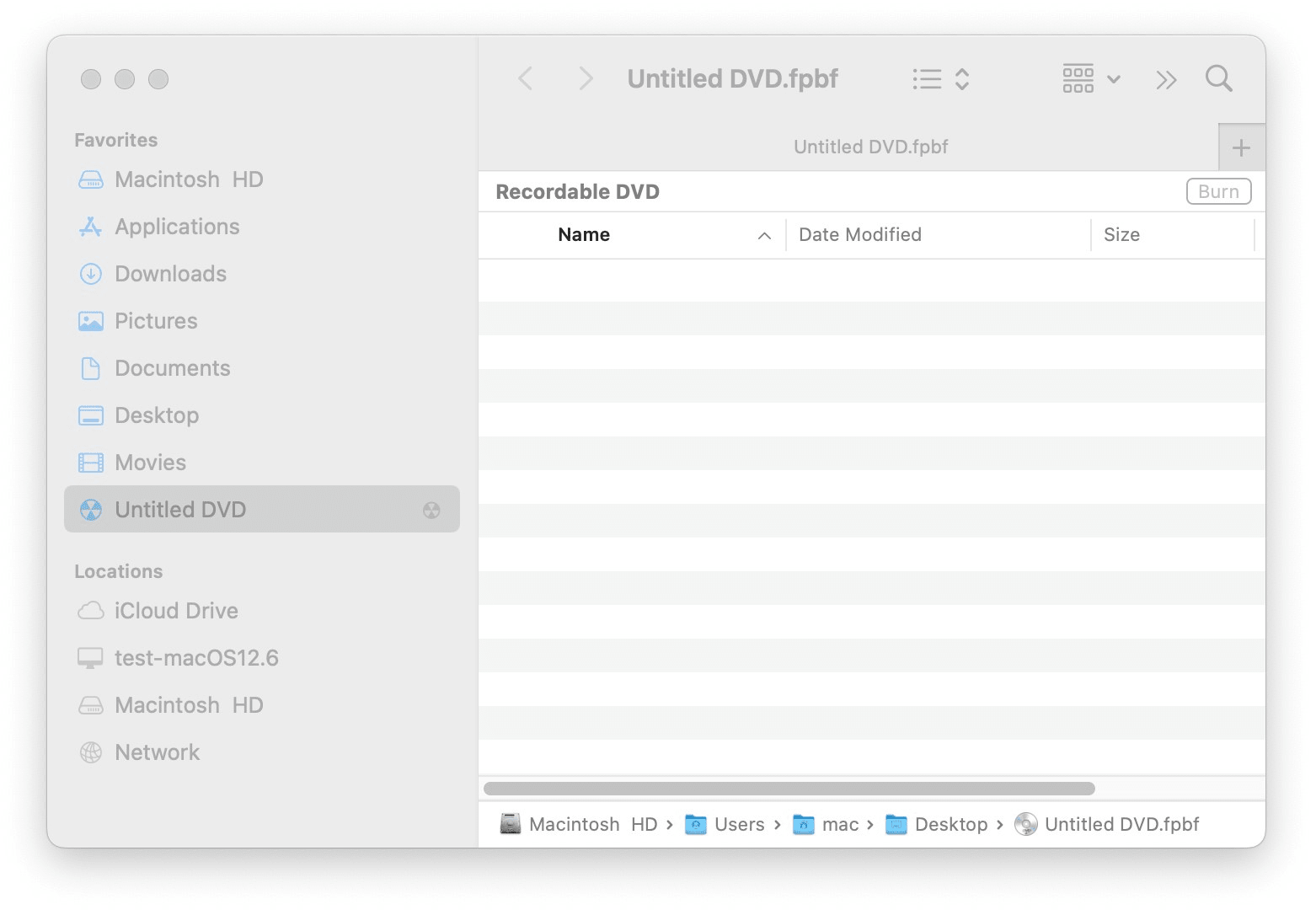
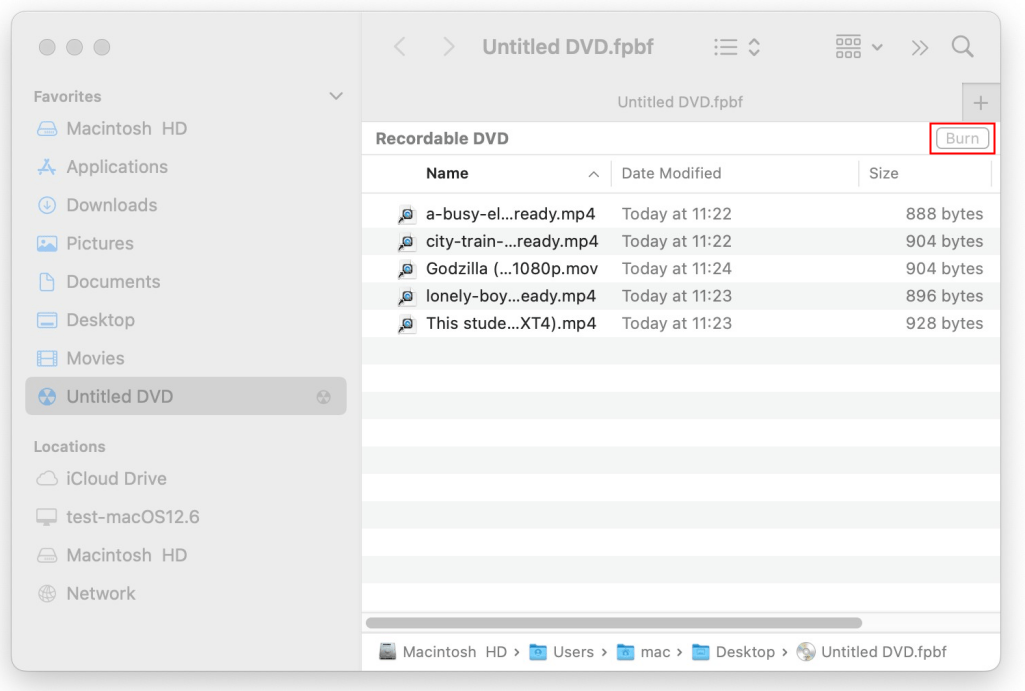
Rename the title and check the save box to the disc. And start to burn.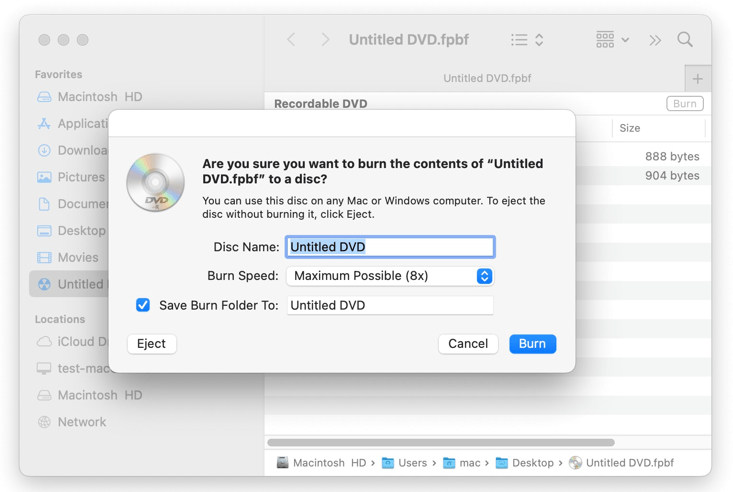
Like its name, the application Burn is a dedicated and straightforward program to burn audio, video and data disks. It’s simple and has advanced disc burning functions for macOS. But there are not much custom settings compared to other DVD burning software like iFunia.
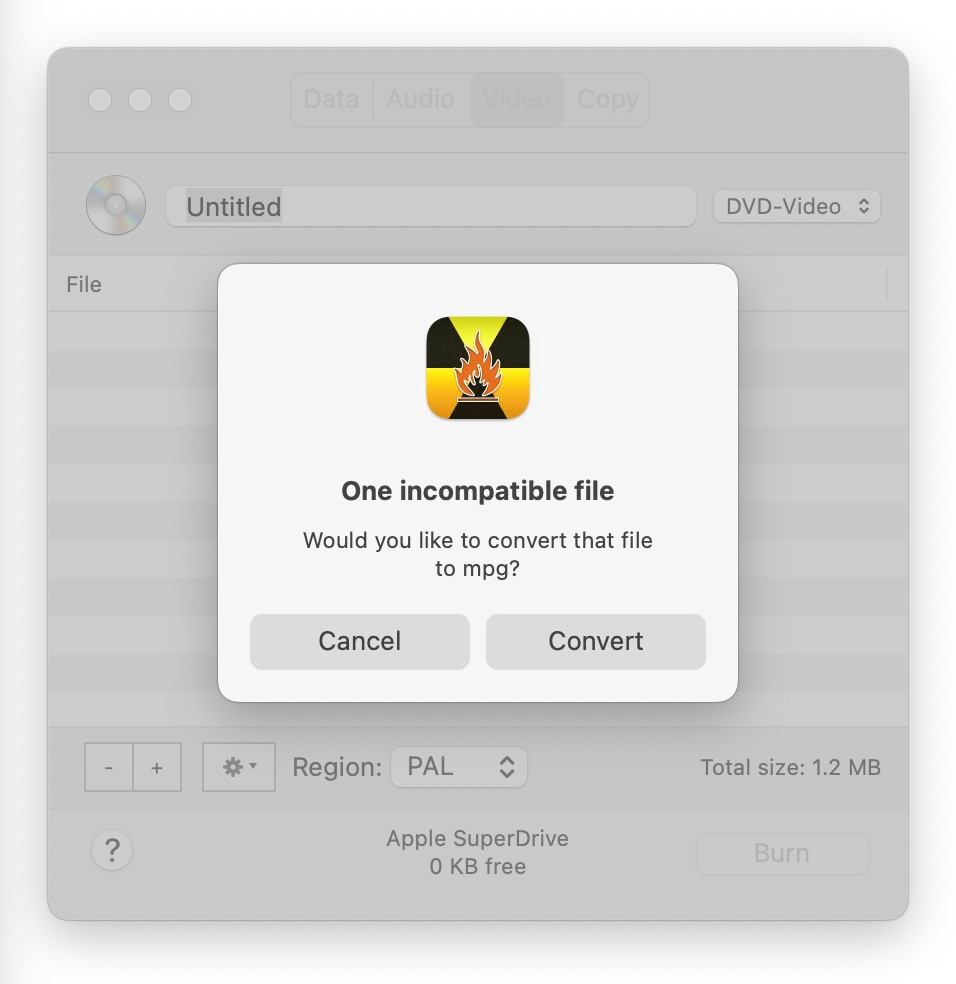
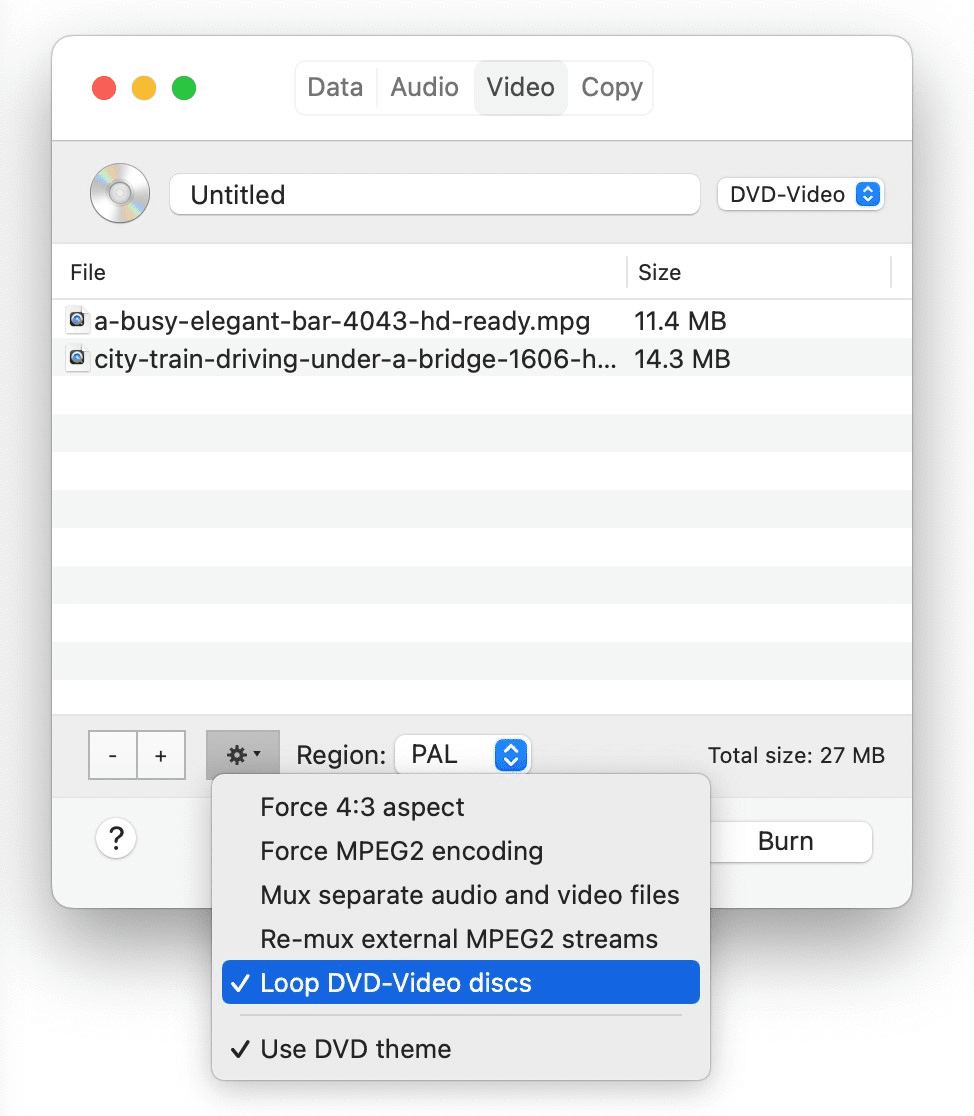
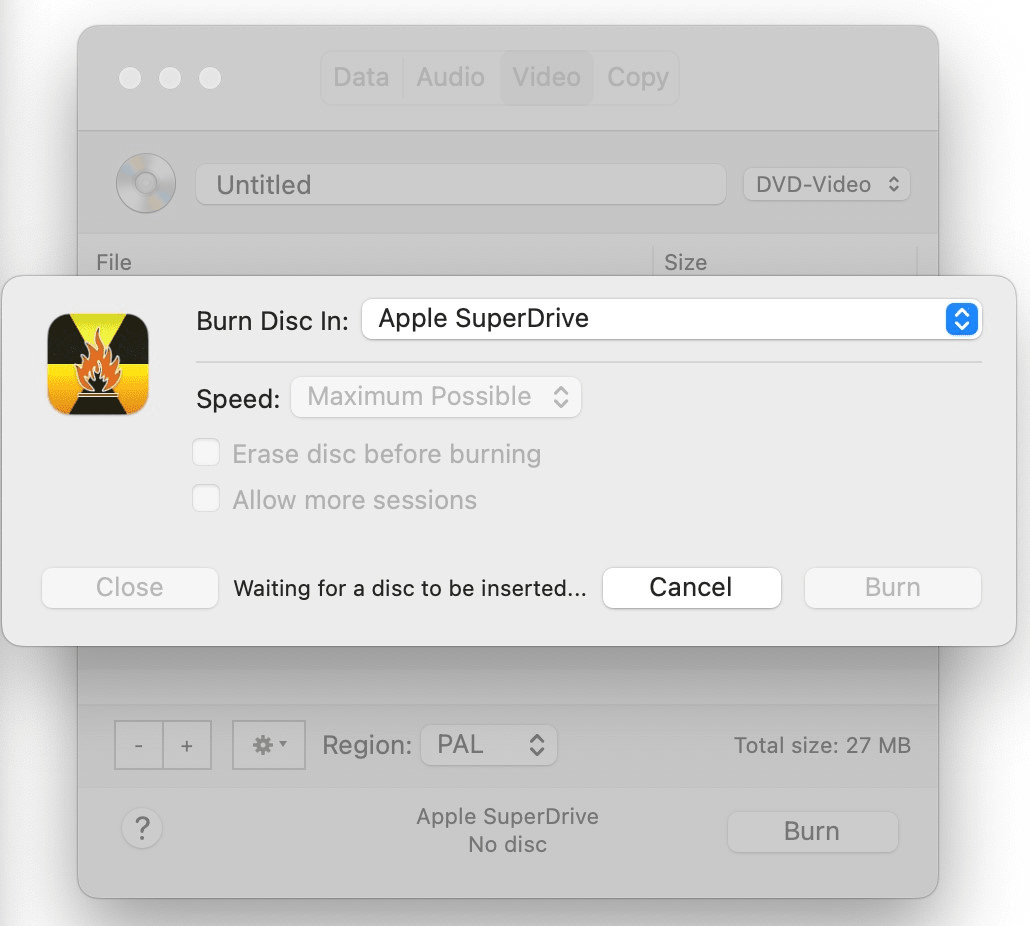
In that case, you may need to convert the video format. Programs like iFunia Video Converter or HandBrake can help convert videos to commonly used formats for DVDs like MP4, AVI...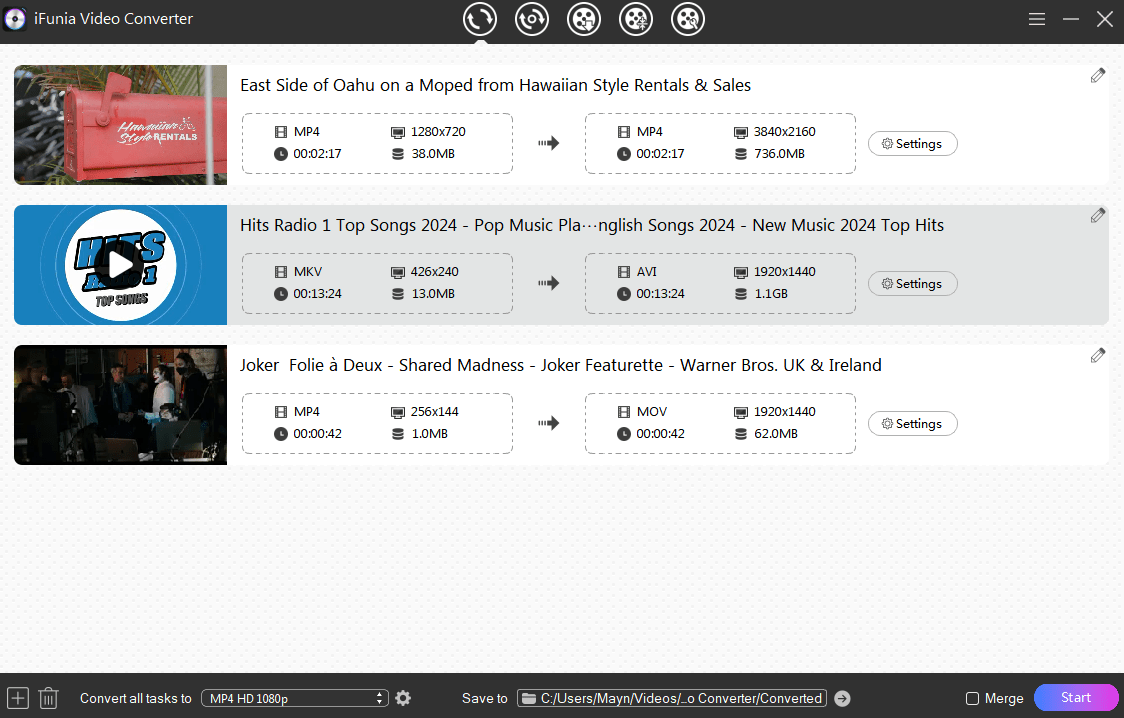
There are YouTube to DVD converter online like Zamzar, but online DVD burner is really not recommended as online tools offer unstable and unsecured services that may do harm on your discs and DVD drive.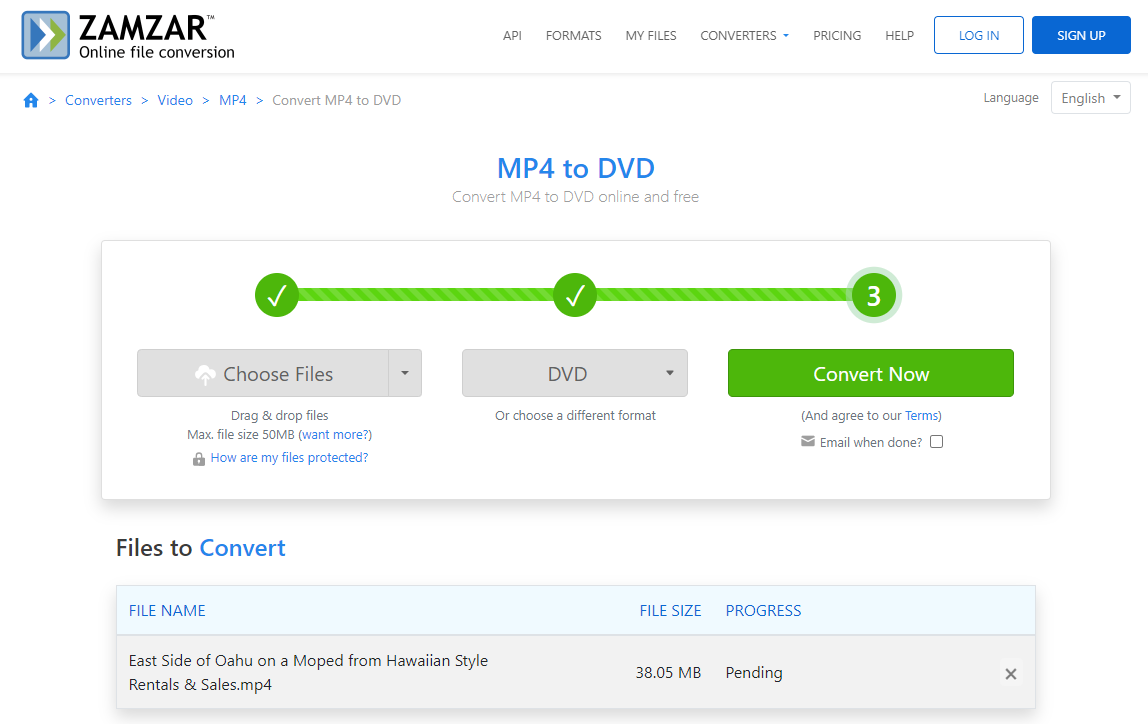
Yes, there are a number of free video recorders like OBS, but if you are not a YouTube Premium, the ads every a few minutes will be disturbing when you watch DVDs. And during the recording, your computer will be occupied and you could do nothing else. So, you’d better download the YouTube videos with a professional YouTube downloader.

Chloe LEE is good at explaining and solving complex technology problems to her readers. Since joining iFunia Studio, she has focused on writing articles about video and DVD software, and how-to tutorials.