
Whether you want to back up data, burn movies to play on a DVD player or make your own CDs, a DVD burning software is essential. While Windows can burn discs, third-party software offers more features and control over your burns.
In this article, we will explore some of the best free DVD burning software options for Windows 10/11, allowing you to burn DVDs without spending a dime. Some even offer DVD authoring tools like paid programs.
 Free Download Windows 11/10/8/7
Free Download Windows 11/10/8/7 Free Download macOS 10.11 or later
Free Download macOS 10.11 or later
Compatibility: Windows 7, 8, 10, 11 (32-bit)
BurnAware is a feature-rich burning software for Windows operating system and is available in three editions - Free, Premium and Professional. BurnAware Free allows users to burn data discs, audio CDs as well as video DVDs that can be played on DVD players. You can also create ISO image from files and burn ISO to DVD. But this free DVD burner for Windows is designed for basic DVD burning only, it lacks DVD authoring tools to create personalized DVD menus and video editing tools.
Also, we suggest a custom installation of the app, as it will ask you to install unwanted bundled software.
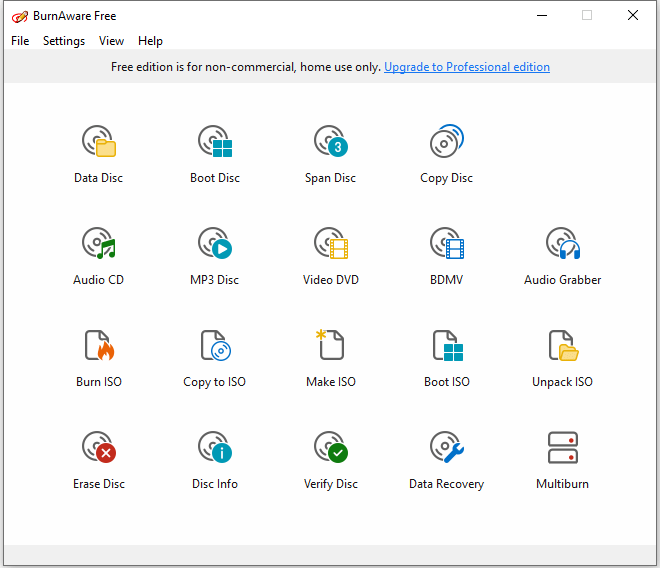
Compatibility: Windows 7, 8, 10, 11; Mac; Linux
DVDStyler is a popular free DVD burning and authoring software cross platforms. Unlike BurnAware, this free tool doesn’t allow you to burn ISO image or support CDs and Blu-ray discs, but focuses on burning video DVDs with interactive DVD menus. DVDStyler supports a wide range of video formats and lets you easily trim the video, add subtitles and audio tracks. The DVD templates may seem dated and unattractive, but you can customize the background image and music and import buttons from SVG files.
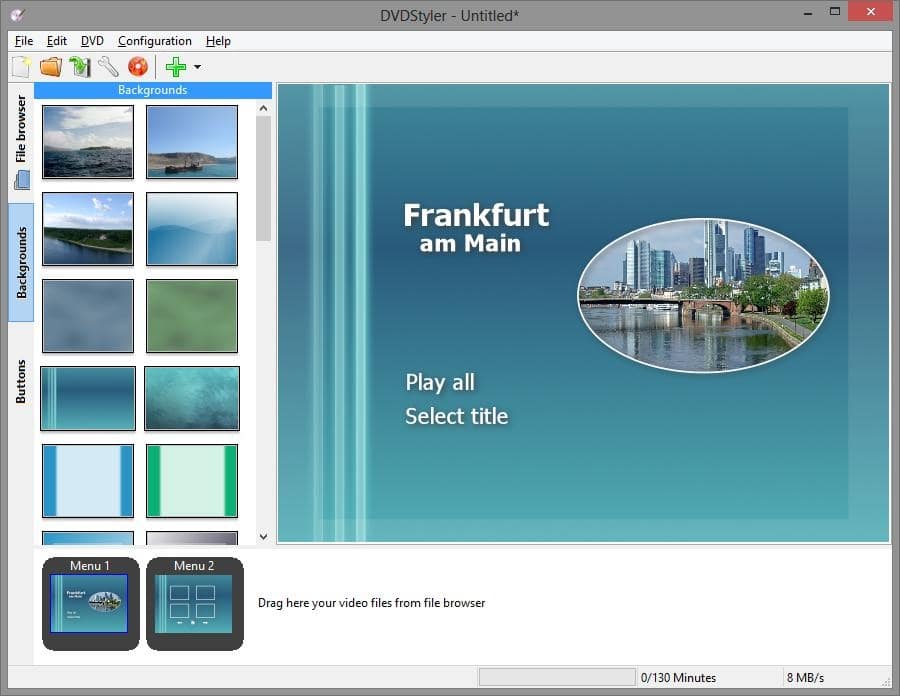
Compatibility: All Windows OS
ImgBurn is a lightweight and 100% free DVD burning software available for all Windows operating systems. It allows users to burn disc images, burn data DVDs and create DVD video discs from VIDEO_TS folder. You can also use it to burn Blu-ray discs and create disc image file from DVD or files. But similar to BuenAware free, Imgburn also lacks DVD author tools, and can’t burn a DVD video disc directly from videos or apply a DVD menu.
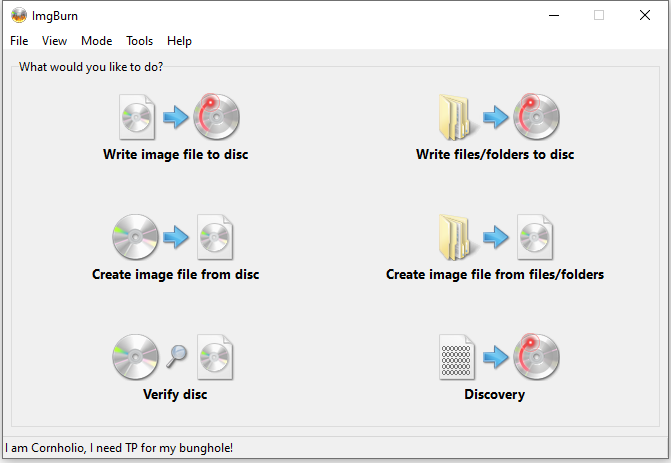
Compatibility: Windows 11/10/8/7
WinX DVD Author is a popular free DVD burning and authoring software for Windows. This free DVD burning tool is specifically designed to create video DVDs with DVD menus. Although it offers even fewer menu templates than DVDStyler - only 6 backgrounds and 1 button - you can still customize the background image and sound track. However, this freeware may be too old and never updated, it doesn’t accept some newer video formats and codecs like H.265, WebM and more. In addition, its YouTube video download feature, which should help users to burn YouTube videos to DVD, doesn't work at all now.
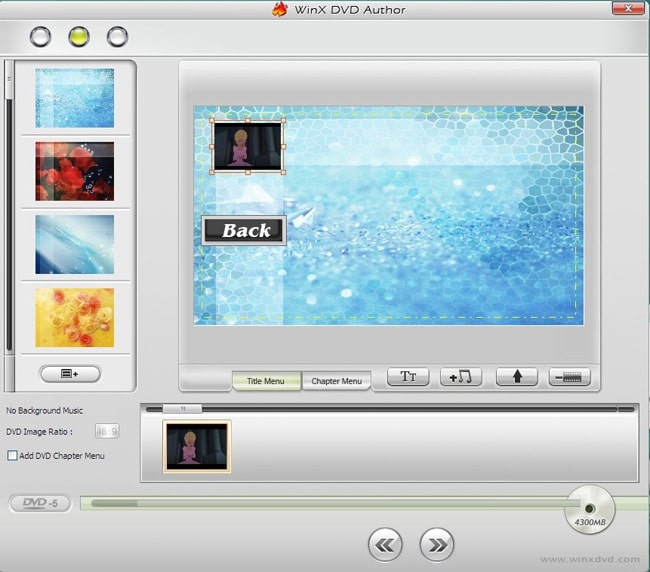
Compatibility: Windows 10 and older versions
Don’t let its name fool you, CDBurnerXP is a free program that can burn both CDs and DVDs, including Blu-ray and HD DVDs. It also includes the feature to burn, create and convert ISO images. You can use it to burn data DVD, audio DVD or video DVD (from VIDEO-TS folder). It’s a lightweight and reliable free DVD burning software for Windows 10, if you don’t need to create video DVDs.

Compatibility: Windows 11/10/8/7
Ashampoo Burning Studio FREE is a free DVD and CD burning toolkit for Windows PC. It includes functions to burn DVD from Video_TS folders, burn data discs and audio/music CDs as well as an disc image burner. Unlike previous competitors with primitive interface, this tool has a slick and modern interface. But this freeware may be intended to promote the premium Ashampoo Burning Studio, as you need to register an account with your email address and log in to use the tool.
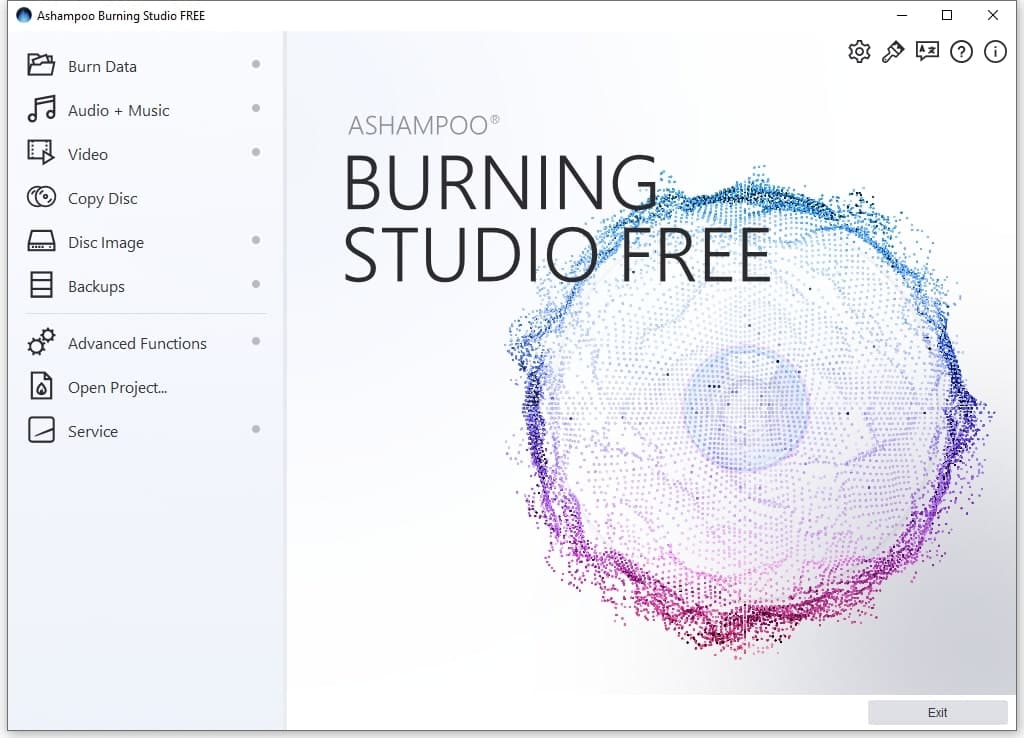
Compatibility: Windows 11/10/8/7 and older OS
AnyBurn is a robust CD/DVD/Blu-ray burning software that comes in two versions - the Free and Pro version. The Pro version has the same features as the free one except that it can convert audio file formats and install Windows to USB drive. This free DVD burning software allows you to backup files and folders to burn data discs, create image files from files or DVD, and burn audio CD that can be played in regular CD player from MP3 files. Just select a task from the panels and burn DVD as needed.
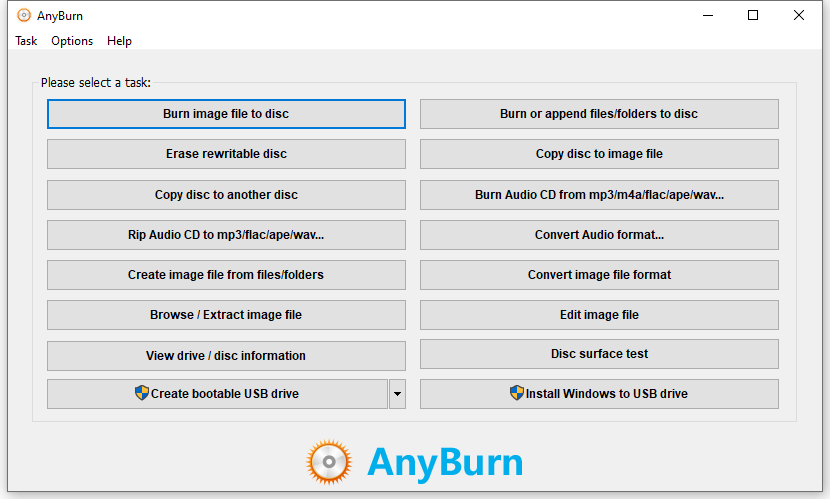
There are actually more free DVD burning software for Windows you can try, such as InfraRecorder, DVD Flick, DeepBurner, etc. These programs are not included in the list as they may be more difficult to use or too buggy. All seven in the list are free to download and easy to use. Try options like BurnAware and ImgBurn for simple burning needs, or move to DVDStyler or WinX DVD Author for burning video DVDs.
Here are some frequently asked questions.
Yes, since Windows 7, your PC includes a built-in tool called Windows Disc Image Burner to burn ISO image to DVD. The pre-installed Windows Media Player can also help you burn data discs to back up files and burn audio CDs. But if you want to create a video DVD for regular DVD players, you’ll need a third-party DVD authoring software.
Most of the free DVD burning software recommended above can also burn CDs from media files, such as BurnAware Free and CDBurnerXP. You can also use Windows Media Player if you don’t want to install a third-part program.
It’s easy to see that these freeware have common drawbacks and may not be able to satisfy your DVD burning needs.
Therefore, if you find the above problems unacceptable, it’s recommended to try a more professional DVD burning software for Window with more advanced features and stable performance.
There are many paid DVD burning products for Windows and most of them allow you to try out before you buy. iFunia DVD Creator is one of the best options I’d like to recommend, especially for users who want to burn videos to DVD.
iFunia DVD Creator for Windows is a simple but professional DVD burning software designed to burn playable DVD discs from any video files, including MP4 H.265, MKV, MOV, WMA and more. It also allows users to customize a DVD menu of their own design and provides more beautiful templates than free tools. With this excellent DVD burner for Windows, you can trim and crop the videos before burning and add subtitles, watermarks and chapter markers if needed. In addition to video editing tools, this app offers users three different burning modes - high quality, fit to disc and compressed mode to handle different file sizes. Another advantage over free disc burning software is its faster burning speed. You don’t need to tweak complex parameters and settings, iFunia DVD Creator will choose the optimized options for you and burn your DVD in blazing speed.
It offers a free trial version with full features, only limited by the length of the video. If interested, download it now and follow the guide below to burn your own DVD in several steps.
 Free Download Windows 11/10/8/7
Free Download Windows 11/10/8/7
Step 1. Add files to burn.
Launch iFunia DVD Creator, click “Add Videos” to add video file(s) from hard drive to the app. Or, you can simply drag and drop the files to the interface.
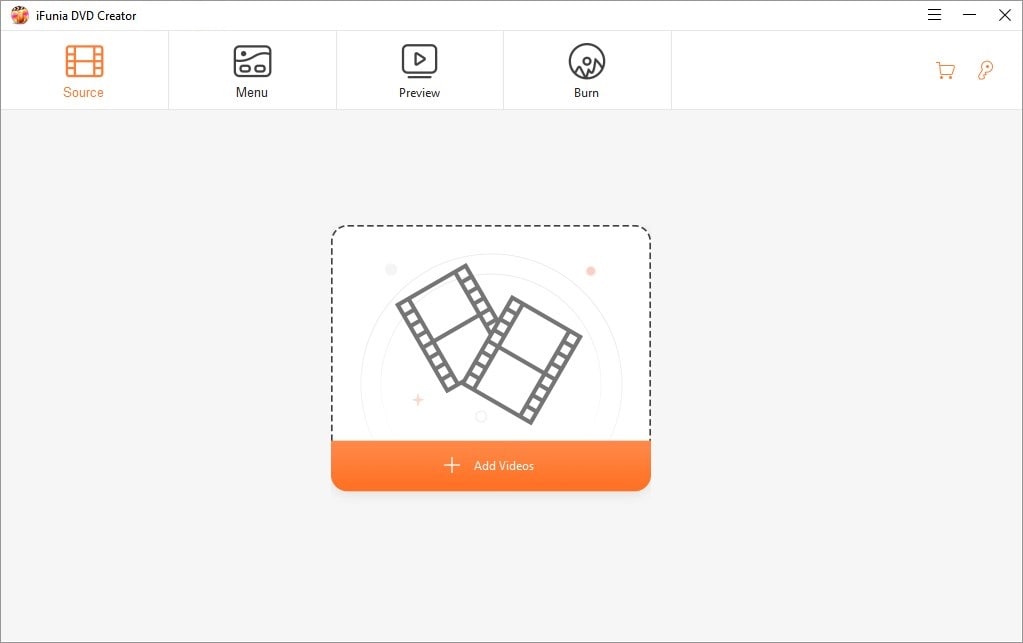
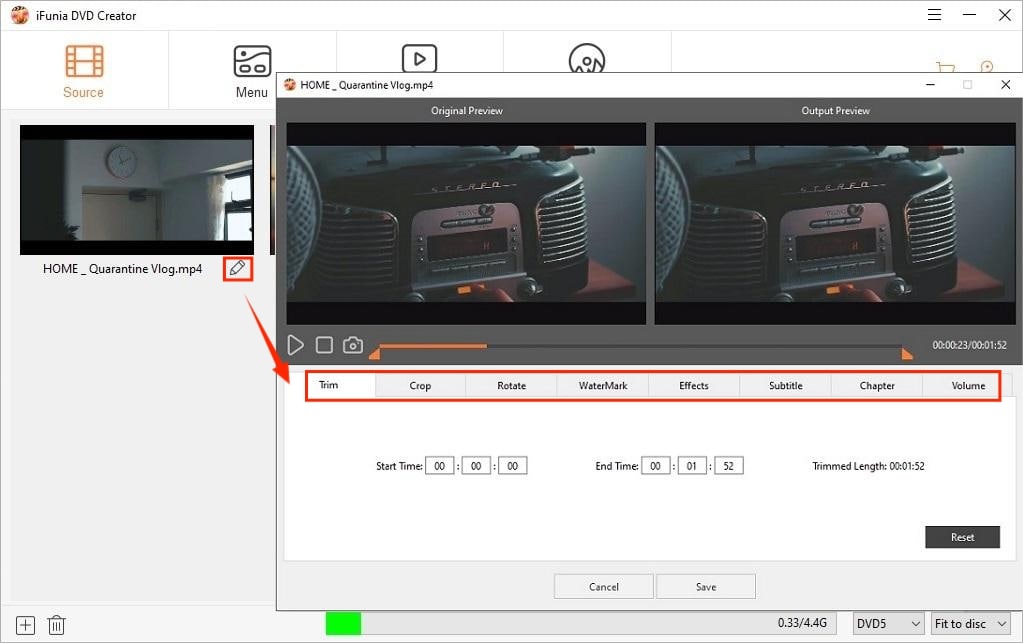
Step 2. Create DVD menus.
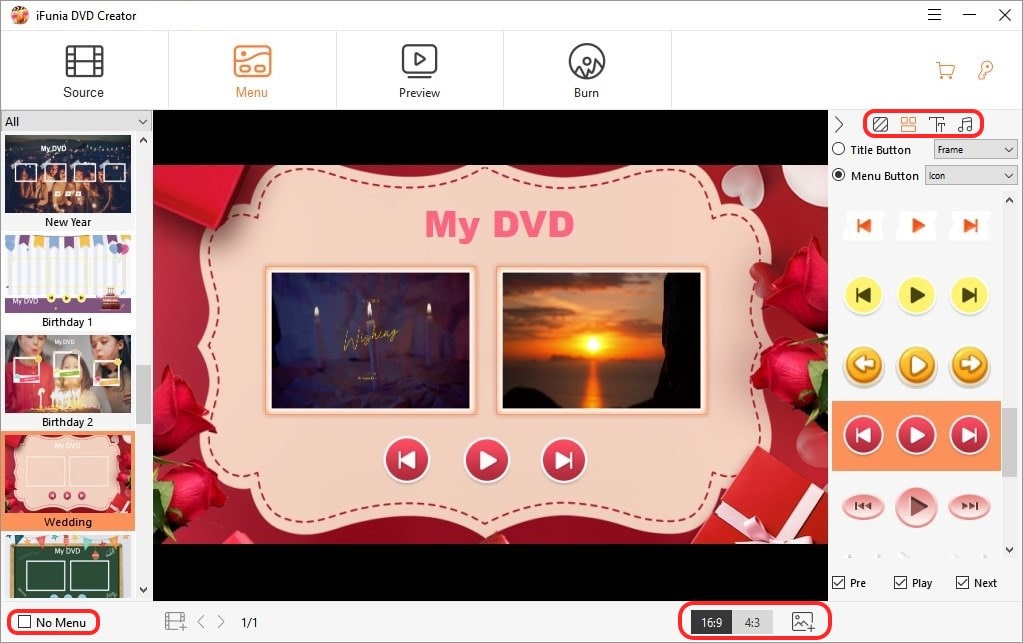
Step 3. Preview the DVD.
Go to the Preview tab and play the menu and video titles as your DVD player will display it.
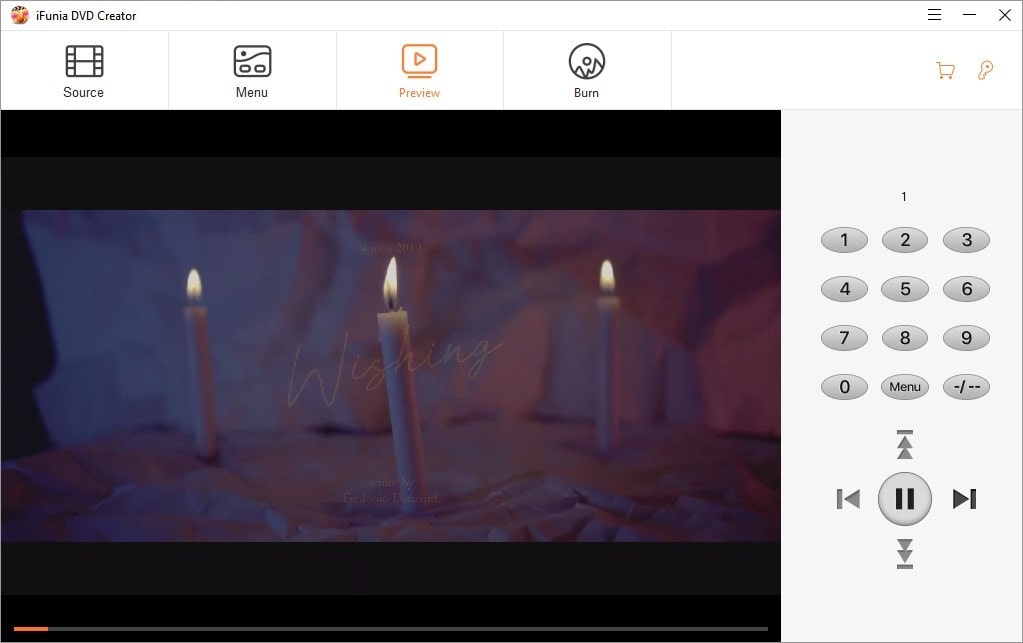
Step 4. Burn settings.

When the DVD burning is finished, you can eject the DVD disc and play it on regular DVD players or game consoles.
There are a lot of great free options for burning DVDs on Windows and we’ve compiled this top list for Windows 10/11 after hands-on testing. These free DVD burning software can help you burn data, audio or video discs and create bootable DVDs on Windows. However, if you need to create professional-looking DVDs from video files, a dedicated DVD authoring software like iFunia DVD Creator may be a better choice. It offers high quality output and timely technical support for a smooth burning experience.
Feel free to share your experience with free DVD burners in the comments!

Chloe LEE is good at explaining and solving complex technology problems to her readers. Since joining iFunia Studio, she has focused on writing articles about video and DVD software, and how-to tutorials.