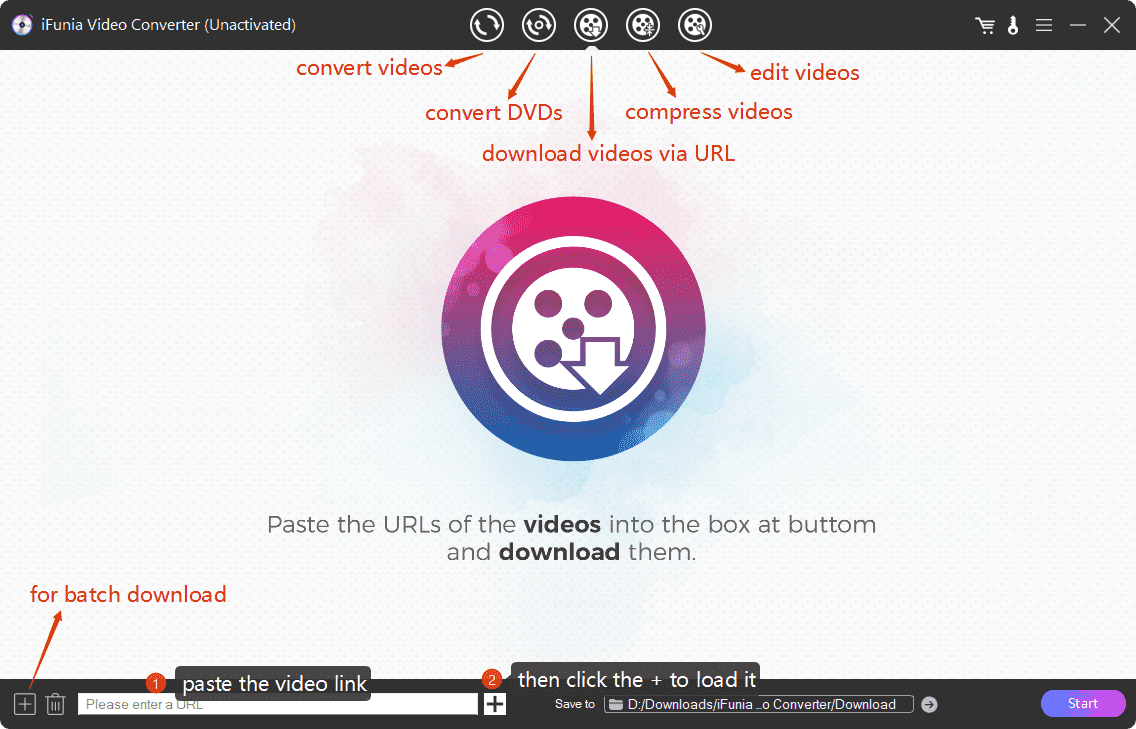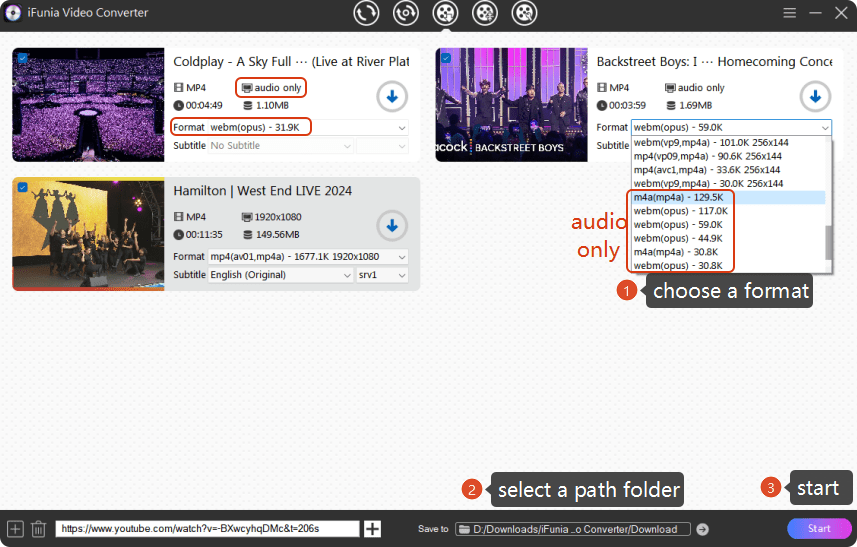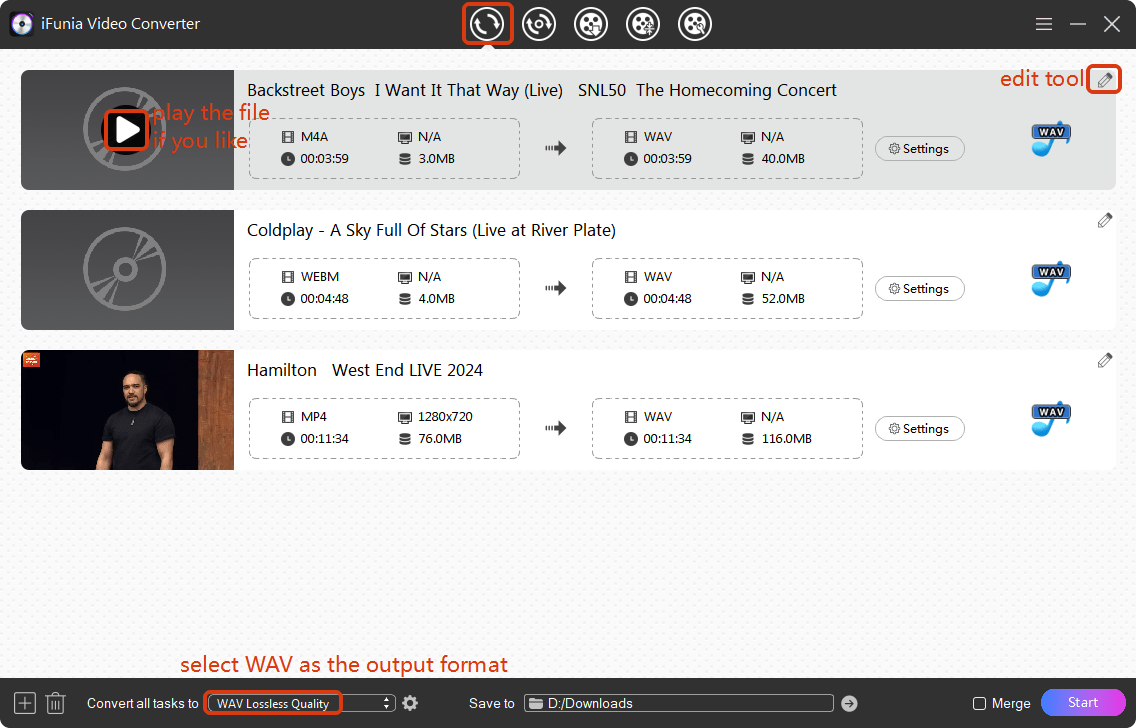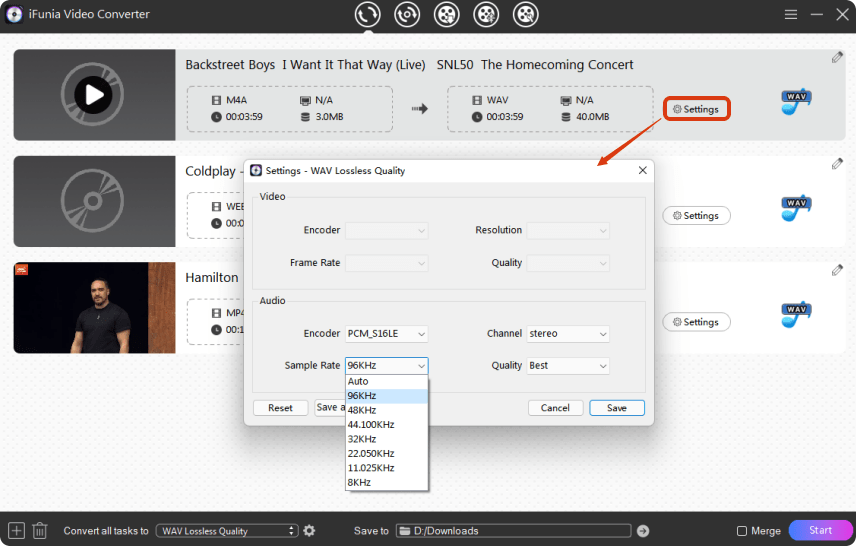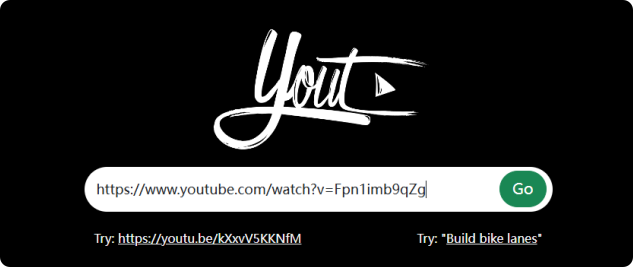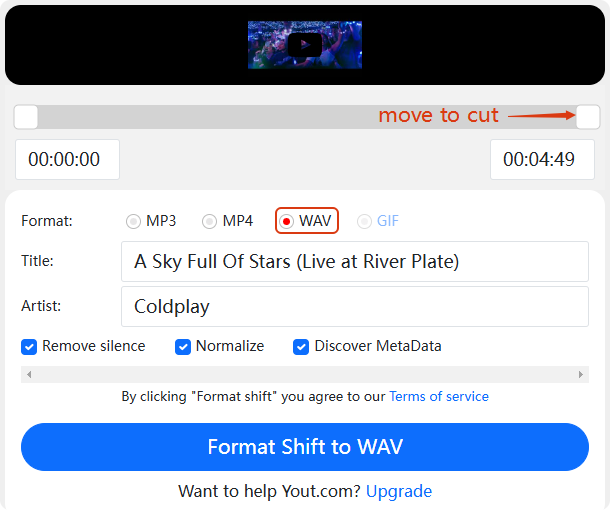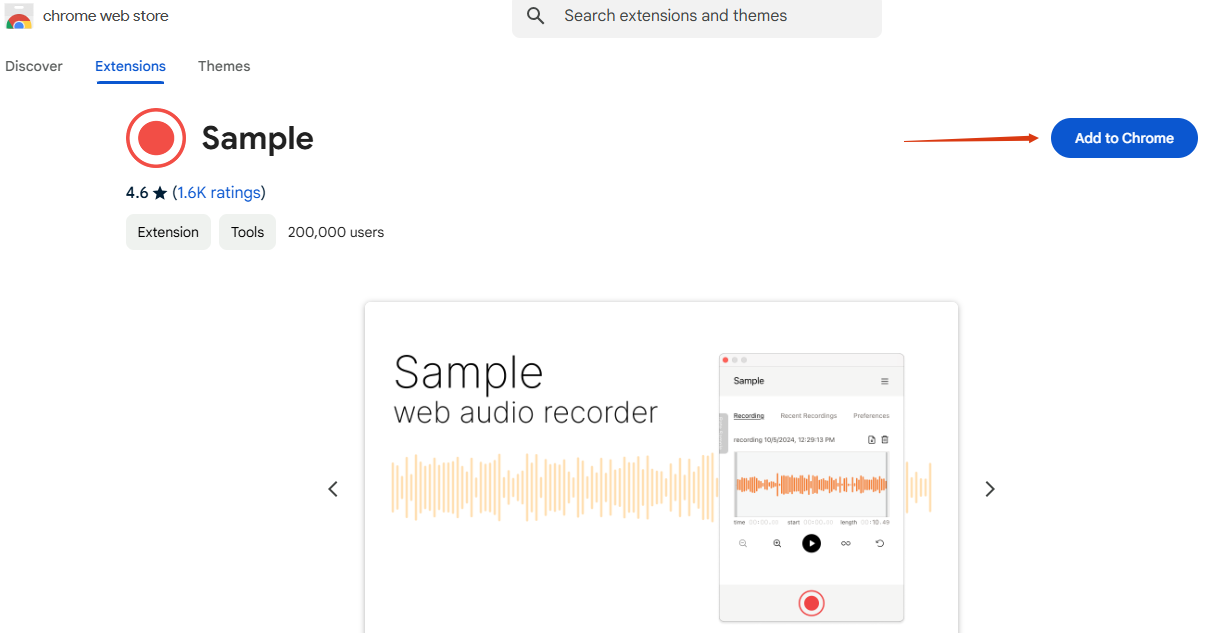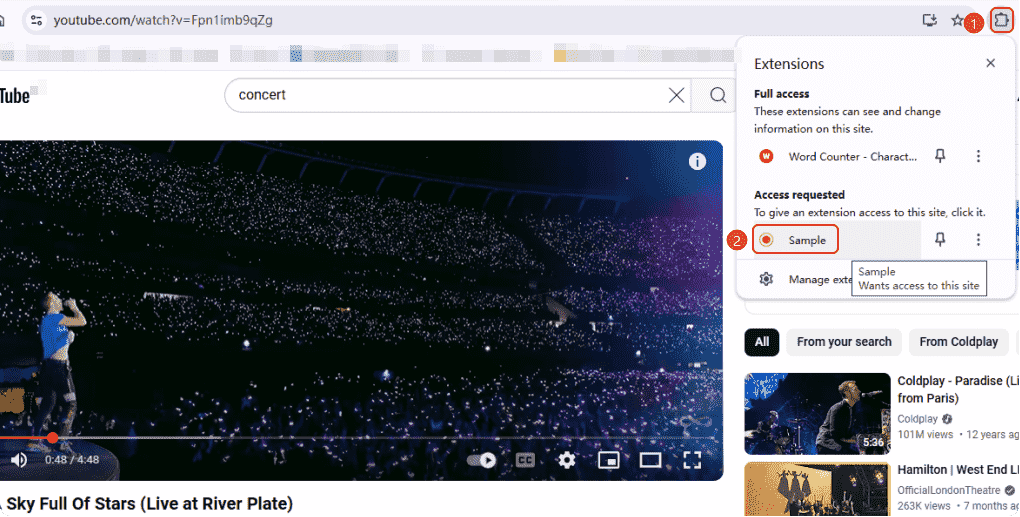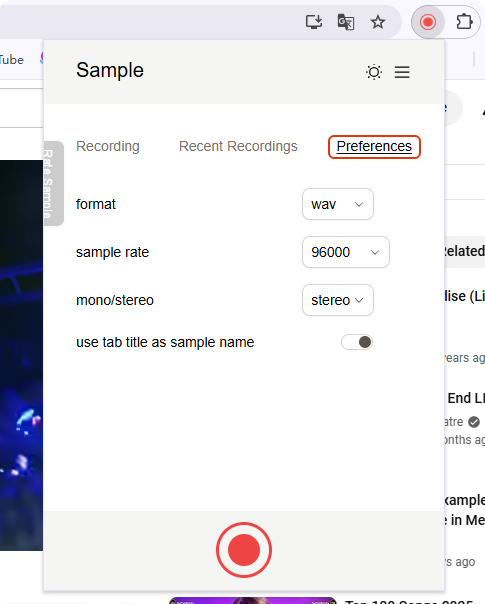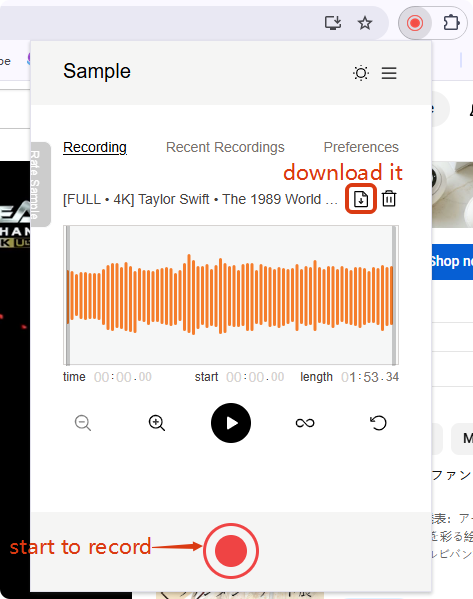About WAV
Developed by IBM and Microsoft in 1991 as part of the Windows 3.1 operating system, WAV is one of the audio file formats the oldest and most used on PCs. It records the audio information of various single channels and stereos without compression and quality loss.
However, its most significant disadvantage is that it demands too much storage, as it preserves every detail of the original audio.
Why YouTube to WAV Convert?
- WAV’s high quality. WAV is a lossless and uncompressed format that conserves the original audio quality, which will bring a better listening experience for music lovers than other compressed formats like MP3 used by YouTube.
- WAV’s editing advantages. With a pure audio quality, WAV is an ideal format used to edit, mix and insert into films or high-quality videos. Plus, even if it’s edited for several times, it will avoid degrading the quality.
- WAV’s wide compatibility. A lot of editing applications, including old ones, such as MikuMikuDance, and popular ones like Source Filmmaker, need WAV files for audio. Besides, some audio devices require only WAV to mix and synthesize.
- Offline preserving. For professional users, WAV helps conserve the original content. For example, a recording of a concert, the audio of a podcast, the soundtrack of a movie. Enjoying these offline in original quality without ad breaks is a good choice.
Hence, in this article, let’s discover several useful methods to convert YouTube to WAV in Windows.
Best YouTube to WAV Converter
- Extensive formats support. It converts between 400+ formats (e.g., WAV, MP3, AAC, MP4, AVI, MKV, FLV).
- Comprehensive codec compatibility. iFunia supports 600+ audio and video codecs like H.265, H.264, Xvid, VP8, VP9, AV1, etc.
- Lossless audio preservation. It conserves studio-grade quality with uncompressed WAV output, customizable encoder, sample rate, and channel settings.
- Super fast speed. With Multi-core CPU, NVIDIA CUDA, and GPU optimization, it outperforms traditional converters by 99%.
- Other outstanding features: Direct URL download function; integrated video editing tool; advanced video compression; seamless compatibility on Windows & macOS; multitask efficiency...
 Free Download Windows 11/10/8/7
Free Download Windows 11/10/8/7 Free Download macOS 10.13 or later
Free Download macOS 10.13 or later
#1 How to Rip Audio From YouTube to WAV in Windows Using iFunia
iFunia Video Converter is a powerful media 5-in-1 tool that merges cutting-edge technology for both beginners and professionals to convert, download, edit and compress videos and audio with precision, speed and versatility. What’s more, you can use it as a video editor to trim segments, crop dimensions, and embed subtitles.
Being used as a YouTube to WAV downloader and converter, it’s capable of saving a full playlist of YouTube videos and processing multiple files simultaneously without compromising speed or quality. It’s an ideal method to download a live concert or film soundtracks to your Windows with it.
Tutorial on YouTube to WAV File Conversion in Windows:
- Head to the YouTube video you want to rip audio from. Copy the video URL.
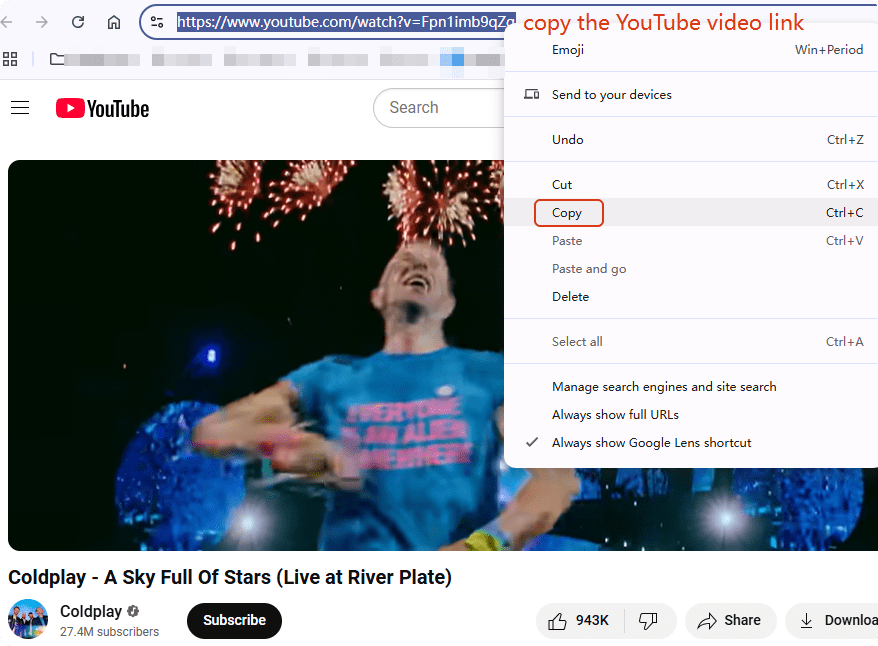
- Free download iFunia Video Converter on your PC or Mac.
 Free Download Windows 11/10/8/7
Free Download Windows 11/10/8/7 Free Download macOS 10.13 or later
Free Download macOS 10.13 or later - Go to the third tool Downloader from above, paste the video link into the search bar and click the ➕ at right. If you have multiple videos to download, click the ➕ at left.
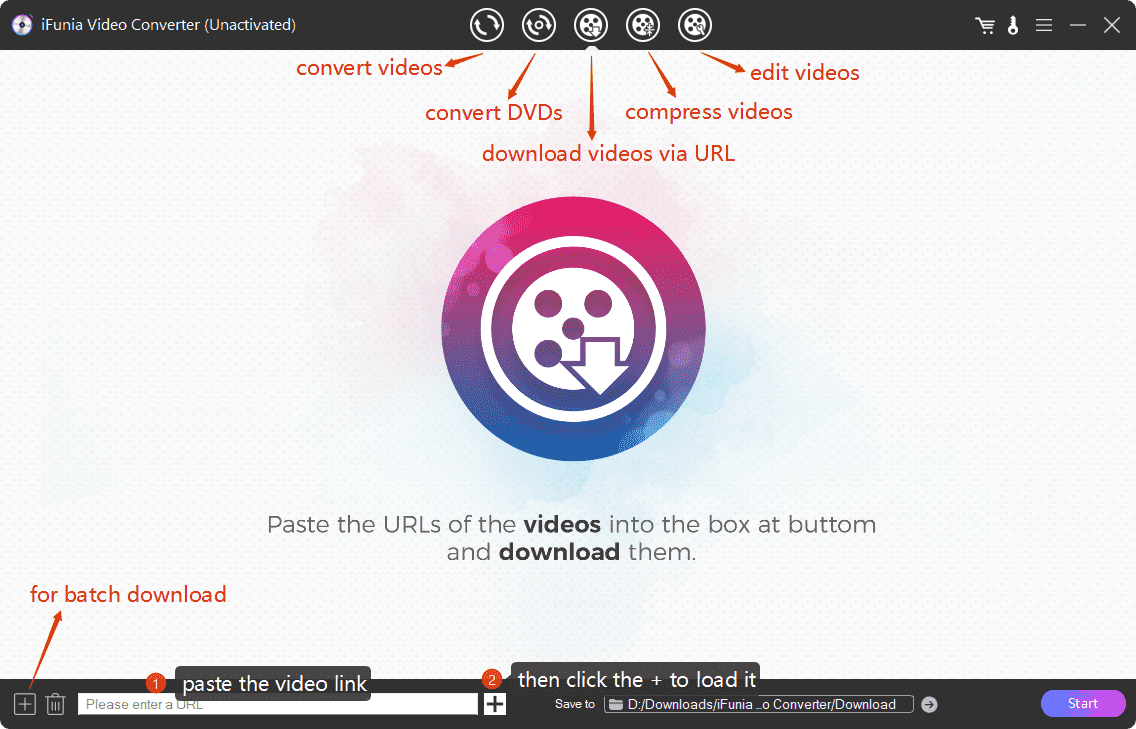
- After that all the YouTube videos are loaded into the program, select an output format. You can choose to download the video with the music, or rip only the audio in M4A or WebM format.
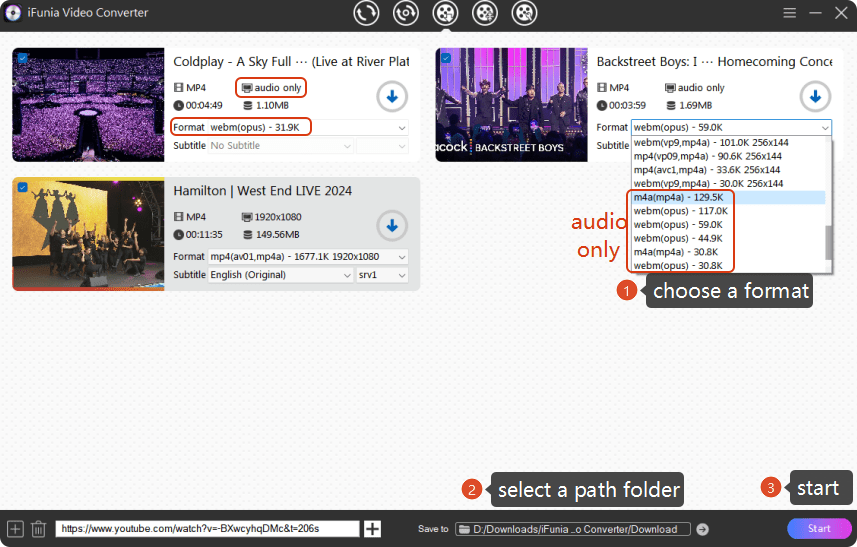
- Wait for the videos or audio downloaded in a few seconds. Find the videos in the path folder and drag them into the first tool Converter.
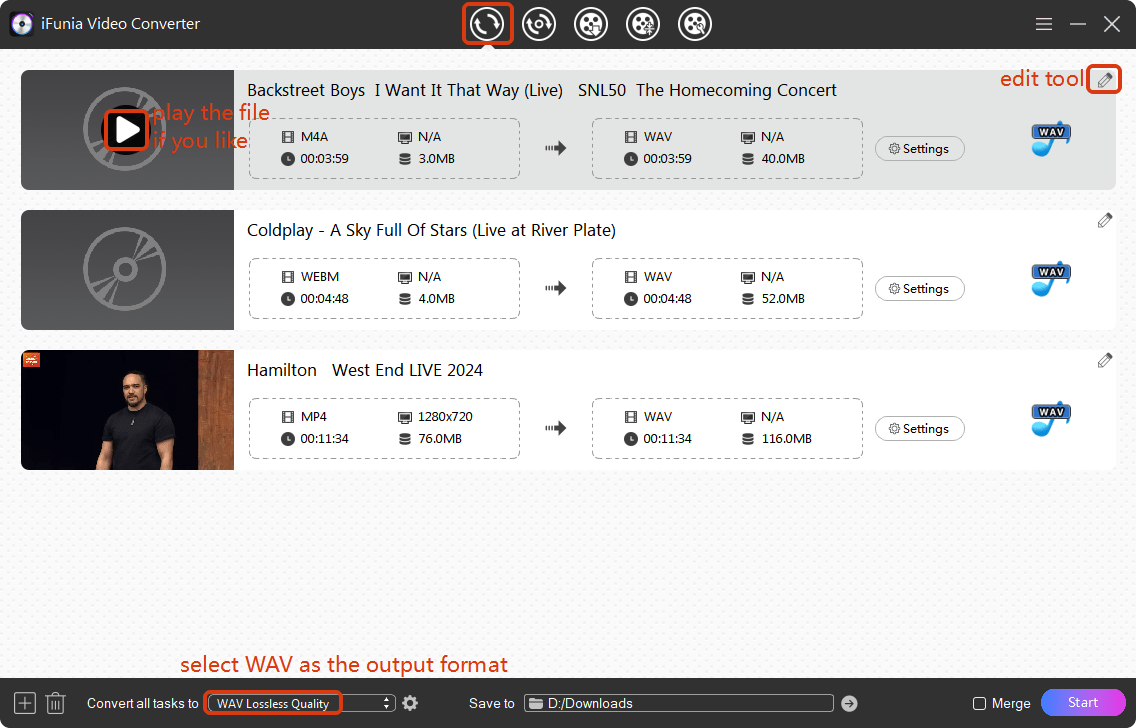
- Choose WAV as the output format. If you like, you can hit on the pencil icon to cut the length and set up the volumes. For other settings such as the quality and sample rate, click on the gear icon.
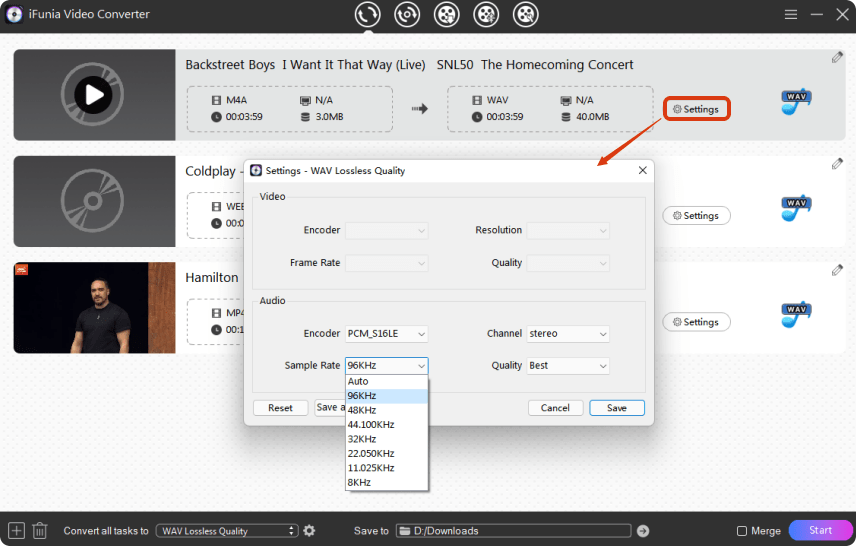
- Then, select where to save the files and click Start to rip audio from YouTube to WAV in windows.
Tips: the Merge button beside the Start button helps combine multiple files into a single file.
#2 Rip Audio From YouTube to WAV on Windows Online
Online tools require no installation or download of software. They are convenient and accessible on different platforms via web browsers. It’s a quick option to rip audio from a single YouTube video to WAV.
When to Avoid Online Converters:
- For long videos, playlists or complicated tasks. Because they have limitations on video numbers (e.g., 3 videos/hour) and size (e.g., 100 MB) uploaded, and without batch processing.
- For professional post-production. Since free online servers limit the output quality (e.g., 720p) and compress largely the content to be able to achieve the task.
- For confidential files, such as business content or private recordings. As third-party servers carry information leaks or misuse of sensitive videos.
- Bad internet connection. The websites may crash or have heavy traffic especially for large files.
- Customization needs. No editing tools.
How to Use YouTube to WAV Converter Windows Online:
1. There are tricks using the YouTube to WAV converter Yout.
Trick 1: delete “ube” in the YouTube video link and press the Enter key.
https://www.youtube.com/watch?v=Fpn1imb9qZg
Trick 2: add “yout.com/” before the link and press the Enter key.
yout.com/https://www.youtube.com/watch?v=Fpn1imb9qZg
Trick 3: copy and paste the video URL into the online server, and click GO.
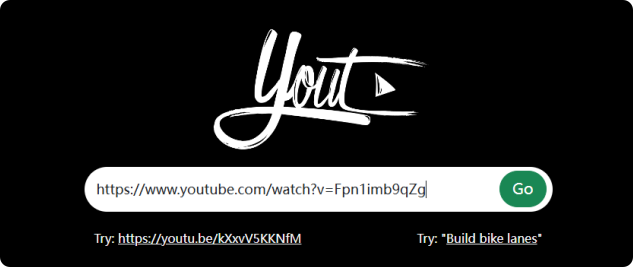
2. It will show you the video information. Choose WAV as the format, you can also change the file name and cut the video length. Then, click Format Shift to WAV to rip the audio from YouTube video to WAV.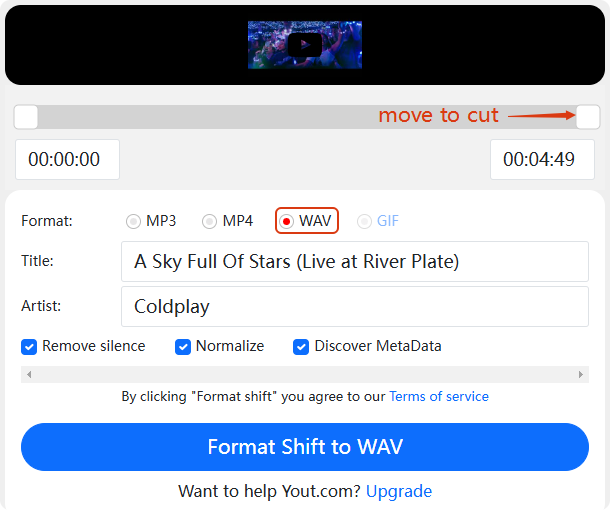
Tips: as online browsers are not stable, if you find Yout not working, try Loader.to.
#3 YouTube to WAV Chrome Extension Recorder
Chrome extensions is also a good way to convert YouTube to WAV format. They are lightweight and fast with a single click while browsing YouTube. As there’s no specified extension to download YouTube to WAV directly, I found a WAV recorder that can record YouTube songs directly to WAV format.
When to Avoid Chrome Extensions:
- For long videos, playlists or complicated tasks. Because it’s time-consuming without batch processing.
- For confidential files, such as business content or private recordings. As third-party servers carry information leaks or misuse of sensitive videos.
- Bad internet connection. The websites may crash or have heavy traffic especially for large files.
- Customization needs. No editing tools.
Guide on Saving youtube to High Quality WAV:
- Navigate to Chrome web store and search for Sample. Add it to Chrome.
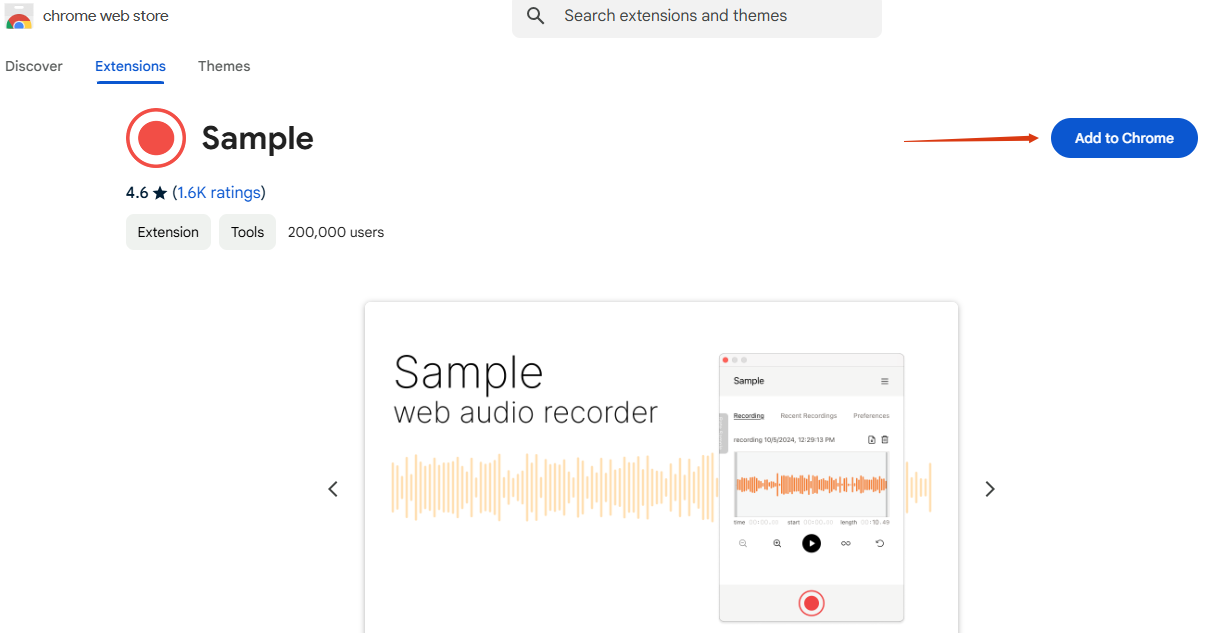
- Go to the YouTube video you want to rip the audio and play it. Hit on the extension icon in the upper menu and select Sample.
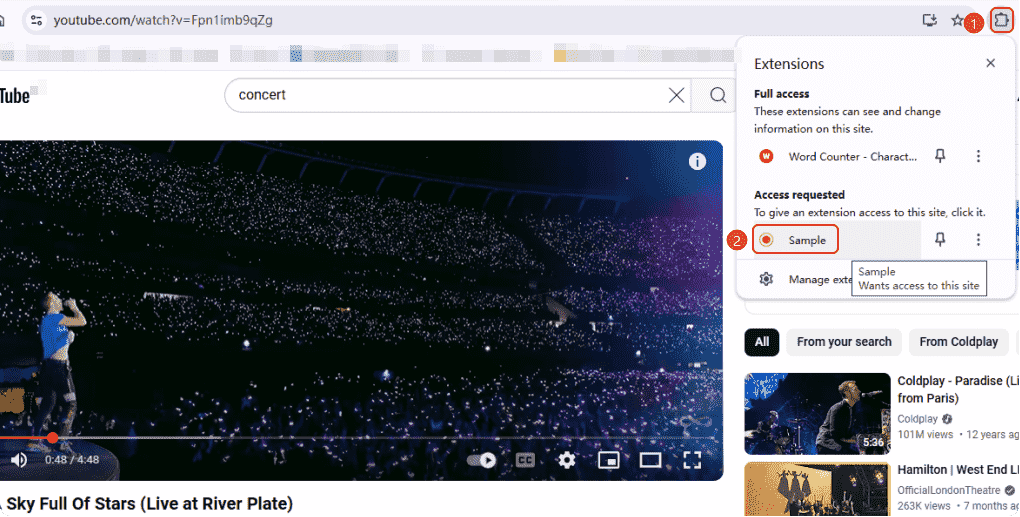
- In the popping up window, switch first to Preferences to set up the format and sample rate you want. Then move to the Recording part.
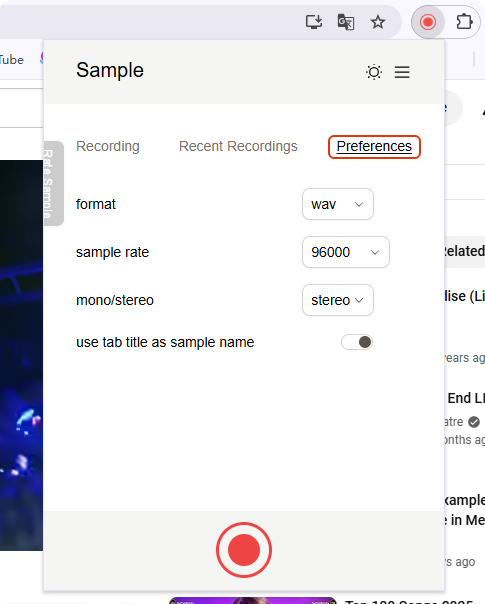
- Press the red button to start the recording and tap it to stop as well. After it’s recorded, click the download button to have the WAV file.
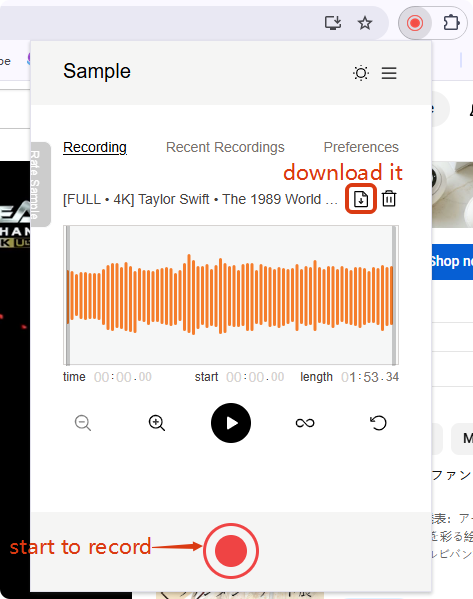
Tips: you can also use professional audio recorders like Audacity or OBS to record the YouTube songs into WAV files.
Some Interesting Facts About WAV
Why called WAV?
The name “WAV”is from “waveform” like sound waves. Some think it’s “Waste of Audio Virtue” because of its large file size.
WAV is super compatible.
It’s compatible with almost every device and software, even smartphones and game consoles.
Windows startup sound’s in WAV.
You can find the startup sound in WAV format named “startup.wav” in your system folders from Windows 95 to XP.
NASA uses WAV format in space.
Some audio on Mars recorded by NASA were transmitted in WAV format due to its reliability and precision.
How to play WAV files on Mac?
You can play WAV files on iTunes or iFunia Media Player, which can be used as a media player and file transfer tool.
Conclusion
To conclude, there are many efficient ways to convert YouTube video to WAV, but I still consider iFunia Video Converter the best. This professional media tool can download and convert YouTube videos with fast speed and quality, besides, it can help you convert, download, compress, edit videos, and rip discs all in one single software. I hope you find the answer in this post and contact us if you have any questions, thanks.

Chloe LEE is good at explaining and solving complex technology problems to her readers. Since joining iFunia Studio, she has focused on writing articles about video and DVD software, and how-to tutorials.

 Free Download Windows 11/10/8/7
Free Download Windows 11/10/8/7 Free Download macOS 10.13 or later
Free Download macOS 10.13 or later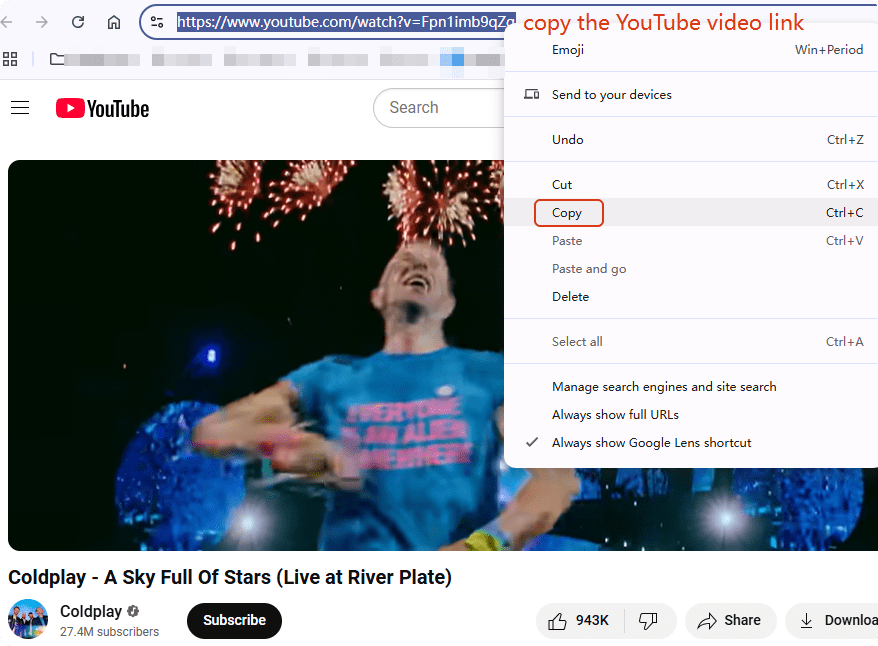
 Free Download Windows 11/10/8/7
Free Download Windows 11/10/8/7 Free Download macOS 10.13 or later
Free Download macOS 10.13 or later