
Shooting videos with professional portable cameras such as Panasonic HVX200, Canon XF300/XF305, Sony XDCAM, etc. can result in a high definition and large size MXF file.
MXF is one of those rarely used formats. It is primarily used in the broadcast industry, not ideal for editing, playing and sharing. So, Many people are searching for ways to convert MXF to MP4.
Converting your MXF to MP4 makes the video more accessible, editable, and shareable. But how to do so without paying? how to convert MXF to MP4 without quality loss? And how to convert large MXF to MP4?
In this article, we'd like to explain what MXF format is, how it is different from MP4, and 7 of the best MXF converters you can rely on to convert MXF to MP4 on Windows, Mac, and mobie devices.
| Methods | Platform | Quality | Speed | Difficulty |
|---|---|---|---|---|
| iFunia Video Converter | Desktop | High | Fast | Easy |
| VLC | Desktop | Medium | Medium | Moderate |
| Handbrake | Desktop | Medium | Slow | Moderate |
| Adobe Media Encoder | Desktop | Medium | Medium | Hard |
| CloudConvert | Online | Medium | Slow | Easy |
| Convertio | Online | Medium | Slow | Easy |
| FFMPEG | Desktop | High | Fast | Hard |
 Free Download macOS 10.11 or later
Free Download macOS 10.11 or later Free Download macOS 10.11 or later
Free Download macOS 10.11 or later
System requirement: Windows 7/8/10/11, MacOS 10.13 or higher
Website: https://www.ifunia.com/video-converter.html
Best for convert large MXF to MP4 without quality loss
After testing dozens of MXF video converters in the market, we realize that iFunia Video Converter is the best MXF converter for both PC and Mac. It will help you convert multiple MXF file at a time and support large MXF files which online video converter failed to load.
It supports 600+ formats, popular or rare, HD videos like 1080p HD, 4K UHD, 8K video are also supported. With full hardware acceleration technology, it can process even large MXF files at very fast speed.
Apart from conversion, it has a build in video editor for you to trim, crop, and rotate your videos, add effects, subtitles and watermark.
Convert MXF files to MP4 files in 3 Steps:
To begin with, free download iFunia Video Converter on computer. Windows version is fully compatible with Windows 7 or later, while Mac edition works well with OS X El Capitan or later. Afterwards, install and launch it.
 Free Download Windows 11/10/8/7
Free Download Windows 11/10/8/7 Free Download macOS 10.11 or later
Free Download macOS 10.11 or later
Step 1. Load MXF files: Launch iFunia Video Converter on your computer. Click "Add Video" button to import the MXF files to the Convert interface. Dragging and dropping works too.
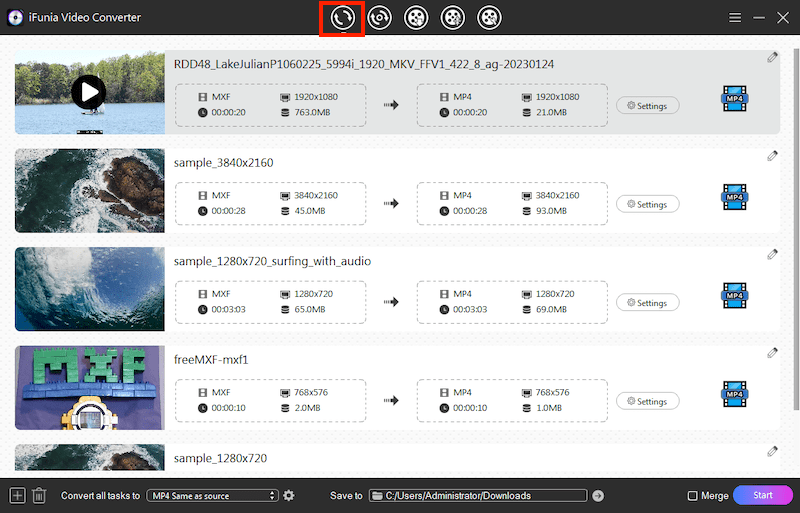
(Note: batch conversion is supported, If you need to convert multiple MXF files, you can add several MXF videos to the program to convert at a time, and you can adjust the order of these added files by dragging)
Step 2. Select MP4 as the output format. Next, click the video icon and determine which file format you would like for the converted video.
Depending on different usage, you can use the presets based on your device. They are pre-configured for various situations using the most suitable parameters. The search function allows you to find the target format or mobile device quickly.
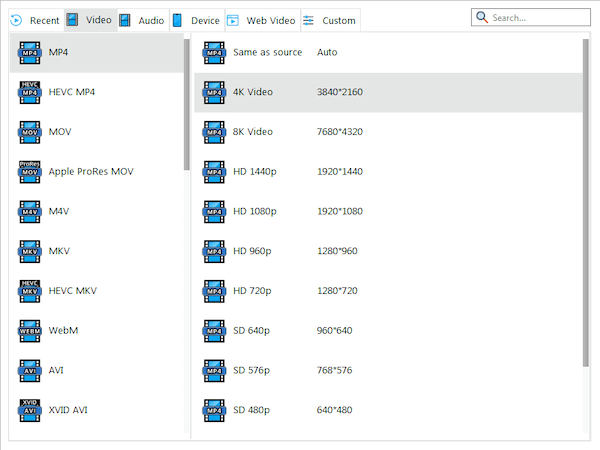
Step 3. Once you’re ready to start the conversion, click Convert to start. You can easily find converted files quickly by hitting the Succeed icon.
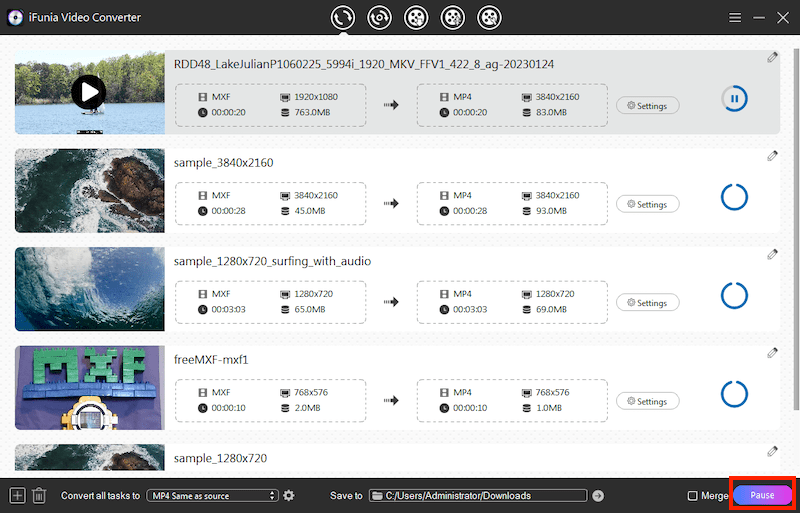
Pro Tips
① Build in player and photo capture
With the built-in player, this MXF Converter helps you preview the source MXF video and you can take pictures of your favorite scene.
② Edit the MXF file by clicking the pencil icon
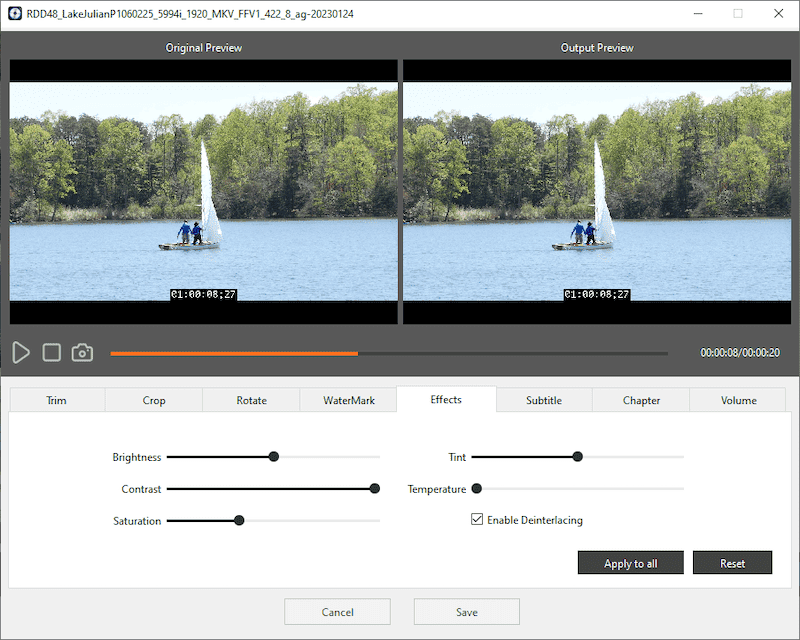
③ Adjust video settings
For targeted video and audio quality, you can manually change the format settings. Just click the settings icon next to MP4 format. There are multiple profiles for you to set like Video Encoder, Frame Rate, Video Quality, Resolution, and Audio Encoder, Sample Rate, Channels, etc.
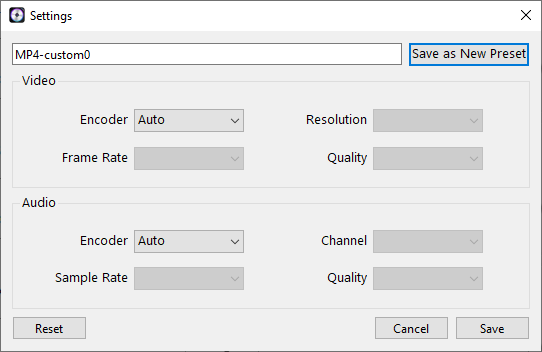
If you're looking for an MXF to MP4 converter as freeware, these are some of the best solutions out there and guide on how to use each one.
OS: all Windows versions, macOS 10.7.5 and higher, Ubuntu 16.04. and 18.04
Website: https://www.videolan.org/vlc/
A good choice to free convert MXF to MP4 for those who already installed VLC.
VLC is a free media player that is available on many popular platforms. It can not only playblack all kinds of video/audio tracks, it can also be used to convert between various media formats, including MXF to MP4.
VLC doesn't support batch processing. So you have to convert one MXF videos to MP4 at a time and it also lacks video editing options. But it does allow users to customize settings like bitrate, frame rate, and other encoding properties.
Check out the following steps to convert MXF to MP4 with VLC:
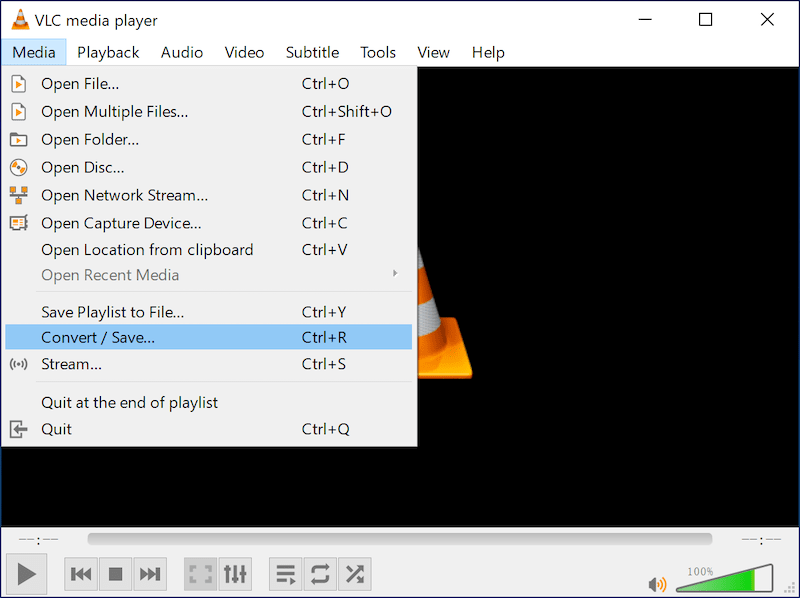
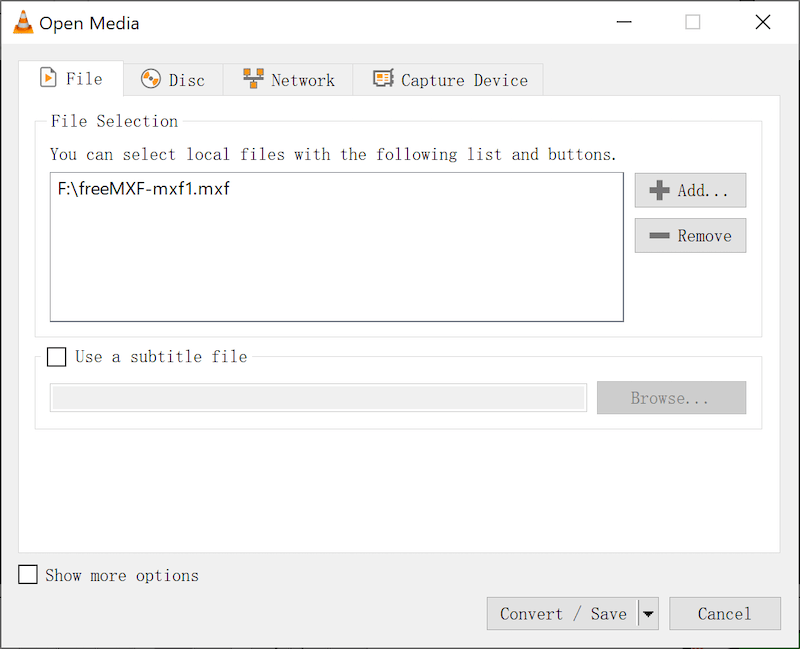
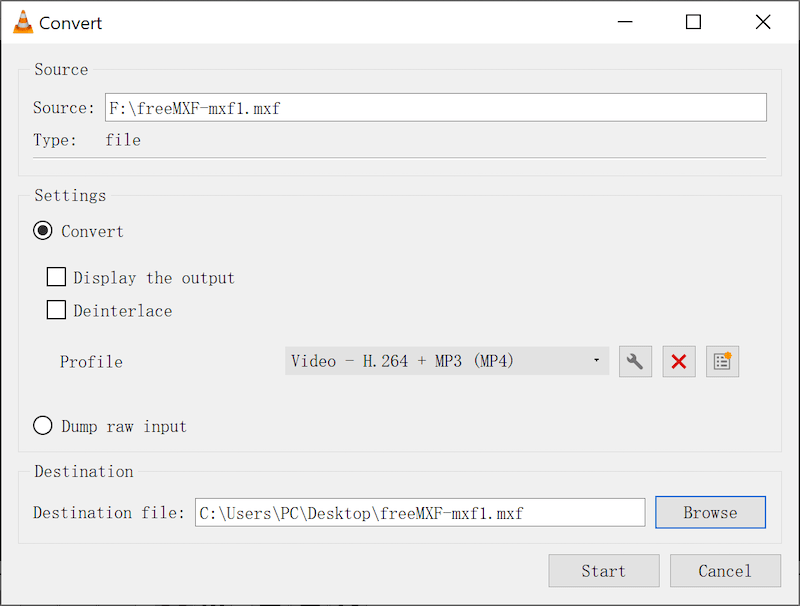
OS: Windows 10 and higher, macOS 10.13. or higher, Linux
Website: https://handbrake.fr/
Free Convert MXF to MP4 in high quality but slow speed.
Handbrake is a famous free video conversion and DVD ripping software. It is available for Windows, Mac OS X and Linux.
This app have presets for popular devices, and during conversion, you can customize and adjust the video size, resolution, bitrate, etc.
While other conversion software tends to degrade the image quality due to compression, HandBrake comes with high-performance codecs to minimize image quality degradation.
In our test, HandBrake can convert MXF to MP4 in high quality, but it's also time-consuming. If you choose to convert with fast speed, it will produce various errors such as distorted audio and no subtitles.
To convert MXF to MP4 with HandBrake, follow steps below:
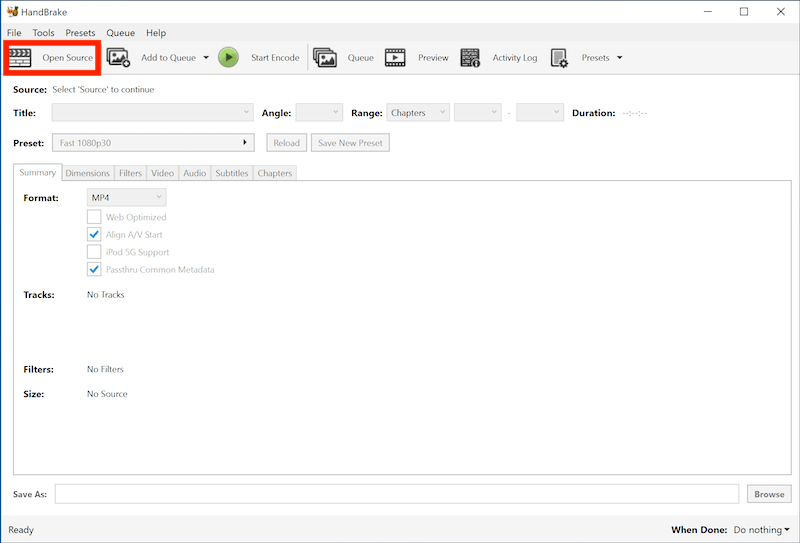
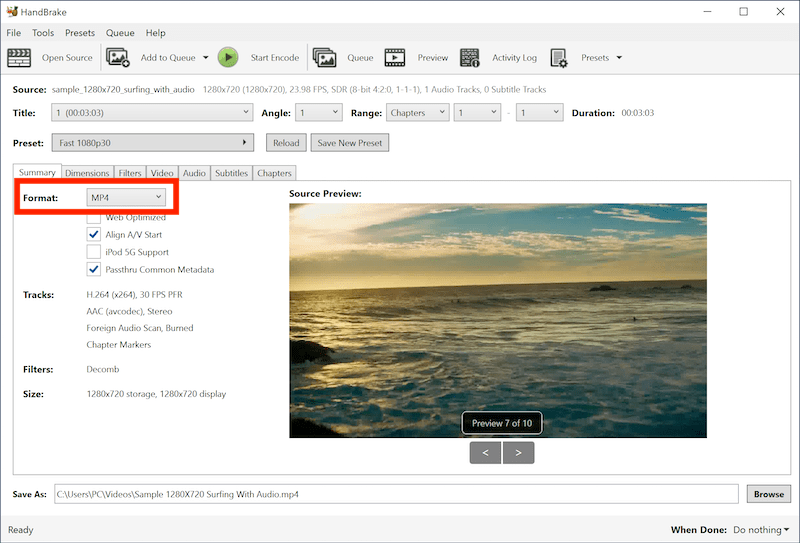
OS: Windows & Mac
Website: https://www.adobe.com/in/products/media-encoder.html
This comes in handy for users used to Adobe software.
Adobe Media Encoder is well-known video converter developed by Adobe. It comes with the Adobe Creative Suite Design Premium, Web Premium, and Production Premium.
Adobe Media Encoder supports most of the popular media formats including MXF. It has presets for popular devices like iPad, Android Phone, iPhone, etc. and you can adjust video and audio codec of each preset.
In our test, it can convert MXF to MP4 in fast speed and without quality loss. But it seems lack support for some MXF files and will give errors when importing certain files.
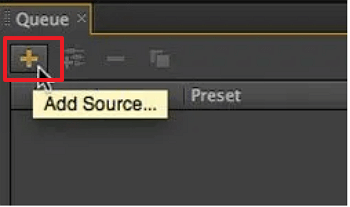
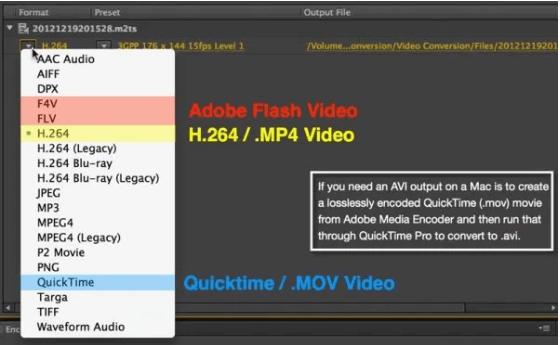
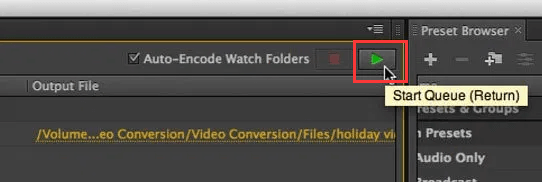
Many online video converter website also allow you to upload MXF file and convert it to MP4. These cloud-based programs usually involve a subscription but often support you to convert 1-3 videos for free so that you can test the service. Here are 2 of the best online services for converting MXF to MP4:
CloudConvert: CloudConvert supports converting 200+ audio, video, image, and document format. You can add videos from Google Drive, Dropbox, and OneDrive, or import a URL. Compared to other MXF-to-MP4 converters it supports a much large amount of uploading size - 1GB for free accounts; 25 conversions per day. It is also one of the few online video converter that supports changing file parameters like codec, aspect ratio, resolution, etc.
Convertio: Convertio supports 300+ types of files for converting, users can directly add files from Dropbox and Google Drive. It provide settings for changing codec, quality, frame size, and also support cut part of video. For free accounts, convertio allows for a maximum of 100MB file size and allows only 2 concurrent conversions. To convert more files and large size video, you have to pay a monthly fee for the Light($9.99), Basic($14.99), or Unlimited version($25.99).
Converting with online tool is simple. Here, let's take CloudConvert as an example.
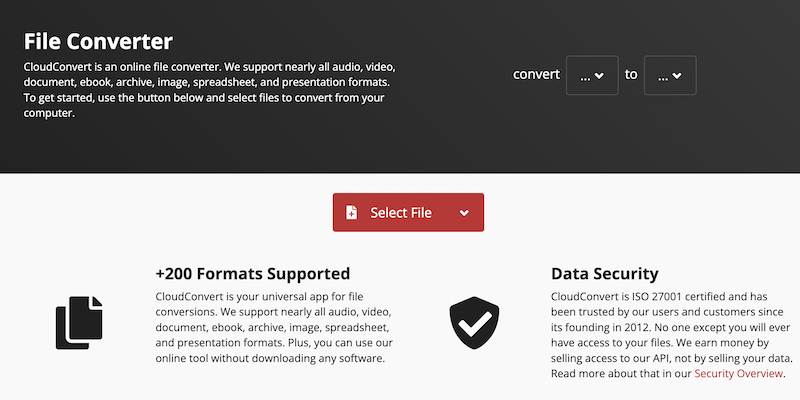
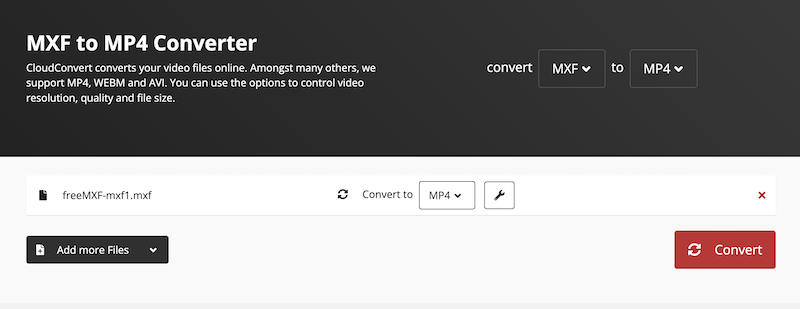
Pros:
Cons:
OS: Linux, Windows, Mac
Website: https://ffmpeg.org/
When we talk about MP4, MOV, MXF, etc., we normally refer these formats as containers that pack video, audio, subtitles, and metadata into a single file.
Most MXF files are encoded as AVC or H.264, which is MP4. It means we could repack the file to just different container format, without actually converting or re-encoding it. This should be very fast and wouldn't cause any quality loss.
As an open-source libraries for video conversion. FFmpeg empowers you to remux MXF files into MP4, MKV, and MOV. However, unlike video converters that comes with interface, FFmpeg is a command tool, you need to input a correct command line to get desired result.
In our test, FFmpeg's conversion speed depends on the settings and optimizations used. When converting a 3 minute 4K MXF video to H.264, FFmpeg took around 5 minutes.
Convert individual MXF files to MP4
Suppose your source media is test.mxf, there you need to enter
ffmpeg -i test.mxf -vcodec libx264 output.mp4
Convert a folder of MXF files to MP4
ffmpeg -f concat -safe 0 -i mylist.txt -c:v libx264 -vf yadif output.mp4
The given commands are just our recommendation which produce high-quality output. You can try some other commands too, just visit FFmpeg Encoding Guide to get more information.
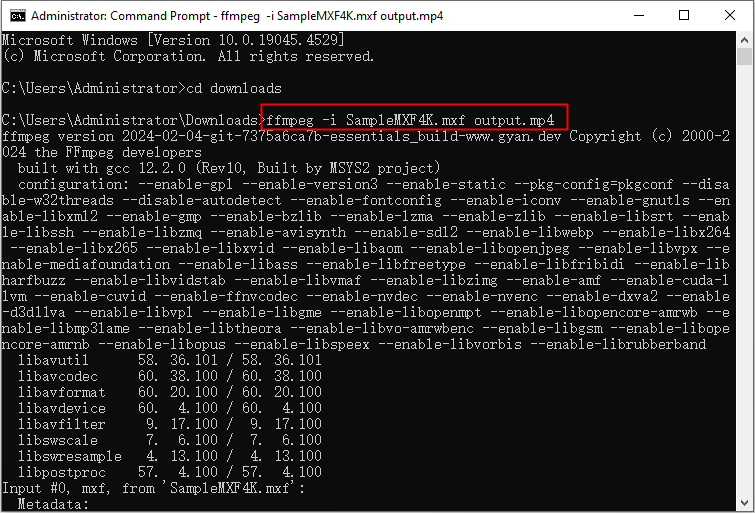
MXF is the abbreviation for Material Exchange Format, a professional media file format generally produced by professional camcorders. Just like MKV and MP4, MXF is a container format that can store video, audio, and other data.
You can use the VLC media player or iFunia Media Player to open it.
Advantages:
High Flexibility: Supports multiple codec formats, suitable for complex production workflows.
Metadata Support: Carry various metadata information, facilitating media management.
Disadvantages:
Complex Structure: The MXF file has a complex structure, which require dedicated software.
Large File Size: The file size is quite large, making it not that suitable for storage.
Relatively speaking, MP4 is video format that is supported by almost all video players. While, MXF is a more professional video format which commonly used in the field of TV or broadcasting.
Which method you should follow depends on the MXF file and your task. If your MXF is short and have no private content all the MXF to MP4 converters will work wonderfully.
If you have large size MXF file or you need a high quality MP4. Try:
VLC or Handbrake - Free convert large size MXF to MP4 in high quality but slow speed.
Adobe Media Encoder - Have Adobe Creative Suite Design Premium and used to Adobe software.
FFMPEG - Change MXF to MP4 without re-encoding.
iFunia Video Converter - Convert large size MXF to MP4 in high quality and fast speed.
If you have any queries, feel free to reach out to us! Our expert team will help you convert any MXF to MP4 in fast speed with no quality loss.
 Free Download Windows 11/10/8/7
Free Download Windows 11/10/8/7 Free Download macOS 10.11 or later
Free Download macOS 10.11 or later

Chloe LEE is good at explaining and solving complex technology problems to her readers. Since joining iFunia Studio, she has focused on writing articles about video and DVD software, and how-to tutorials.