
The site onlinevideoconverter.com is one of the most popular online video conversion services. It can be used to convert online video to MP4 or MP3, among other things. Is OnlineVideoConverter safe and reliable? What if it is not working? This article will cover:
 Free Download Windows 11/10/8/7
Free Download Windows 11/10/8/7 Free Download macOS 10.11 or later
Free Download macOS 10.11 or later
It’s safe to visit the homepage https://www.onlinevideoconverter.com/. Chrome will give warnings when it detects risks such as malware, and we didn’t receive a warning message from Chrome when opening this URL.
In addition, we used the Google Transparency Report service to test the link. According to the result, OnlineVideoConverter is safe and doesn’t contain unsafe content.

The Norton Safe Web tool also shows that there are no issues with this site. OnlineVideoConverter is safe, without any computer threat or identify threat.
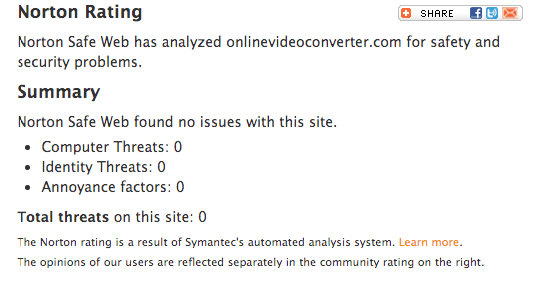
How safe is OnlineVideoConverter when one uses its functions? This online app is basically safe to use. However, there can be redirects and popups, which may lead to harmful websites.
Now let’s take a closer look. The current version OnlineVideoConverter V3.0 offers three functions: Convert a video link, Convert a video file and Record a video.
With the first two functions mentioned above, you may get popups or be redirected to a different site when you:
The sites to which you are redirected may display ads and encourage downloads of unwanted apps or browser extensions. In some cases, there can be scam sites that show fake virus warnings to trick you into installing things. Below is an example.
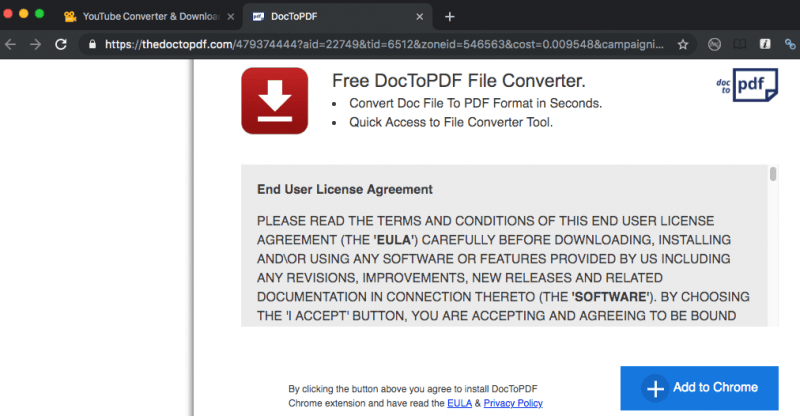
The screen record function provided by Online Video Converter will require you to download and install a desktop app called Online Screen Recorder (developed by Apowersoft). Based on our test, the app is safe.
As a matter of facts, popup ads and potentially harmful adware, just to name a few, are a shared problem of many web-based video downloaders. The good news is that the security risks are avoidable to some degree. Here are some tips.
Note:OnlineVideoConverter does not allow the uses of ad blocking extensions like AdBlock. Otherwise, it won’t work properly.
One main function of this site is to help users convert local videos or audios to desired formats. It’s pretty straightforward and easy to operate. The supported file formats include and not limited to MP4, MPG, MKV, MP3, AAC, FLAC and WAV.
Step 1. From the homepagehttps://www.onlinevideoconverter.com/, click Convert A Video File.
Step 2. Upload a file by clicking Select or Drop File or by dragging and dropping. It will be automatically uploaded to their servers to be prepared for conversion.
Step 3. Click Format: Select a format dropdown list and choose from the available options. Click More Settings if you want to have control over the video quality.

Step 4. Click Start. Once it’s done, you can save the converted video file to your device.
Note: If your video file contains confidential content, you can choose to use an offline tool for the sake of being safe.
OnlineVideoConverter is often used to convert online videos such as the ones from YouTube to MP3 or MP4. The fact is it also supports quite a few other popular websites such as Facebook and Vimeo. It’s worth mentioning that TeacherTube and TED are on the list, which will benefit teachers and students a lot. It is able to rip online videos to various video and audio formats such as MP4, M4V, MOV, MP3, OGG and M4A. Users can select the output formats and video/audio quality they need.
One big downside is that OnlineVideoConverter often stops working and gives a message reading “Oops! An error has occurred, please try converting again.”
Step 1. Go to https://www.onlinevideoconverter.com/youtube-converter (or https://www.onlinevideoconverter.com/mp3-converter if you want to rip the audio directly).
Step 2. Paste the link of the video you’d like to rip from a supported site.
Step 3. Click the Format dropdown list and choose a desired format. The default format is .mp4.

Step 4. Click More Settings if you need to select resolution (1080p, 720p, etc.) or audio quality (320 kbps, 256 kbps, etc.), or need to download certain parts of a video.

Step 5. Click Start. Once the conversion process is finished, you will be presented with a Download button. Click it. There are also options for you to save video directly to Dropbox or to your mobile devices. OnlineVideoConverter will provide you with a QR code.
What should I do when Online Video Converter is not working? Just try its alternatives.
Just like onlinevideoconverter.com, iFunia Video Converter is versatile and easy to use. Apart from the video download function, all its other functions don’t require Internet connection and can work offline, which ensures utmost safety.
Step 1. Downloadand install this alternative to Online Video Converter. Launch it.
 Free Download Windows 11/10/8/7
Free Download Windows 11/10/8/7 Free Download macOS 10.11 or later
Free Download macOS 10.11 or later
Step 2. Click the Download tab in the toolbar at the top of the interface.
Step 3. Enter the video link address. Copy ahd paste the URLs of the videos into the field, and click the + icon to start parsing.

Step 4. Choose the format and video resolution you need from the Format drop-down list.

Step 5. Start downloading and converting video by clicking the Download icon in the lower right corner. Once the process is completed, click the tick icon to find the MP4 video on your computer.
Note: You can go to the Video Convert tab of the program to convert local video files to any format and device.
As mentioned above, online video downloaders and converters like onlinevideoconverter.com and ytmp3.cc tend to redirect users to other sites. That’s how these free web-based services work and survive. It’s the same case with this alternative service we are going to recommend. The site clipconverter.cc can rip videos and audios off of many popular sites that provide video content.
Step 1. Go to https://www.clipconverter.cc/. Input in the URL box the link of the YouTube or other video you want to save.
Step 2. In the Conversion Format section, click the option you need. MP4 is the default option and is compatible with most media players and devices.
Step 3. From the list of Detected Media, select the quality level you need. Click Start.
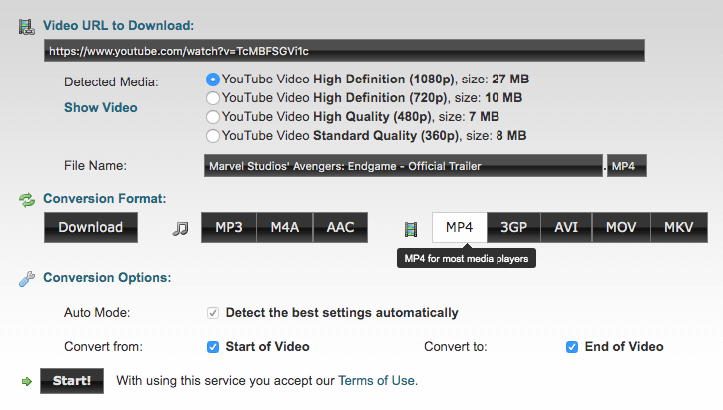
Step 4. As soon as the conversion is successfully completed, the Download button will show up. Hit the button.
However, this OnlineVideoConverter alternative itself can’t perform conversion of local videos. When you click the option Upload and Convert File, it will go to cloudconvert.com, which is safe and legit.
OnlineVideoConverter is one of the most used YouTube to MP4/MP3 converters. Thanks to its free service, it’s easy to save online videos to computers, Android phones and more devices. Despite the popups and redirects, it’s a great service. If you are worry about the safety issue, it’s recommended to use desktop software like iFunia Video Converter, which is 100% clean and doesn’t involve file upload at all.

Chloe LEE is good at explaining and solving complex technology problems to her readers. Since joining iFunia Studio, she has focused on writing articles about video and DVD software, and how-to tutorials.