
iFunia YouTube Download for Mac is a software can download videos and audios from online video websites for your offline watch. It supports downloading videos from 1000+ websites, such as YouTube, Vimeo, Instagram, Dailymotion, etc. Also, it supports downloading playlist to batch download multiple videos/audios simutaneously. In this guide, we will show you the detailed steps how to download videos/audios from online websites.
Part 1 Download & Install
1. You can download the installation package of iFunia YouTube Downloser for Mac from here.
 Free Download macOS 10.13 or later
Free Download macOS 10.13 or later
2. Install iFunia YouTube Downloader for Mac with the downloaded package.
Double-click the dmg file.
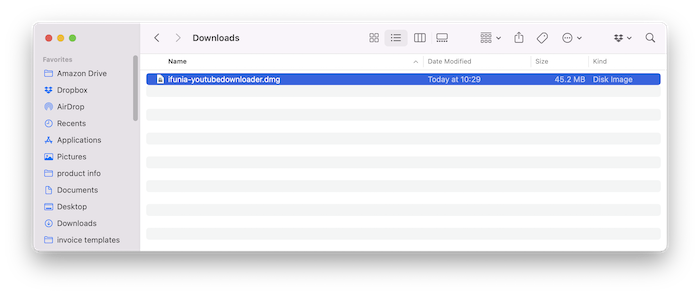
Drag the iFunia YouTube Downloader icon to Applications folder.
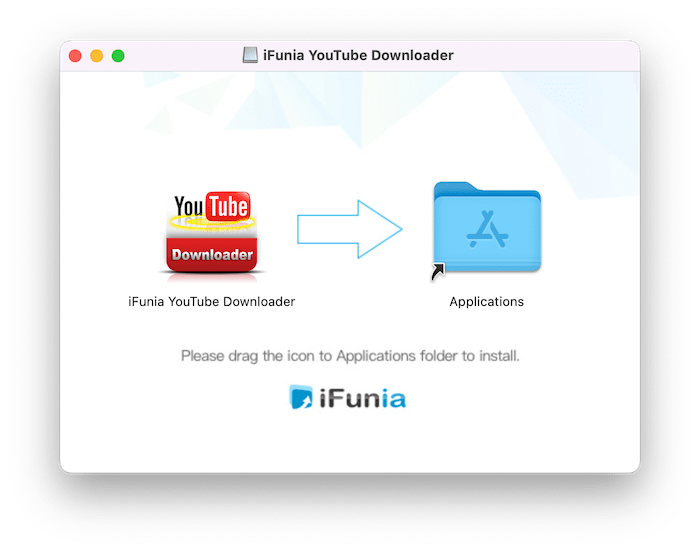
Part 2 Activation (Optional)
After installing the program, you need to activate the program if you want to use the full version features.
1. Go to Lauchpad or Applications folder, double click iFunia YouTube Downloader to run the program, and then click the key icon at the top right corner.
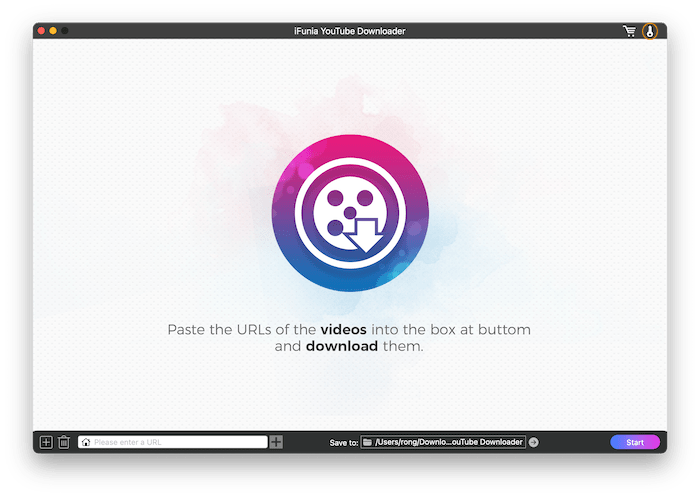
2. Copy-n-paste the license code into the popped-up window, click "Activate".
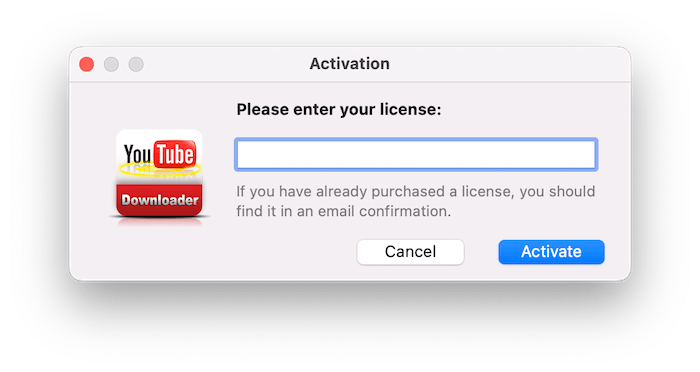
Part 3 Application Operating
Step 1 Copy the video link/URL from video website.
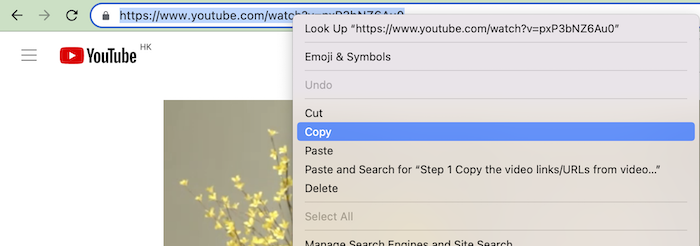
Step 2 Paste the link/URL into the address box, press Enter on your keyboard or click  after the address box, iFunia YouTube Downloader will start to fetch the video information and display it in the interface.
after the address box, iFunia YouTube Downloader will start to fetch the video information and display it in the interface.
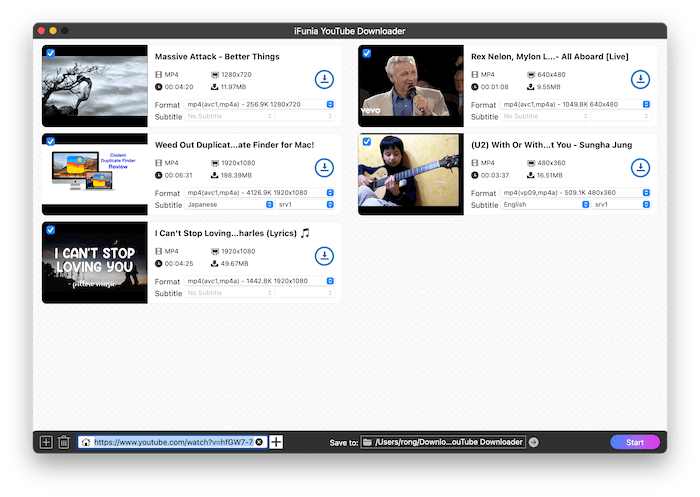
Tips:
1. In addition to the URL of individual video, you are allowed to paste the URL of playlist to directly download the videos from a playlist.
2. If you need to paste URLs in bulk, you can click  , and then paste the URLs in the following blank box. Please paste one URL per line, and you can switch to a new line by pressing Option+Enter.
, and then paste the URLs in the following blank box. Please paste one URL per line, and you can switch to a new line by pressing Option+Enter.
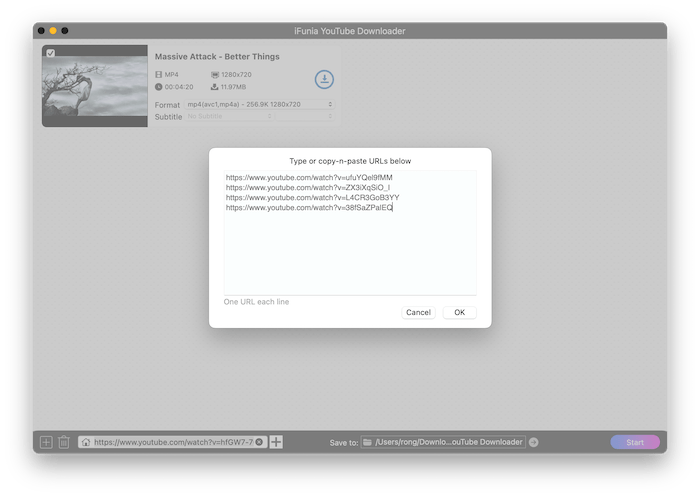
Step 3 Select an output format you'd like to download.
Normally iFunia will help you to auto select a proper video format with the highest quality, you can also click  to select another output format to download.
to select another output format to download.
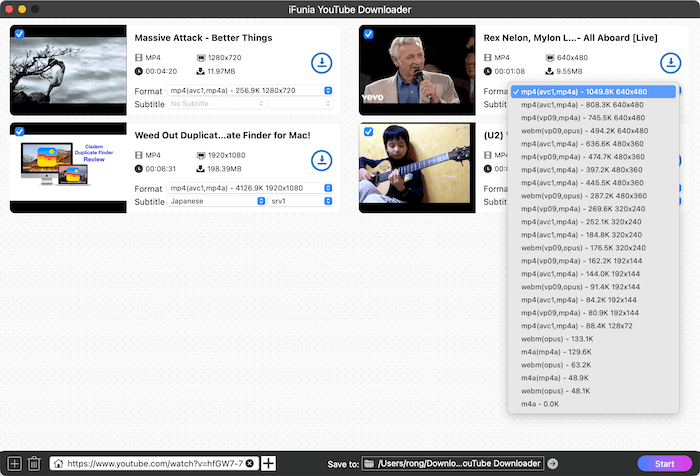
Note: Apple software is not compatible with Mp4(av01), so if you want to play the downloaded video files with Apple software, you are suggested to select the output format as Mp4(avc1) instead of Mp4(av01).
Step 4 Download the YouTube videos
Click "Save to" to select a location to save the downloaded videos and click 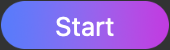 to start downloading all the video files with a click. You can also click
to start downloading all the video files with a click. You can also click  after a specific video file to download this video only.
after a specific video file to download this video only.
When the download completes, you can directly click  after a video file to fast locate this video file.
after a video file to fast locate this video file.
Part 4 Application Updating
We always suggest users to use the latest version of the program.
When you launch iFunia YouTube Downloader for Mac, iFunia will auto check for updates and prompts you to download the latest version package.
Also, you can click iFunia YouTube Downloader > Check for Updates... on the top menu bar to manually check for updates.
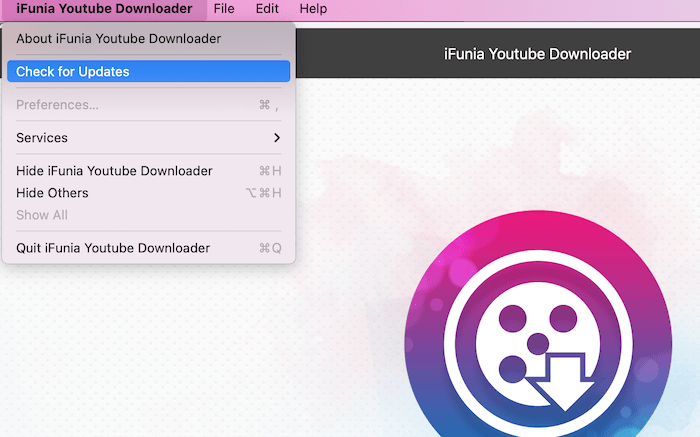

Jessica Nielsen has worked in iFunia for 8 years, she is very familiar and professional with video parameters and iFunia’s programs, and can provide accurate and useful suggestions to iFunia users.
SeongHo
Could you make favorite(or default to choose) output format ? there is too many options to select everytime every downloads.
Jessica
Hello SeongHo, thanks for trying iFunia YouTube Downloader and sharing your valuable feedback with us. We greatly appreciate your insights, and we wholeheartedly agree with your suggestions which align perfectly with our goals to enhance user experience and functionality. We'll add that function in the future version. If you have further thoughts or questions, please don’t hesitate to reach out.
Ronald Chouinard
I always get a error message after pasting a ULR link for Youtube. Your program does not recognis the link //youtu.be/R8MZbl-GRdY
Jessica
Hello Ronald, thanks for your trying iFunia YouTube Downloader. The reason why you got error message while pasting the YouTube URL into the program is that the link format is not right. For your link //youtu.be/R8MZbl-GRdY, is it the song video Rest On Us? Try again with the complete URL: https://www.youtube.com/watch?v=R8MZbl-GRdY