
This article will show you how to download blob video in 4 different ways. Here’s a common scenario. You are trying to save a video from a website. However, there isn’t a download option. When you right-click and select Save As, it won’t save the video. You use Chrome DevTools in the hope of finding the source address through which it may be possible to download the video. Finally you find this: src=”blob:https://www.example.com/xxx”. When you open the blob URL, you will get the Page Not Found error or alike. How do you download a blob video? Please read on.
 Free Download macOS 10.11 or later
Free Download macOS 10.11 or later Free Download Windows 11/10/8/7
Free Download Windows 11/10/8/7
Applies to: macOS, Windows
This part will show you how to save blob video with utmost ease and best quality.
Before getting started, let’s learn a little bit about blob (Binary Large Object) videos. There are different ways to save files such as videos uploaded to a server. One can store videos in a file system. One can also choose to save videos as blobs in a database. The two methods have their pros and cons. For example, the latter can offer more security. A blob represents bytes that contain the data of a file. You can consider a blob URL a pointer to a blob.
You can find blob videos on websites such as Twitter, Vimeo, YouTube and Facebook. Open a Facebook video on Chrome. Right-click and select Inspect. You need to bring up the search field if you don’t find one. Now search for blob. You should find the blob URL, as shown in the screenshot.
How do you download blob video? It’s super easy!
Applies to: macOS 10.11 or later, Windows 11/10/8/7
iFunia YouTube Downloader can download videos, including blob videos, from over 1000 websites such as Facebook, Twitter, Vimeo, Reddit, Dailymotion, Instagram, etc. It supports SD and HD video content including 1080p, 2K, 4K and even 8K.
Step 1. Download and install the blob video downloader. Launch the app.
 Free Download macOS 10.11 or later
Free Download macOS 10.11 or later Free Download Windows 11/10/8/7
Free Download Windows 11/10/8/7
Step 2. Copy a regular video URL (NOT the blob URL) from a website. Return to the said app, and paste the URL to the bottom of iFunia. Hit the Return key, or click the + icon.

Step 3. Once it finishes analyzing the URL, click the Format dropdown list that appears and select a desired option, say, MP4 – 1920 × 1080. Click the download icon.

It’s that easy. When it finishes, you can click the folder icon to open the folder where your downloaded blob video is stored.
Below is a tip.
To download blob videos in bulk, you can repeat the process. Or, there is still an easier way. From the menu bar at the top of your screen, select File > Input URLs. Paste multiple URLs. Click OK.
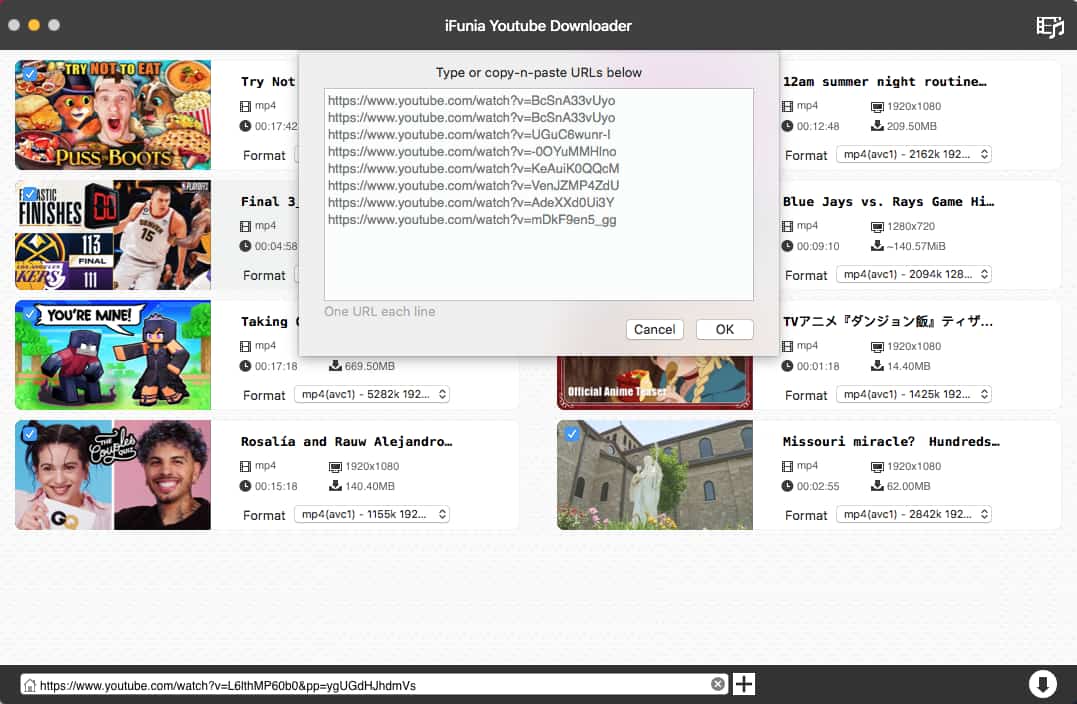
iFunia YouTube Downloader main features:
 Free Download macOS 10.11 or later
Free Download macOS 10.11 or later Free Download Windows 11/10/8/7
Free Download Windows 11/10/8/7
Applies to: Windows XP or later, including Windows 10
If you are a PC user, you can use this Windows-only app to save blob video in a similar way.
Step 1. Download and install the app on your computer. Open it.
Step 2. Now you are under the Downloader tab. Paste the regular video URL (rather than the blob one) in the URL del Video field.

Step 3. Click the Output profile dropdown list. Select the format and resolution you need.
Step 4. Click the Download button. It will immediately start downloading blob video.
Here’s a tip, which may be useful regardless of the operating system you are using.
As you can see, it’s very easy to download blob videos from popular video-sharing websites and social media platforms. When it comes to a few certain websites, things can be a bit complicated. Downloading through the regular video URL may not work. The good news is that there is an easy workaround.
Step 1. Play the blob video in Chrome. Right-click and choose Inspect.
Note: If you use a different web browser such as Safari, the steps will basically be the same, with only slight difference.
Step 2. Go to the Network tab and select All. Find the Filter field and enter m3u8 in the field. By placing your mouse over the result, you will see an URL with the ending .m3u8.
Step 3. Right-click the result and choose Copy > Copy link address.

Step 4. Paste the link in one of the blob video downloaders recommended above.
Applies to: Windows, macOS
Note that this method can only download Vimeo blob video.
Step 1. Open a Vimeo blob video in a web browser. I’m using Chrome.
Step 2. Right-click and select the Inspect option that appears. Find the blob URL.

Step 3. Replace the blob URL with x.
Step 4. Right-click the element and select Edit as HTML. Replace x with y.
Step 5. Exit the edit box, and a new URL will be generated, as shown in the screenshot.

Note: If it fails to generate such an URL, you can repeat the three steps above.
Step 6. Now open the said URL in your browser.
Step 7. Click the three dots icon in the bottom right corner of the player screen and select Download. It will start downloading blob MP4.

Applies to: macOS, Windows
You can also use a web browser extension for this purpose.
Step 1. Visit the Chrome Web Store. Search for Video Downloader Professional by Videodownloader.io, a Chrome extension allowing users to download a blob URL video.
Step 2. Once the extension is installed on your Chrome, its icon will appear in the toolbar.
Step 3. Play the blob video that you want to save to your computer. Click the said icon. It will detect the blob video and provide a download button.

Step 4. Click the button.
The extension is easy to use. However, there are some downsides.
Step 1. Install Video Downloader professional by startpage24 on your browser.
Step 2. Play a blob video and click the extension’s icon in the toolbar.
Step 3. The Found video files section will list the video quality levels available for download. Select the quality you need and click the Download button.

Note that sometimes you may get the Downloading this video is not possible with a Firefox add-on message.
FastestTube offers a blob video downloader extension for Safari. However, it is not supported by the current Safari. To make it work, one needs to downgrade Safari, which seems not worth it. Mac users can use the first app that I recommend in the article.

Applies to: macOS, Windows
There are lots of web-based tools designed to download videos including blob videos from websites like Facebook, YouTube and Twitter. The advantage is that you don’t need to download and install anything.
However, there can be a few disadvantages at least with some of such tools. I have tested several popular online blob video downloaders and found some shared downsides. One may overcome the last two issues by using an ad blocker.
That being said, there are still some decent blob video downloaders online. Below is how to download blob video using this method.
Step 1. Copy a regular video URL.
Step 2. Visit https://en.savefrom.net/. Paste the link in the URL box.
Step 3. Click the Download button, which will bring up a new Download button.
Step 4. Click the dropdown list to choose a resolution option such as MP4 1080p.

Step 5. Click the Download button, and it will automatically play the video. Right-click the video and select Save Video As, which will save the blob video in MP4 format.
There is more than one way to download blob video from Facebook, Twitter, YouTube and other websites. If you have the habit of saving videos to your computer for offline viewing, it’s recommended to use desktop software like iFunia YouTube Downloader, which can provide fast speed, a long list of supported websites, various video qualities, multiple output formats and easy reliable user experience.

Chloe LEE is good at explaining and solving complex technology problems to her readers. Since joining iFunia Studio, she has focused on writing articles about video and DVD software, and how-to tutorials.
Andrew C.
I need to download a blob video from Vimeo, and all the Chrome extensions failed. So I downloaded using iFunia, works perfectly!