
This article will show you how to download someone else’s Facebook live video easily on Mac, Windows, Android and iPhone. Facebook is one of the most popular social networking services in the world. It offers a number of great useful features. And live streaming is one of them. Facebook makes it easy to download your own Facebook live video. What about other people’s Facebook live videos? Facebook doesn’t provide an option for that. The good news is that you can actually save someone else’s live videos with super ease.
 Free Download macOS 10.11 or later
Free Download macOS 10.11 or later Free Download Windows 11/10/8/7
Free Download Windows 11/10/8/7
To use the methods and tools recommended in this article, you will need to provide the URL of the Facebook live video that you want to download. Below is a common way to find a Facebook live video and get its link.
Step 1. Visit someone’s Facebook page or profile.
Step 2. Choose the Live tab. If you can’t find the tab, click More.

Step 3. Under the Past Live Videos section, click the thumbnail of your desired live video to open the video.
Step 4. There are two options.

With the two different options, the links you get are different. Both can help you download the same Facebook live video you need.
iFunia YouTube Downloader lets you effortlessly download your own and other people’s Facebook live videos, in the best quality available. If a video’s original quality is 4K 2160p, this tool can download it in 4K. You can also choose a different quality level.
You can use this powerful tool to save videos and audio from Facebook, YouTube, Dailymotion, SoundCloud, Bandcamp, and more than 1000 other websites.
Step 1. Download and install the Facebook video downloader. Open the app.
 Free Download macOS 10.11 or later
Free Download macOS 10.11 or later Free Download Windows 11/10/8/7
Free Download Windows 11/10/8/7

Step 2. Copy the link to a Facebook live video. Return to the app, and paste your copied Facebook link to iFunia. Hit the Return key.

Step 3. From the Format dropdown list, choose a desired option, say, MP4 – 1280 × 720.
Step 4. Click the download icon.
Once the download is done, you can click the checkmark icon that shows up to open the folder in which the downloaded Facebook live video is stored.
Tip 1: Here’s how to bulk download Facebook live videos. Choose Input URLs. Paste the URLs of the Facebook live videos you want to save. Click OK. Then complete the process.

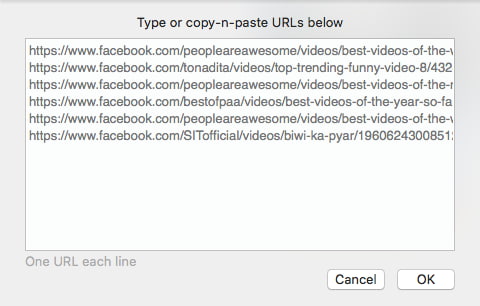
Tip 2: If you need to download Facebook live audio, the process is basically the same. In Step 3, select the option MP3 – Audio instead.
If you are a Windows PC user, you can use Facebook Video Downloader. As the name implies, the app is designed for the purpose of saving video content from Facebook.
Step 1. Install the app on your PC. Open it.
Step 2. Now you are under the Download tab. Paste the Facebook live video’s link in the Video URL field.

Step 3. Select a quality level, say, HD 1080p.
Step 4. Click Browse and choose a destination folder to store the video.
Step 5. Click Download Now.
Under the Tasks tab, you can view and control the download process. For example, you can pause the download.
If you want to download someone else’s Facebook live video on your Android phone or iPhone, then the two desktop apps recommended above won’t help. There are two common ways to do it on a mobile phone. On a mobile app store, you may find apps designed for this purpose. Also, you can choose to use a web-based video downloader.
Step 1. Open a web browser on your Android. Visit fbdownloader.net.
Step 2. Paste the live video link in the URL box.
Step 3. Tap Go.

Step 4. Once the video is ready for download, you will be provided with a couple of options.

Step 5. Choose an option based on your preference and tap the button.
It’s possible to download someone else’s Facebook live video on iPhone, but the process will be a little bit complex.
Step 1. On your iPhone, install the app Documents by Readdle from the App Store.
Step 2. In the app, tap the browser icon in the corner.

Step 3. On the built-in browser, visit fbdownloader.net.
Step 4. Paste the video URL and tap Go.
Step 5. Tap a download button. Wait for the process to finish.
Step 6. Return to the main interface of Documents by Readdle. Open the Downloads folder.
Step 7. Tap the three-dot icon below the downloaded video. You can move the video to a specific folder on your iPhone if needed.
If you are a fan of browser extensions, you can do it by using an extension. For both Google Chrome and Firefox, there are a lot of extensions available for video download. However, according to our test, only a very few of them actually work with Facebook.
Step 1. Install Video Downloader Professional on your Chrome.
Step 2. Once the extension is successfully installed, its icon will appear in Chrome’s toolbar.
Step 3. Open the Facebook live video that you need.
Step 4. Click the said icon. Click the Download button.

If the video doesn’t automatically play in Step 3, you need to play it manually. This will make the video become detectable by the extension.
Step 1. Install the extension Facebook Video Downloader.
Step 2. Open a Facebook live video. And the video will automatically play.
Step 3. Click the extension’s icon in the browser’s toolbar, and you will be redirected to the website getfvid.com.
Step 4. After that, you will be automatically redirected to the download page and provided with a couple of choices.
Step 5. Choose to download in HD quality or SD quality. Click the button.
This alternative method is easy to follow. However, there is one main downside. The downloaded video will be in low quality.
Step 1. Open Firefox on your computer.
Step 2. Open someone’s Facebook live video.
Step 3. In Firefox’s address bar, replace “https://www” with “https://m”.

Step 4. The mobile interface will appear. Click the video thumbnail.
Step 5. And the video file will be opened in a new tab. Right-click it and choose Save Video As.

Step 6. Click Save.
If you do this trick on Google Chrome, Step 4 will be different and a little bit complicated. You need to right-click the video, choose Inspect and manually find a link before you can paste this link in a new tab and do Step 5.
We tested a few videos, and all the downloaded videos are in 398 × 224. The video quality is quite unacceptable.
All the methods above can be used to download someone else’s live videos and your own live videos. Facebook also offers a built-in way to download your own videos so that you can reuse them.
Step 1. Go to your Facebook page.
Step 2. Click Publishing Tools.
Step 3. In the left sidebar, choose Creator Studio.
Step 4. Go to Content Library.

Step 5. Set it to show videos only.
Step 6. Select the Facebook live video you want to download.
Step 7. Click the three-dot icon and choose Download HD.
This article mainly talks about how to download someone else’s Facebook live video on your Mac, PC or mobile devices. If you need to download Facebook live video from private group, as long as you have access to that group, you can follow theses same methods.

Chloe LEE is good at explaining and solving complex technology problems to her readers. Since joining iFunia Studio, she has focused on writing articles about video and DVD software, and how-to tutorials.