
Yes. Short for Free Lossless Audio Codec, FLAC compresses and stores audio information without losing any quality. WAV (Waveform Audio File Format) is also a lossless format. Hence the conversion between the two formats is possible as long as using a dedicated FLAC To WAV converter.
No. FLAC differs from WAV in audio compression. FLAC compresses without quality loss, while WAV doesn’t compress and maintains the original audio, which results in a larger file size.
So, generally there’s no quality loss in the conversion of two lossless formats. However, the converter matters, as some unprofessional converters reduces the quality to speed up the processing or has limitations on file size.
 Free Download macOS 10.13 or later
Free Download macOS 10.13 or later Free Download Windows 11/10/8/7
Free Download Windows 11/10/8/7In this article, let’s discover 4 best FLAC To WAV converter software that I tested recently which can decode FLAC To WAV without losing quality.
iFunia is not a famous multimedia converter that everyone knows, but I really like its powerful and comprehensive tools that can solve various video and audio problems. Every time I want to convert, download, rip discs, edit my video or music files, iFunia Video Converter is my go-to option over others due to its ability to preserve quality and enhance compatibility.
During my test of converting FLAC to WAV, iFunia stands out for no quality loss (maintain the audio integrity) and privacy guaranteed (no ads, no uploads or leaks). Let’s see how to batch convert FLAC to WAV with it.
 Free Download macOS 10.13 or later
Free Download macOS 10.13 or later Free Download Windows 11/10/8/7
Free Download Windows 11/10/8/7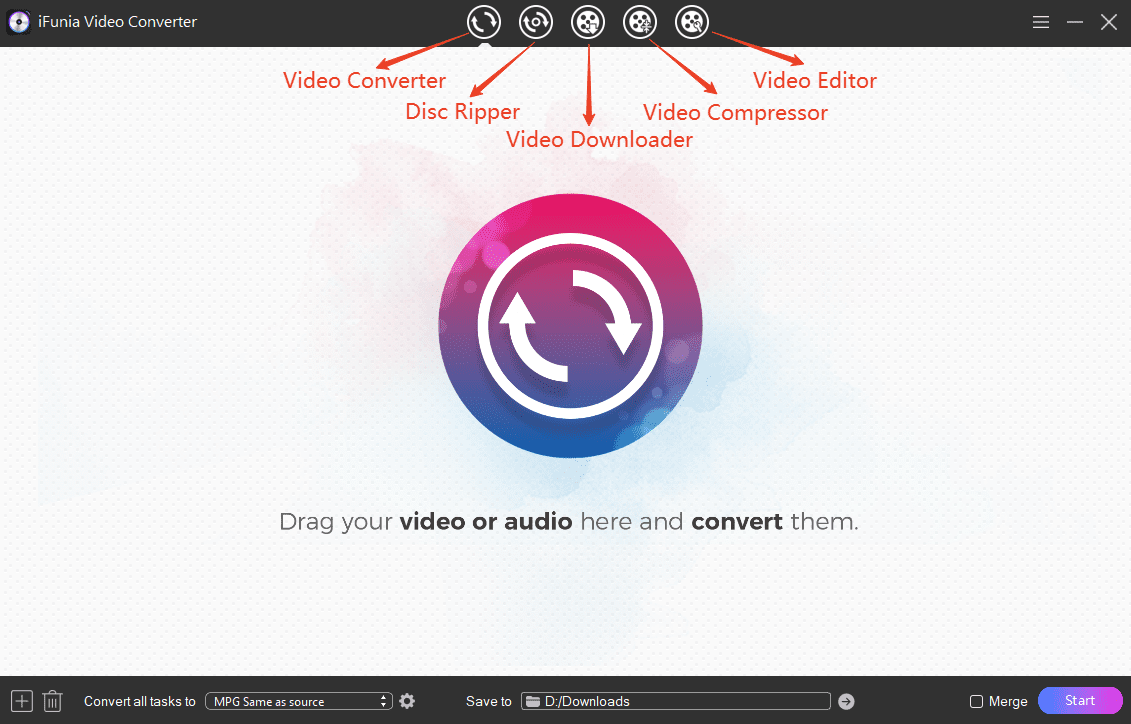





Fre:ac is a free software compatible with various systems. It’s professional to convert audio between normal formats and encoders. Besides, it can rips CDs and extracts audio from discs in easy steps. All in all, Fre:ac is an ideal tool to decode FLAC to WAV in bulks.




Audacity is a program for recording, editing, and processing audio files. It can also be used for format conversions.
However, Audacity is not dedicated for FLAC to WAV converting. If you have many files to convert or you want a professional conversion, Audacity may have accuracy problems and might not be the right tools recommended for you.



Tips: For a more bit accurate result, you need to change one of Audacity’s default preference settings from upper menu Edit > Preferences > Quality > Dither to “None”. For normal use of Audacity, such as audio recording, editing, and processing, the Dither should be set to “Shaped” for best sound quality.
CloudConvert is an online converter that supports the most common audio, video, document, and image formats. You upload and download your files directly from the browser server and no need to install any software on your device.
However, don’t ignore its disadvantages. Uploading files to third-party servers may carry information leaks or misuse of sensitive content. Besides, the ads or pop-ups on sites may harbor viruses links. What’s more, online tools have restrictions on import file size and output quality. So, take those into consideration before starting a conversion of your important files.



Tips: you can try other online servers such as FreeConvert or Convertio if Cloudconvert is unavailable, which is a frequent issue for all online tools as they are unstable and unreliable.
So, for a seamless and lossless playback on systems that don’t support FLAC, convert FLAC to WAV seems necessary.
Yes. FFmpeg is a standalone command line tool for all kinds of video and audio transcoding. Use this script to decode FLAC to WAV using ffmpeg:
ffmpeg -i input.flac output.wav
Yes, use the same tool such as iFunia Video Converter to decode WAV to FLAC to save storage space while keeping the original quality.
It’s also easy to convert directly YouTube videos to WAV format. Read this article about this topic with comprehensive guide.

Chloe LEE is good at explaining and solving complex technology problems to her readers. Since joining iFunia Studio, she has focused on writing articles about video and DVD software, and how-to tutorials.