Safari has long been the default browser on your iPhone and Mac. Unlike Chrome, it’s not easy for users to find a good free video downloader for Safari. Your favorite video downloadhelper also not available on Safari. But, there still are a few good video downloader that you can use with Safari, though.
In the simplest case, the video is embedded on a website and is downloadable by default, you can directly use the downloading functionality in Safari. If you need downloading videos from YouTube, Instagram, Facebook, TikTok, etc. Then, you’ll need to either use a Safari extension, online site, shortcut, or video downloader app to download the video.
Note: Before we show you how to download any video from Safari, it’s worth noting that these methods tend to break every once in a while. Video sharing sites like YouTube, Facebook, etc. frequently changes things on its end and stops these downloaders from working. which means that the method for downloading videos need to adapting accordingly. If any method stops working, please let us know in the comments, we’ll test and update with a working method.
If the video you want to download is made available by the website, you can download the videos directly on Safari, just in the same way you download any other file. Please note, this method is only applicable to download embedded videos on web pages and not for videos provided by streaming services such as YouTube, Facebook, TikTok, Dailymotion, etc.
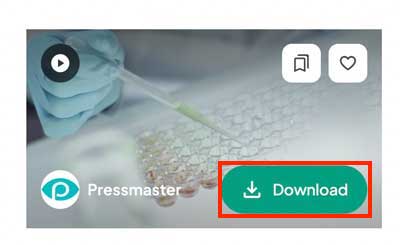
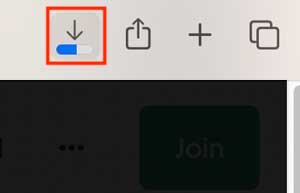
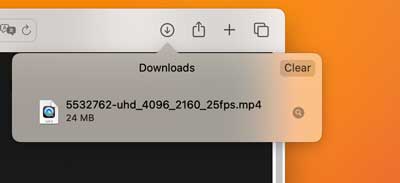
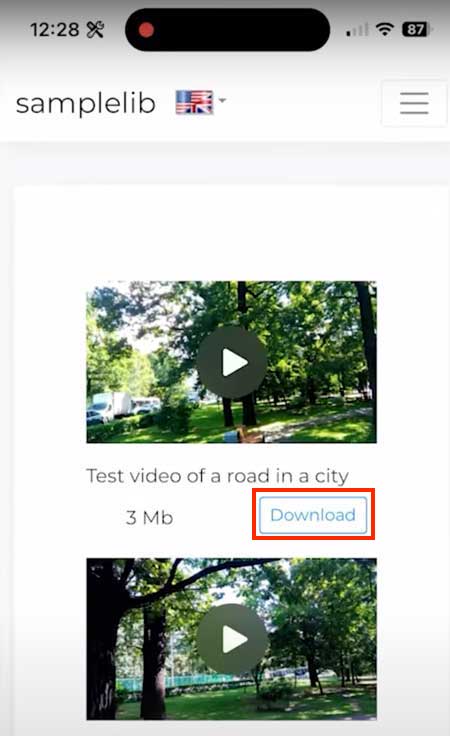
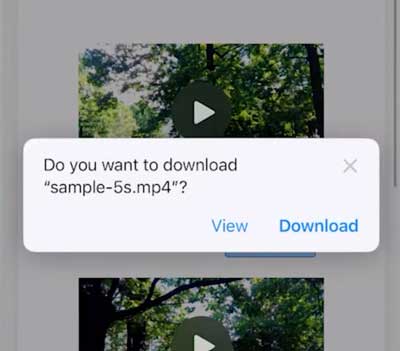 If there is no download button, just long press the download link in your iPhone, choose “Download Linked File”.
If there is no download button, just long press the download link in your iPhone, choose “Download Linked File”.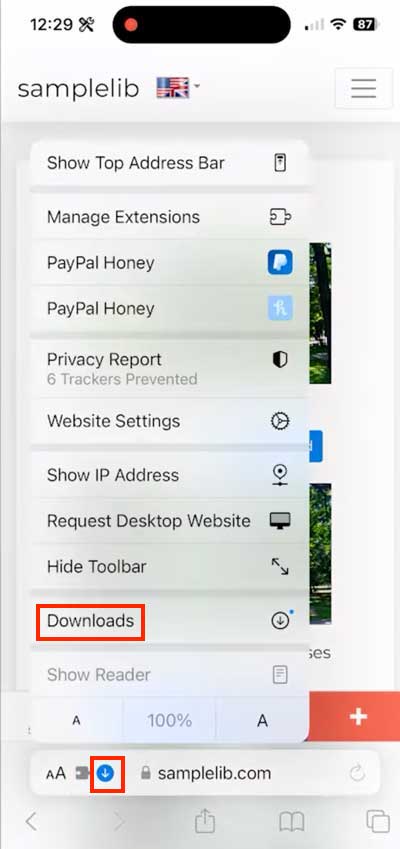
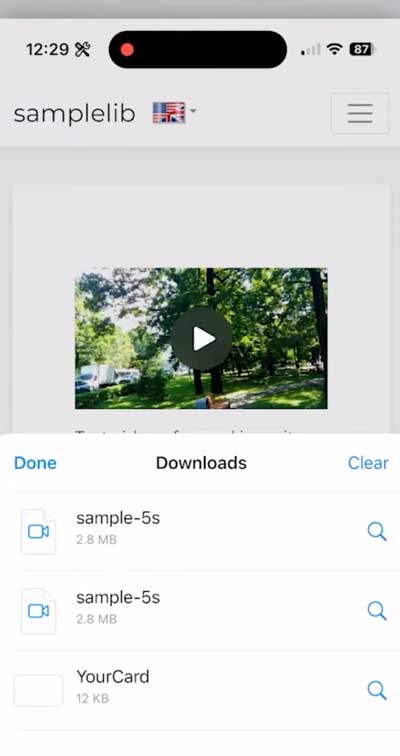
| YouTube | YouTube Playlist | TikTok | Vimeo | Embeded Video | ||
|---|---|---|---|---|---|---|
| ❌ | ❌ | ❌ | ❌ | ❌ | ❌ | ✅ |
There are many third-party apps that let you download videos, The most reliable of these apps that I’ve come across is iFunia YouTube Downloader. It can download videos from YouTube, Bilibili, Instagram, Facebook, Pinterest, Reddit, Soundcloud, TikTok, Tumblr, Twitch, Vimeo, VK, etc. 1000+ websites. In our test, it can really download video at their highest resolution possible—including 4K and 8K.
The free version of the app allows 3 downloads for a test, which is good enough for most people. It features no ads, trackers, or analytics. You can download videos in MP4, MP3, M4a, etc.
If you want to download videos in bulks or you want to download a whole playlist or channel, this app supports it too. and It also couldn't be simpler to use: just copy the URL of the video and paste it to this app.
 Free Download macOS 10.13 or later
Free Download macOS 10.13 or later Free Download Windows 11/10/8/7
Free Download Windows 11/10/8/7
Steps on how to download any video from Safari on Mac:
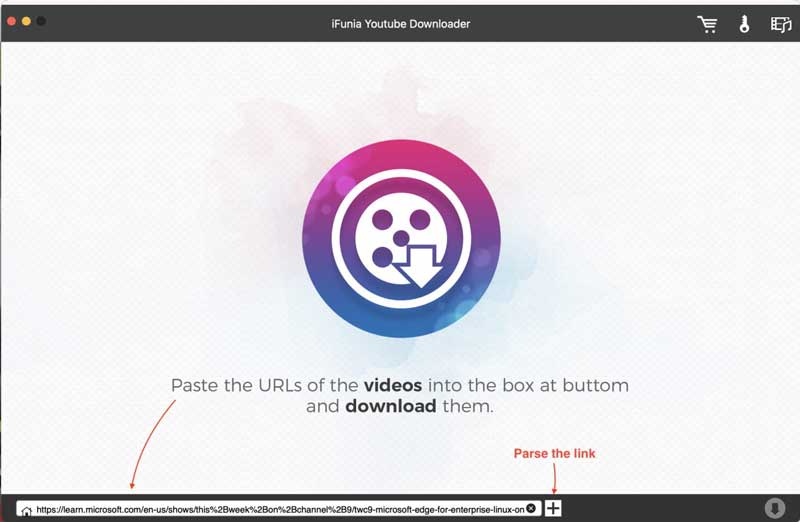 Tip: To add multiple videos for downloading, you can click File -> Input URLs in the menu to paste URLs in bulk in the pop-up box. One URL per line. Once done, click “OK” to parse out all videos in one click.
Tip: To add multiple videos for downloading, you can click File -> Input URLs in the menu to paste URLs in bulk in the pop-up box. One URL per line. Once done, click “OK” to parse out all videos in one click.
| YouTube | YouTube Playlist | TikTok | Vimeo | Embeded Video | ||
|---|---|---|---|---|---|---|
| ✅ | ✅ | ✅ | ✅ | ✅ | ✅ | ✅ |
On your iPhone, the best way to download videos from Safari is via Apple’s Shortcuts app. It’s where you’ll find all kinds of extensions and automations for iOS. and one of them is called Lucky Download Shortcut which enables you download videos from social media sites like YouTube, Facebook, Twitter, Pinterest, Daily Motion, TikTok, Instagram, etc.
This shortcut is ad free, and supports downloading videos as MP4, MKV, AVI, and MOV formats. Besides video, it can download photos, audios and subtitles too.
Here’s what you need to do:
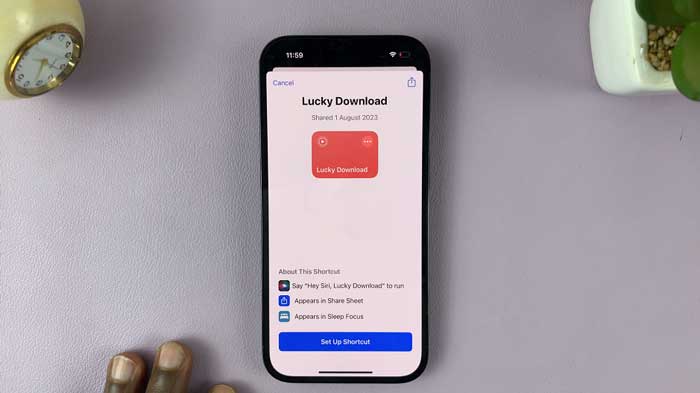
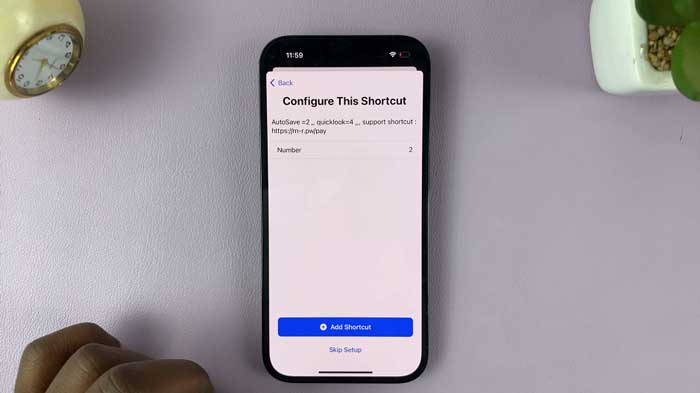 The Lucky Download Shortcut now has been added to your shortcuts.
The Lucky Download Shortcut now has been added to your shortcuts.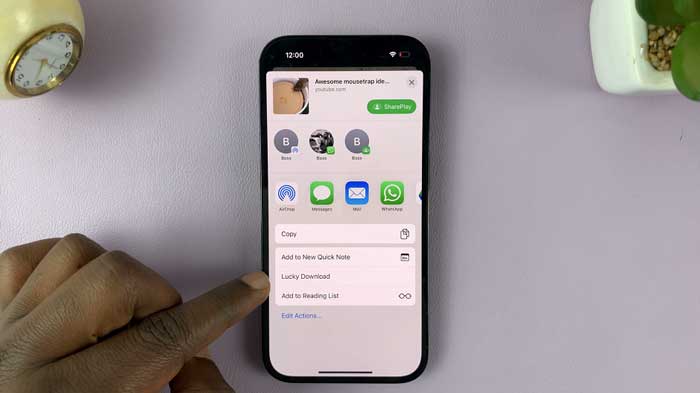
Now, Mobile browsing on iPhone is just the same as browsing on a Mac or PC. So, just like on Mac you can open an online video downloader in Safari and download the video.
Y2mate is the site I recommend most for mobile users, as you can download videos in MP4 or MP3 format up to 1080p. And, with this app you don’t need the copy&paste step. You just open the video in safari and then insert "pp" after "youtube" in any YouTube URL for faster downloading.
With this method you need to be cautious on which website to use, as online video downloader websites can be spammy, blasting you with sketchy ads and may have malicious. Still, as the Y2mate we introduce above, it does work, so it’s also a notable option.
| YouTube | YouTube Playlist | TikTok | Vimeo | Embeded Video | ||
|---|---|---|---|---|---|---|
| ✅ | ❌ | ✅ | ✅ | ✅ | ✅ | ❌ |
Yes, Safari has browser extensions too. You can use the Safari Extensions category on the App Store for iPhone, iPad, and Mac to navigate and find Safari extensions. But, unlike Firefox and Google Chrome, there are not many extensions that supports downloading video from Safari. you don’t have choices like video downloadhelper, JDownloader. and many of them have not been updated for a long time. Not even to mention downloading YouTube videos from Safari.
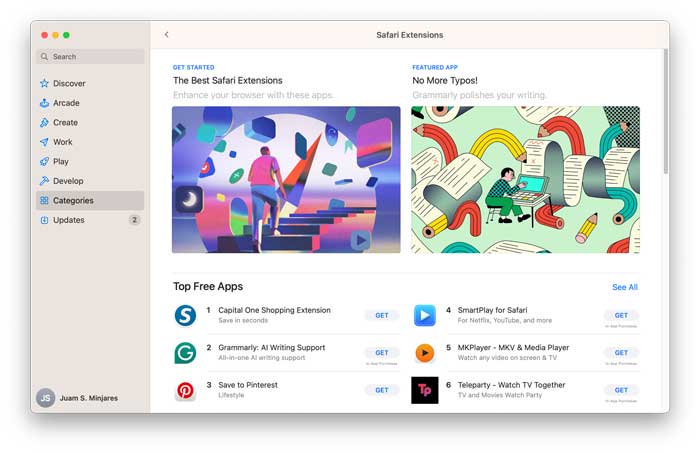
After testing all available methods, we found VideoDuke. VideoDuke is both a video download app and extension. It supports integrate into Safari and you can use it to download videos from YouTube, Vimeo, Dailymotion, TikTok, Reddit, Bandcamp, SoundCloud, Twitch, Tumblr, and Twitter. It supports batch video downloading, can download videos in different quality and fast speed.
Here’s how you can use VideoDuke in Safari to download videos:


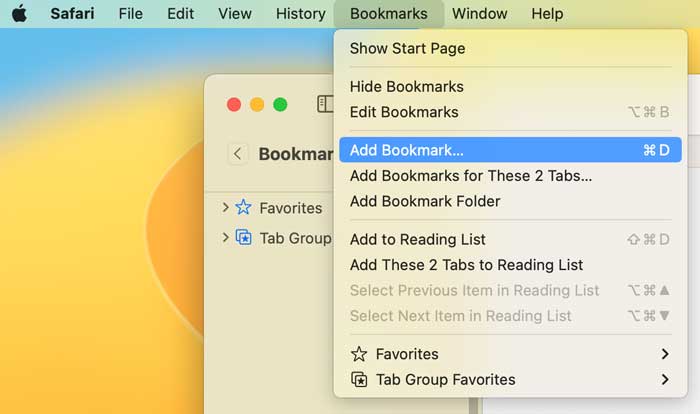
Just like VideoDuke, PullTube is both an app and extension, it can download videos, audios and playlist from 1,000+ websites and offer some editing functions like video trimming, you can download its extension for Safari, Chrome, and Firefox.
Here’s how you can use PullTube Extension for Safari to download videos:
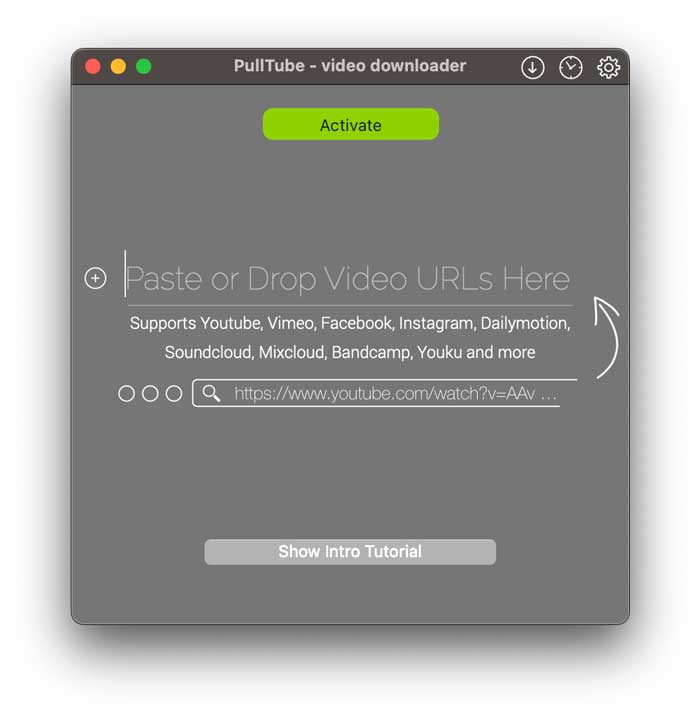
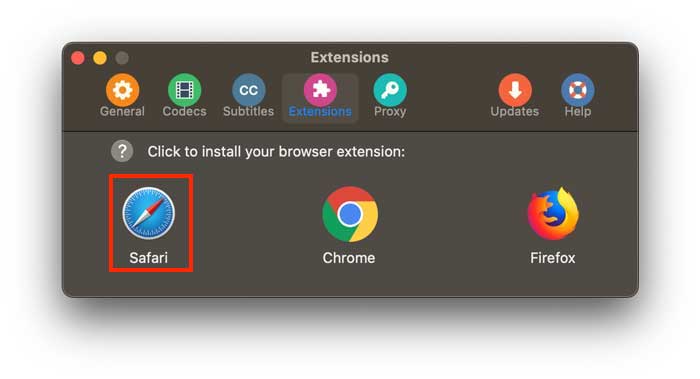
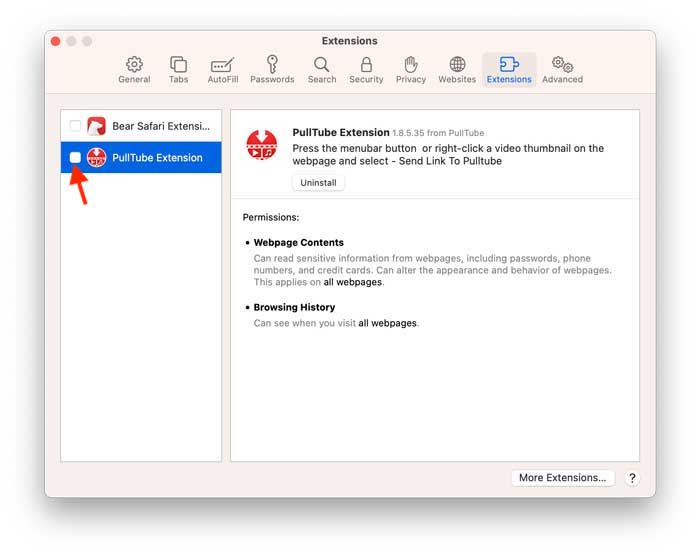
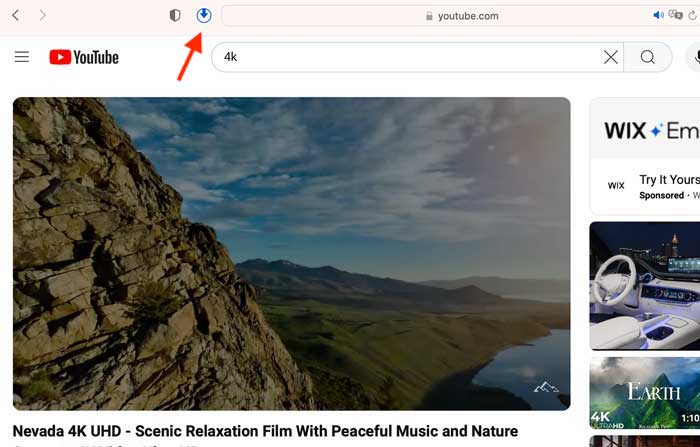
| YouTube | YouTube Playlist | TikTok | Vimeo | Embeded Video | ||
|---|---|---|---|---|---|---|
| ✅ | ✅ | ✅ | ✅ | ✅ | ✅ | ✅ |
If you don’t want to download any apps or extension, there are also several online options that can download videos from Safari without software. although it is full of ads and the download speed is slow.
As for online video downloaders, there are plenty of sites you can try to use to download videos. A number of them seem pretty scammy, though. So, if you decide to use online video downloader, do pay attention to fake ads and make sure not to click it.
y2mate.com is the online video downloader that supports downloading videos from YouTube, Facebook, Dailymotion, Youku, etc. to Mp3, Mp4 in HD quality. Compared with other website, Y2mate makes the video downloading process a bit easier, you don’t need to copy&paste to download the video.
How to use:

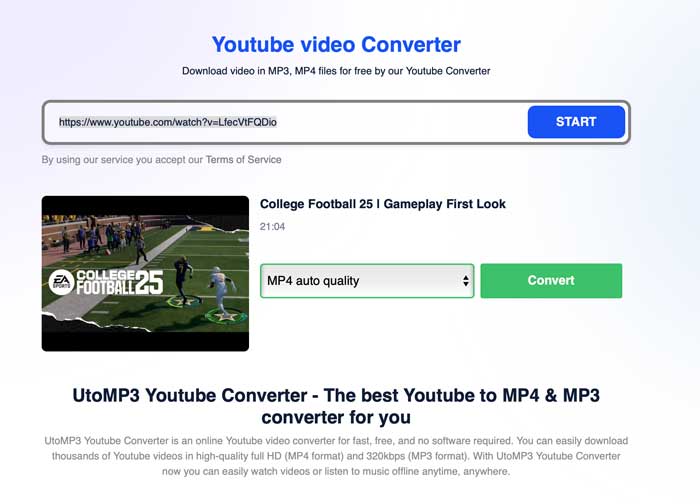
catchvideo.net works on YouTube and a half-dozen other video sharing websites including Facebook, DailyMotion, Vimeo, Metacafe, Flickr, etc. It will give a list of formats based on the source video. Just choose a format and click to download it. Where Catchvideo really shines is grabbing the highest quality video from a given site, you can choose to download videos up to 1080p or 4K and the speed is fast. but in our test, it will failed to download some videos for copyright issue.
How to use:
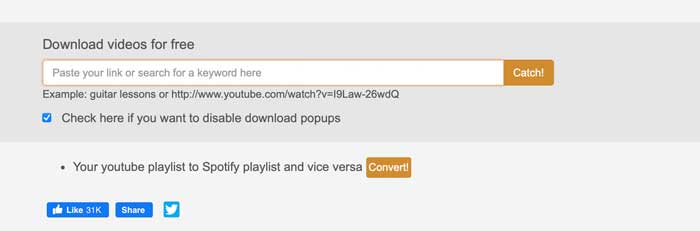
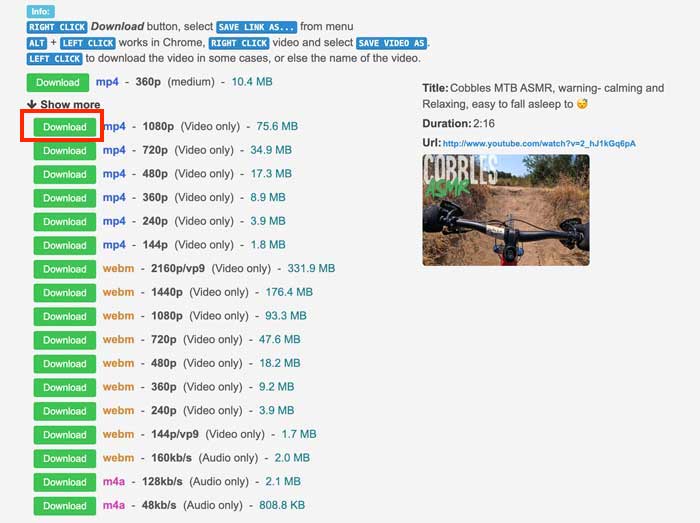
| YouTube | YouTube Playlist | TikTok | Vimeo | Embeded Video | ||
|---|---|---|---|---|---|---|
| ✅ | ❌ | ✅ | ✅ | ✅ | ✅ | ❌ |
That's all about how you can download videos from Safari on iPhone or Mac. Pretty easy, right? However, do note that there is no official way to download videos from Safari, If you do decide to do it, you’ll need a video downloader, Shortcut, a browser extension, or use an online website.
iFunia Free YouTube Downloader is the option we recommend, though it requires to be installed, it is more reliable than online sites and extensions, it get constantly updated to adapting the changes on video sites, so it is always workable. It supports downloading videos from 1000+ websites and can download videos with subtitles in original quality and fast speed. Interested in testing? Click on the download button and start with 3 totally free video download now!
 Free Download macOS 10.13 or later
Free Download macOS 10.13 or later Free Download Windows 11/10/8/7
Free Download Windows 11/10/8/7

Chloe LEE is good at explaining and solving complex technology problems to her readers. Since joining iFunia Studio, she has focused on writing articles about video and DVD software, and how-to tutorials.