
Embedded videos are now increasingly used on websites. While downloading embedded videos from an unprotected site can be easy, most videos are now protected using various embed codes and can’t be directly “right-clicked and downloaded”.
But don’t worry, this article will show you several tested ways to download embedded videos from any website, whether they’re protected or not. With the help of the tools in the guide, you’ll be able to watch downloaded embedded videos on your computer or smartphone anytime, regardless of network restrictions.
The easiest way to download embedded videos is to utilize a professional downloader software. iFunia YouTube Downloader is a simple yet powerful app designed for downloading online videos from nearly any website. It can analyze the page link and download embedded videos hosted by all kinds of platforms, including YouTube, Facebook, Vimeo, Wistia as well as JW Player videos and more. .
Key features of the embedded video downloader:
Step 1. Download and launch iFunia YouTube Downloader on your computer.
 Free Download macOS 10.11 or later
Free Download macOS 10.11 or later Free Download Windows 11/10/8/7
Free Download Windows 11/10/8/7
Step 2. Copy the video ULR from the address bar and paste it into iFunia, then click the “+” button to parse the link. You can add multiple videos by repeating this step.

Step 3. When the video is loaded, choose a desired video resolution from the Format drop-down menu. It will display all the output formats and file sizes available for the video.
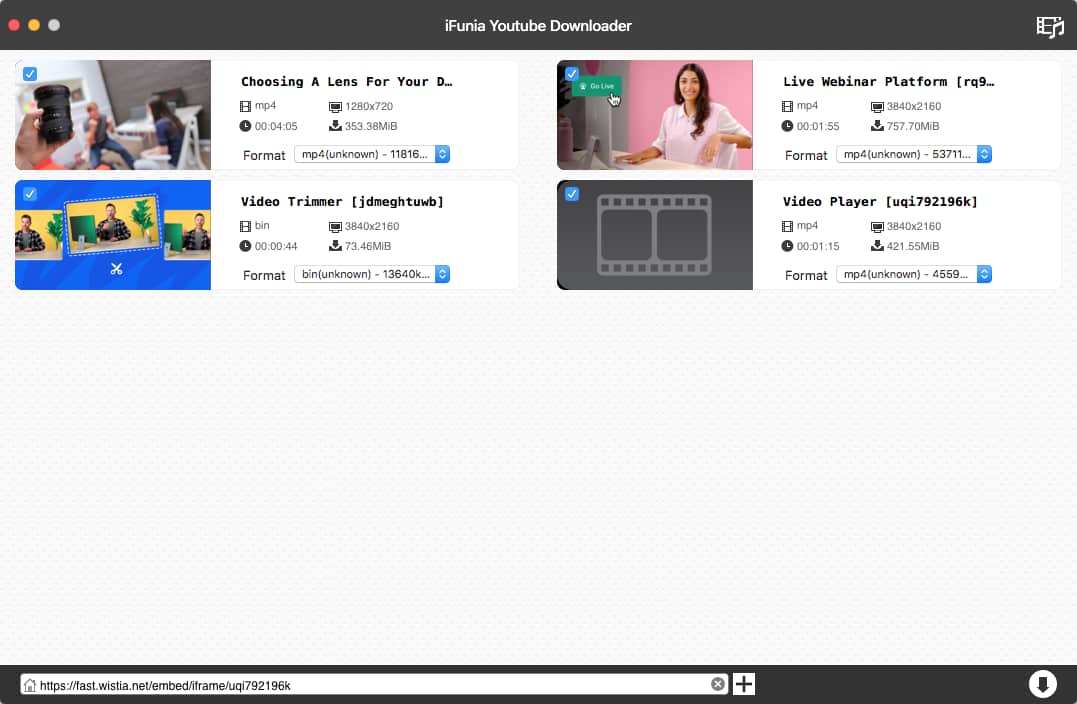
Step 4. Click the Download icon ![]() to start downloading embedded video(s) to your computer.
to start downloading embedded video(s) to your computer.
Tip: When the download is finished, you can click the Checkmark  icon to quickly locate the downloaded files in folder.
icon to quickly locate the downloaded files in folder.
Some videos from specific platforms cannot be downloaded directly through the webpage link, and the app may show “failed load URL”. In this case we need to find the real video URL first.

Copy the URL inside the quotation marks and paste it into the iFunia, then it should be able to parse the link and extract the embedded video.
 Free Download macOS 10.11 or later
Free Download macOS 10.11 or later Free Download Windows 11/10/8/7
Free Download Windows 11/10/8/7
You can also download the embedded video from a website using browser developer tools, without any third-party downloader. You can use major browsers like Chrome, Firefox and Edge to download embedded videos from websites. How it works:
Step 1. Go the video you want to download, press F12 on the keyboard to bring up the developer tools. Or, you can access it by clicking the three-dot icon in the upper right corner of the window > Developer Tools.
Step 2. Click the Network tab> Media sub tab.
Step 3. Play the video, and hit Ctrl+R to reload the network activity. You will then see a media file with an .mp4 extension or other formats.
Step 4. Right-click on the file and choose “Open in new tab”.

Step 5. In the new tab, right-click on the video and select “Save video as” option. Then you can enter a filename and save the embedded video to your computer.

Tip: In Chrome, if the DevTools shows “debugger” after step 1, the video would be paused in debugger. In this case, click the breakpoint icon in the right area to “deactivate breakpoints”, then refresh the page and try again.

Below are two popular video downloader extensions for Chrome and Firefox, with which you can grab and download most embedded videos easily.
Video Downloader Professional has been a popular tool for years, available for both Chrome and Firefox. It allows you to download embedded videos from many websites without waiting for the video to finish loading.
Step 1. Install Video Downloader Professional to your browser. You can search it in the Chrome Web Store and Firefox add-on store. Find the extension offered by startpage24.
Step 2. Browse to the page that contains the embedded video.
Step 3. Click the extension icon, and choose an available format according to the resolution or file size you like.
Step 4. Click the Download button to save the embedded video.

Note: The Chrome version of it has stopped the download from YouTube, Instagram, Dailymotion or Tiktok due to Chrome Web Store restrictions, you can use Firefox or Edge version to get around it.
Video Downloader PLUS is a Chrome extension that downloads videos from almost all websites. It can detect the loaded video and supports videos streamed with more complex protocols. If the previous extension fails, you can use this one to capture videos instead.
Step 1. Go to Chrome Web Store, search the developer “FDOWN” to quickly find the extension. Click “Add to Chrome” to install it.
Step 2. Refresh the page that contains the embedded video, and play the video.
Step 3. Click on the extension icon, and choose a resolution of the video from the video list.
Step 4. Click the Download button. (If there is no download button appears, you need to wait until the video completely preloads, then start to download. Otherwise, you will save only pre-loaded part.)

If you wish to avoid any program installation, you can also download embedded videos using online services with ease. Catchvideo.net is an universal online video downloader that supports download from many sites. It also provides different quality levels of the video to download.
How to download embedded videos online for free:
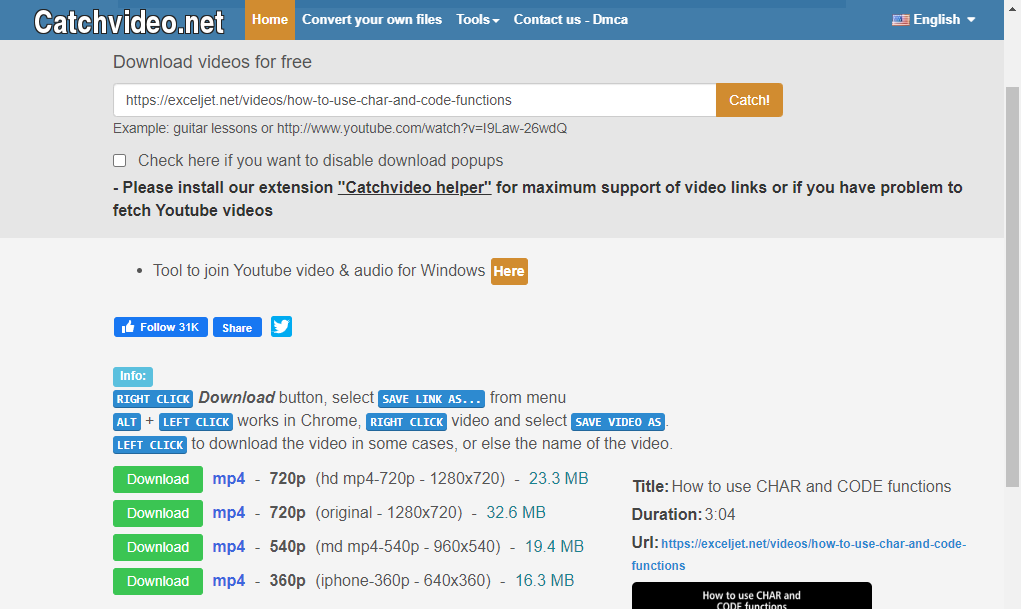
Of course, not all embedded videos can be downloaded online, and it may prompt “Unsupported URL”. Then you need to find the real video URL by following steps in Method 1 on this page and try again.
What if all else fails? Videos from some websites have DRM protection that prevents downloading. But you can still capture the embedded video using a screen recorder software. OBS Studio(Open Broadcaster Software) is a good option I would like to recommend - it’s free, open source, and one of the best screen recorders. It lets you record the embedded video from a website without any watermarks.
Here is a basic guide on how to capture embedded videos with OBS:
Step 1. Visit the webpage with video embedded.
Step 2. Download OBS Studio from its official website, launch it.
Step 3. Click the “+” icon under the Sources box to add a source, choose Window Capture.
Step 4. In the pop-up window, enter a title and click OK. Then select a window (e.g. Chrome.exe) and capture mode from the drop-down menu in the next pop-up. Click OK.
Step 5. Click “Start Recording” under Controls box to begin capturing the video. You can play the video in full screen or use picture-in-picture mode for easier recording.

Tips:
If you only want to watch the embedded videos on your phone or tablet, you can also download them directly to your mobile device, saving the extra step of transferring from computer to smartphone.
1DM is a powerful video downloader app for Android that lets you download videos, music and files from websites with its built-in browser. It also supports embedded videos including M3U8 and Dash videos.
How to use 1DM to download embedded videos on Android:

Due to Apple’s restrictions on video download app, iPhone users don’t have much options of related apps. However, some online video downloaders are both available on mobile and desktop. These online tools work in much the same way, just copy and paste the video URL, analyze the link, then tap and hold a Download button and select a save option from the menu. So here are available online tools recommended for mobile:
Both iPhone and Android phones come with a screen recording tool that you can use to record and save embedded video to gallery.
Step 1. Open the embedded video you want to download.
Step 2. Swipe down from the top-right corner of the screen to open Control Center, tap the Record button. During the three-second countdown, play the video and start the recording.

Step 3. To stop recording, open Control Center and tap the button again. The video will be auto saved to Photos.
An embedded video is a video that is hosted on a platform (on YouTube, Vimeo, etc.) but is displayed on another website using embed code. Embedding a video can boost site engagement and allows visitors to watch the video on the website without having to leave the page. As the actual video file is not uploaded and stored on the embedding page, the download method is not the same as native videos and can be more complex .
There are generally 5 main ways to download embedded videos from websites. When using downloader software or web-based tools, it’s important to get the real video URL if analyzing the webpage link doesn’t work. You can also save embedded videos using browser DevTools or extensions, which normally works for unencrypted sites. And screen recording is a last resort for non-downloadable videos. It’s worth noting that the effective downloading methods can vary across specific video hosting platforms like Vimeo, Wistia, Brightcove etc. And a dedicated downloader can handle all these sites and save embedded videos without any hassle.

Chloe LEE is good at explaining and solving complex technology problems to her readers. Since joining iFunia Studio, she has focused on writing articles about video and DVD software, and how-to tutorials.