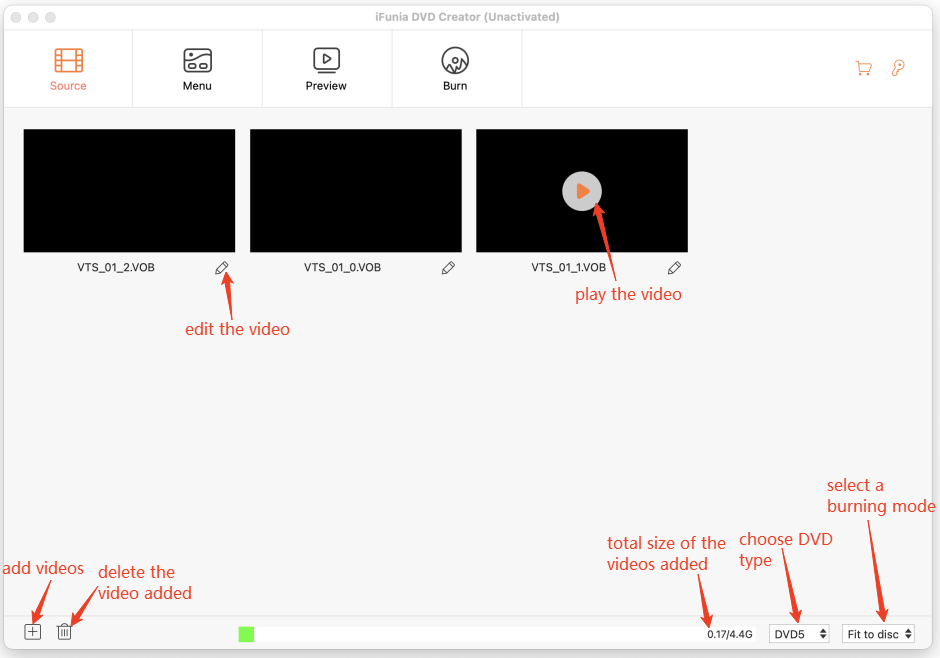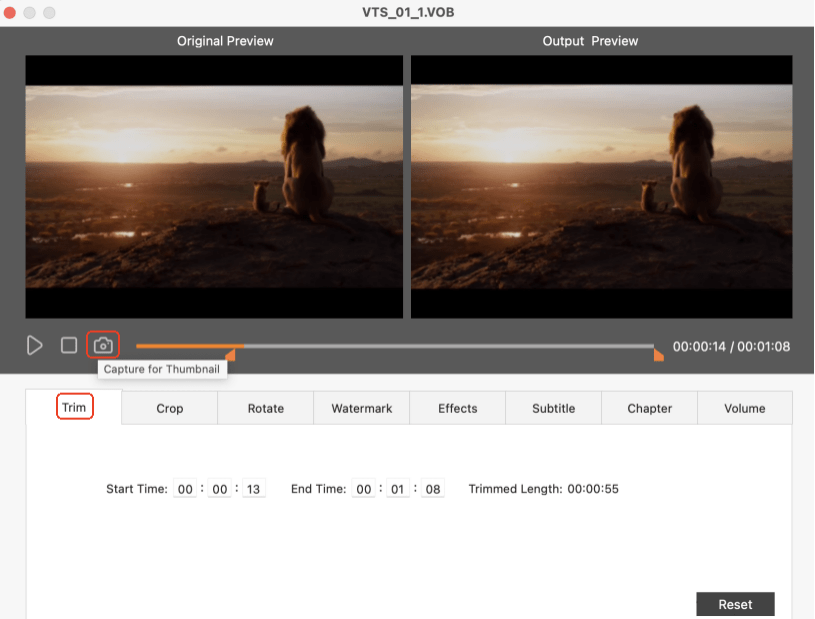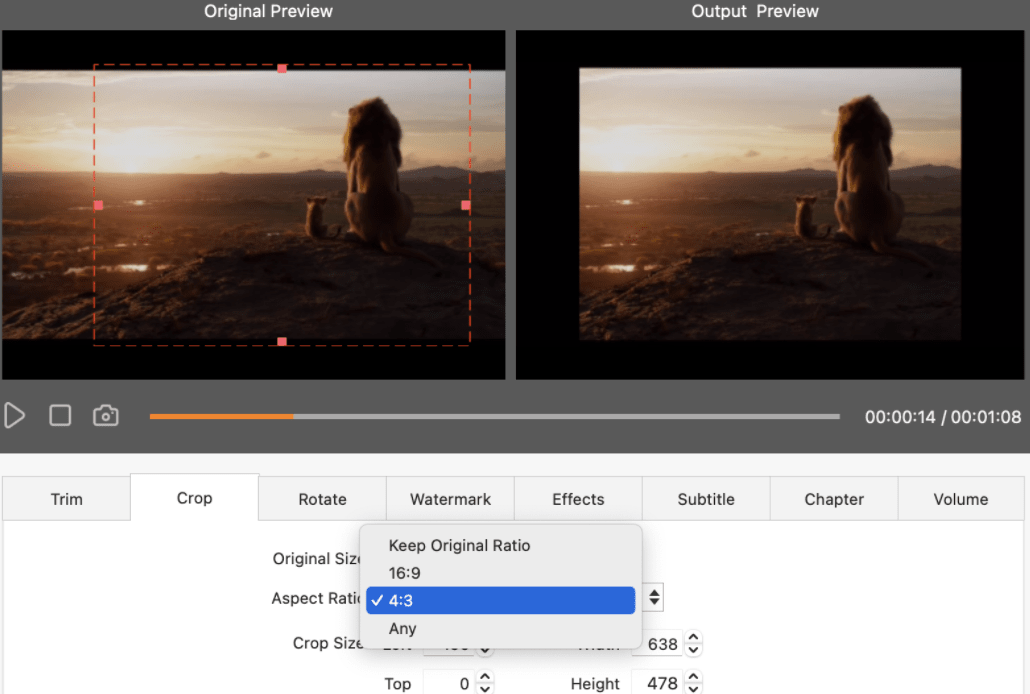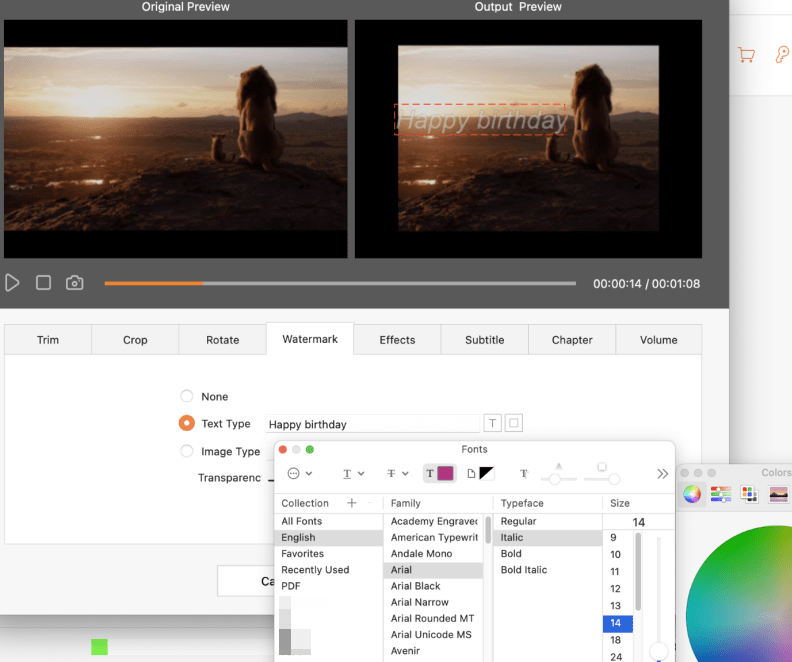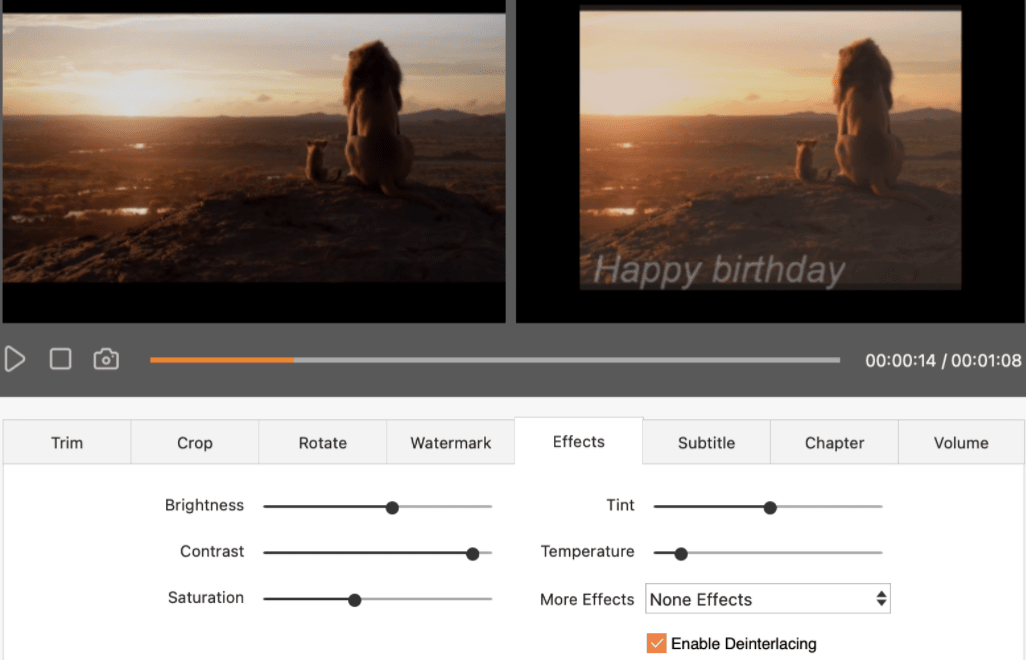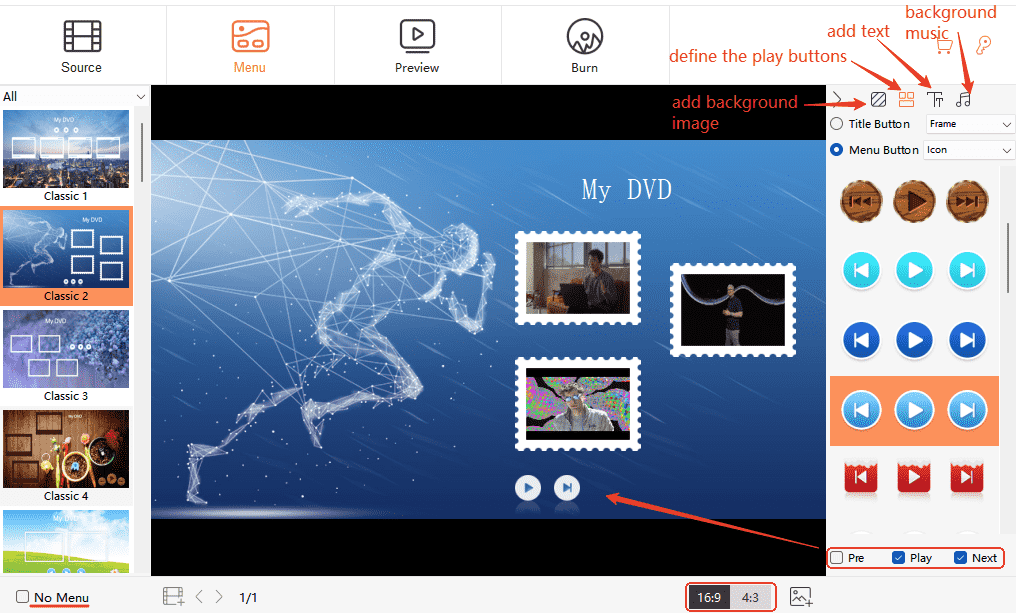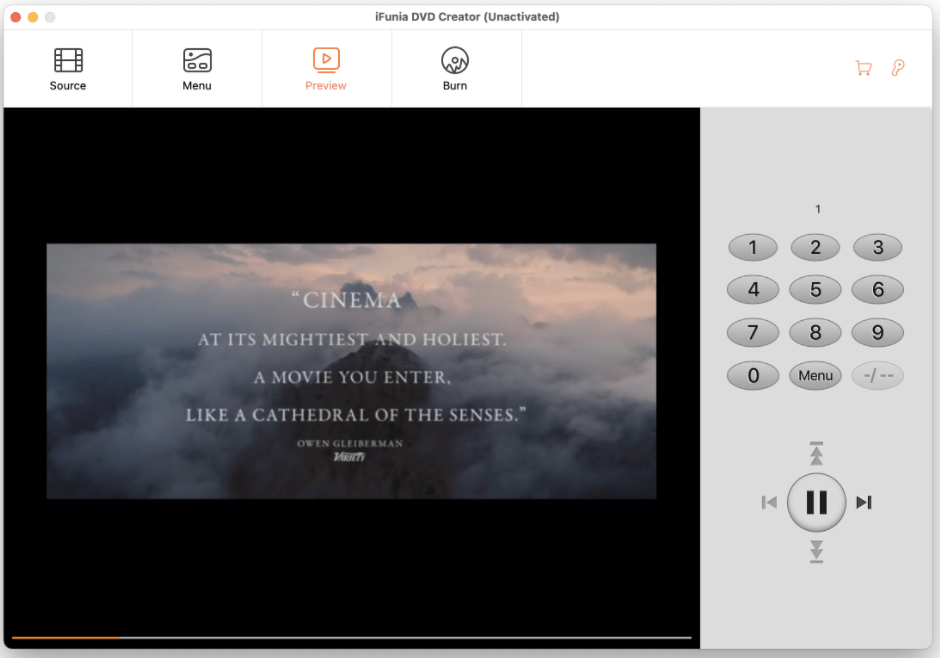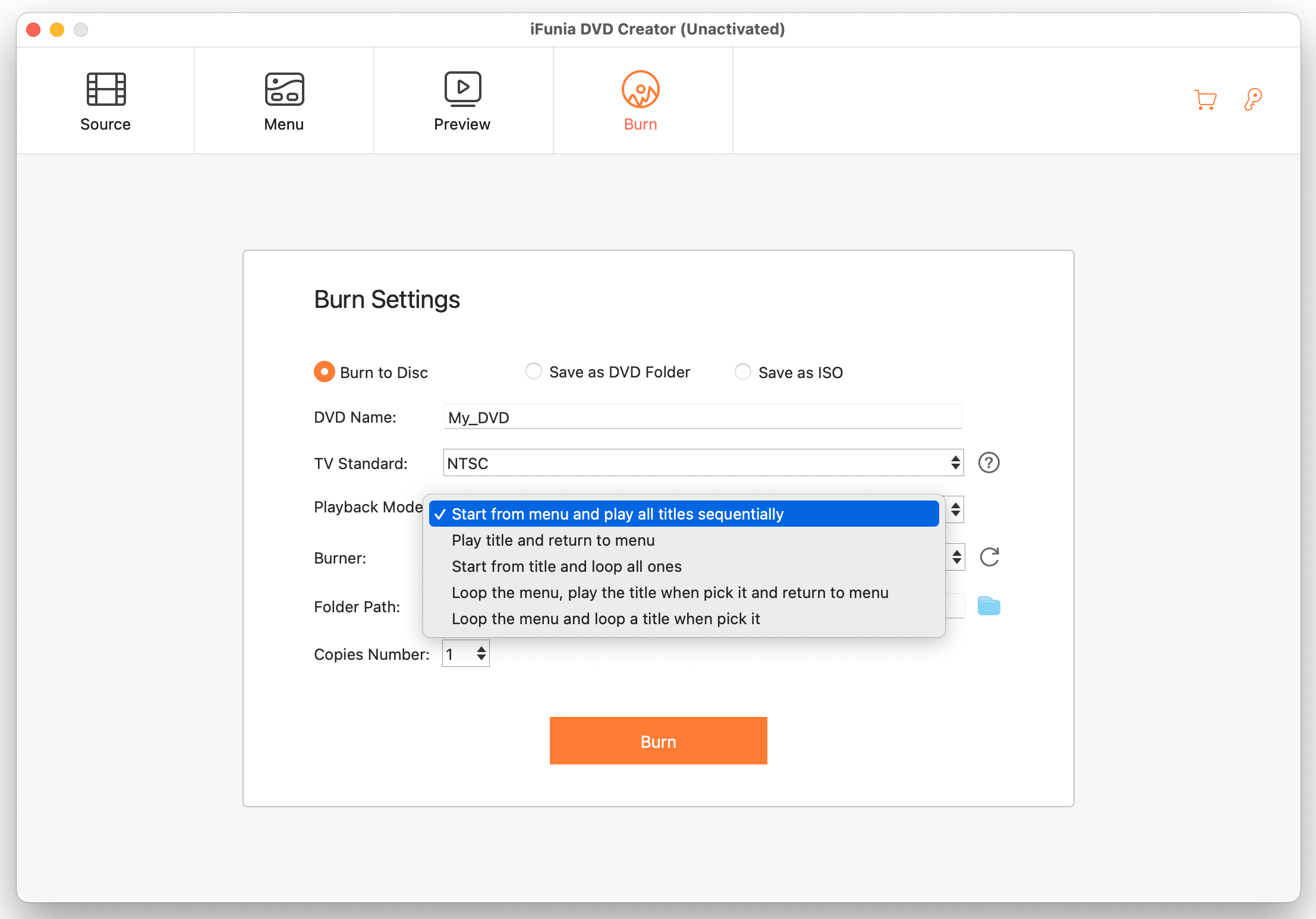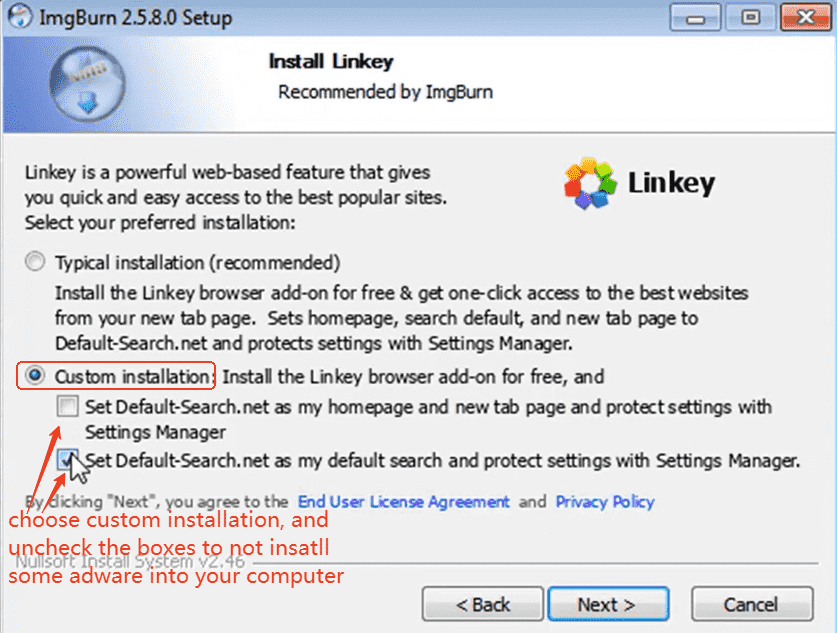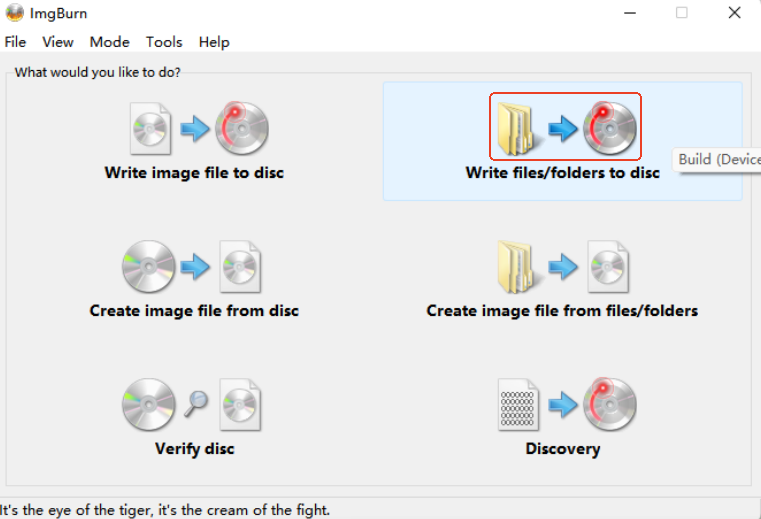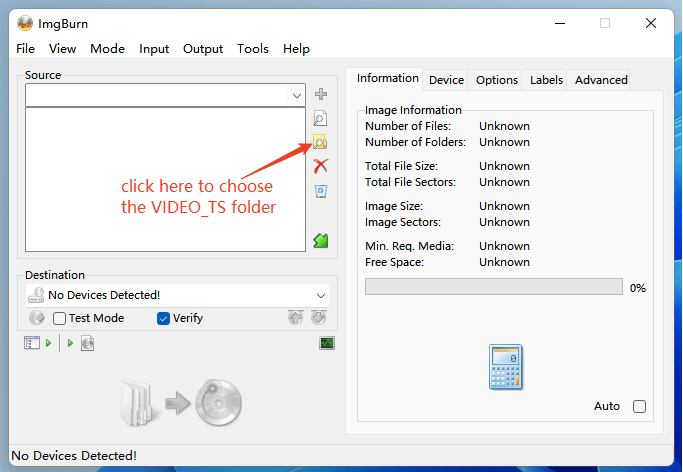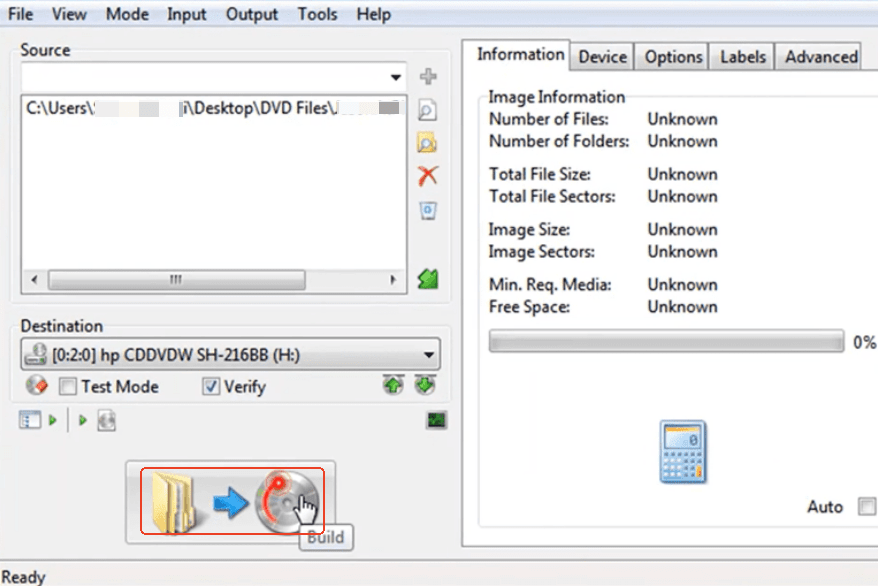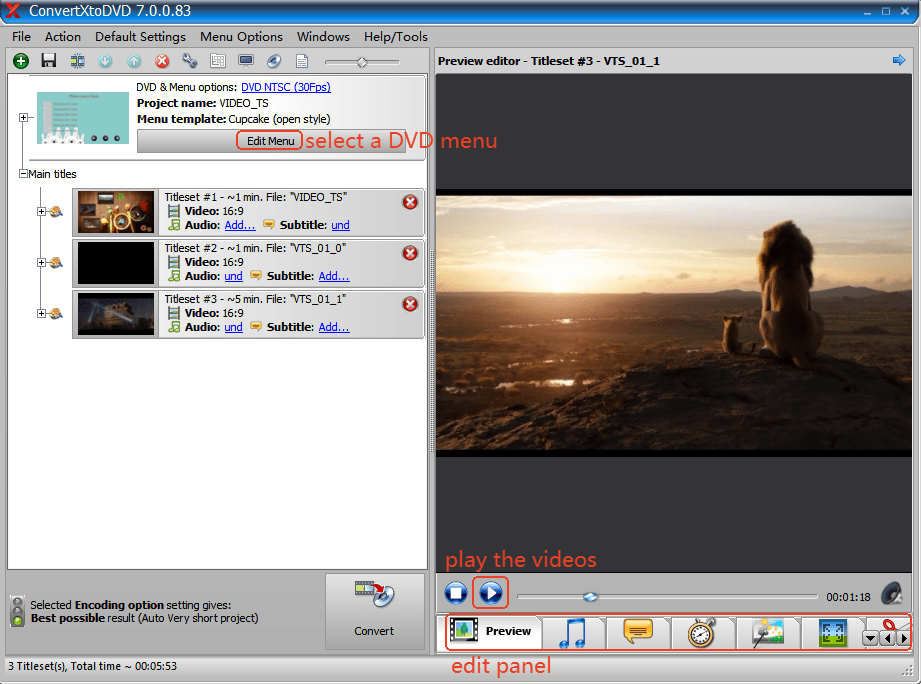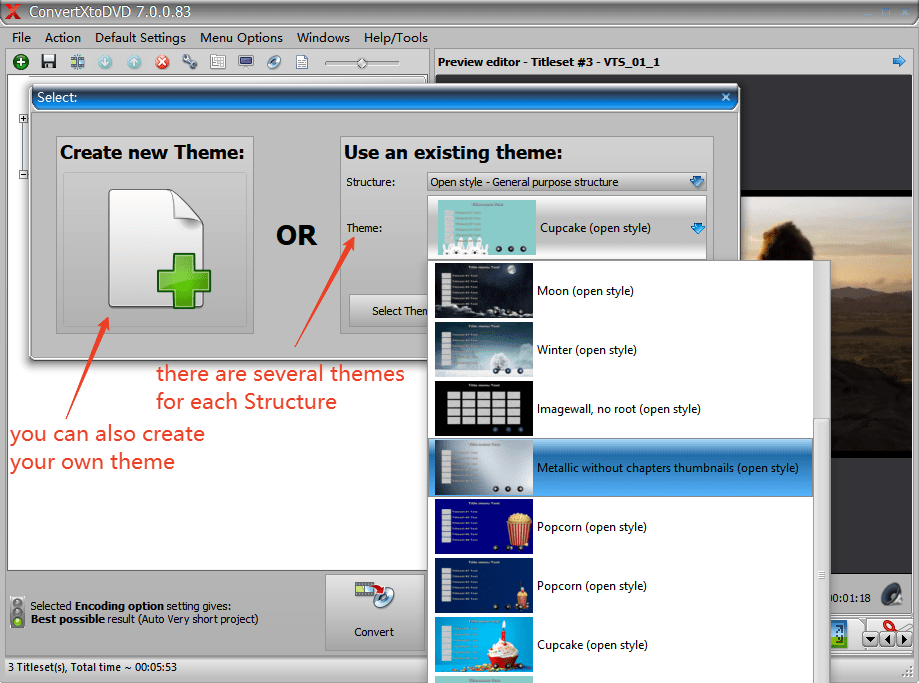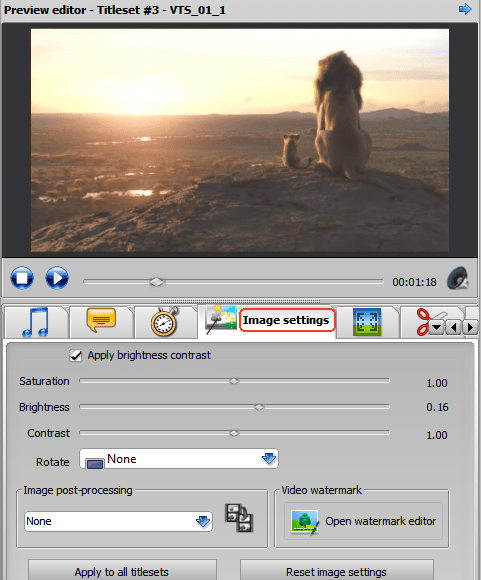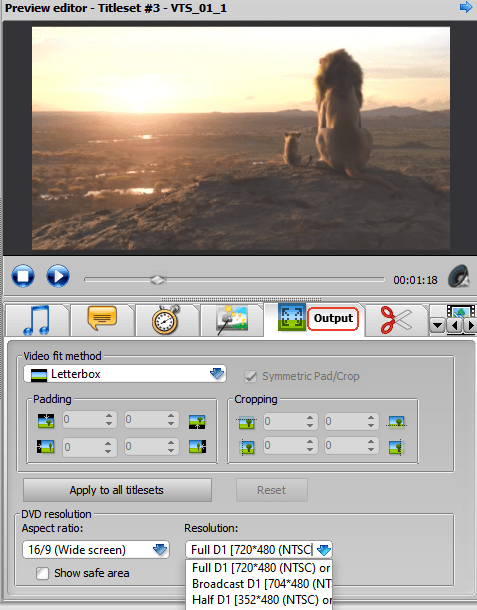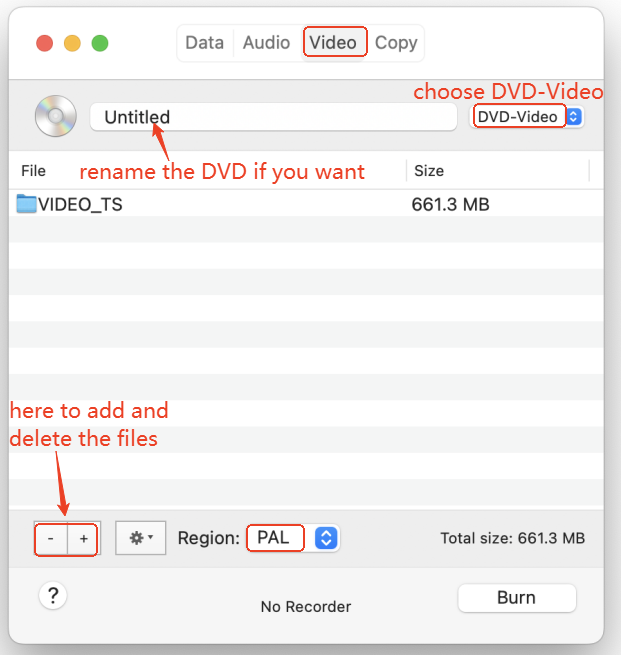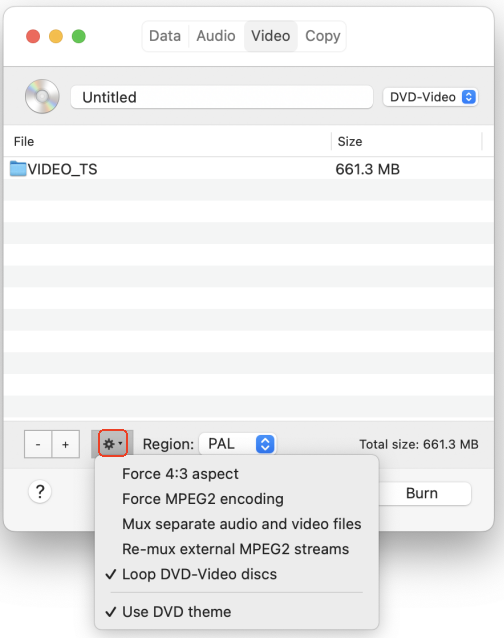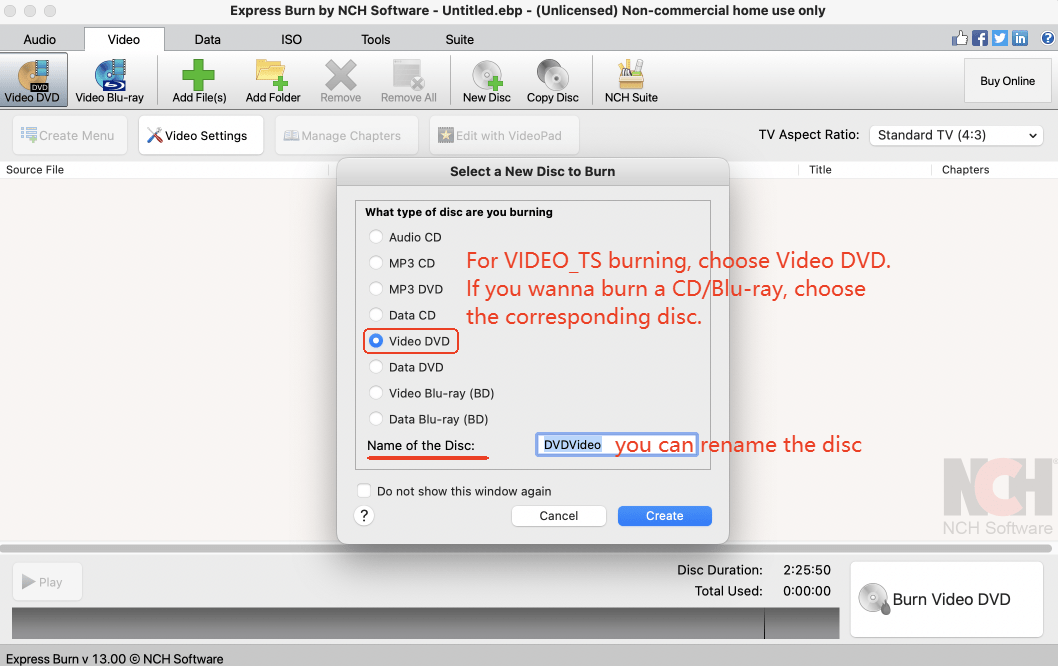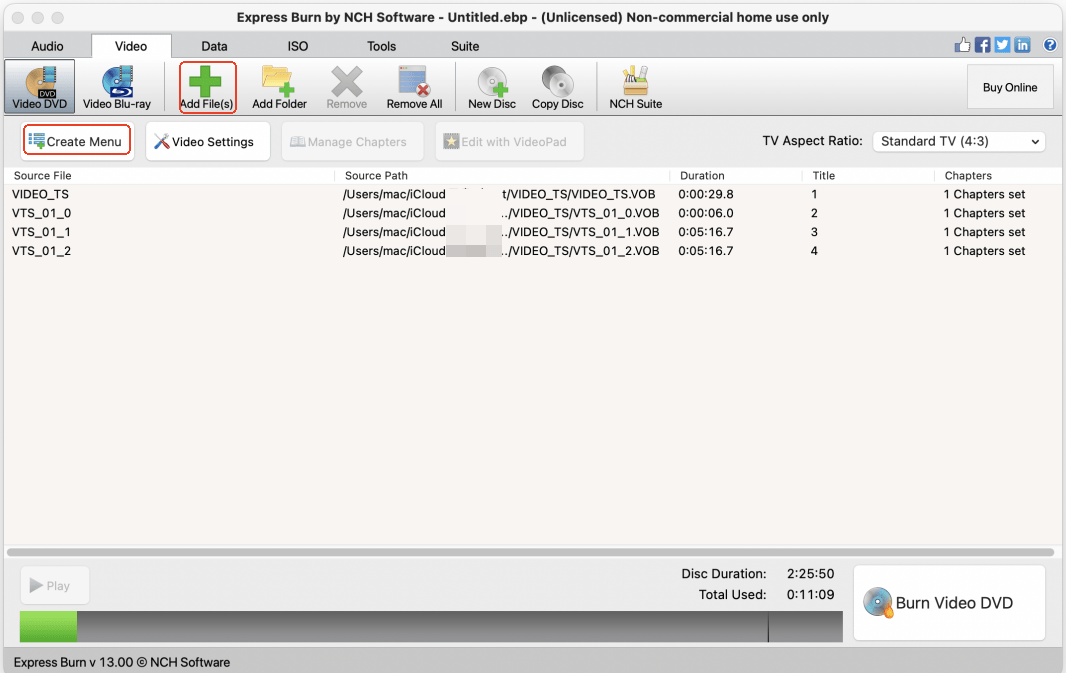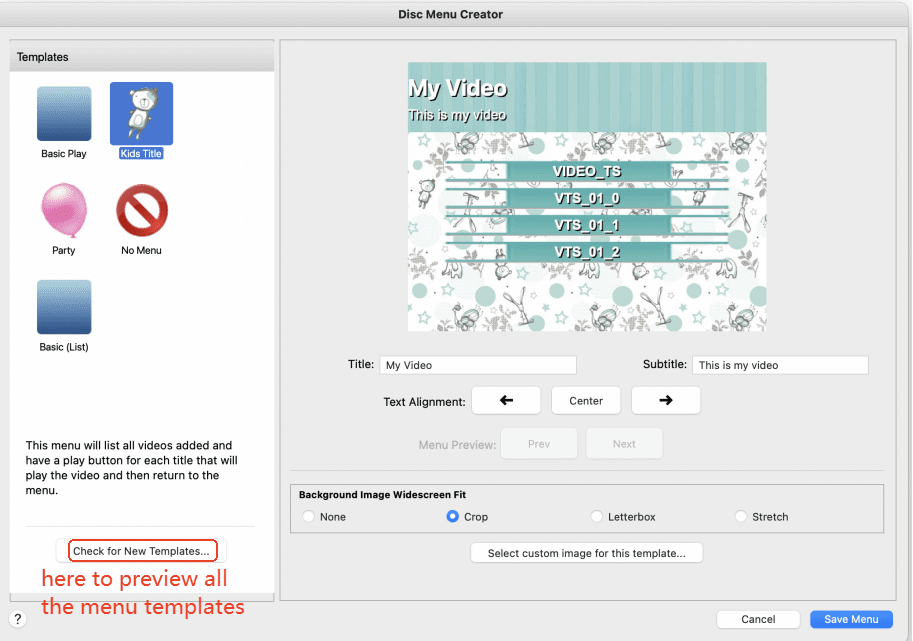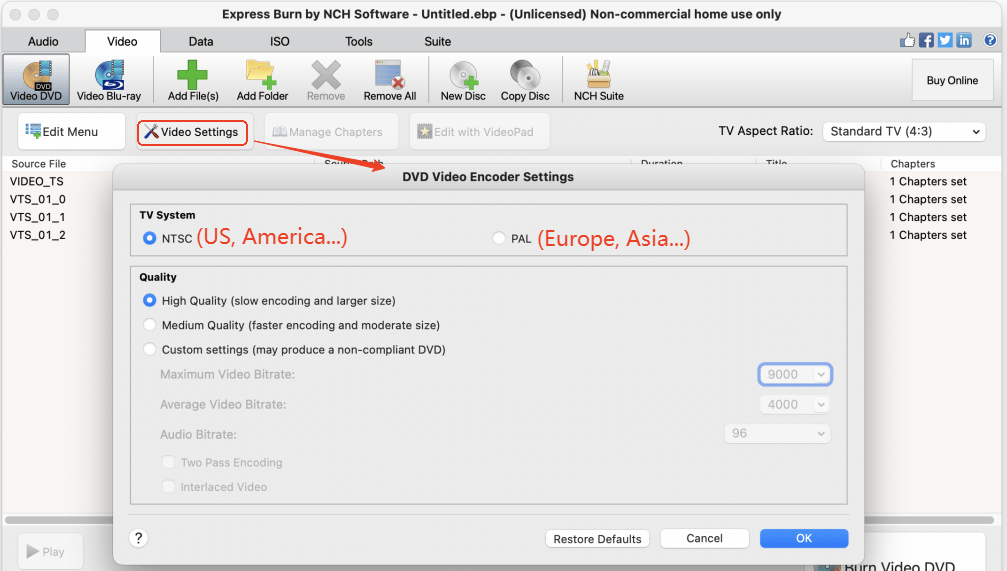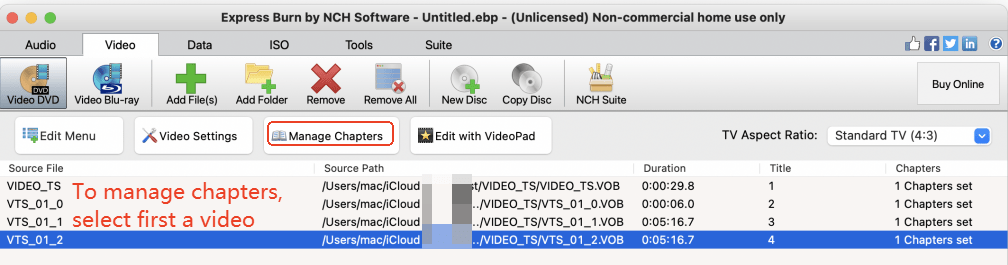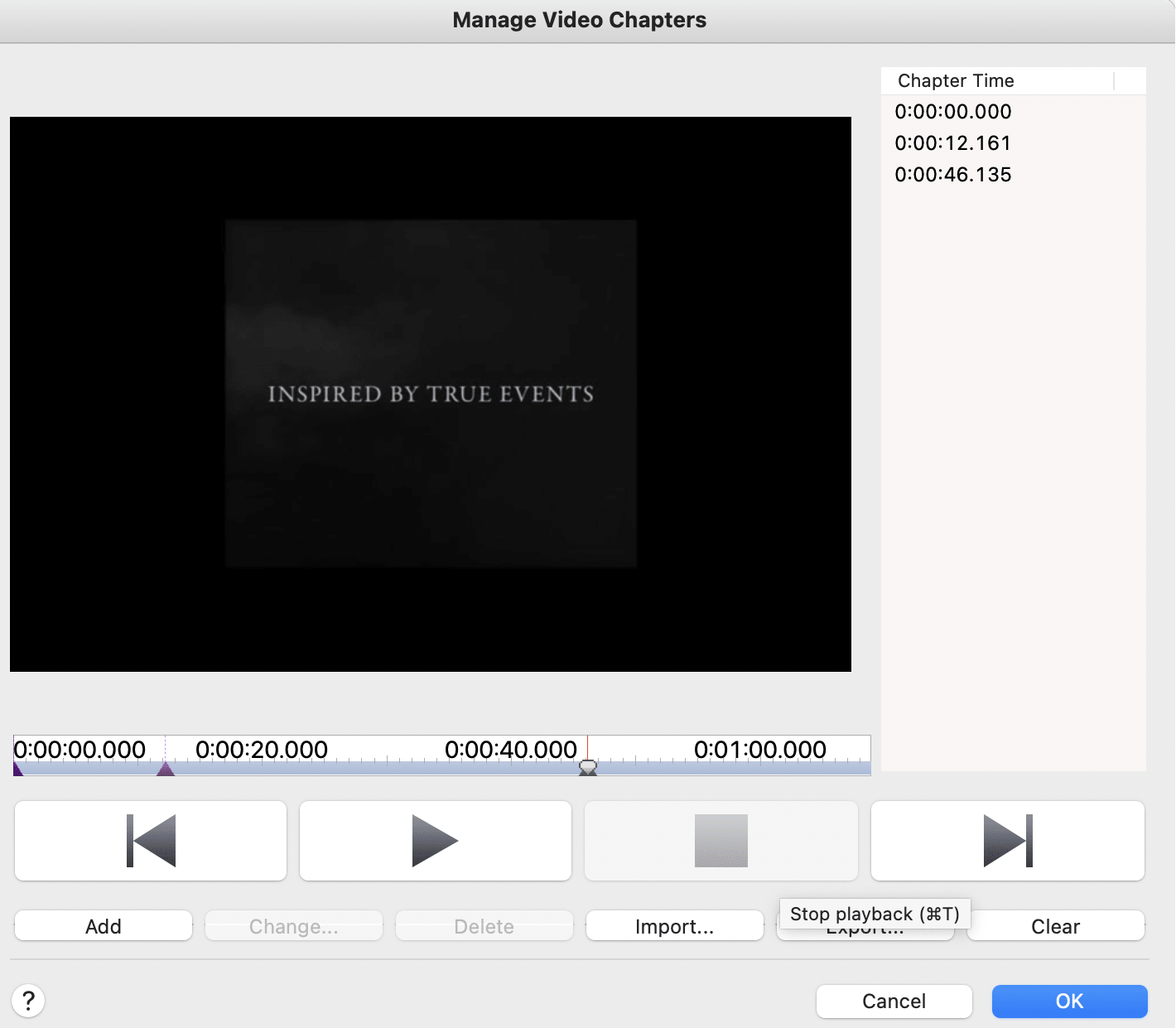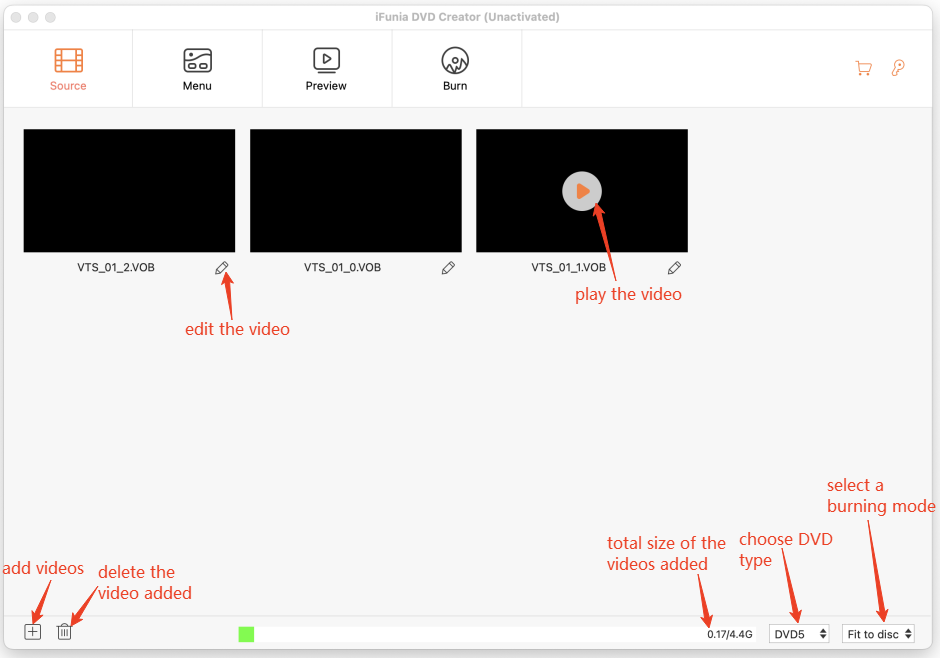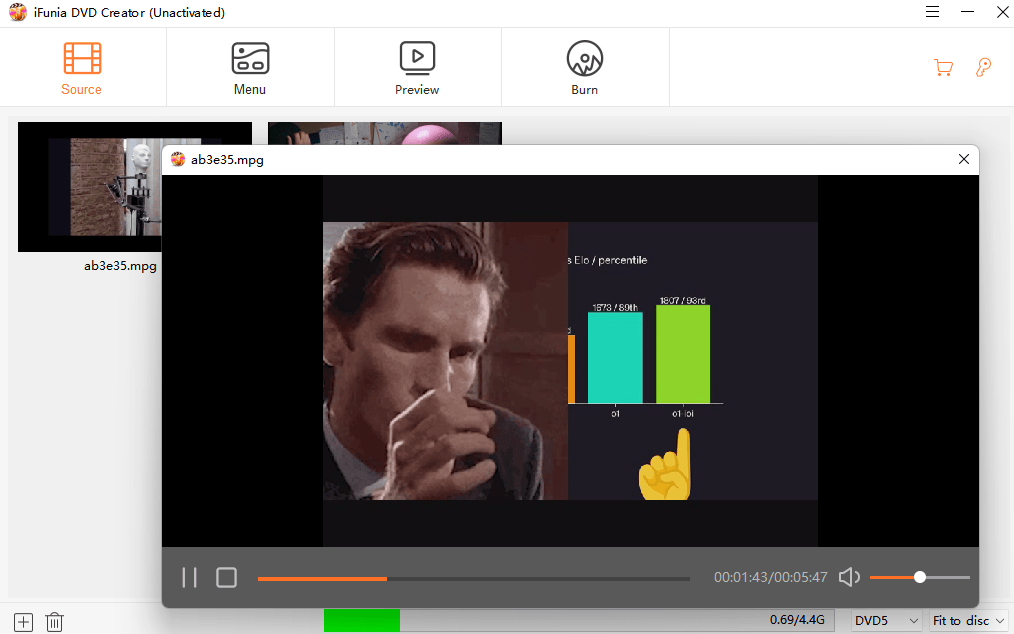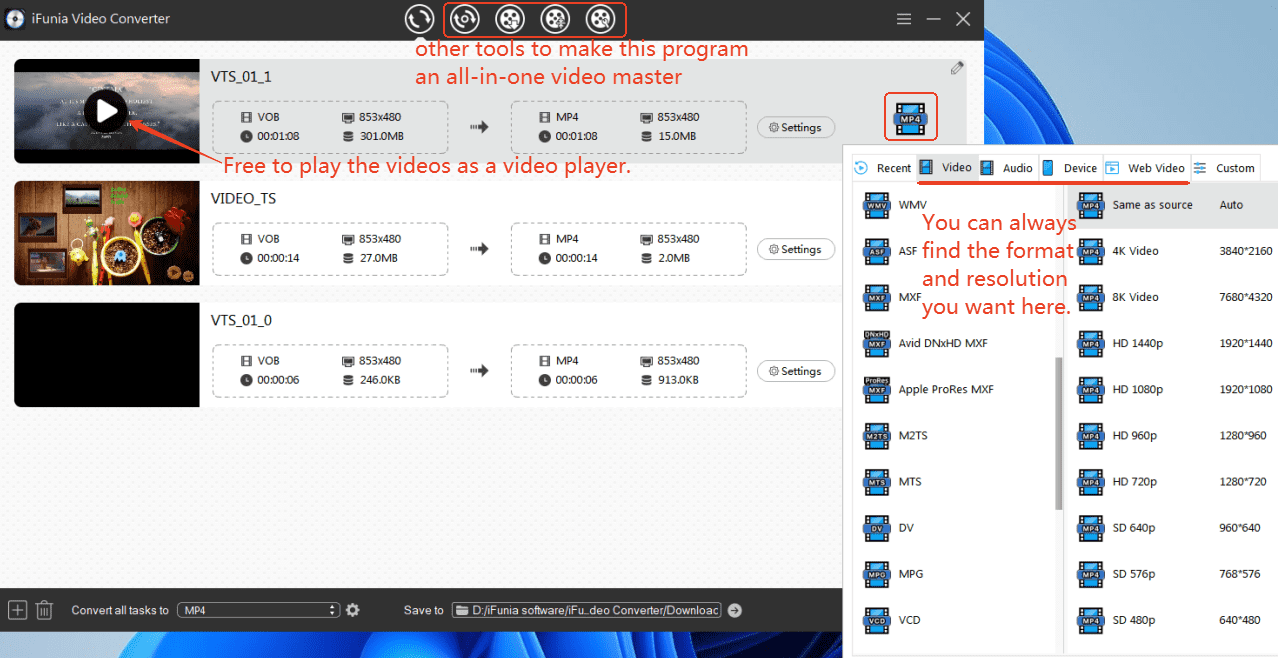Sum up:
To create DVD from VIDEO_TS, there are 3 steps:
- Find a useful DVD burner.
- Drag the TS files into the DVD burner.
- Click Burn to start burning VIDEO_TS files to DVD.
What is AUDIO_TS VIDEO_TS Files?
VIDEO_TS AUDIO_TS files are two directories of DVD-Video (a DVD format):
- AUDIO_TS stores the DVD-Audio (disc that contains only audio data), and some DVDs don’t have this directory.
- VIDEO_TS contains all data for DVD-Video, and it contains 3 file types:
· VIDEO_TS VOB file (Video OBjects) includes the video (in MPEG2 format), audio (in Dolby Digital AC3, DTS or others), and subtitle streams (.sub and .idx files).
· VIDEO_TS IFO file (InFOrmation) aims to tell the DVD player when to play the video chapters, where the audio streams and subtitles are, and other control and playback information like that.
· VIDEO_TS BUP file (BackUP) is a backup copy of the IFO file.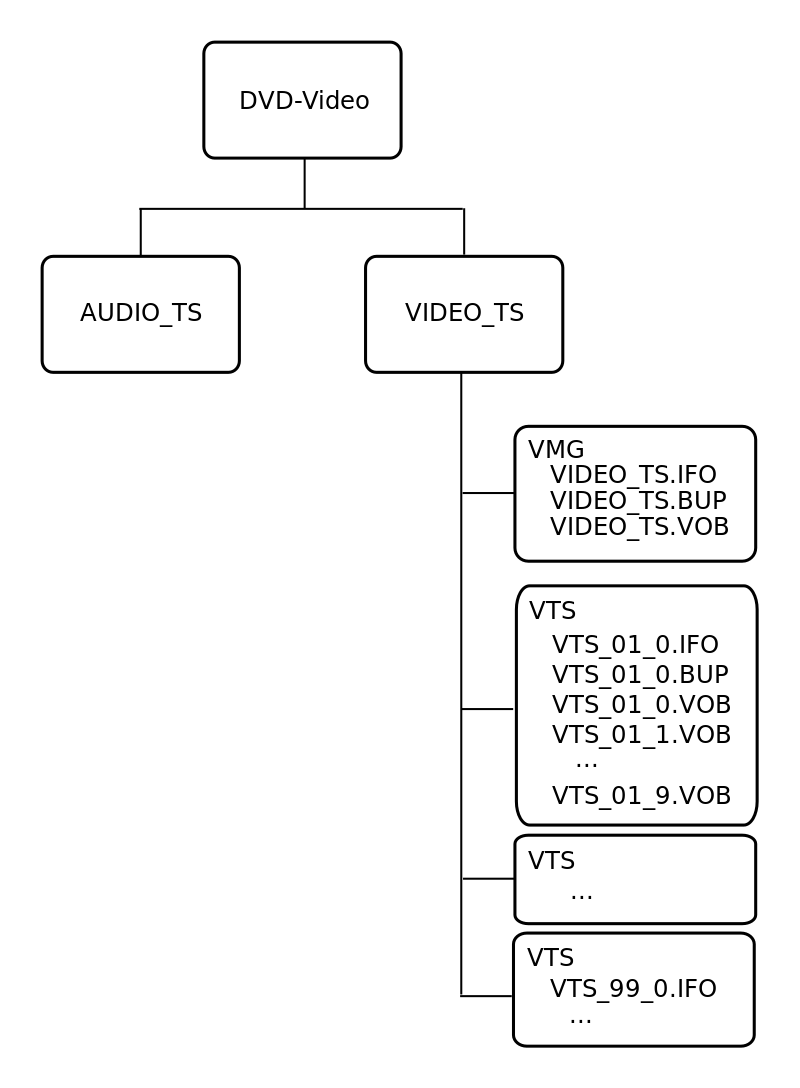
Why I Copied the TS Files into the DVD But I Couldn’t Play?
Firstly, you have to understand that if you just copy AUDIO_TS and VIDEO_TS to DVD, nothing will be played from the disc unless the DVD player supports the TS format. What you actually need is to burn DVD from VIDEO_TS and AUDIO_TS files with a professional DVD authoring program.
Secondly, make sure the Audio TS Video TS files are complete with the VIDEO_TS.IFO file and VIDEO_TS.VOB file to be playable on a DVD player.
Best TS to DVD Video Converter Fast & Without Watermark
- Burn videos to DVD from 300+ formats such as VIDEO_TS/MP4/MKV/MPEG, etc.
- Create DVD/ISO/DVD folder without watermark
- Rich DVD menu templates with various popular themes.
- Personalize DVD menu title, background, thumbnails, etc.
- Built-in editor to make customized DVDs by trimming, cropping, adding subtitles, applying effects, etc.
- Fast with high quality to burn TS video to DVD on Mac/Windows
- Preview DVD before you burn it
- Batch processing multiple copies of DVDs with GPU hardware acceleration
 Free Download macOS 10.12 or later
Free Download macOS 10.12 or later Free Download Windows 11/10/8/7
Free Download Windows 11/10/8/7
#1: How to Burn VIDEO_TS Files to DVD with iFunia DVD Creator [BEST]
iFunia is a company focus on solving multimedia problems with video converter, video downloader, DVD burner, Blu-ray ripper, etc. since 2009.
iFunia DVD Creator is one of its most popular products that can burn videos (MP4, MKV, DVD-Video, MOV, WebM, AVI, MPG, WMV...) to DVD (DVD-5, DVD-9, DVD±R/RW, DVD±R DL) with custom menu and original edit tools (trim, crop, rotate, effects, subtitles, volume) on Mac and Windows.
How To Burn VIDEO_TS And AUDIO_TS to DVD?
- Free download and launch iFunia DVD Creator.
 Free Download macOS 10.12 or later
Free Download macOS 10.12 or later Free Download Windows 11/10/8/7
Free Download Windows 11/10/8/7 - In the Source part, input the VIDEO_TS folder into the program by dragging and dropping or by clicking the ➕ at the left bottom corner.
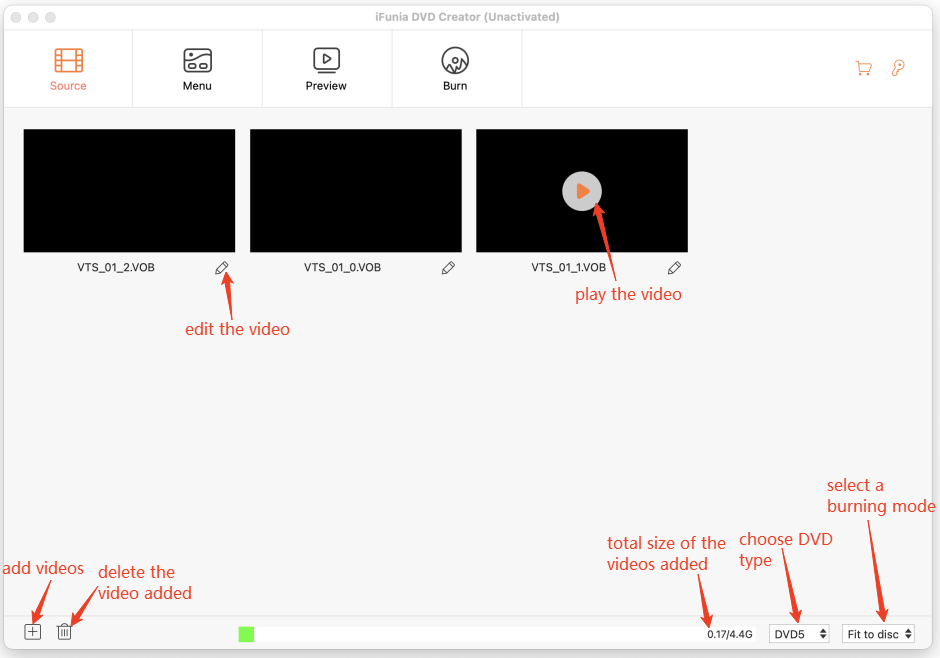
- Click the pencil icon to edit the videos.
It enables you to capture a picture as the thumbnail and cut off the beginning or the end of the video.
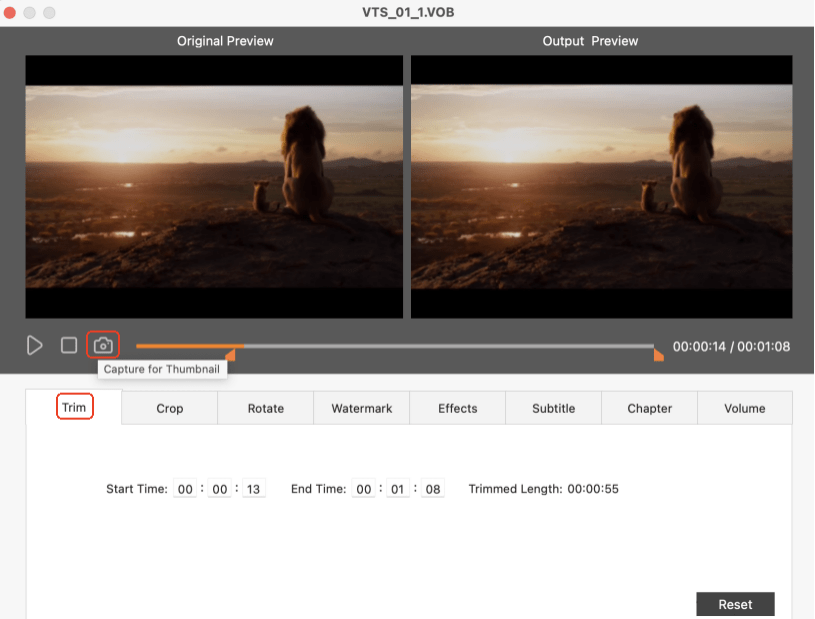
To crop the video ratio according to your player.
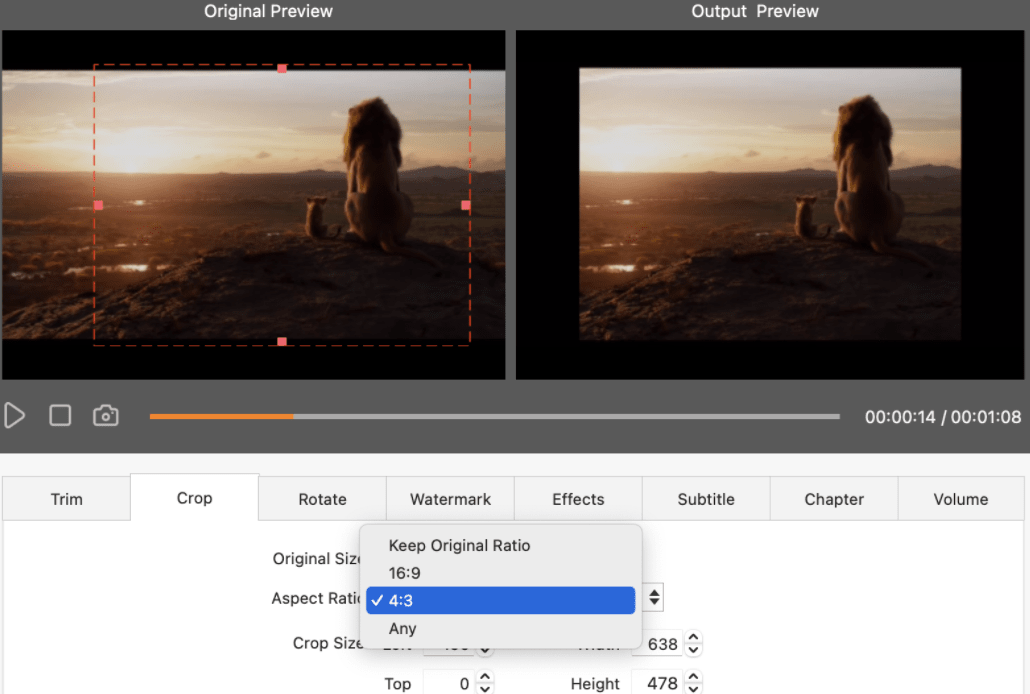
And to add some words as watermark into the video.
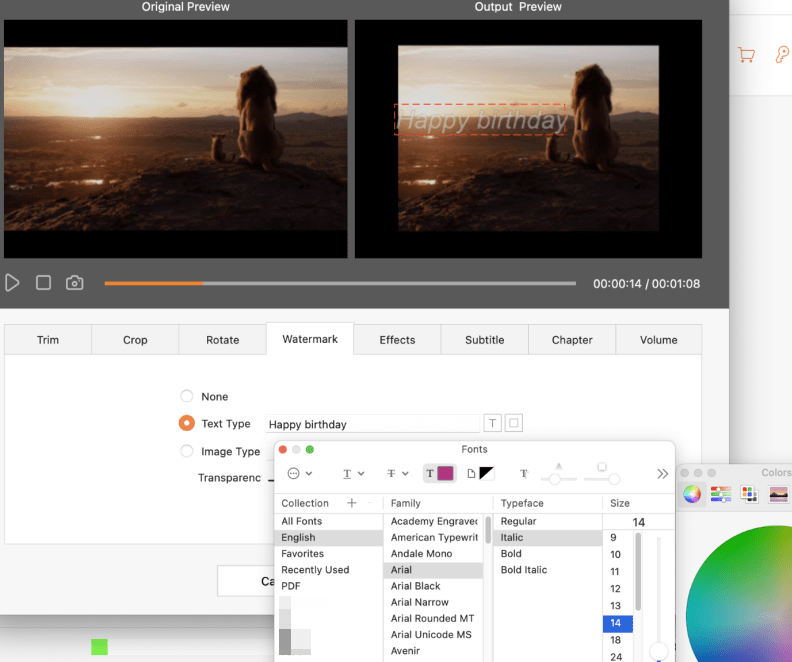
Also to set up effects, such as brighten the picture, change the saturation or apply a special effect.
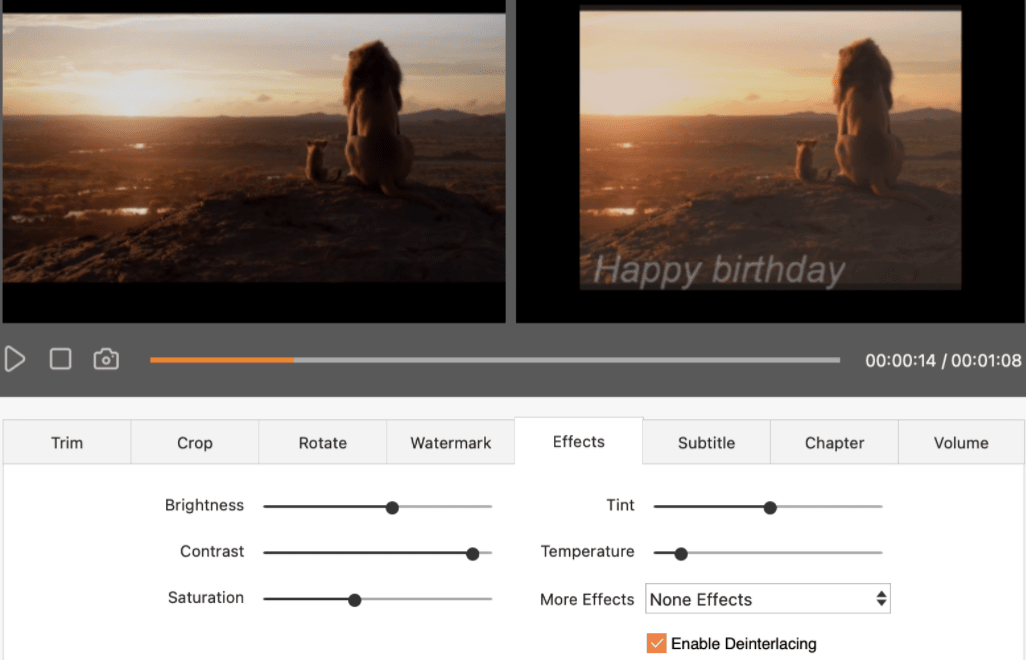
- Move to the Menu section, choose a menu template (from around 40 templates). In the right panel, edit the menu as you want.
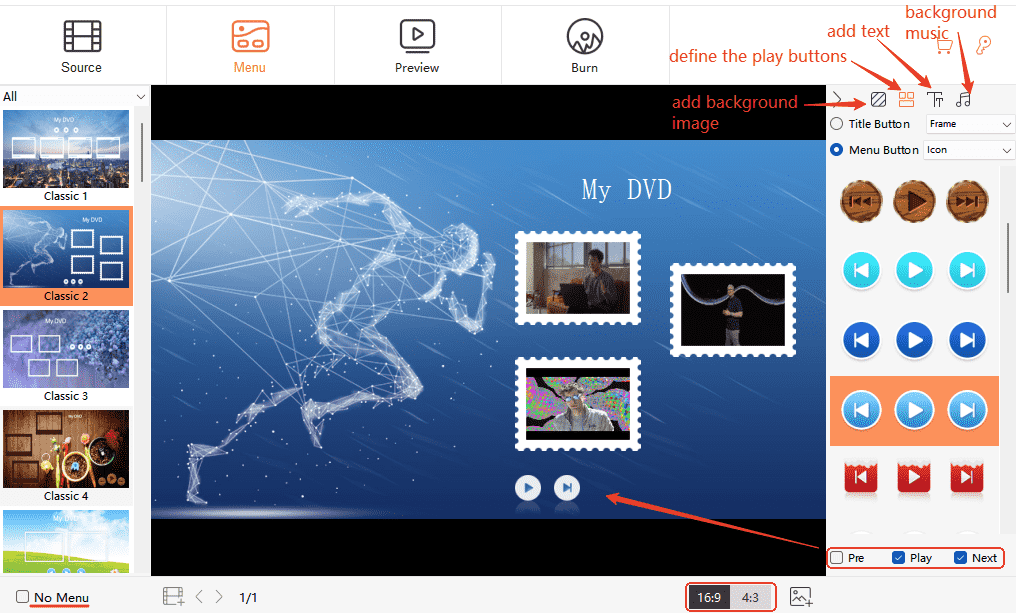
- Preview the videos by using the remote at right.
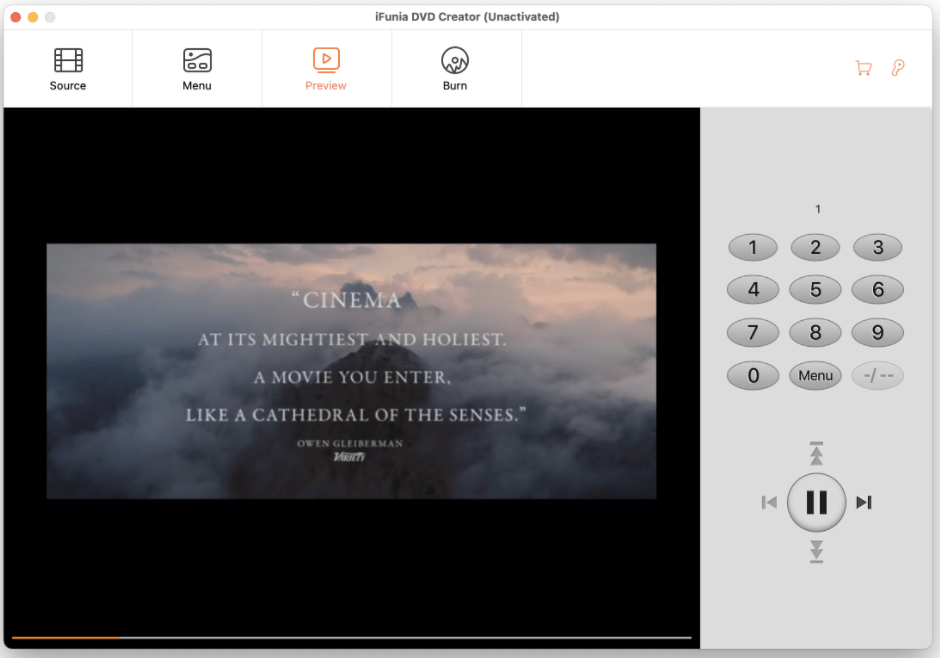
- Switch to the Burn tab and define the burning settings. Insert your disc and click Burn to start the Video TS to DVD burning.
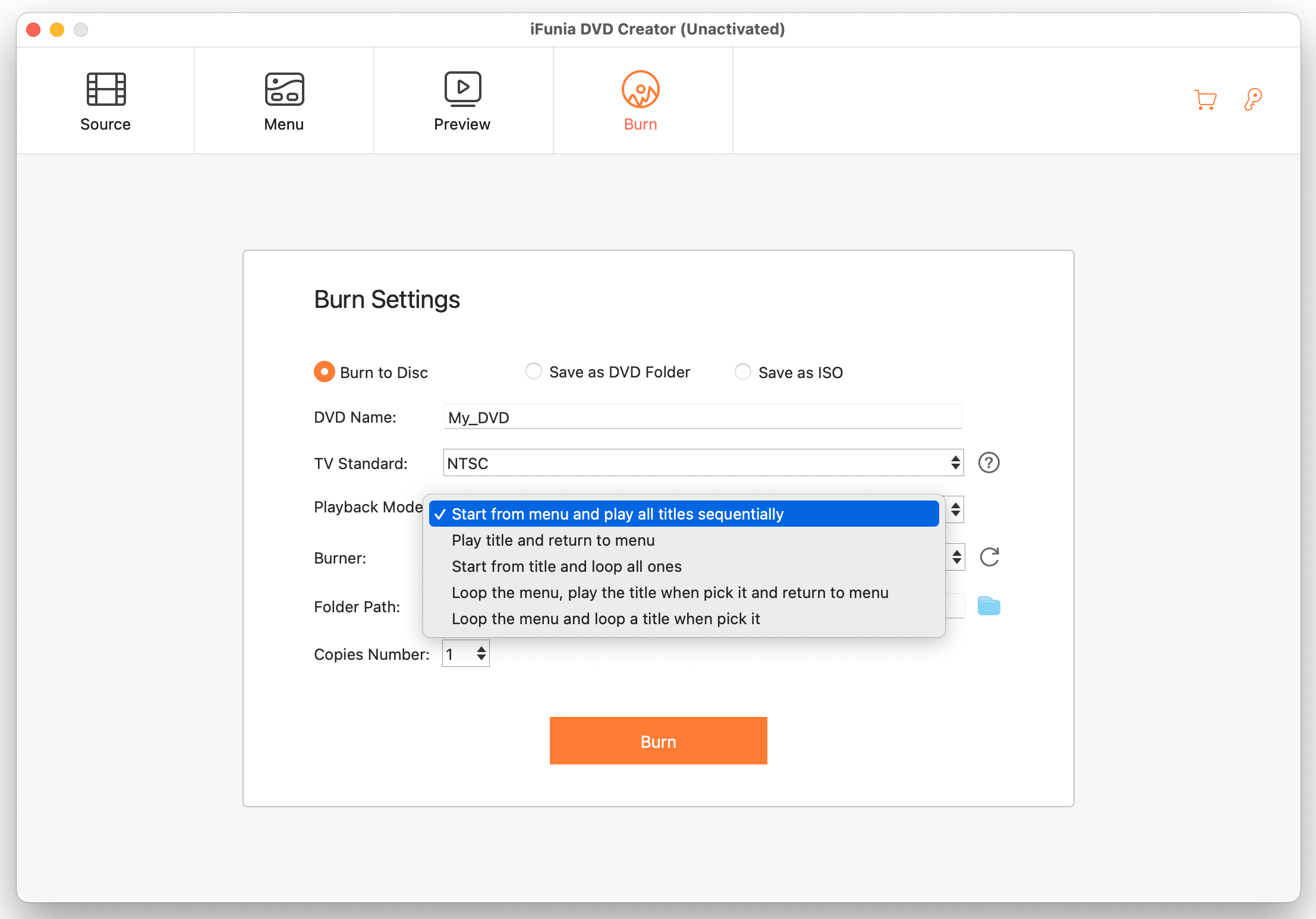
#2: Burn VIDEO_TS to DVD ImgBurn Free (Windows Only)
ImgBurn is a free DVD authoring program that can create DVD Video (with VIDEO_TS folder), HD DVD Video (with HVDVD_TS folder) and Blu-ray Video discs (with BDAV / BDMV folder). ImgBurn is fast and lightweight with only 3.8 MB installation storage.
Cons: it’s only available on windows-based computers, not for the Mac. And there are no customizable options for menus, video settings like iFunia DVD Creator.
How to Burn VIDEO_TS And AUDIO_TS to DVD:
- Get the freeware ImgBurn. Please be aware of not installing other software that ImgBurn recommend, it’s not necessary for the burning but just ads.
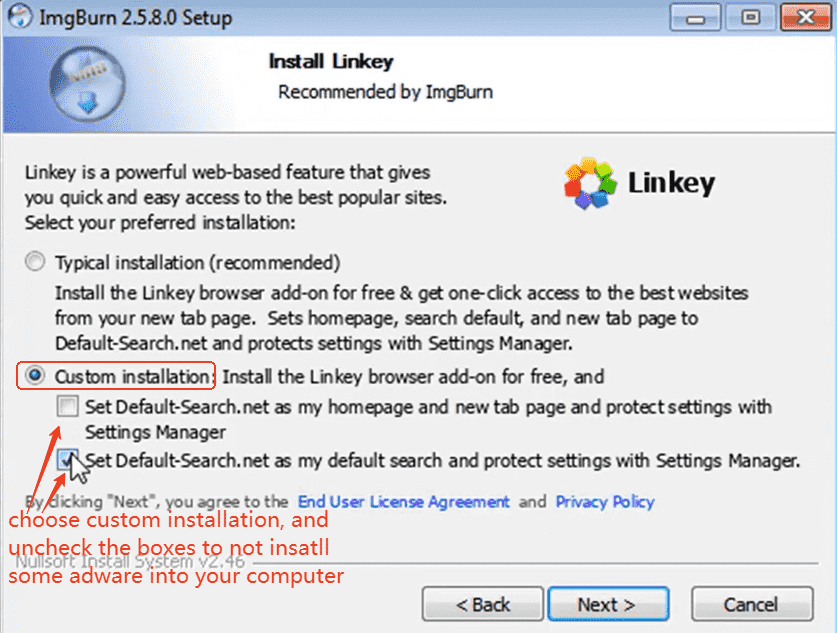
- Launch it and choose Write files/folders to disc.
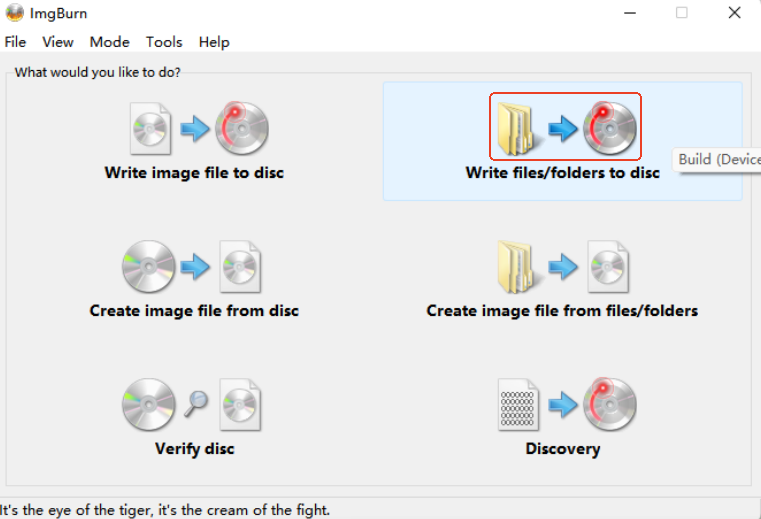
- Add the VIDEO_TS folder into the application by tapping the folder icon.
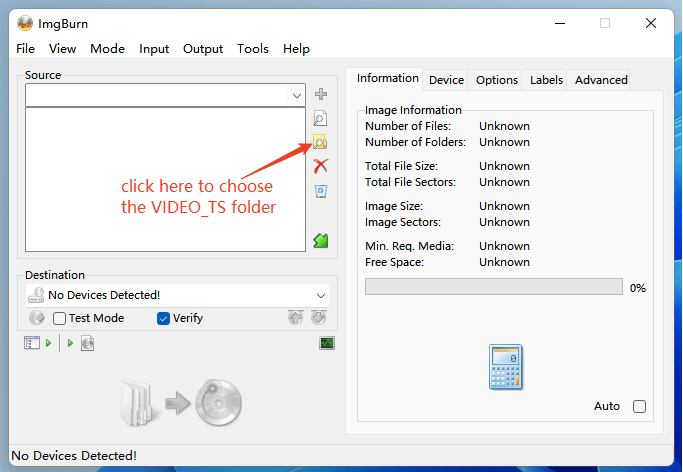
- Insert a DVD disc and click Build to burn DVD from VIDEO_TS.
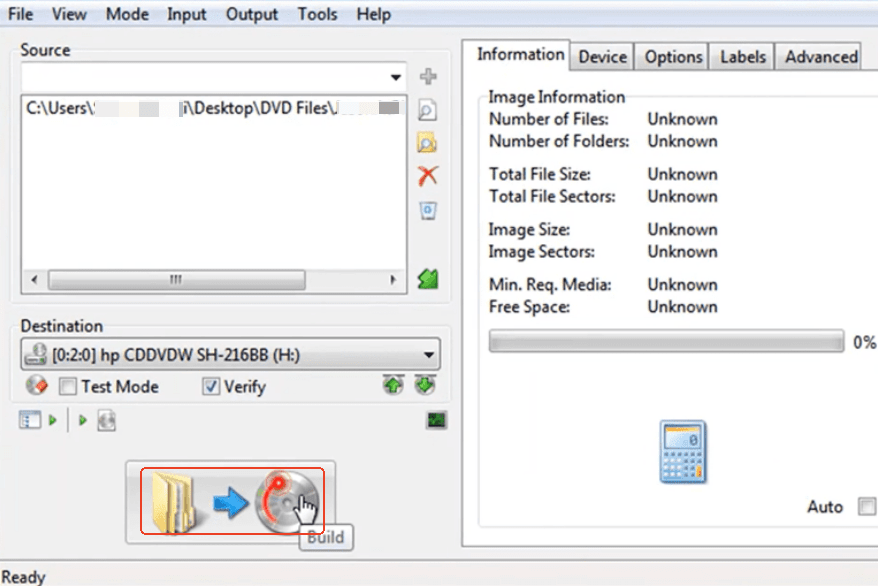
#3: Burn VIDEO_TS Folder to DVD - ConvertXToDVD (Windows Only)
ConvertXToDVD is another DVD software to burn DVD from VIDEO_TS, MP4, MOV, MKV, AVI, MPG, etc. It allows to edit the videos and select a menu from its several templates. In addition, the live preview ensures the video burned meets your expectations.
Cons: ConvertXToDVD is available only on Windows. It’s not free and it offers a 7-day trial but with a watermark inserted in the videos. Their interface is relatively outdated and not that user-friendly.
How to Burn VIDEO_TS to DVD:
- Download and activate the DVD burner ConvertXToDVD.
- Drag the VIDEO_TS folder into the interface. Now feel free to edit the menu and the DVD videos as you want.
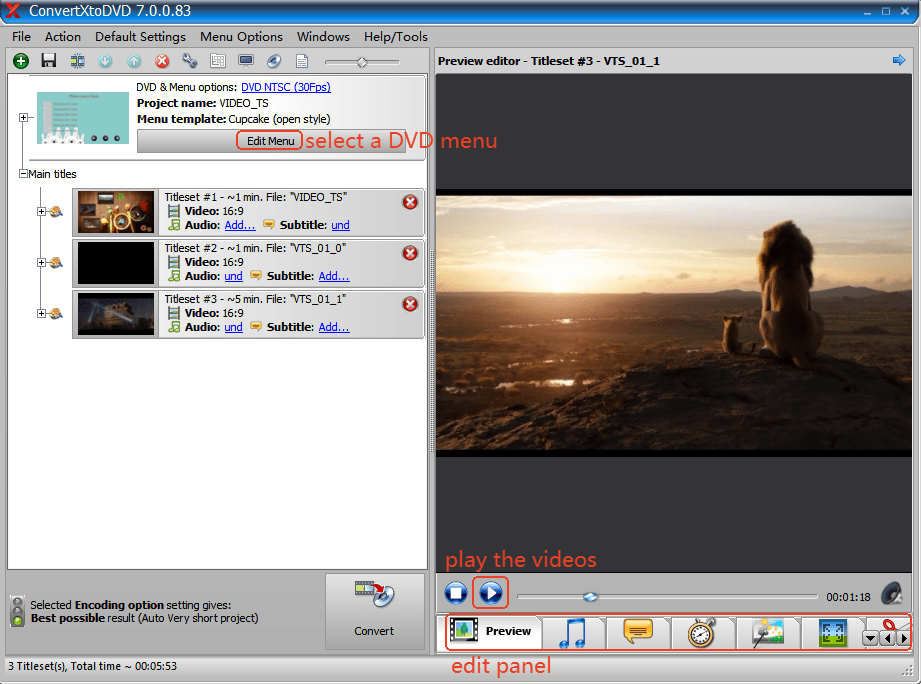
- Tap on Edit Menu and choose a proper menu template.
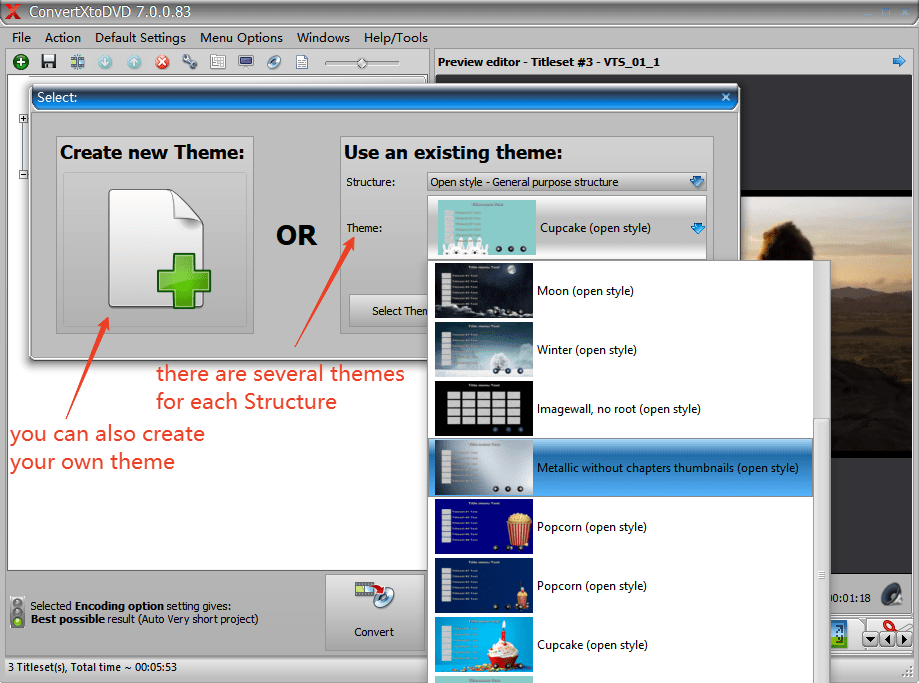
- In the edit panel, switch the buttons to discover all the edit tools.
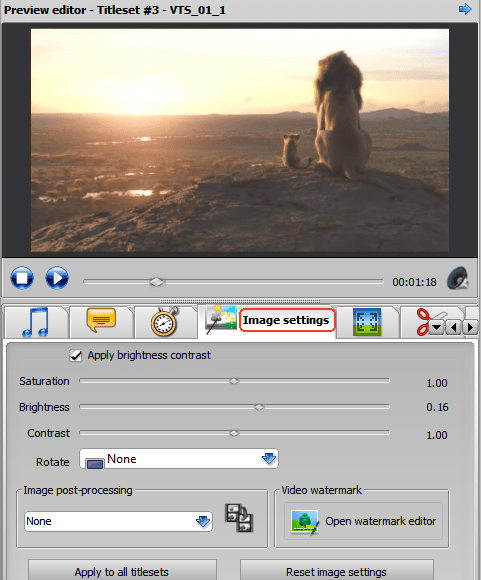
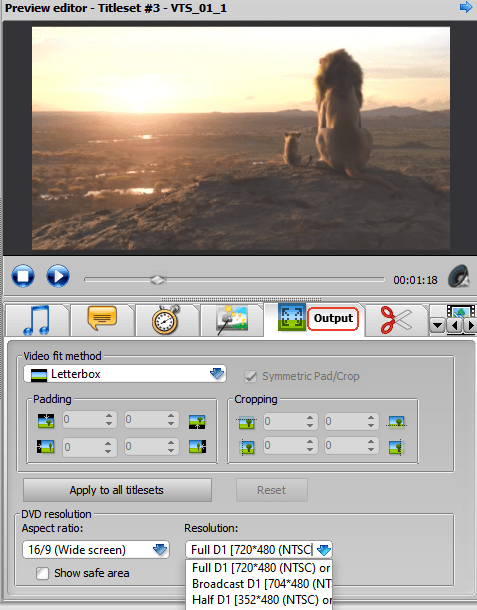
5. Preview the video before burning, modify the details and click Convert to burn VIDEO_TS to DVD windows 10/11.
#4: Burn VIDEO_TS to DVD Mac - Burn (Mac Only)
There’s also a terrific little program for burning VIDEO_TS files to DVD on Ma12c - the app Burn. It’s a simple but advanced DVD burner for macOS that burns different formats (HPS+, UDF, Joliet, DVD Video, VCD) to CD and DVD.
Cons: in Burn, worse than in ImgBurn, you cannot find any settings for DVD menu or video editing, or preview option before burning. If these matter to you, try other burners instead.
How to Burn DVD VIDEO_TS:
- Free download and install Burn.
- Drag and drop your VIDEO_TS folder in the program. Set up according to the picture below. For the Region code, if you are in America, choose NTSC and PAL for Europe generally.
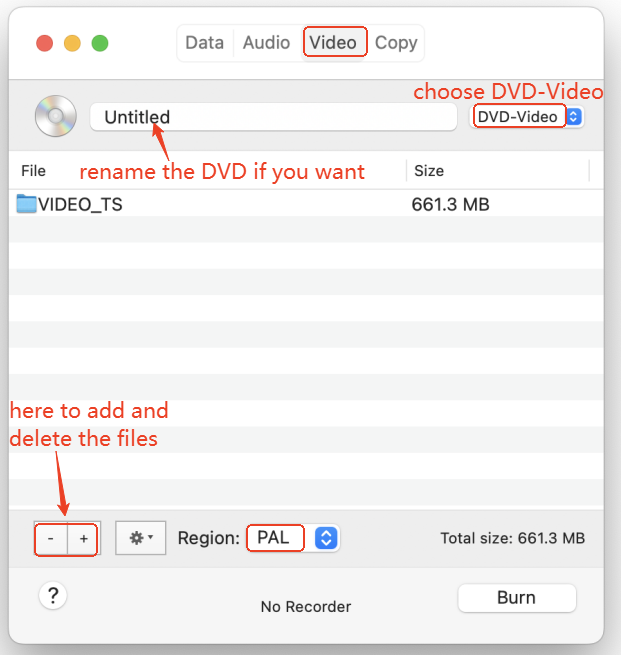
- Under the gear icon, you can choose the video ratio to 4:3, loop the videos, use the default DVD theme.
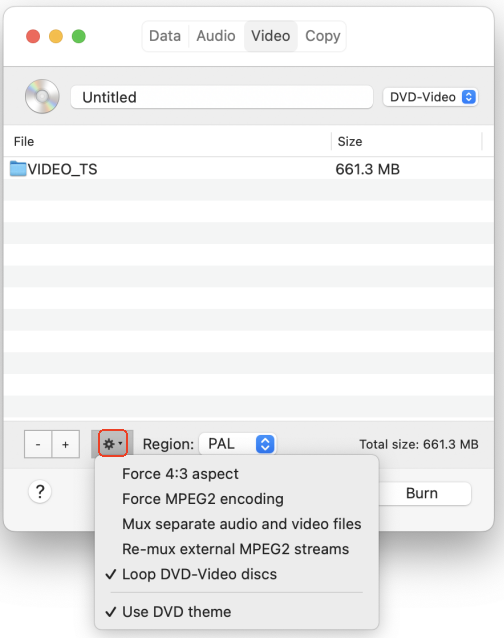
- Once all’s set, click Burn to burn TS video to DVD on Mac.
#5: How to Burn a VIDEO_TS Folder to DVD - Express Burn
Express Burn is a CD/DVD/Blu-ray burning software for Windows and Mac that supports MP4, MPEG, MOV, AVI, and many popular video formats. Its intuitive interface and fast proceeding speed provides a great user experience.
Cons: It’s free only for CD burning.
Complete Guide to Burn VIDEO_TS to DVD:
- Download and activate Express Burn.
- Once you open it, choose Video DVD as the type of disc you will burn.
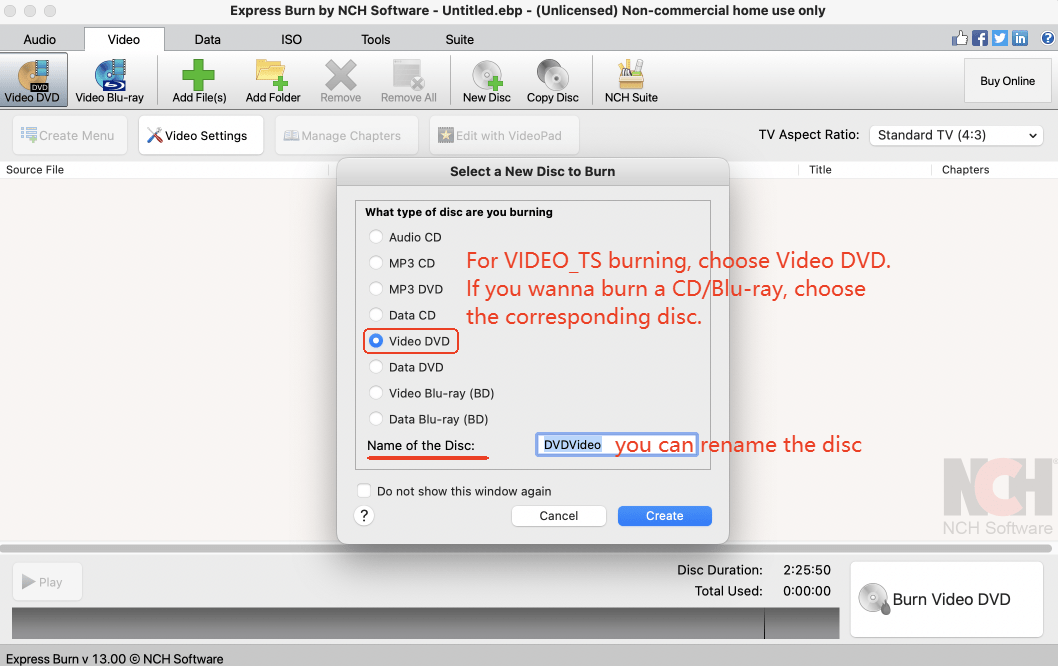
- Drag your VIDEO_TS folder into the interface or click the ➕ Add File mark. Click Create Menu to build the disc menu.
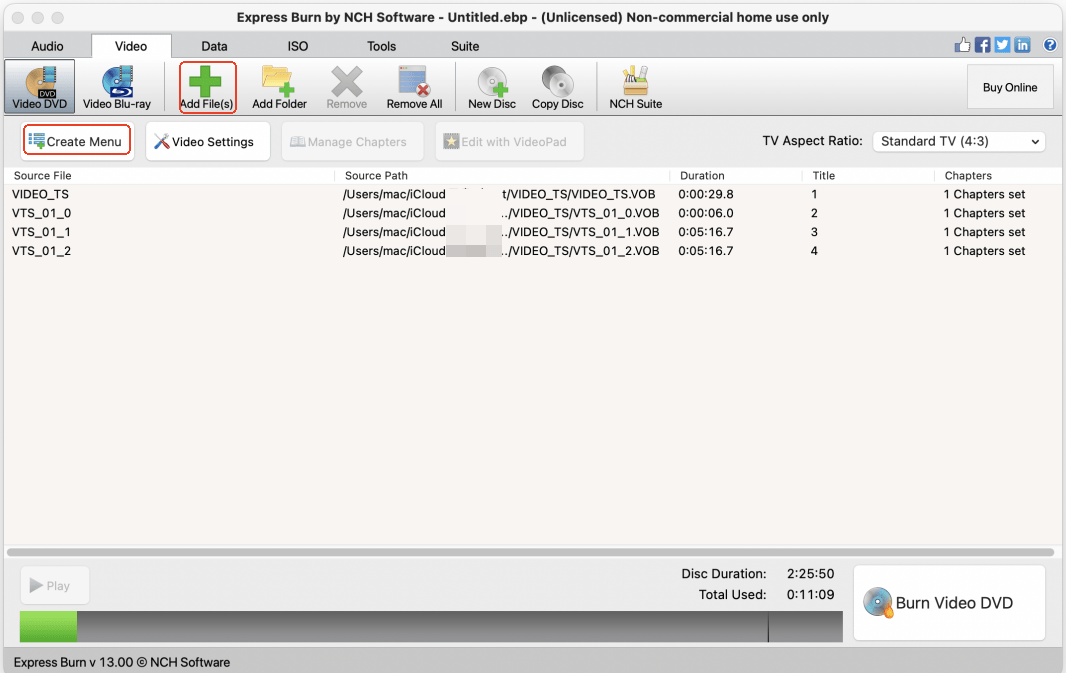
- Select a proper menu in this part and edit the image and text.
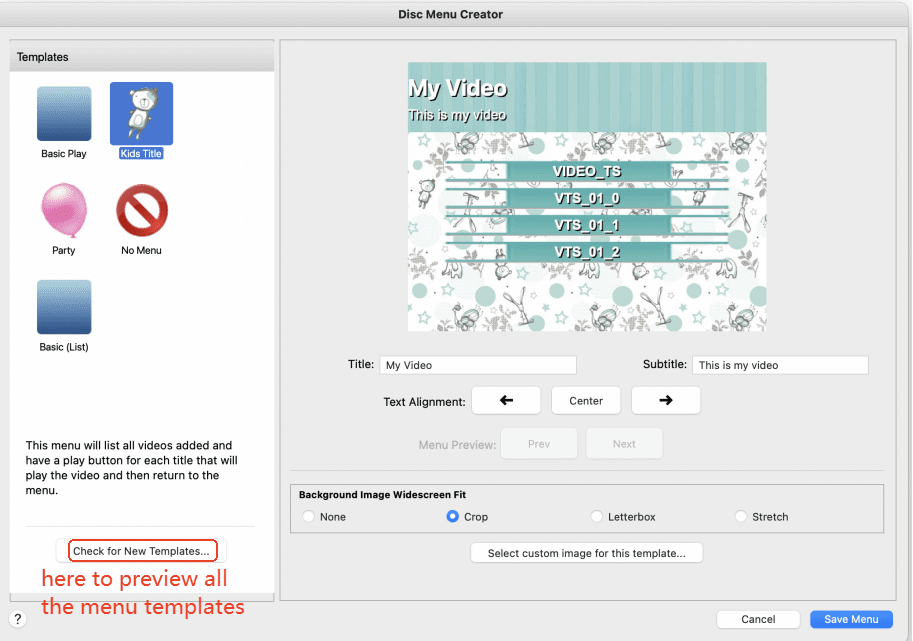
- There are not many settings in the Video Settings, define the TV system according to your region and select a video quality according to your personal needs.
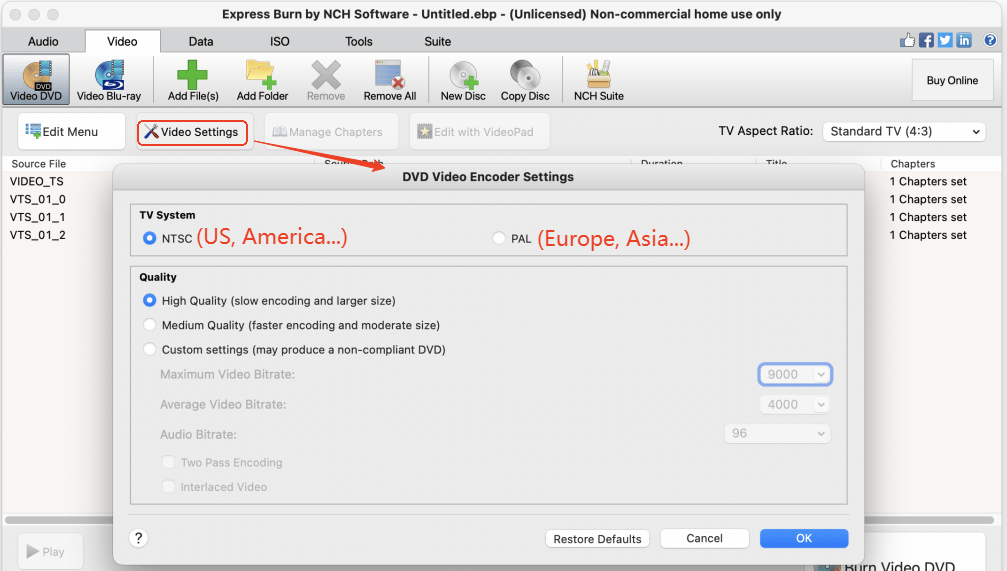
- You can also Manage Chapters by cutting the video to more chapters.
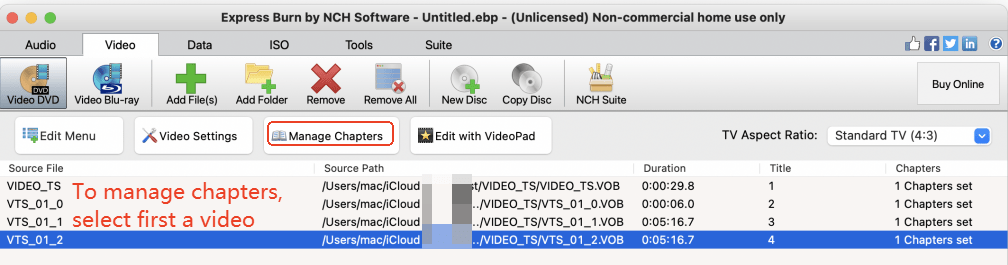
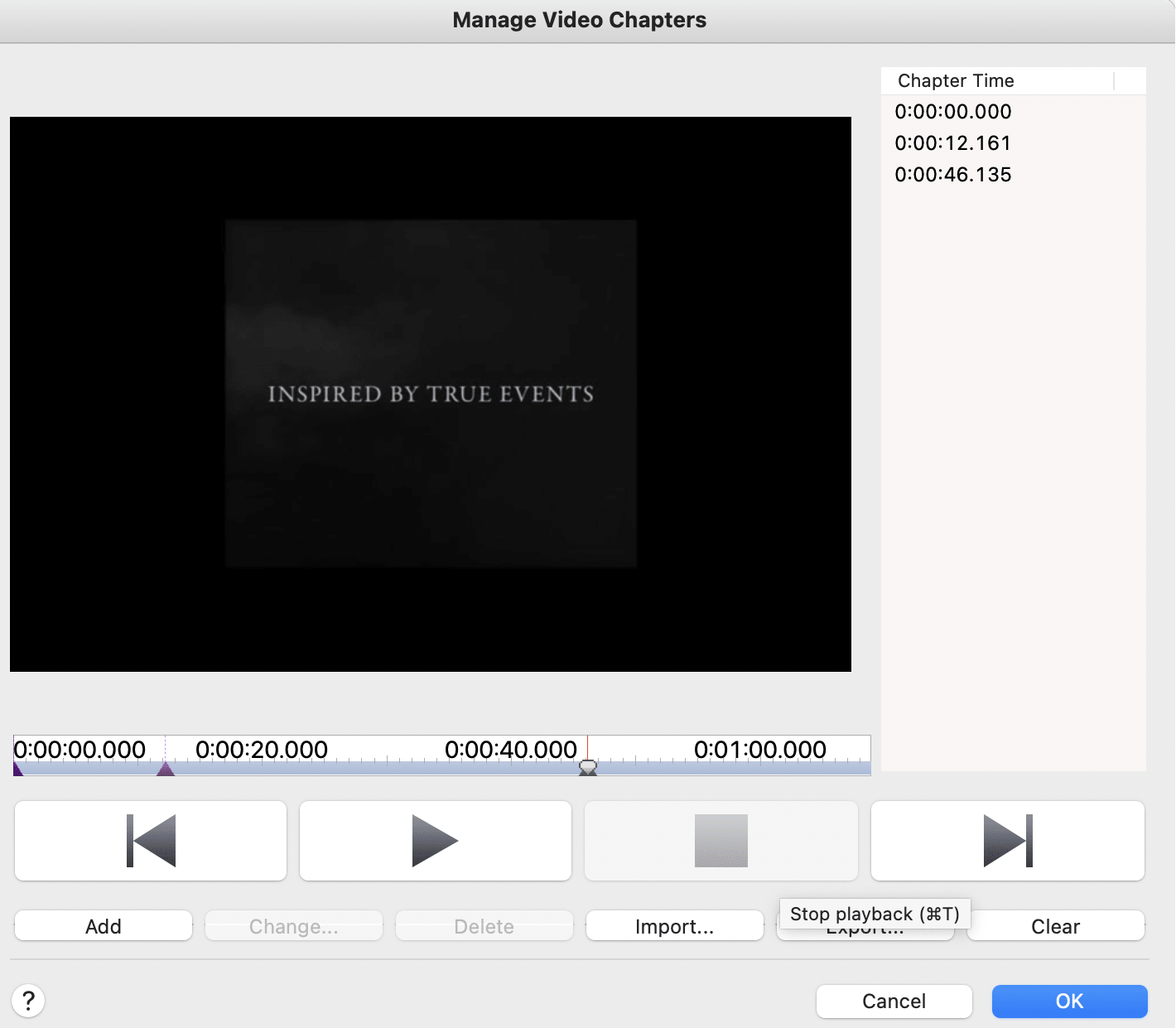
- Once everything is prepared, tap Burn Video DVD to convert VIDEO_TS to DVD format.
Other Questions You May be Interested:
How to Play AUDIO_TS And VIDEO_TS Files?
- iFunia DVD Creator can be used as a FREE AUDIO_TS and VIDEO_TS file player.
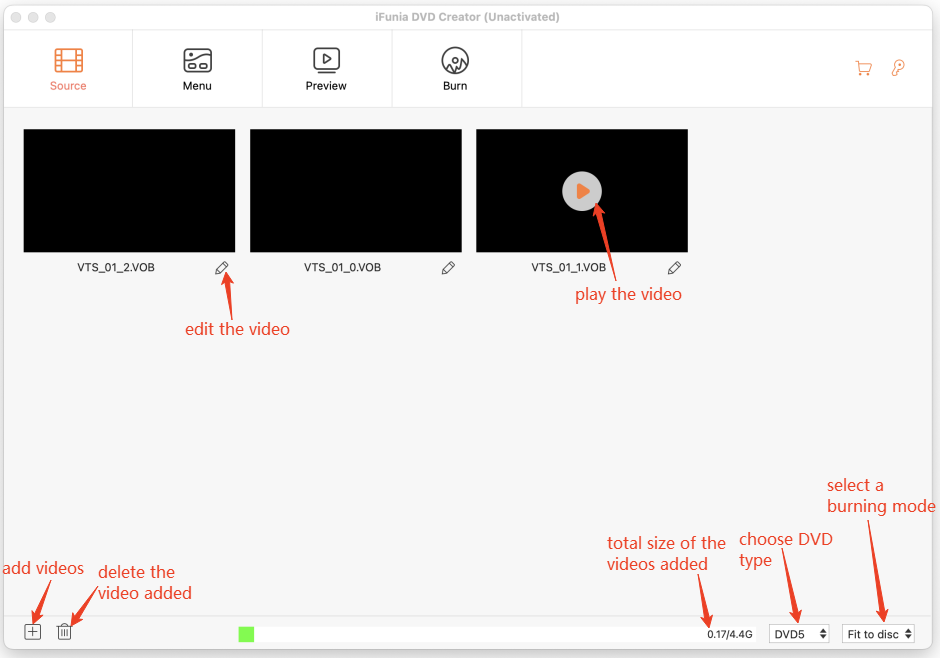
- In fact, it can play any type of video formats (VOB, MP4, MPG, MKV, AVI, WebM, MOV, FLV, WMV...) for totally free.
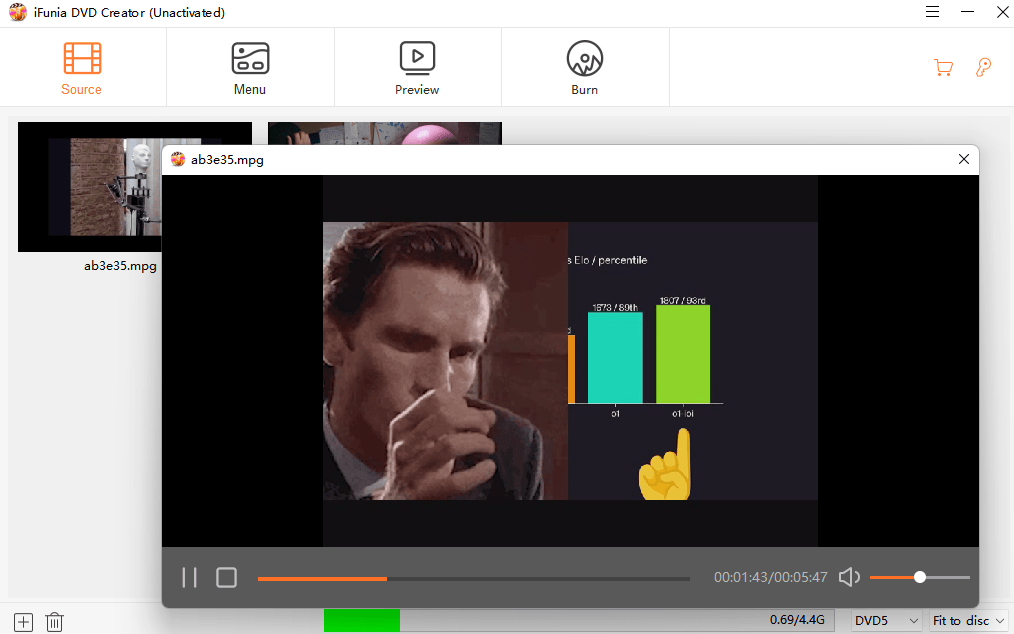
How to Convert VIDEO_TS Files to MP4?
- There are lots of people asking what is the best converter for VIDEO_TS to MP4. Look no further, iFunia Video Converter is an all-in-one video converter that can convert between almost any video formats.
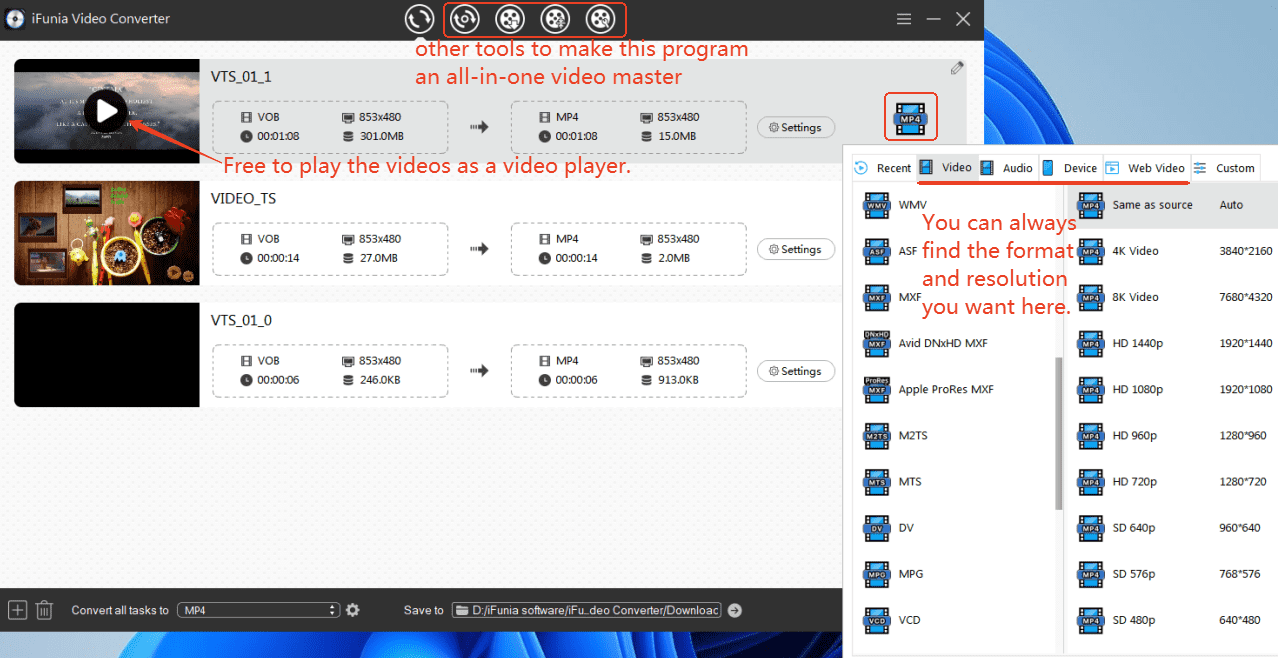
How to Burn ISO to DVD?
Conclusion
iFunia DVD Creator is worth trying if you want to burn VIDEO_TS to DVD fast with a beautiful menu customized and all the videos edited according to your own taste on Mac and Windows.
ImgBurn (for Windows) and Burn (for Mac) are the ones if you want a simple and qucik VIDEO_TS to DVD burner.

Chloe LEE is good at explaining and solving complex technology problems to her readers. Since joining iFunia Studio, she has focused on writing articles about video and DVD software, and how-to tutorials.

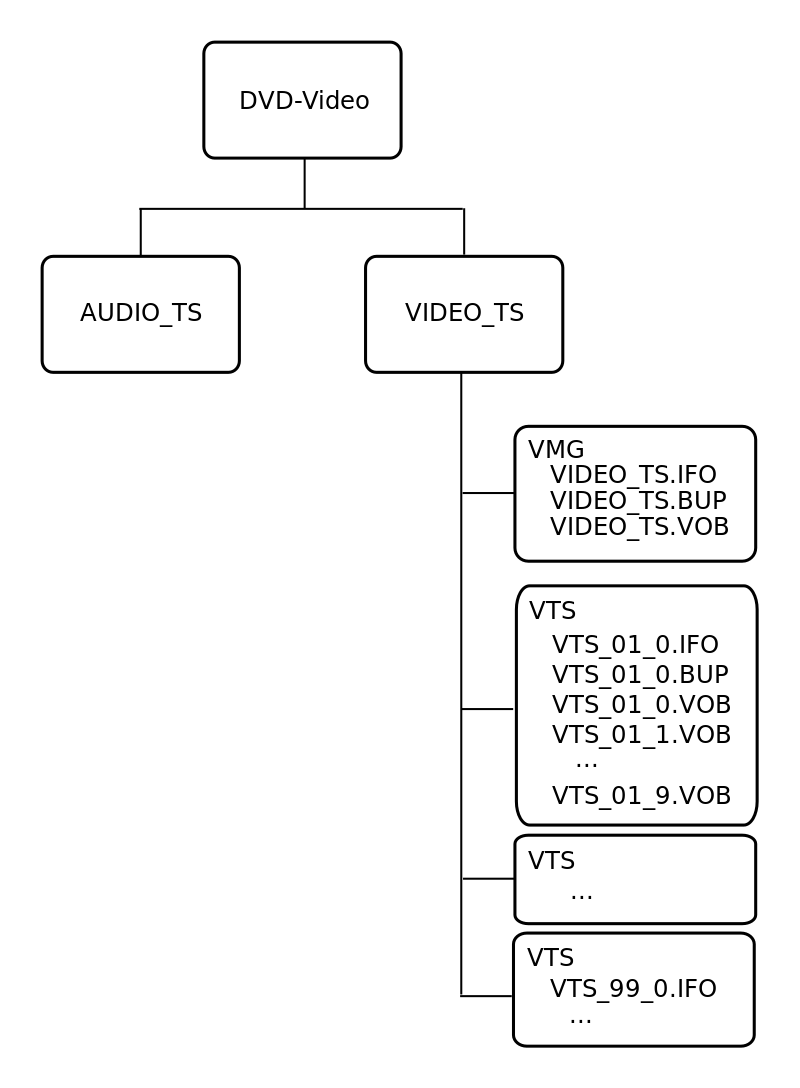
 Free Download macOS 10.12 or later
Free Download macOS 10.12 or later Free Download Windows 11/10/8/7
Free Download Windows 11/10/8/7 Free Download macOS 10.12 or later
Free Download macOS 10.12 or later Free Download Windows 11/10/8/7
Free Download Windows 11/10/8/7