
“Can anyone recommend a product that can (burn a DVD-R) like iDVD did, like a regular movie DVD?” -- MacRumors
iDVD was a classic DVD authoring software for Mac that allowed creative DVD design. Unfortunately, this former go-to option for disc burning has been discontinued since 2011, and is no longer supported by modern MacOS. It seems that Apple abandoned physical discs as it moves to the era of cloud storage. But no worry, there are many alternative third-party apps for Mac that can also burn a video DVD to view on big screen via a DVD player.
In this article, we’ve curated a list of some best iDVD replacements for Mac. Any app in the list, free or paid, can do the job of burning a playable DVD, and some have the same features close to iDVD!
 Free Download macOS 10.11 or later
Free Download macOS 10.11 or later Free Download Windows 11/10/8/7
Free Download Windows 11/10/8/7
A prominent feature about iDVD is that it has a lot of Apple-designed themes that include motion menus and sub-menus. Users can drag and drop movies and slideshows, add text boxes, change fonts and button positions, etc., to make a beautiful home DVD. What’s more, it allows users to easily import projects from iMovie and iPhoto, as well as add chapter markers to jump to importance scenes in the video.
You may still be able to install and use iDVD if you’re running under older Mac systems, see the table below.
| Mac Operating System | Availability |
|---|---|
| OS X before 10.07 Lion | Preinstalled |
| OS X 10.07 ~ 10.14 (32-bit) | Supported; need to purchase a boxed iLife ‘09 or ‘11 pack (which carries a copy of iDVD) from Amazon or eBay; update downloads are available at https://support.apple.com/downloads/idvd. |
OS X 10.15 Catalina or higher | Not compatible at all; unless you downgrade your macOS or add an SSD drive to run old apps |
When you pick a best alternative to iDVD on Mac, you may keep the following attributes in mind:
*Skip to the comparison table if you have no time to get to the details.
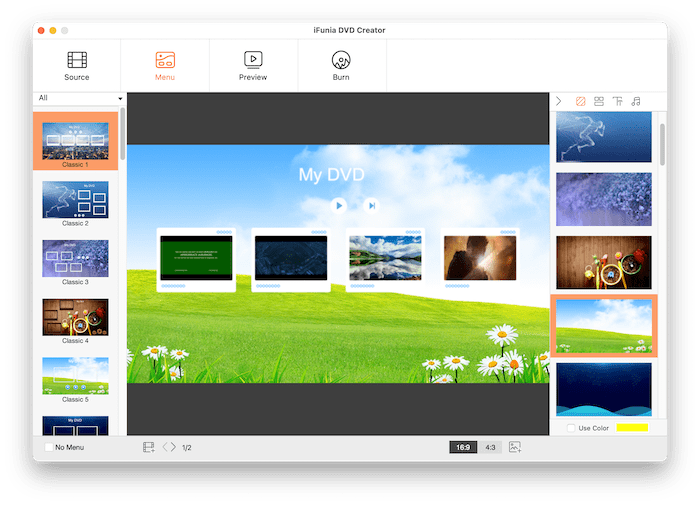
iFunia DVD Creator includes most importance features you’ll find in iDVD. This DVD authoring software for Mac is designed to create a video DVD that can be played in regular DVD players, plus excellent customization to apply a DVD menu of your own design.
With this best iDVD replacement, you can burn a DVD-5 or DVD-9 from any video file including MP4, iMovie project, MKV, MOV, AVI and more. iFunia allows users to enhance videos with editing tools such as trimming, cropping, adding watermark and subtitles, as well as chaptering. Compared to other alternatives, it provides more flexible tools to customize the DVD menu layout and personalize your background art, title frames, buttons, labels and more. Also, like iDVD, it lets you preview the entire DVD project as your DVD player will display it, ensuring a flawless DVD burning experience.

Wondershare DVD Creator is a powerful disc burning suite for Mac. Its main functionality includes DVD/CD disc burning, ISO to DVD and a simple video editor. With Wondershare, you can burn video and audio files of any format to DVD, and apply a beautiful DVD menu from various built-in templates for different themes.
It also allows users to customize the background picture, thumbnail, and create chapters. But it should be noted that most features in its toolbox require extra download and a pro license to enjoy all the functions. And the trial version puts a huge watermark on the video.

Toast is another excellent iDVD replacement for Mac, and Macworld once described Toast 6 as the champ of Mac disc-burning software. Now the latest Roxio Toast 20 offers more than 20 themed templates with menu and chapter menus, as well as a new template designer system. Besides disc burning, Toast offer additional features such as DVD copying, screen recording and media conversion.
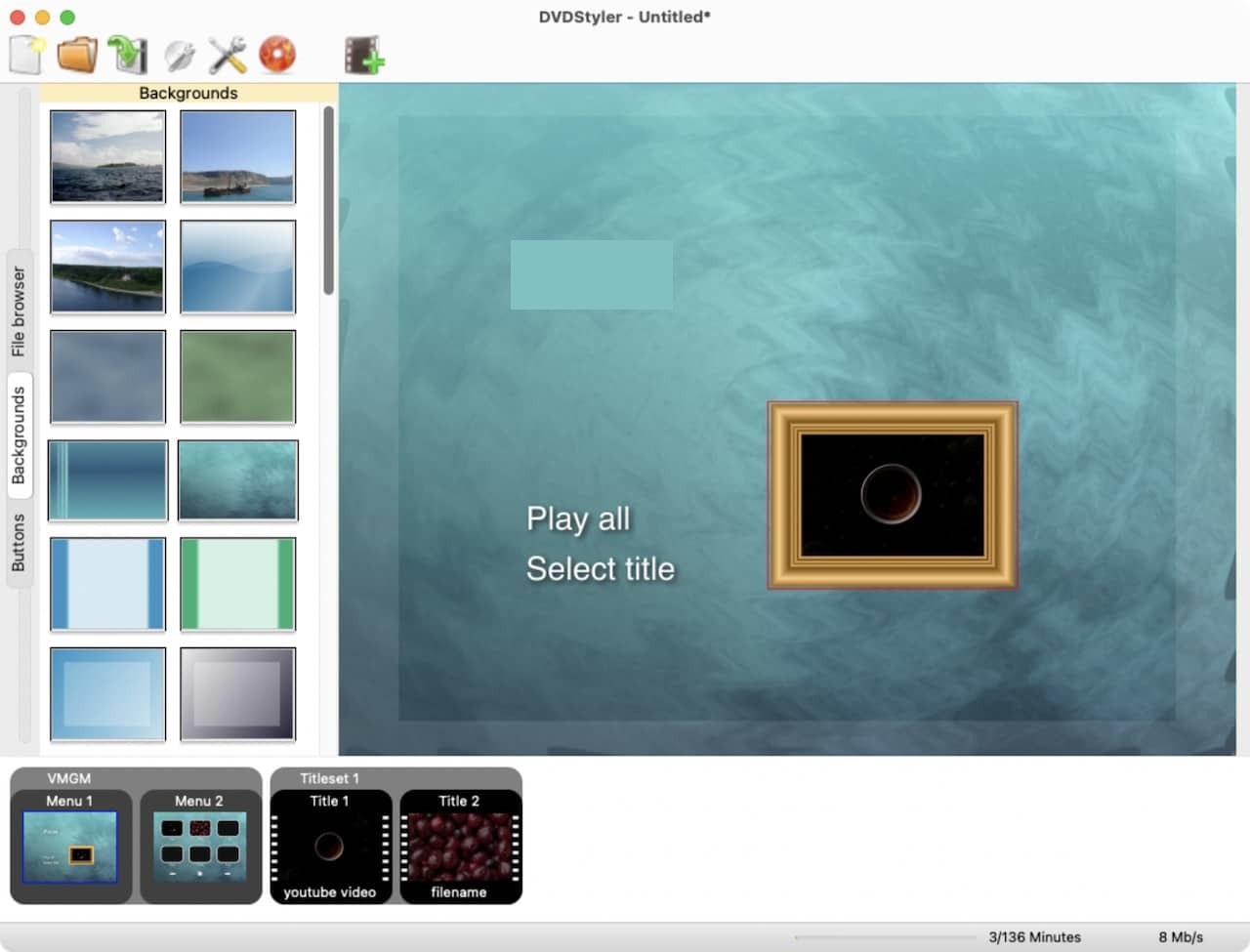
DVDStyler is an open-source DVD authoring software often mentioned as an ideal free alternative to iDVD. While it cannot provide attractive menu templates like iDVD, you can still change the backgrounds, add text box, and create buttons from SVG.
Another feature it lacks is real-time preview. DVDStyler only allows you to “preview” the DVD with VLC after burning. It’s a bit unstable on Mac and can freeze frequently, but it’s the best free iDVD replacement for customizing DVD menus.

Burn is another free and open-source DVD burning app used as an iDVD alternative in basic disc burning. Its main features include audio CD and video DVD burning as well as disc copying. Burn allows users to drag and drop movies to the interface like iDVD does, but then it converts all non-DVD format to .mpg file. Also, the biggest difference with iDVD is that you can’t create a DVD menu of your own. Instead, it will apply a simple black and white menu to your DVD.

Tipard DVD Creator is a DVD authoring software for Mac and Windows computers. With this iDVD replacement, you can add an audio track and subtitles to the video, choose a menu from about 20 templates and customize the background image and music. However, don’t expect to make a DVD menu from scratch with it, as Tipard doesn’t allow users to customize the layout, buttons and title frames freely.
| iFunia | Wondershare | Toast | DVDStyler | Burn | Tipard | |
|---|---|---|---|---|---|---|
| Supported OS | macOS 10.11+ | macOS 10.10+ | macOS 10.14+ | macOS 10.15+ | macOS 10.9+ | macOS 10.07+ |
| Burn video to DVD | ✔ | ✔ | ✔ | ✔ | ✔ | ✔ |
| DVD menu templates | ✔ | ✔ | ✔ | ✔ | ✔ | ✔ |
| Customize menu from scratch | ✔ | × | ✔ | × | × | × |
| Preview before burning | ✔ | ✔ | ✔ | × | × | ✔ |
| Edit video | ✔ | ✔ | ✔ | ✔ | × | ✔ |
| Burn speed | Fast | Average | Average | Fast | Fast | Average |
| Price | $24.99/month; $59.9/lifetime | $43.99/year; $59.9/lifetime | $59.9 | Free | Free | $45 |
| Free trial | ✔ | ✔(Watermark) | × | Freeware | Freeware | ✔(Watermark) |
Comparing these different iDVD replacements for Mac based on the criteria above and actual performance, iFunia DVD Creator seems to be a balanced choice for most Mac users. It offers a customizable DVD menu creator like iDVD, accepts video in any format including iMovie projects, and allows you to preview before burning to disc. It also offers a free trial version without any watermark. I hope this article helps you find the best alternative to iDVD on Mac.
Want to burn your DVD now? Check out this simple guide to the best iDVD replacement to burn a video DVD on Mac without iDVD:
Step 1. Download and run iFunia DVD Creator.
 Free Download macOS 10.11 or later
Free Download macOS 10.11 or later
Step 2. Add videos to the app.
Add Click the “Add Videos” button to browse and add your videos to the app. Or you can just drag and drop all the movies to the interface.

If needed, you can click the pencil-like icon to edit the video.
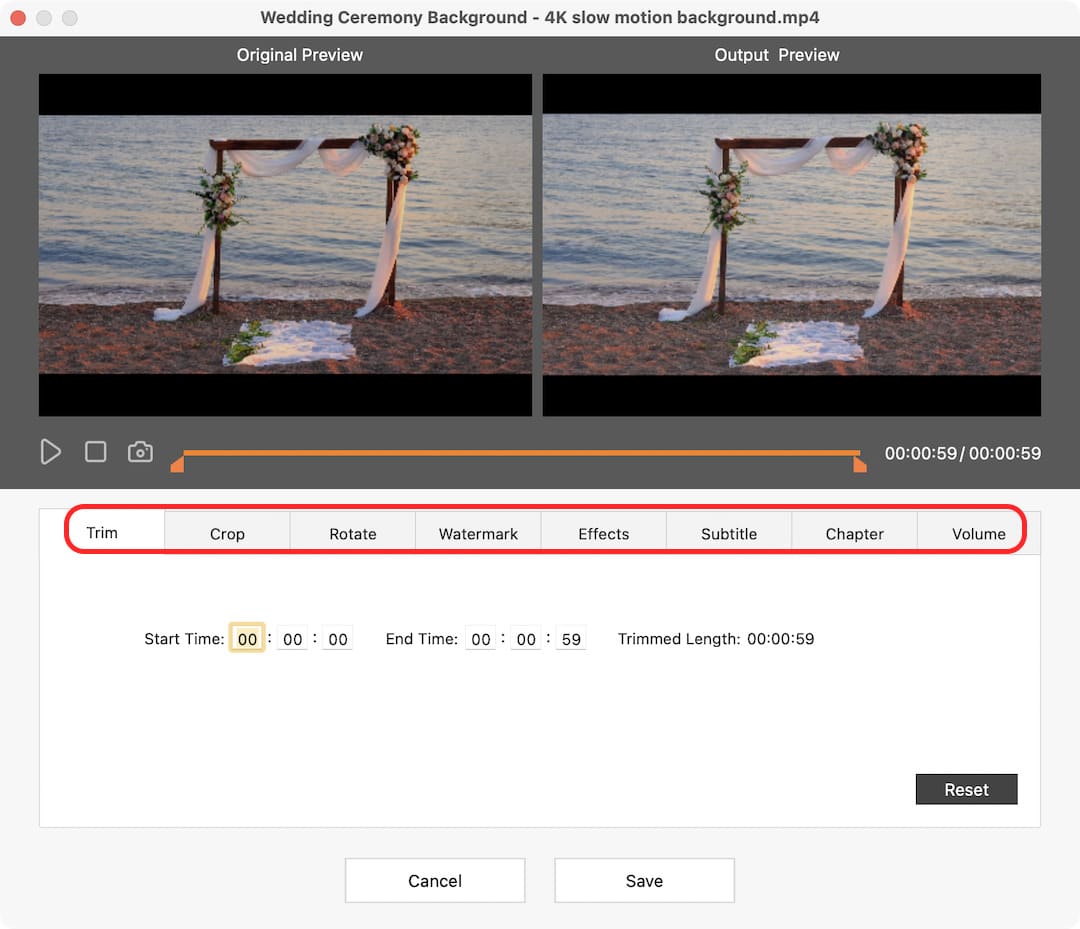
Step 3. Go the Menu tab to customize a DVD menu.
Here you can choose a template of different themes from the left column, or change the backgrounds, buttons, text color/fonts/size and more from the right panel. There is a “no menu” option if you want to skip it.
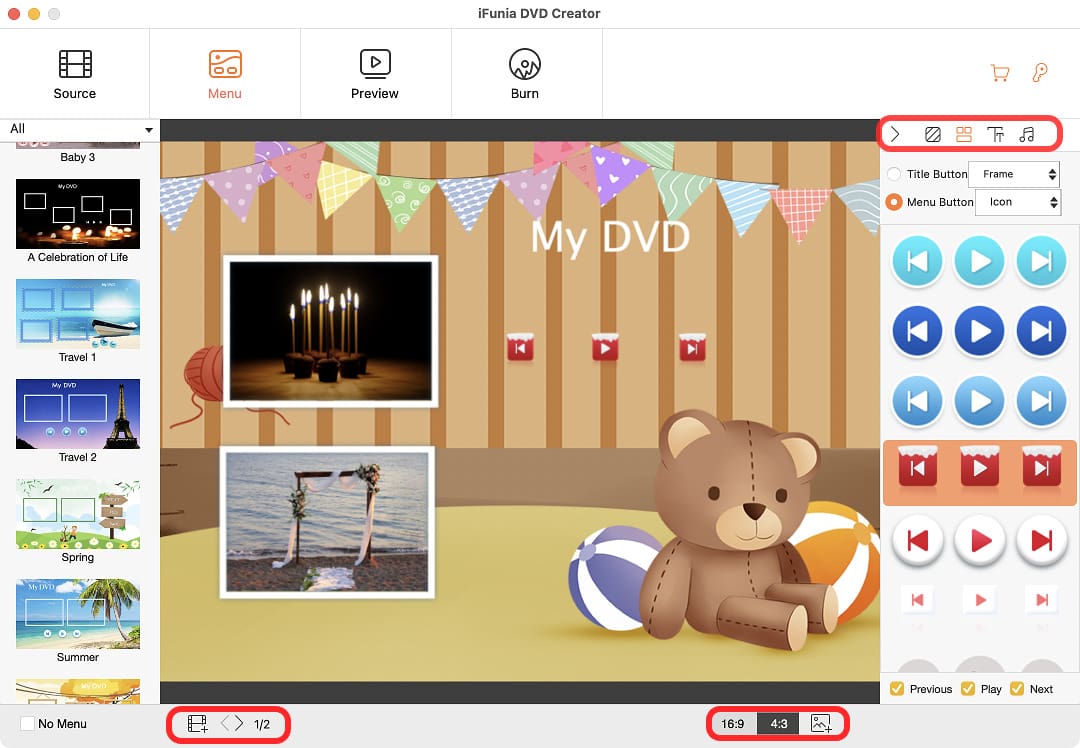
Step 4. Preview your project.
Go to the Preview tab where you can preview the DVD as your DVD player will display it. If you find anything wrong, you can go back to the previous step anytime to make adjustment.

Step 5. Burn settings.
Go to the Burn tab, select Burn to Disc mode if you’ve prepared a blank DVD disc. Insert the DVD into your computer drive and it will appear in the “Burner” field (if not, click the refresh icon). You can also create a DVD folder or ISO image file for burning next time.

Step 6. Burn.
Finally, click the orange Burn button to start burning a DVD disc.

Chloe LEE is good at explaining and solving complex technology problems to her readers. Since joining iFunia Studio, she has focused on writing articles about video and DVD software, and how-to tutorials.