What is MOV?
MOV is a digital container file format that contains videos, audio, and text. It is developed by Apple for the use of Apple QucikTime Player on Mac only. Same as MP4 files, MOV encodes videos using MPEG-4 codecs, but .mov files has higher quality and bigger file size than .mp4 files.
Is YouTube MOV or MP4?
Both MOV and MP4 formats are used and supported on many online streaming sites, like YouTube, Vimeo and Wistia. However, MP4 is more recommended by the platforms as it’s more compatible with various devices and websites.
Why Convert YouTube Video to MOV?
Even though MP4 is the most used video format, MOV has many irreplaceable advantages, which make YouTube to MOV convert still popular:
- High quality. MOV files usually conserve high-quality video and audio with minimal loss, which is ideal for professional editing and post-production.
- Wide Apple Compatibility. Designed by Apple, MOV files can be used and worked without hassle on macOS computers. Besides, it can be edited seamlessly on Apple software like iMovie.
- Multiple tracks. The format MOV supports multiple audio, video, and subtitle tracks, which allows producing complicated video content.
Best YouTube to MOV Converter
- Download YouTube video in MOV and other 400+ formats like MP4, MP3, FLAC, AAC...
- Convert YouTube link to MOV by pasting the video URLs.
- YouTube to MOV HD, 1080P, 4K conversion without quality loss.
- Batch convert multiple videos at the same time.
- Be used as a video player.
- Edit videos with customization features like trim, crop, add subtitles.
- Compress videos in MP4, MOV, MKV, HD, 4K, 8K... to a smaller size without visible quality loss.
- Support YouTube to MOV iPhone conversion by connecting your phone to the computer.
 Free Download macOS 10.13 or later
Free Download macOS 10.13 or later Free Download Windows 11/10/8/7
Free Download Windows 11/10/8/7
How to Convert a YouTube Video to MOV?
Most of the video converters cannot download YouTube videos, they can only convert videos already downloaded in your device to MOV format. In this article, I’ll present the top 4 YouTube to MOV converters after testing a dozen of them. Let’s discover their pros and cons, and find one that satisfies and suits your needs the most.
#1. iFunia Video Converter - Best YouTube to MOV Converter
iFunia Video Converter is my go-to YouTube video converter to MOV, which is easy to use and very efficient to finish the tasks in a few minutes.
Pros:
- Download and convert multiple YouTube videos to MOV in bulk (including playlists and channels)
- 5-in-1 tool including videos and discs conversion, videos download, compression, and editing
- Convert the video and audio files with original quality
- Edit and enhance downloaded or your individual videos
- Fast convert and download speed
- Support macOS and Windows
Cons:
- Not totally free, but you can use the free trial.
Convert YouTube to MOV with iFunia Step-by-step:
- Head to the YouTube video you want to convert to MOV, and copy its link address.
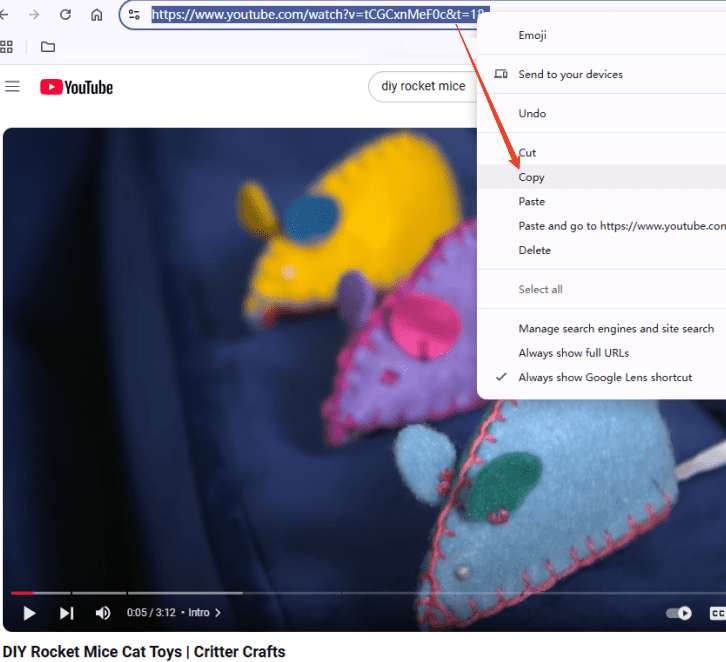
- Free download and launch iFunia YouTube Downloader on Mac/Windows.
 Free Download macOS 10.13 or later
Free Download macOS 10.13 or later Free Download Windows 11/10/8/7
Free Download Windows 11/10/8/7 - Go to the third tab from the upper menu and paste the video link into the search box. Then, click the ➕ on the right to load the video into the software. The ➕ on the left is for download in bulk.
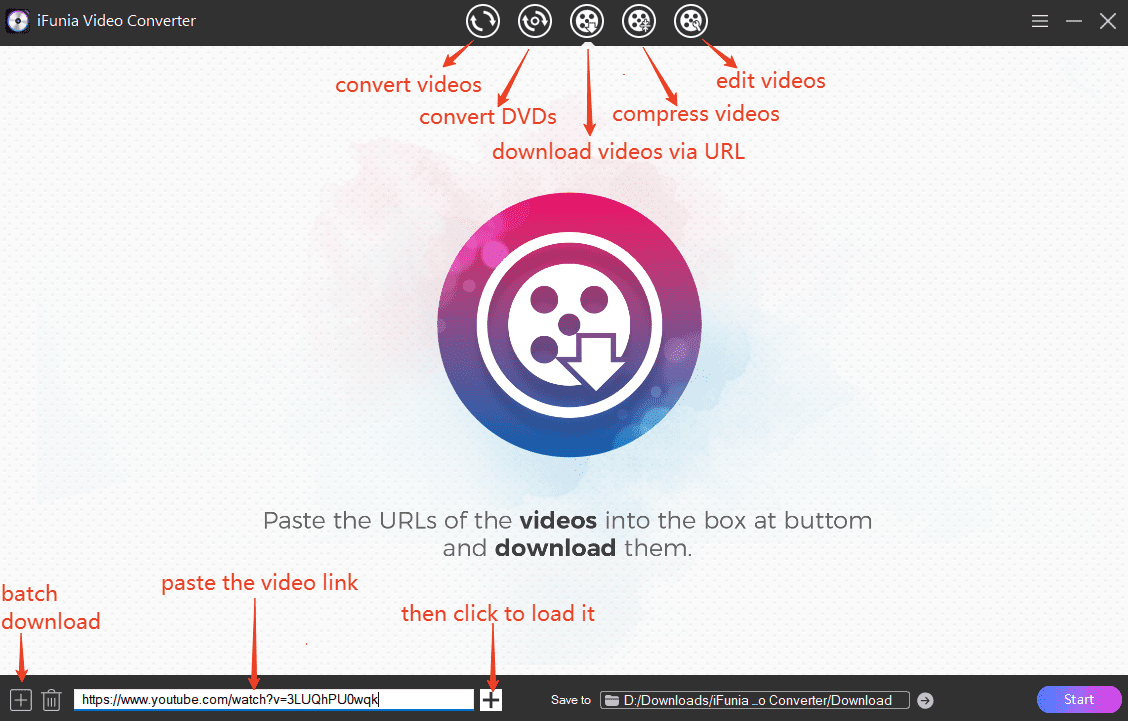
- Choose the output format and a subtitle of the video, define a destination folder, and hit on the Start button.
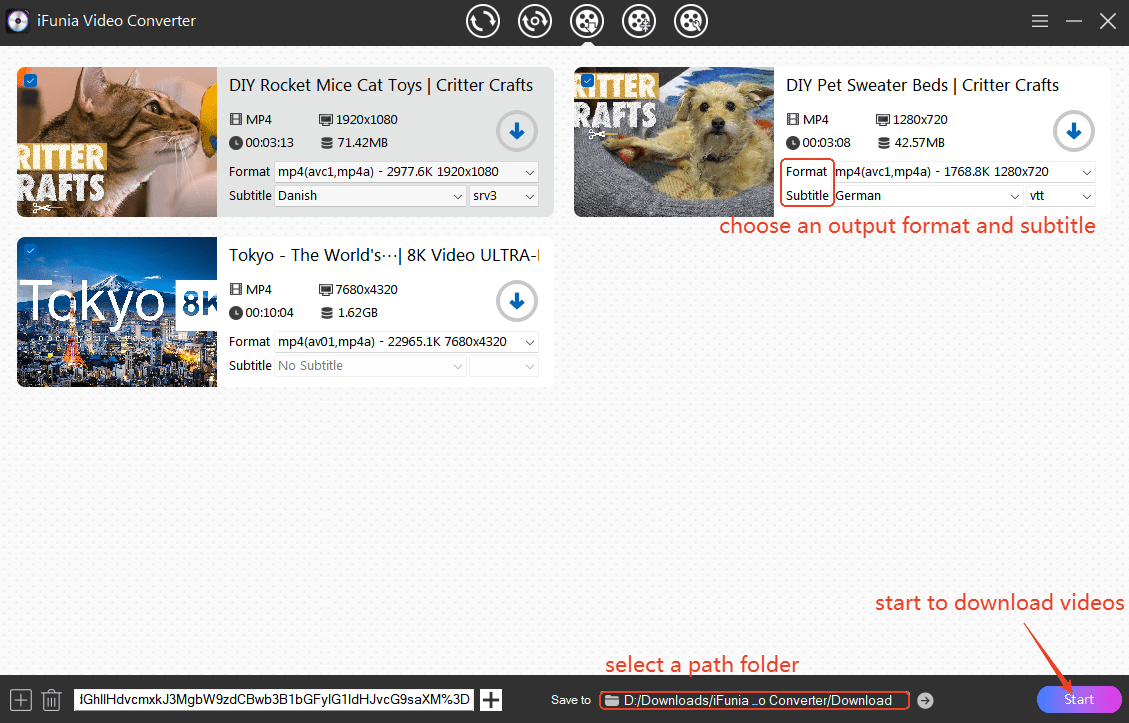
- Once it’s downloaded, switch to the first tab to convert YouTube video to MOV file. Drag the videos downloaded from YouTube into the interface.
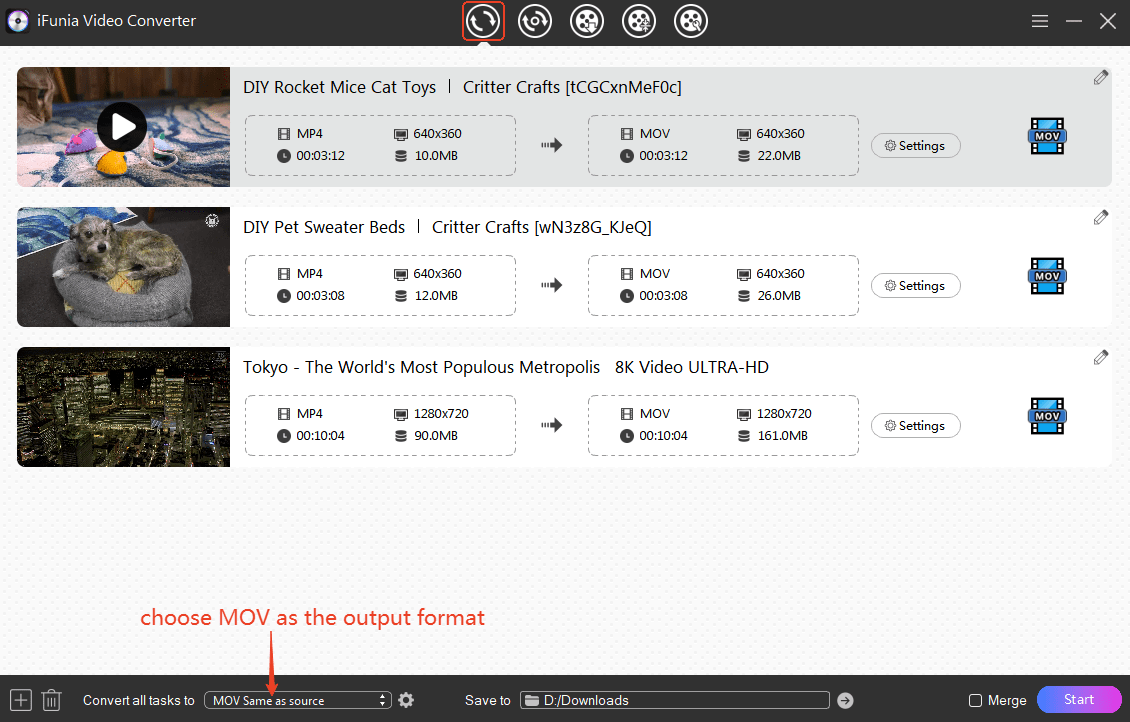
- Choose the output format as MOV and select a proper resolution.
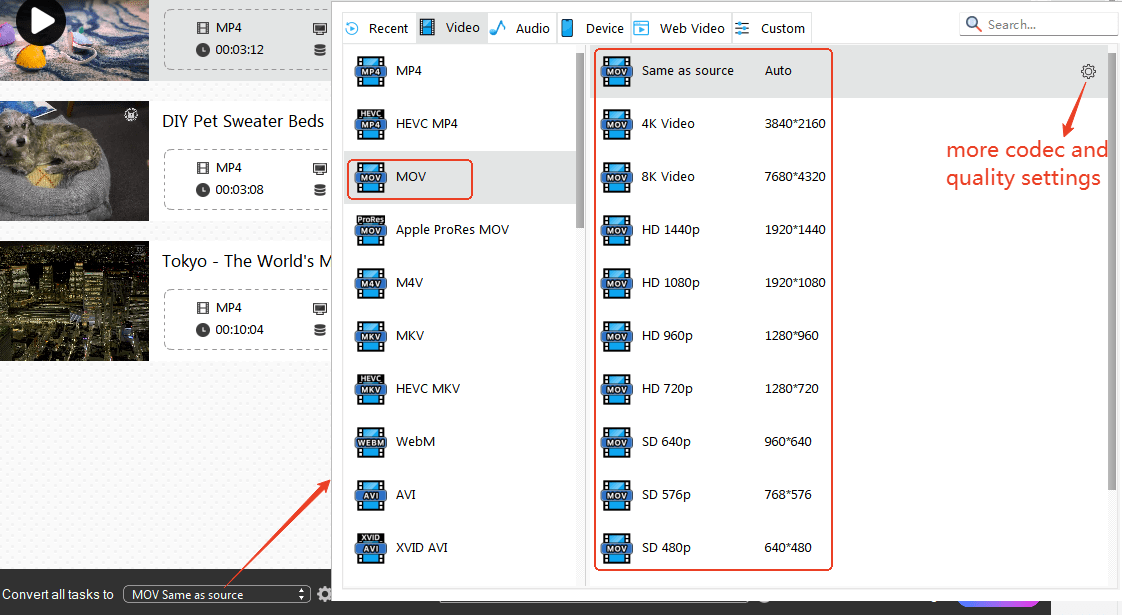
- Hit on the gear icon for more settings.
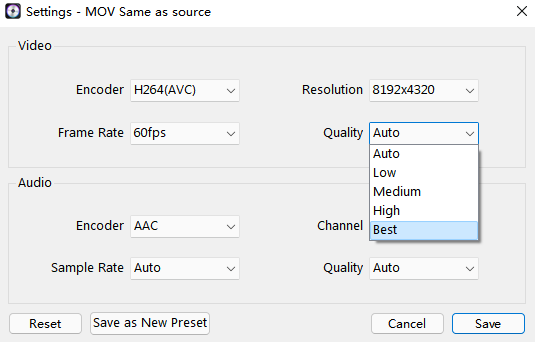
- Try other functions like video editing and merging if you need.
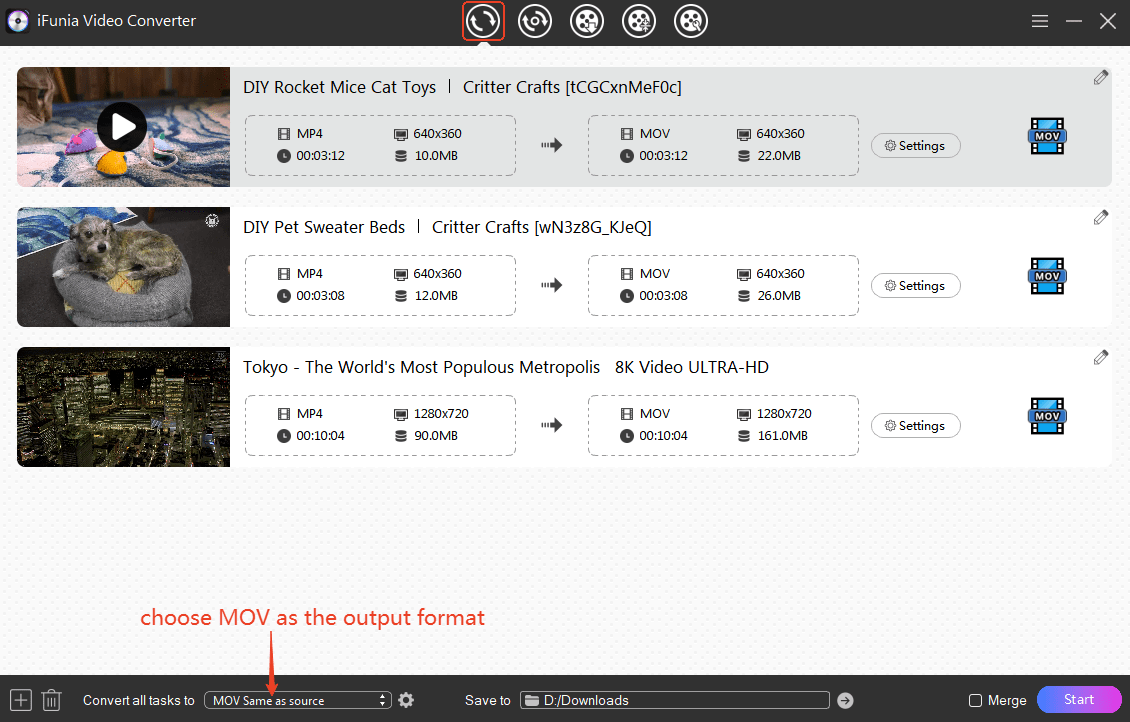
- Finally, choose where to save those videos and click start.
#2. iTubeGo - YouTube Converter to MOV
iTubeGo is a video downloader and music converter that can convert YouTube videos, audio, and playlist in various formats in a few clicks.
Pros:
Download videos from hundreds of websites including YouTube
Convert videos such as YouTube to MOV, music from YouTube, Spotify to MP3, etc.
Support macOS, Windows, and Android
Cons:
- Not free, the free version doesn’t support converting YouTube to MOV
Convert YouTube to MOV File with iTubeGo:
- Download iTubeGo onto your Mac/Windows/Android.
- Open it, copy and paste the YouTube video URL into the program, and choose the output format as MOV.
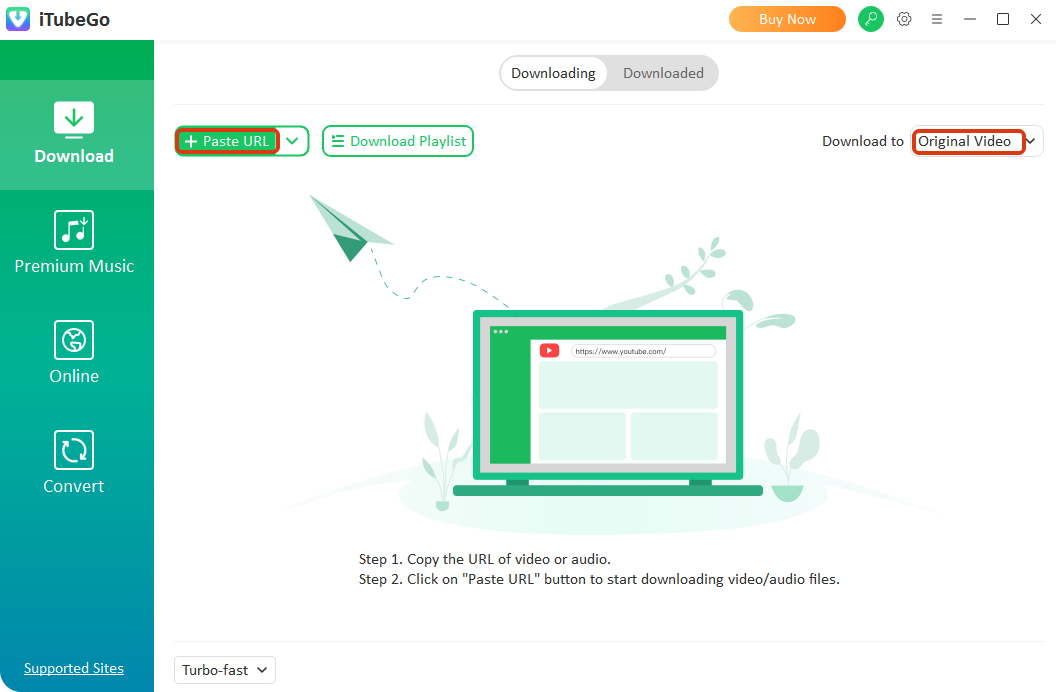
- To convert YouTube to MOV, you have to purchase the license.
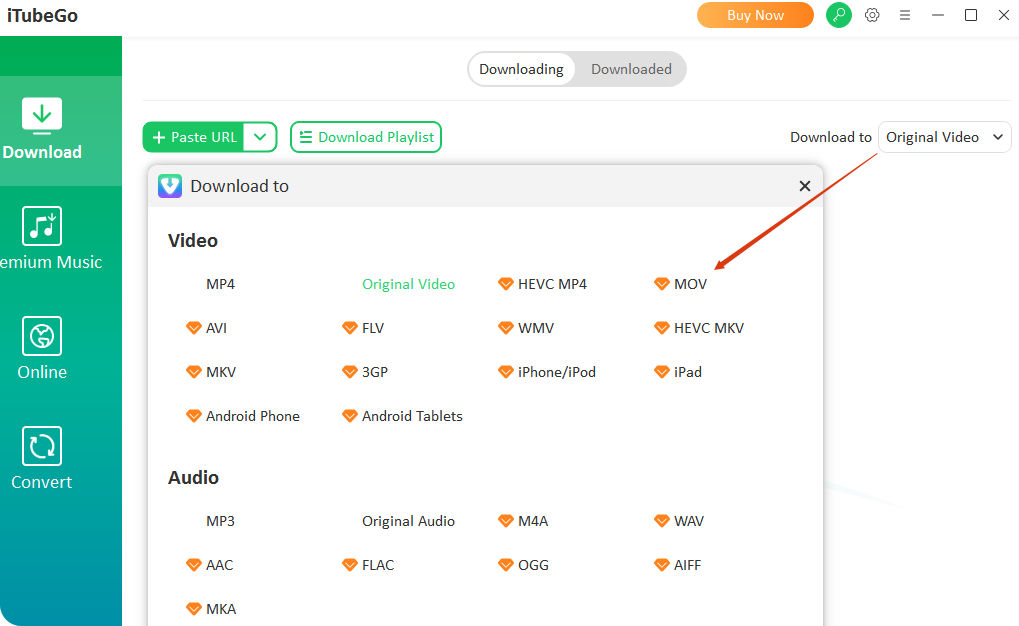
- Before converting, hit on the gear icon to set up the preferences. Once downloaded, you can find the videos under Downloaded tab.
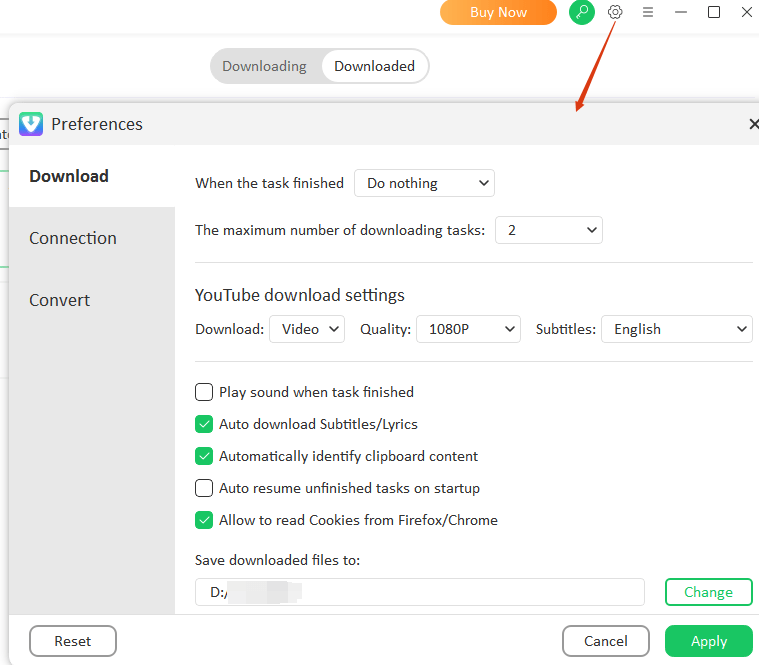
#3. Any Video Converter - Free YouTube to MOV Converter
Any Video Converter can convert YouTube to MOV free and fast. In addition, it can download videos from any sites, convert them to different formats, and clip videos into segments.
Pros:
Free
Download and convert multiple YouTube videos to MOV in bulk
Toolkits containing video merge, compress, record, crop, edit, and others
Fast convert and download speed
Support macOS and Windows
Cons:
- It’s not 100% safe, so watch out while installing it to not install extra bundled software
Tutorial on Using this YouTube to MOV Converter Free:
- Download AVC from its official site: https://www.any-video-converter.com/en8/for_video_free/
- Choose the second tool Video Download to firstly download videos from YouTube.
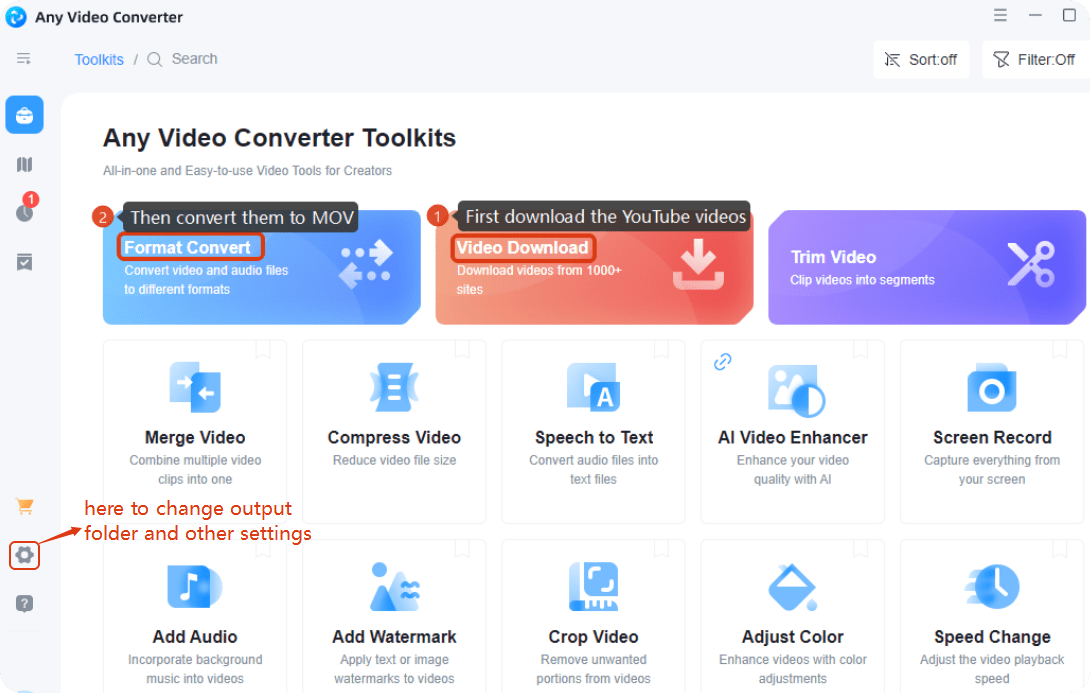
- Copy and paste the YouTube URLs and click Analyze.
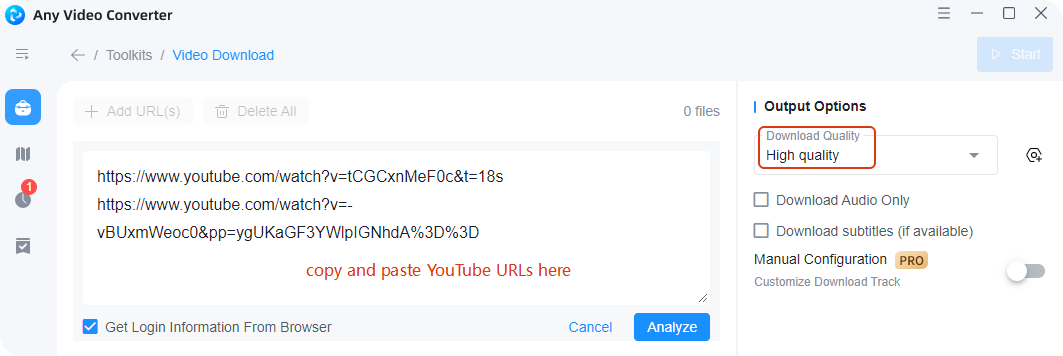
- After the analysis, you’ll see the videos information, hit on the Start button to download the YouTube videos.
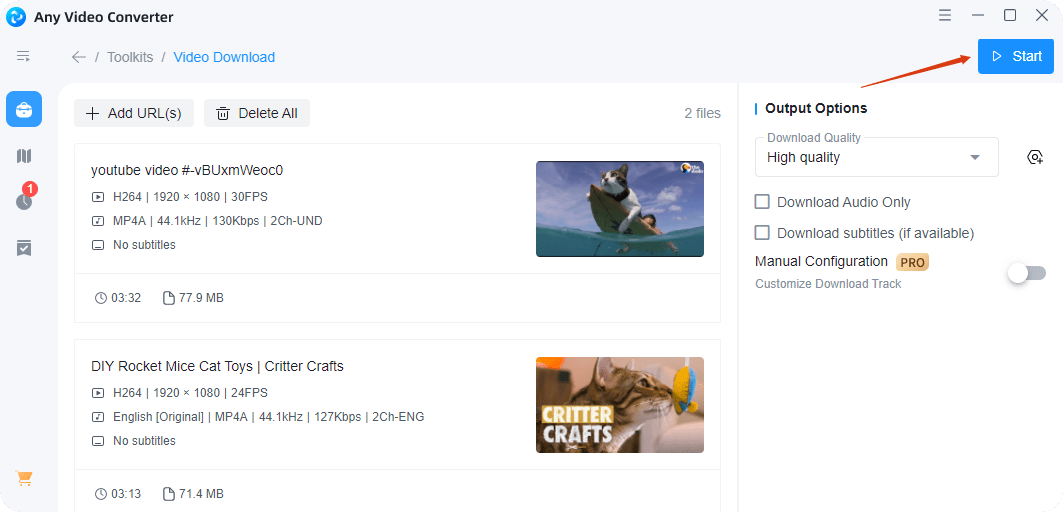
- Once downloaded, go back to the Toolkits and find the Format Convert tool to convert YouTube to MOV. Choose Apple QuickTime Movie as the output format and click Start. Then, you’ll find the videos in the folder you chose.
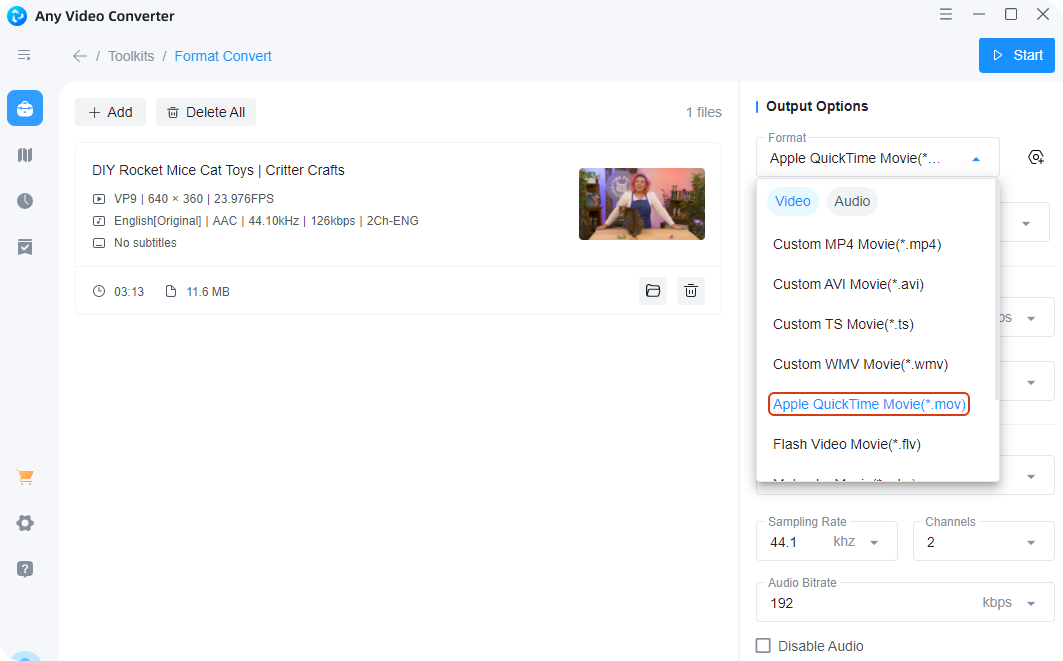
#4. YouTube to MOV Converter Online
I’ve tried more than 10 online YouTube to MOV converters, none of them worked. Hence, to convert YouTube to MOV online successfully, a YouTube downloader plus an MOV converter are needed.
Pros:
Free
No software installation or registration
Support browsers on computer and smart phones
Cons:
Very slow
No batch download and conversion
Not stable as desktop software
Secure risks with ads popping up all the time everywhere
Guide to Convert YouTube to MOV Online Free:
- Head to a YouTube video downloader like Loader or yt1d.
- Copy and paste the video link into the search box and press Enter on the keyboard. Choose the output format as MP4 with a resolution you want, and then click download. (DON’T click any ads or install any software it suggests)
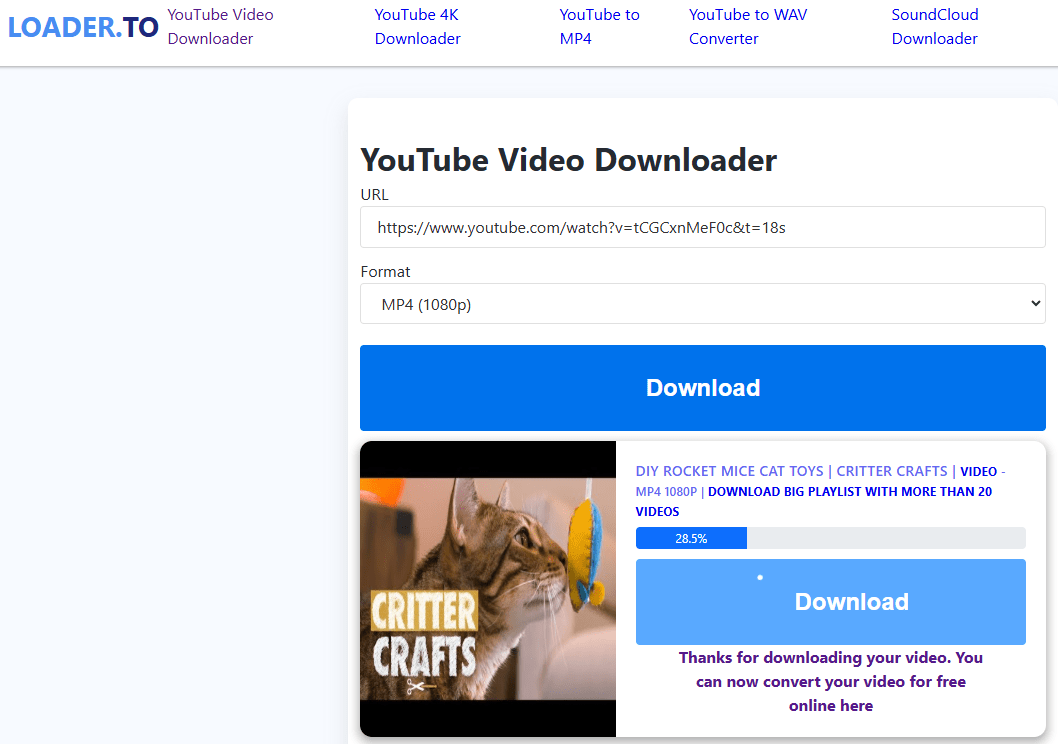
- Navigate to an MOV converter like Zamzar, and FreeConvert.
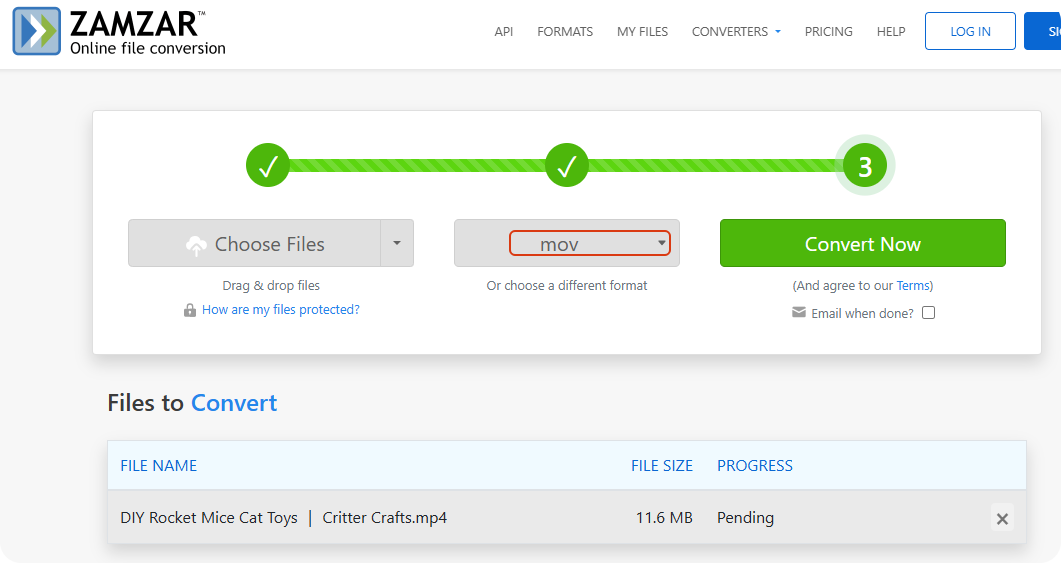
- Drag the YouTube video downloaded into the interface, and choose MOV as the output format. Wait for the server uploading the video for a few minutes, and click Convert. You’ll find the YouTube video converted in MOV in your file.
Bonus: YouTube to MOV iPhone
The recommended way to convert YouTube to MOV on phones is firstly download and convert YouTube videos on computer, and connect phones to computer to transfer the videos converted on iPhone or Android.
Why? Because on computers we can better manage the files by dragging and selecting, the organization of files can be easier on a large screen. Plus, MOV videos are usually big files, the phone may get largely occupied and super slow while dealing with those big files.
In addition, on iPhone, you can try the online method without installation if you just have several small YouTube videos to convert to MOV format.
Sum Up
Thanks for your patience to the end of the article, as I said, the best YouTube to MOV converter is the most suitable one for you. If it’s still not determined, I recommend trying the first method with their free trial.
Also to Read:
Convert YouTube to MP4 for Free
Download YouTube Playlist to MP3/M4A
5 YouTube to iTunes Converter Software
Convert MKV to MOV on Mac
How to Put a YouTube Video in iMovie on Mac, iPhone

Chloe LEE is good at explaining and solving complex technology problems to her readers. Since joining iFunia Studio, she has focused on writing articles about video and DVD software, and how-to tutorials.

 Free Download macOS 10.13 or later
Free Download macOS 10.13 or later Free Download Windows 11/10/8/7
Free Download Windows 11/10/8/7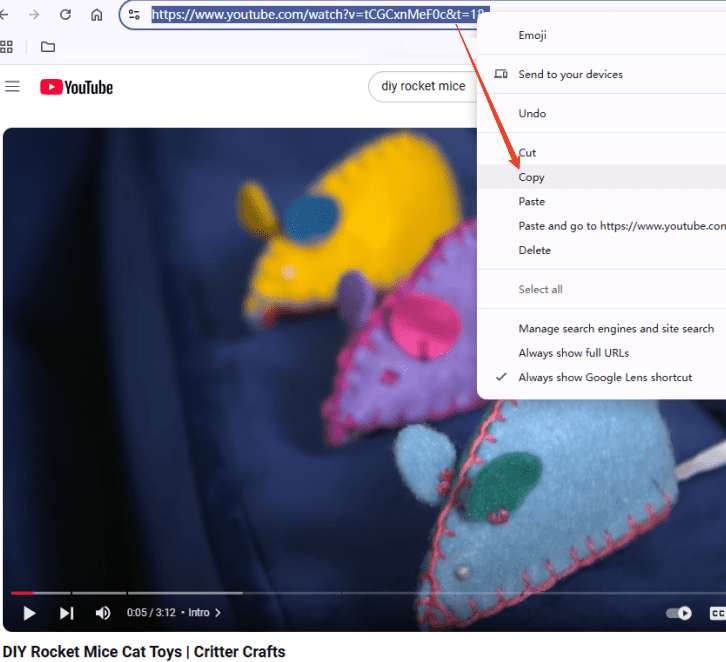
 Free Download macOS 10.13 or later
Free Download macOS 10.13 or later Free Download Windows 11/10/8/7
Free Download Windows 11/10/8/7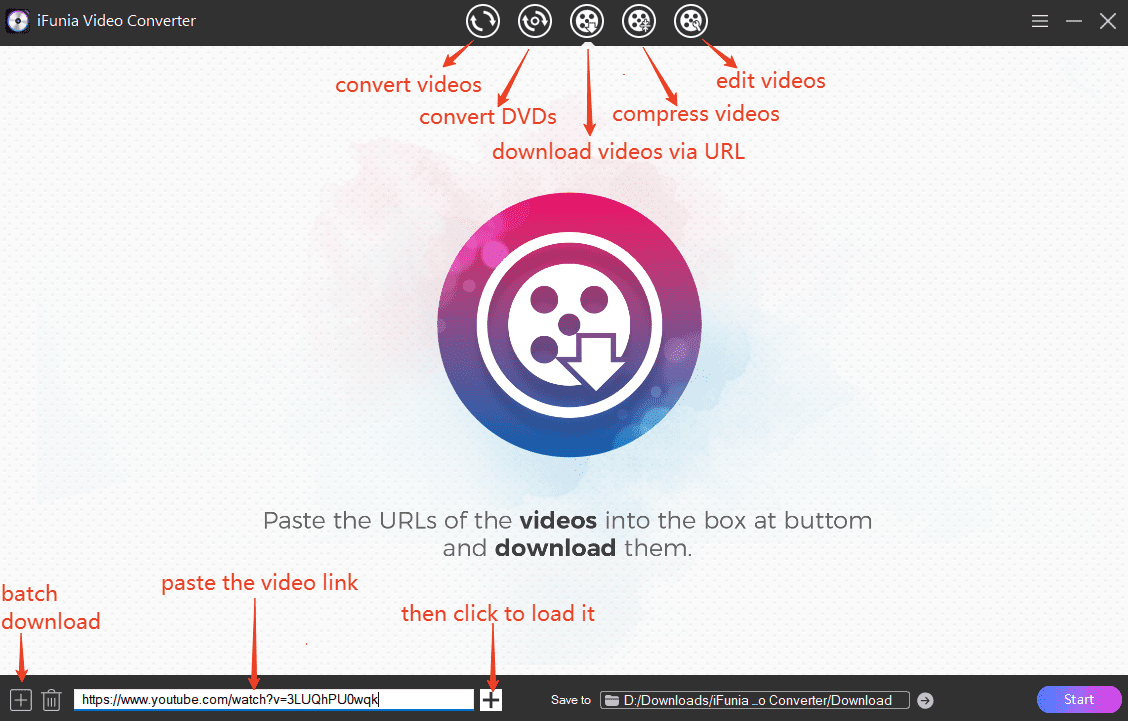
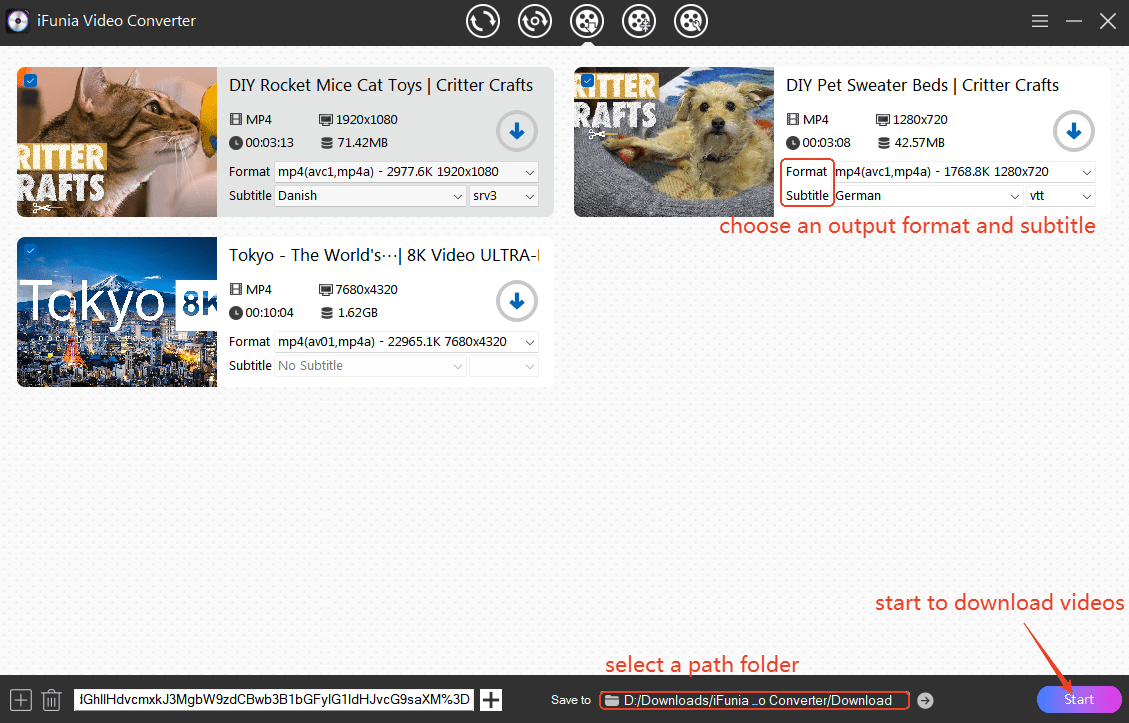
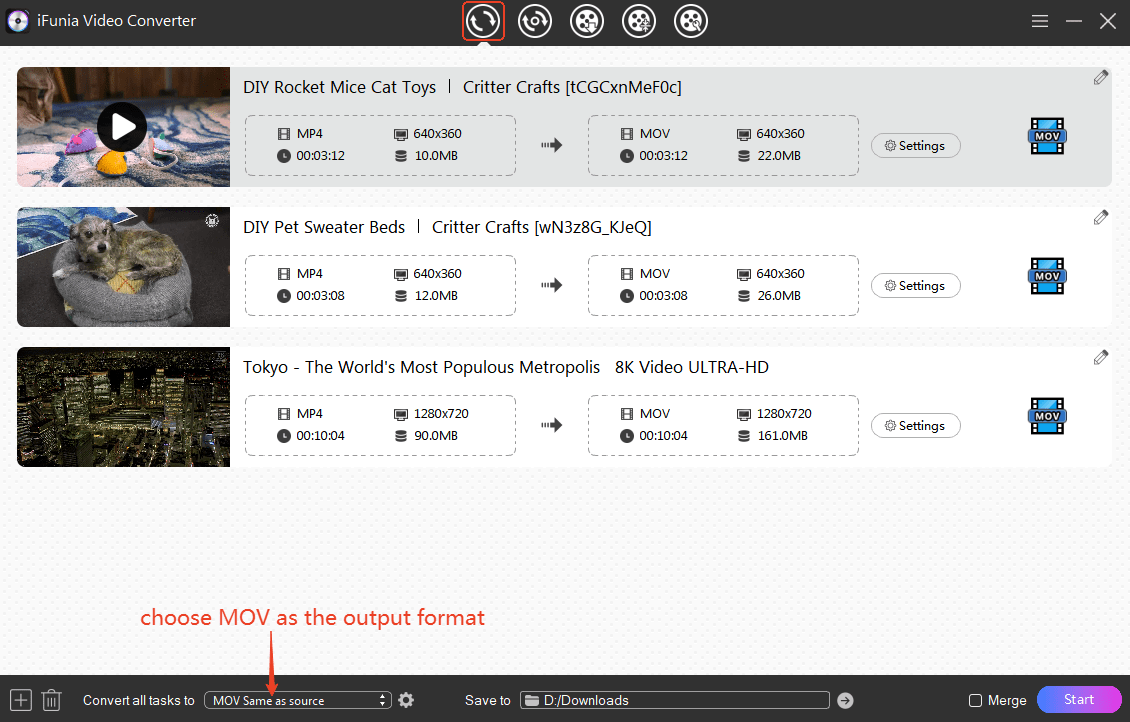
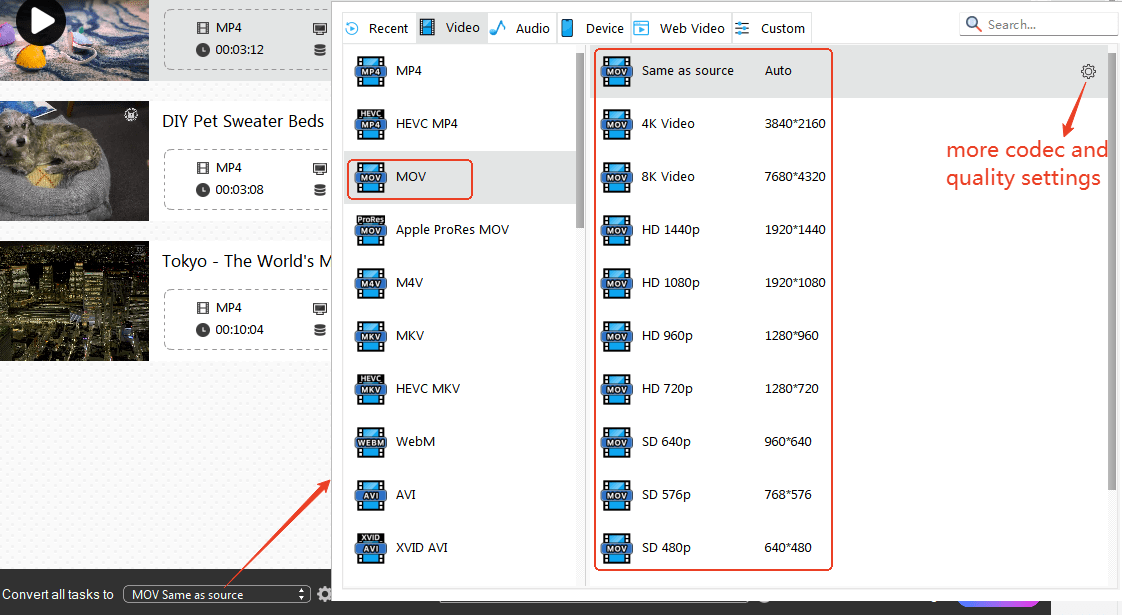
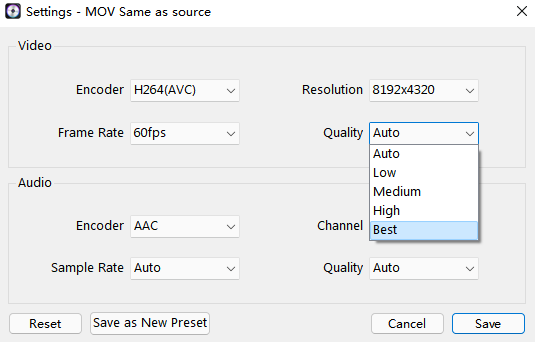
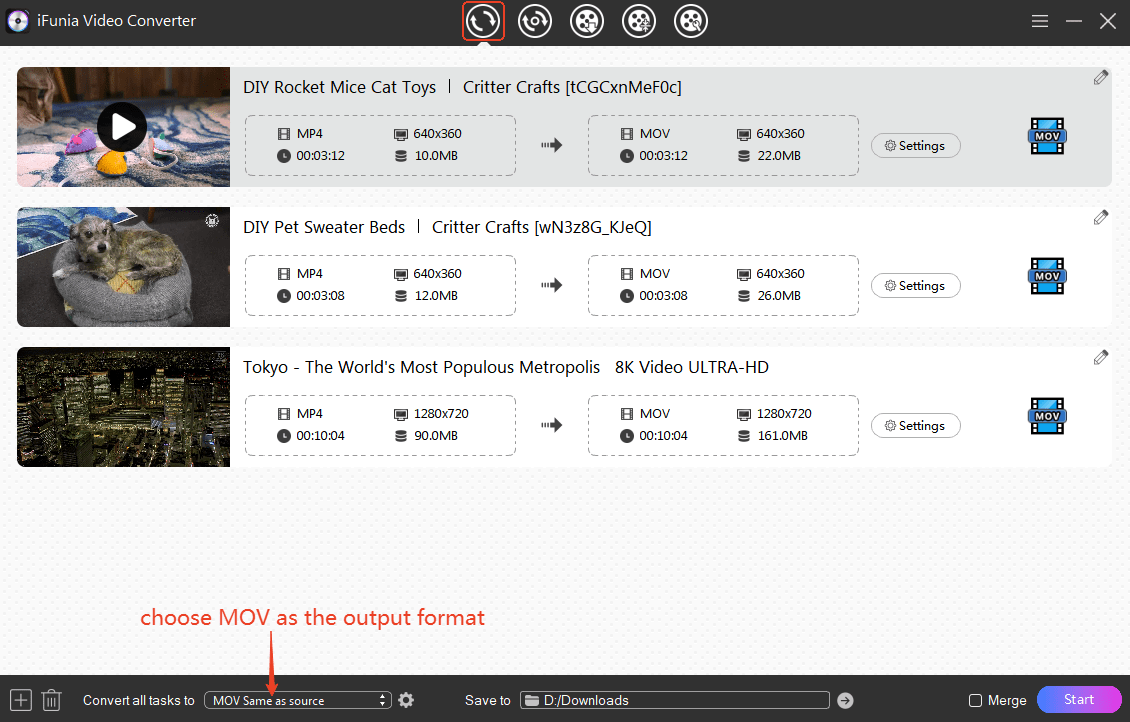
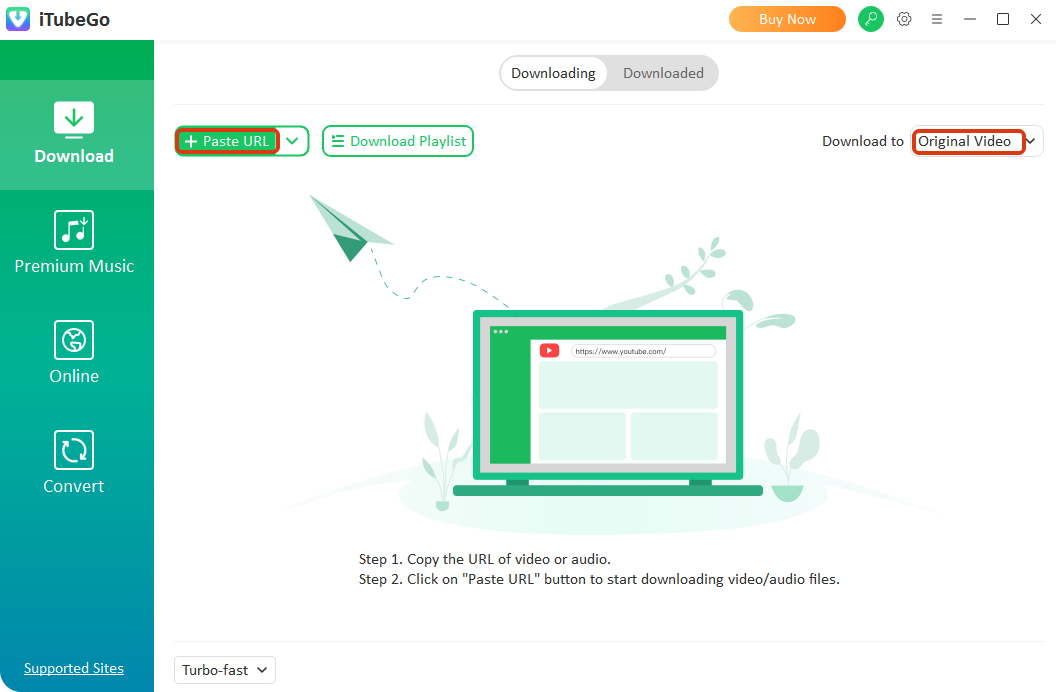
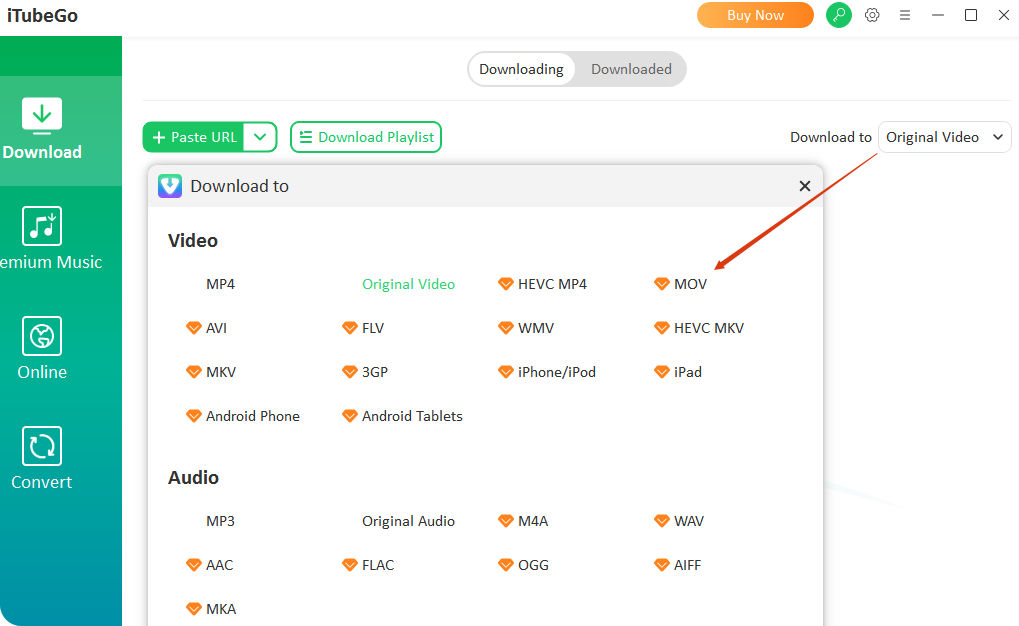
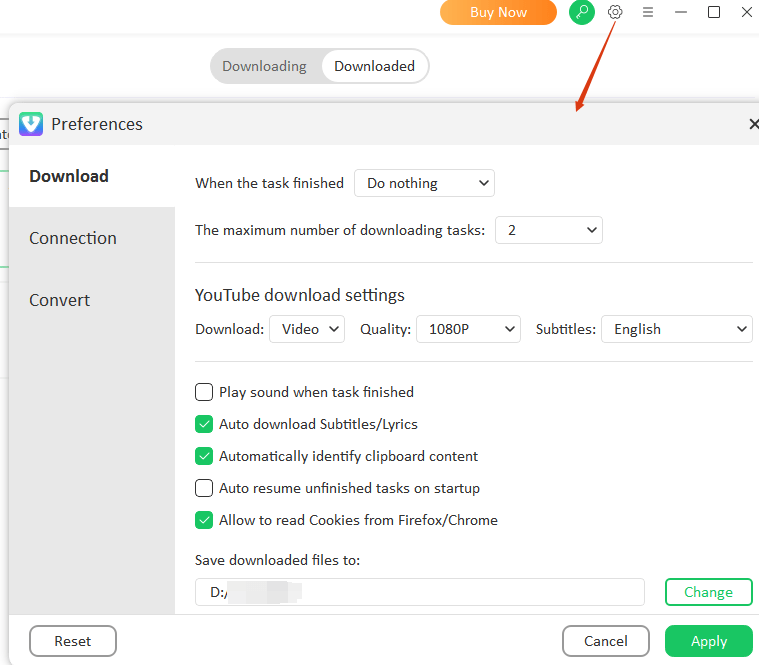
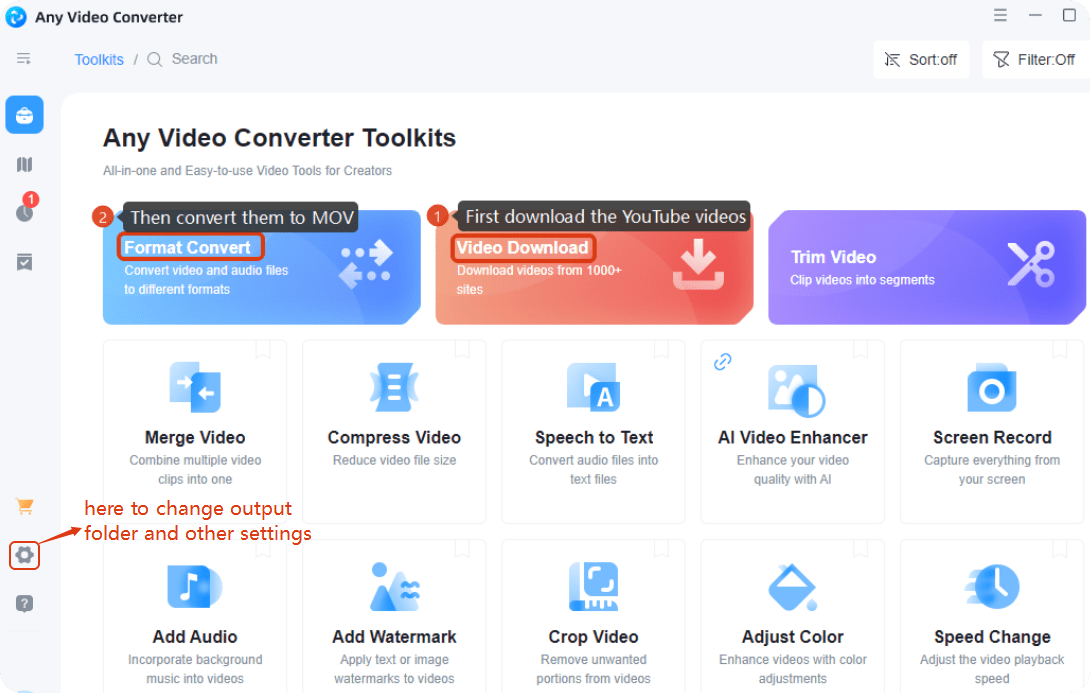
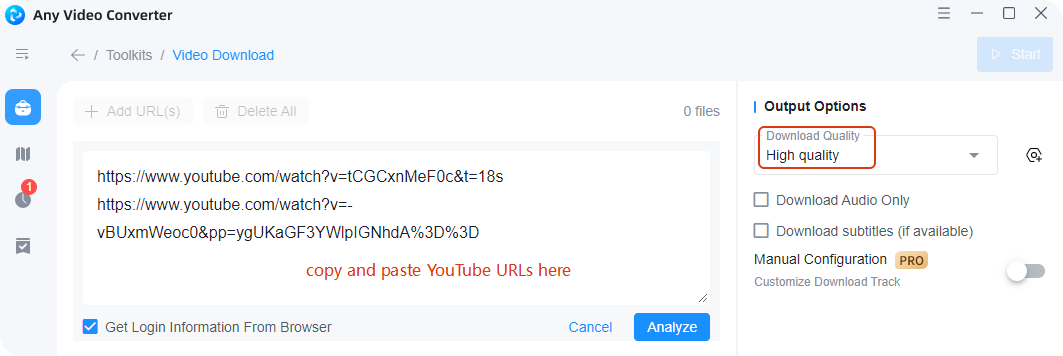
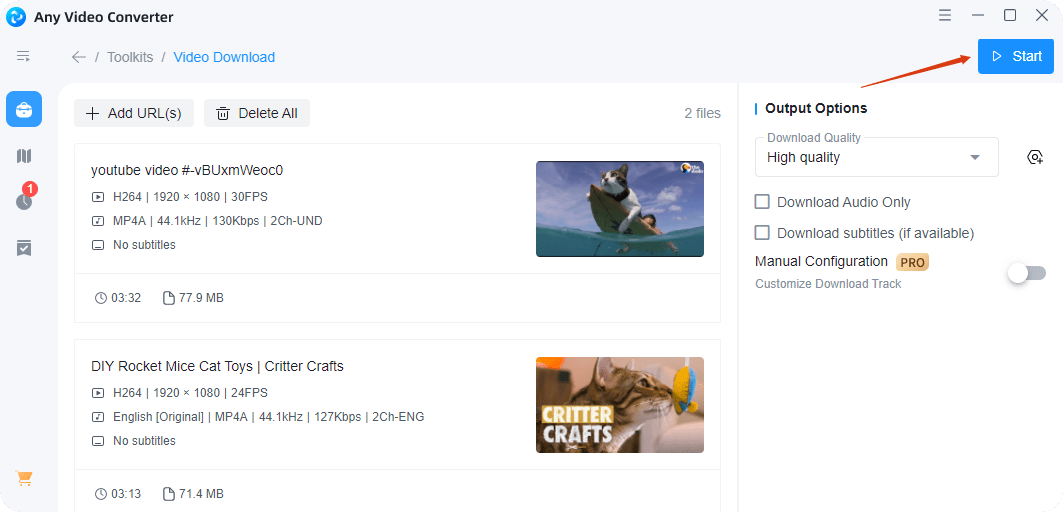
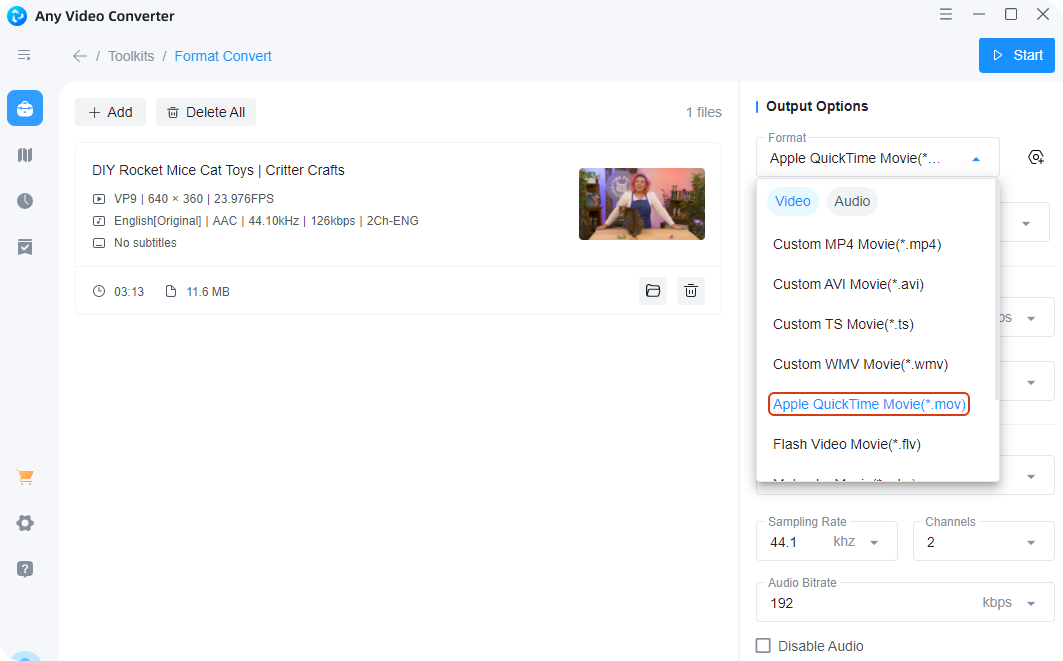
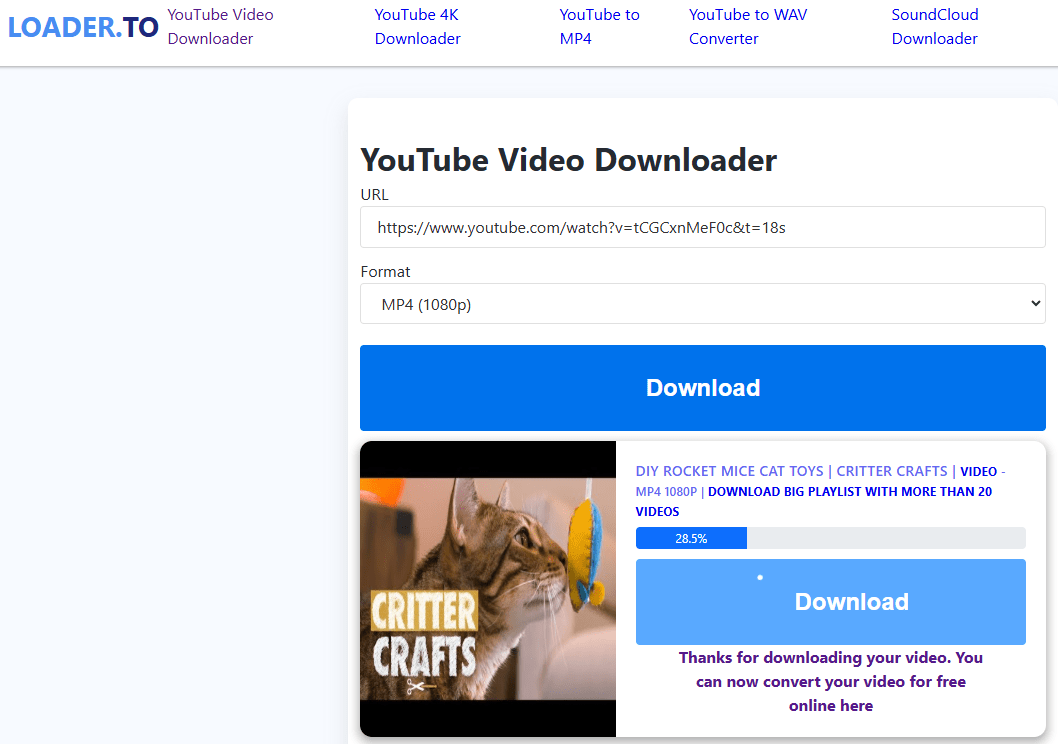
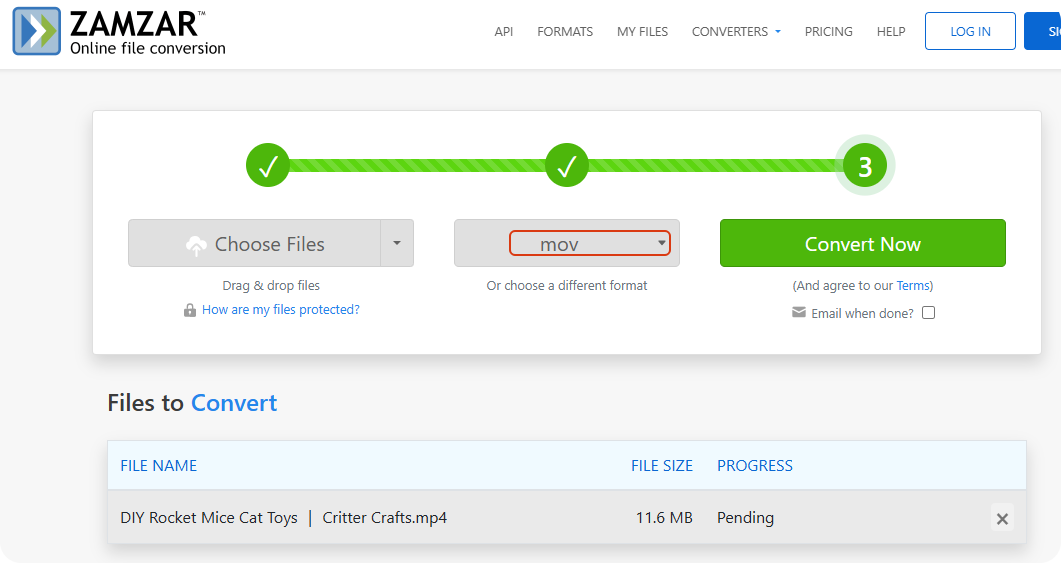

stavkapro
You are absolutely right. In it something is and it is excellent idea. It is ready to support you.
avenue17
Bravo, is simply magnificent idea