
This article will show you how to download M3U8 videos to MP4 for a more convenient use.
M3U8 is a quite popular format used for online video streaming, primarily for HLS (HTTP Live Streaming) protocol. Such stream is a media split into multiple small files/segments, which enables adaptive streaming based on the viewer's internet condition or device compatibility. M3U8 is a text-based small file that doesn't actually contain media data like MP4, it contains URL references to the segmented media playlist. With the .m3u8 link, you can download M3U8 videos to MP4 format using a desktop/online downloader or browser extensions.
Note: Some M3U8 videos are encrypted, use a professional downloader software to decrypt and download them without a hassle.
To download M3U8 to MP4, you need to obtain the M3U8 URL from the video webpage or an M3U8 file.

If there are multiple links, the first M3U8 link usually gives more information and works best when pasted into downloaders. The last M3U8 link is related to the current video stream of a specific resolution, and sometimes online tools can only detect the last one. I often use the first URL, which will show me the video cover, file size and all resolution options.
An M3U8 file is a plain text file, so you can open it with any text editor like Notepad. Find the URL that ends with the .m3u8 file extension, copy and paste it into any M3U8 downloader. If there is more than one URL, choose based on the video resolution you prefer.

A dedicated M3U8 video downloader allows users to choose video resolution and download faster.
iFunia YouTube Downloader is a lightweight yet powerful program used to download online video and audio from various websites including YouTube, Twitch, Vimeo, Twitter, BBC, etc. It can download videos with regular webpage links, and also extract videos from M3U8 URLs and auto convert to MP4 files. It also works well with encrypted M3U8 files that other tools fail to download.
A simple how-to guide:
Step 1. Download the program.
Click the safe download button below to install the software, it's compatible with both Windows and macOS.
 Free Download Windows 11/10/8/7
Free Download Windows 11/10/8/7 Free Download macOS 10.11 or later
Free Download macOS 10.11 or later
Step 2. Paste M3U8 URLs.
Copy and paste a M3U8 URL into the provided field, and click the "+" button to analyze the link.

Step 3. Choose video resolution.
When the M3U8 video is loaded, you can select a preferred video resolution from the Format drop-down list. It will also display the output file size of each option.

Step 4. Begin the download.
Click the down arrow icon ![]() at the right bottom to start the download process.
at the right bottom to start the download process.
M3U8 Mpjex is a handy m3u8 file manager app for iPhone & iPad, it can play/convert M3U8 links or local files to MP4 or TS format. This M3U8 downloader even supports Safari extension to extract the URL from a visited page and then download in the app.
Step 1. Install "M3U8 Mpjex" from the App Store.
Step 2. Run the app, tap the "+" button on the screen and select “Save M3U8 to MP4” option.
Step 3. Input a .m3u8 link in a pop-up window and tap "OK", then select a video resolution from available options and tap on it to start downloading M3U8 to MP4. You can also extracrt M3U8 URL from visited web page in Safari with its extension.
Step 4. Find the downloaded video in Tasks > Completed tab, tap the file and save it to Photos or a specified destination.
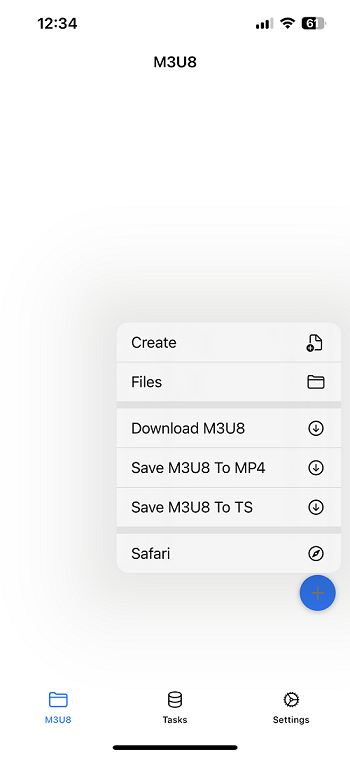
Lj Video Downloader is a useful tool to download m3u8 videos from web and auto convert to MP4 format. Note it doesn’t support encrypted M3U8 files.
Step 1. Install "Lj Video Downloader" from Google Play.
Step 2. Open the app, paste m3u8 link into the program. It should allow you to extract the link from web by clicking "HTTP Headers".
Step 3. Choose a video resolution for the output MP4 file and start the download process. A pop up ad may appear when the download starts.

M3u8.dev is a free online video downloader capable of downloading .m3u8 to .ts/.mp4 files. This online server is also available on mobile devices, so you can use it on your iPhone or Android.
Step 1. Visit m3u8.dev from any web browser, input the M3U8 URL into the provided field.
Step 2. Click the "MP4 File Download" button to begin the download process. You can check the progress on the right hand panel which will show the download of each video segment.
Step 3. When the download is done, the video will be saved to your device automatically.
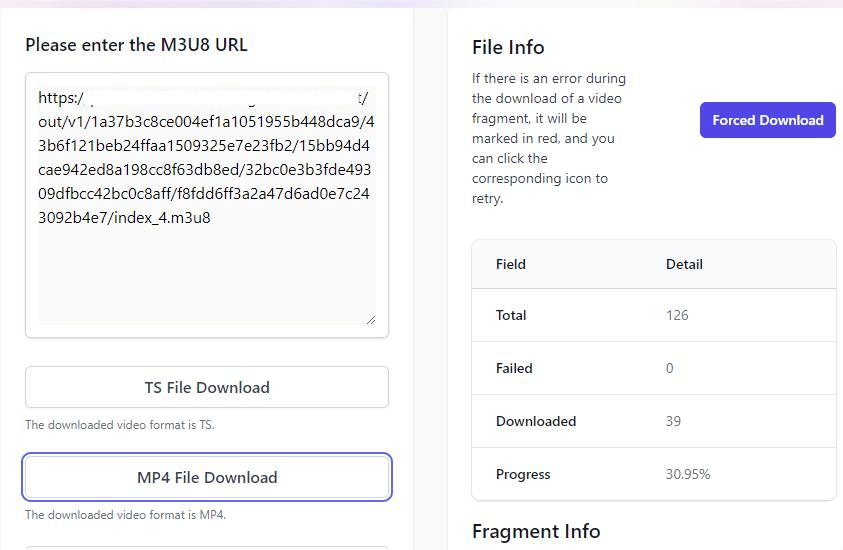
VLC is both an M3U8 player and a converter, it’s an efficient option if you already have it on your computer. But it’s important to note that VLC's conversion feature can easily cause choppy playback or audio out of sync issues, and the instructions for Windows and macOS are quite different.
Step 1. Open VLC and click Media to choose "Convert/Save".
Step 2. Switch to the Network tab and enter the M3U8 URL in the box. Then, click the Convert/Save button.
Step 3. Choose MP4 as the output format from the drop-down list of Profile. Then click the Browse button to choose a destination folder and change the file name if you like. You may need to manually change the file extension from .m3u8 to .mp4.
Step 4. Click "Start" to download the M3U8 video stream to MP4 in VLC.

Step 1. Run VLC media player, click File menu and select “Open Network”.
Step 2. Paste the .m3u8 URL into the field.
Step 3. Check the "Stream output" checkbox and click on the "Settings" button.
Step 4. In the pop-up dialog, choose the output format as MPEG4 in the "Encapsulation Method" list. Then, click "browse" to choose a destination folder and enter a file name.
Step 5. Click "OK" to go back to the Open Source dialog, and click the "Open" button at right bottom to stream and download M3U8 to MP4.

FFmpeg is the ultimate tool to do the video conversion. It can be used to download and convert M3U8 to various formats. It’s free, open source, and able to handle encrypted M3U8 videos.
Step 1. Download and install the latest version of FFmpeg from https://ffmpeg.org/.
Step 2. Open Command Prompt or Terminal on your computer.
Step 3. Run the following command to download M3U8 to MP4:
Replace "m3u8_URL" with the actual URL to the M3U8 playlist file.
Step 4. Wait for FFmpeg to merge and convert the M3U8 videos into a single MP4 file.
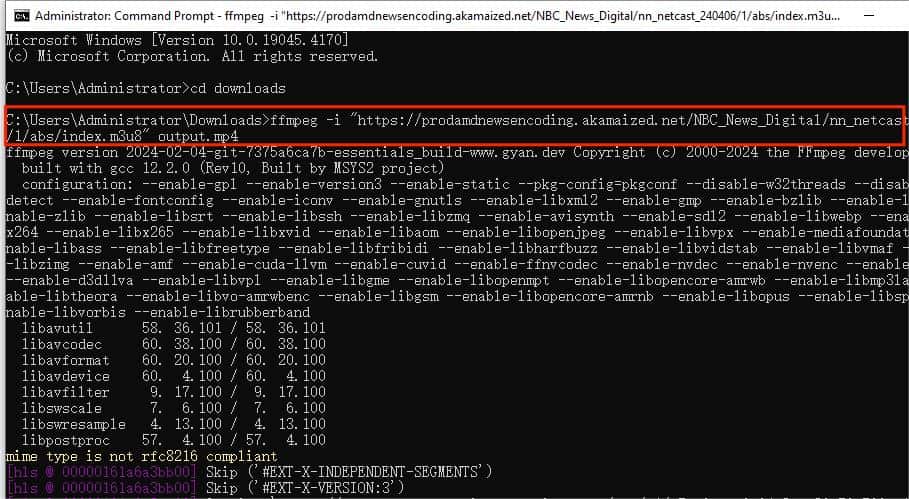
FetchV is a browser extension used to download M3U8 videos from the web to your computer, compatible with Chrome and Edge. Unlike above tools, it allows you to download the video without leaving the page or copying the URL. It also offers a recording mode when it doesn’t work with protected M3U8 videos. Follow the steps below to download M3U8 to MP4 with this browser extension:
Step 1. Install "FetchV - Video Downloader for m3u8 & hls" extension to your Chrome or Edge. You can pin this extension to the toolbar for easy access.
Step 2. Go to the page containing the M3U8 video.
Step 3. Click the extension icon in the browser toolbar and select an M3U8 stream. Click the Download button and a new tab will be created, and the download will begin.
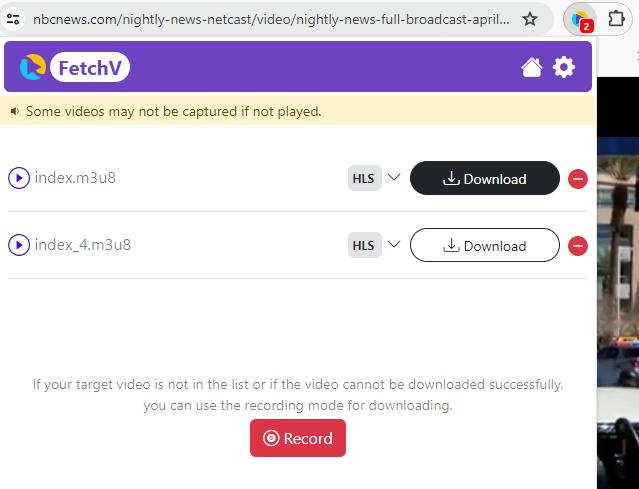
Step 4. When the download progress bar reaches 100%, click the Save icon to save the MP4 file to your device instantly. If multi-resolution is available, you can choose another video resolution and restart the download. And if a pop-ad appears during the download, just close the window.
M3U8 files are widely used by many video streaming websites like NBS, Vimeo and more for the ability to adjust playback internet speed. With the help of M3U8 downloaders, now you can effortlessly save M3U8 videos to MP4 on your PC/mobile devices for offline viewing. If you prefer free and open source tools, VLC and FFmpeg are viable options, but for more control and flexibility over the download, dedicated downloader like iFunia may be preferable. Online downloader site and browser extensions are convenient choices, although they cannot handle encrypted M3U8 links and contain ads. Ultimately, choose the best method that suits your specific needs and ensure the downloaded files are used responsibly.

Chloe LEE is good at explaining and solving complex technology problems to her readers. Since joining iFunia Studio, she has focused on writing articles about video and DVD software, and how-to tutorials.