
“How to download all videos from a YouTube search query? So that I can watch the videos offline and compare it.” This post from Reddit is viral. If you has the same needs, in this article, we will teach you how to download all the videos in a YouTube search result to your PC, Mac, or external hard drive.
It can be helpful to learn how to download all videos in a YouTube search results at a time. Thus, you don't have to spend a lot of time clicking each video and download the videos one by one.
After downloading, you gain complete access to all the videos and create an offline archive of your favorite content for easier access, review, and analyze.
In this article, we explain three free methods for downloading a YouTube search results, provide screenshots to guide you. These directions will also help you download videos in a YouTube playlist, channels, etc.
 Free Download Windows 11/10/8/7
Free Download Windows 11/10/8/7 Free Download macOS 10.13 or later
Free Download macOS 10.13 or later
| Quick Steps |
Price: Free, $19.99/month
Pro: Only one click to download all YouTube search results, playlists, channels, etc.
Con: Limited free version.
The most convenient method to download all videos from a YouTube search query is using a offline program. It helps to download all the videos from a YouTube search result, YouTube channel, and playlist.
A good YouTube search result downloader also need to be fast, because the videos can be several or up to hundreds, and the sizes of videos decides how much time it will take for you to download.
iFunia Free YouTube Downloader is one of the few tools that supports YouTube search result download, and in our test it is much faster than other tools. Though it named YouTube downloader, it can actually download videos from 1,000+ sites, including YouTube, TikTok, Twitter, Facebook, Instagram, etc. It download videos in original quality(4K, 8K, 1080p, 720p, etc.) and format(MP4, MP3, AIFF, WebM, etc.) without the need to convert the video.
Besides YouTube search result, you can also use it to download live videos, playlist, channels, subtitles, etc. in bulk. It provides a freetrial for three videos downloads, so you can test how well it works.
To download the whole YouTube search results in a go using iFunia Free YouTube Downloader, follow these updated steps:
 Free Download macOS 10.11 or later
Free Download macOS 10.11 or later Free Download Windows 11/10/8/7
Free Download Windows 11/10/8/7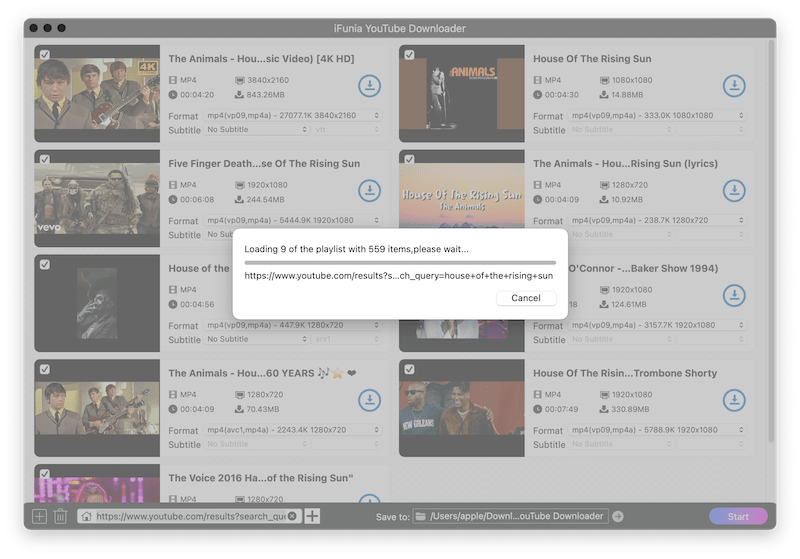
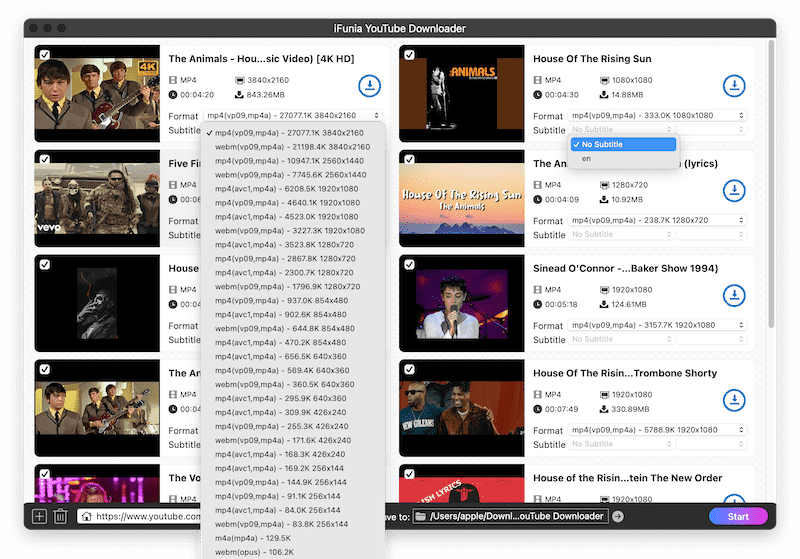
Price: Online sites, Totally Free
Pro: Free download YouTube search results, playlists, channels, etc.
Con: Can’t download multiple videos at once, have to click download and save individually.
Another feasible workaround to download YouTube search result is using online sites. However, most of the online sites don’t support downloading YouTube search results, such as SaveFrom, 10downloader, if you add the search result link to the online site it will show that the download link not found or downloading from YouTube search results is not supported.
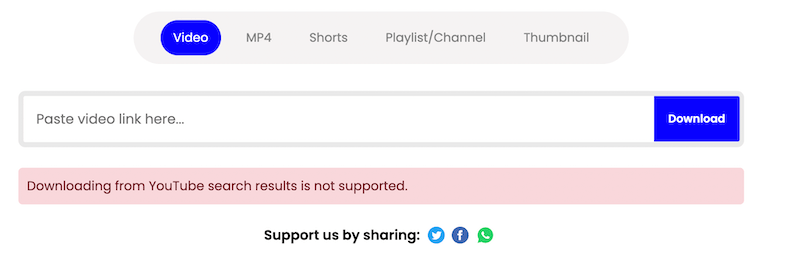
After testing various online YouTube downloaders we found a site named YouTube Multi Downloader Online can really analyses and download search results from YouTube. It will analyze all the video of the search keywords and offers a straightforward approach to downloading videos. You only need to provide the URL of the desired YouTube search result page. The tool will list all videos for you to download.
For video quality you can download videos up to 1080p and you can choose to save as MP4 or MP3.
The only downside is that You have to click download to download one video at time which is time consuming.
Follow these steps to download all videos from a YouTube search query online.
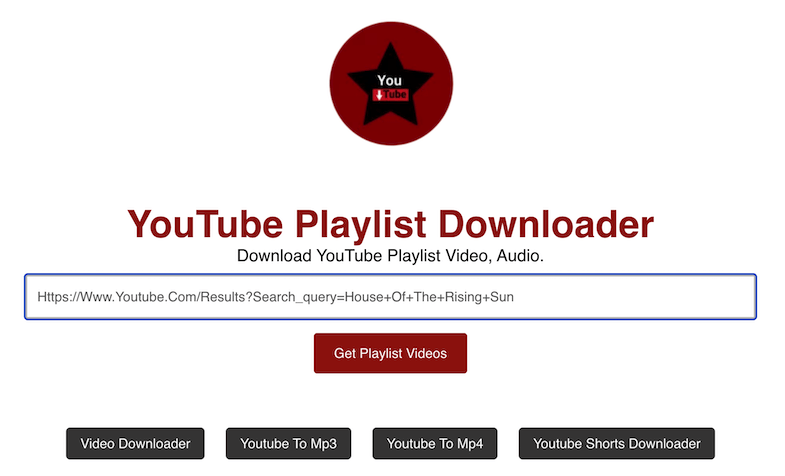
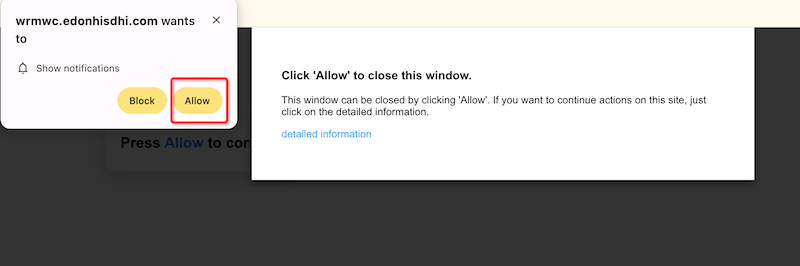
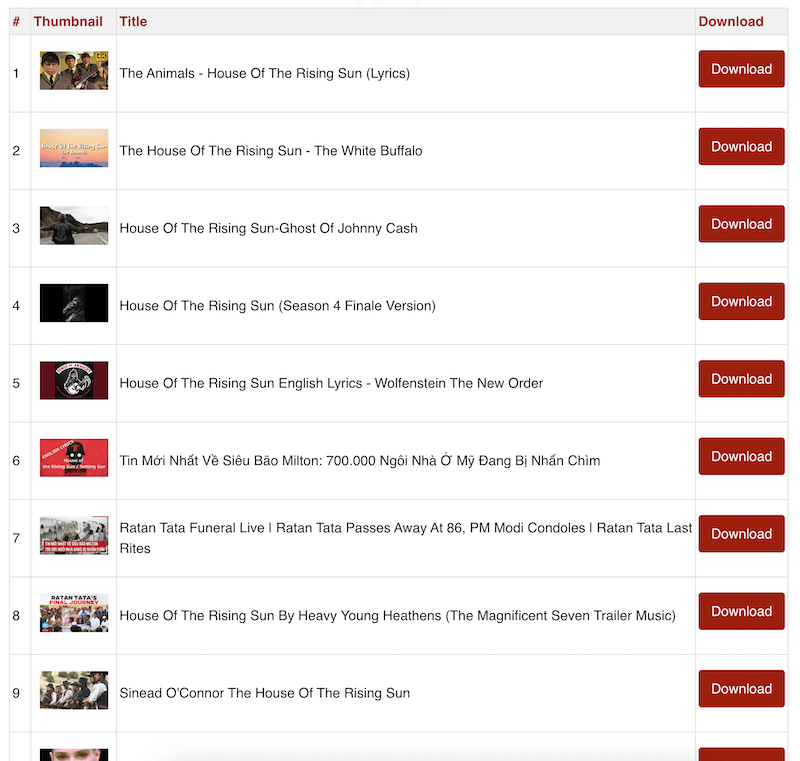
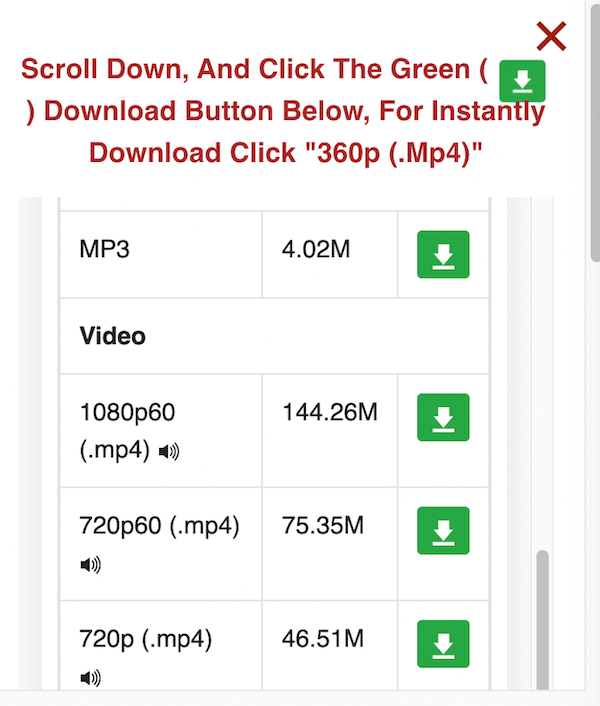
Price: Free
Pro: Automate the downloading process without third-party software.
Con: Complicated for beginners.
For tech-savvy people who comfortable with command-line tools, we can also use YouTube-dl to download all the videos from YouTube search result. But to use this method users need some programming knowledge to set up and run the scripts.
Homebrew - The package manager
/bin/bash -c "$(curl -fsSL https://raw.githubusercontent.com/Homebrew/install/HEAD/install.sh)"
yt-dlp: Download videos from YouTube
brew install yt-dlp
FFmpeg: Process multimedia files.
brew install ffmpeg
mkdir -p ~/Desktop/youtube_downloads
cd ~/Desktop/youtube_downloads
!/bin/bash
searchlist_urls=(
"url-of-YouTube-search-result"
)for searchlist_url in “${searchlist_urls[@]}"; do
searchlist_title=$(yt-dlp ytsearch:query here. | python3 -c "import sys, json; print(json.load(sys.stdin)['title'])")
safe_playlist_title=$(echo "$playlist_title" | tr '/\\:*?"<>|' '_')
if [ ! -d "audio/${safe_playlist_title}" ]; then
mkdir -p "audio/${safe_playlist_title}"
fiif [ ! -d "video/${safe_playlist_title}" ]; then
mkdir -p "video/${safe_playlist_title}"
fi
yt-dlp --ignore-errors --no-warnings --format "bestvideo[height<=1080]+bestaudio" --merge-output-format mov --output "video/${safe_playlist_title}/%(title)s.%(ext)s" --yes-playlist "$playlist_url" --download-archive "video/${safe_playlist_title}/downloaded_${safe_playlist_title}_video.txt" --postprocessor "FFmpegVideoConvertor" --postprocessor-args "-c:v libx264 -c:a aac"yt-dlp --ignore-errors --no-warnings --format bestaudio --extract-audio --audio-format mp3 --audio-quality 160K --output "audio/${safe_playlist_title}/%(title)s.%(ext)s" --yes-playlist "$playlist_url" --download-archive "audio/${safe_playlist_title}/downloaded_${safe_playlist_title}_audio.txt"
done
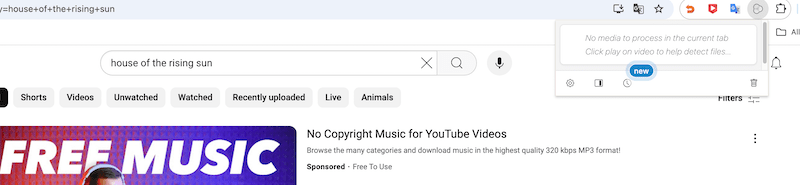
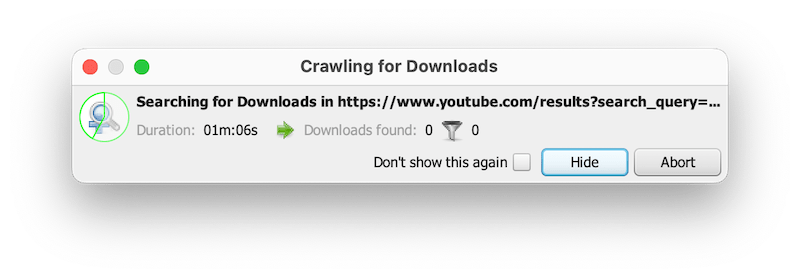
| Product | Compatibility | Ads | Best For | Price |
|---|---|---|---|---|
| iFunia Free YouTube Downloader | Windows & Mac | No | Free download YouTube search results or playlist in one go with high quality | Free version, $9.95/month, $49.95/lifetime |
| YouTube Multidownloader | Online | Yes | Only online site that supports downloading YouTube search results | Free |
| Terminal | Windows & Mac | No | Download YouTube search results and playlist with Command | Free |
Verdict: Overall, iFunia YouTube Downloader stands out as the safest and most cost-effective YouTube search results downloader. It is the easiest way to download all videos in YouTube search result in one go. You can use it for ad-free 4K/8K downloads, download video with subtitles and save it in formats like MP4 or MP3.
 Free Download macOS 10.11 or later
Free Download macOS 10.11 or later Free Download Windows 11/10/8/7
Free Download Windows 11/10/8/7

Chloe LEE is good at explaining and solving complex technology problems to her readers. Since joining iFunia Studio, she has focused on writing articles about video and DVD software, and how-to tutorials.