
This guide talks about how to efficiently download Brightcove video on Mac, Windows and mobile devices in 2023. The Brightcove online video platform makes it easy to host and manage video content. As one of the most popular video hosting services, it provides high performance and high level of customization. Can I download videos from Brightcove? How do I download Brightcove videos? Find the answers in this article.
Download video from Brightcove with following 5 ways:
 Free Download macOS 10.11 or later
Free Download macOS 10.11 or later Free Download Windows 11/10/8/7
Free Download Windows 11/10/8/7
Applies to: macOS; Windows
With Brightcove video downloaders like iFunia YouTube Downloader, you can easily and quickly download almost all videos hosted by Brightcove. It provides the following main benefits:
 Free Download macOS 10.11 or later
Free Download macOS 10.11 or later Free Download Windows 11/10/8/7
Free Download Windows 11/10/8/7
Step 1. Download this Brightcove video downloader and get it installed. Launch it.

Step 2. Open a web page that contains the Brightcove video you need. Copy the web page URL. Go back to the said app, and paste the URL into the URL field. Now, press the Return key. To batch download multiple videos from Brightcove, just add URLs one by one.

Step 3. Click the Format dropdown list and choose the desired format and resolution, say, MP4 – 1920 × 1080. Now, click the download icon.
It’s that easy.
Alternatively, you can do the process in bulk by following this brief instruction. At the top of your screen, navigate to the menu bar and select File > Input URLs. Enter URLs. Click OK.
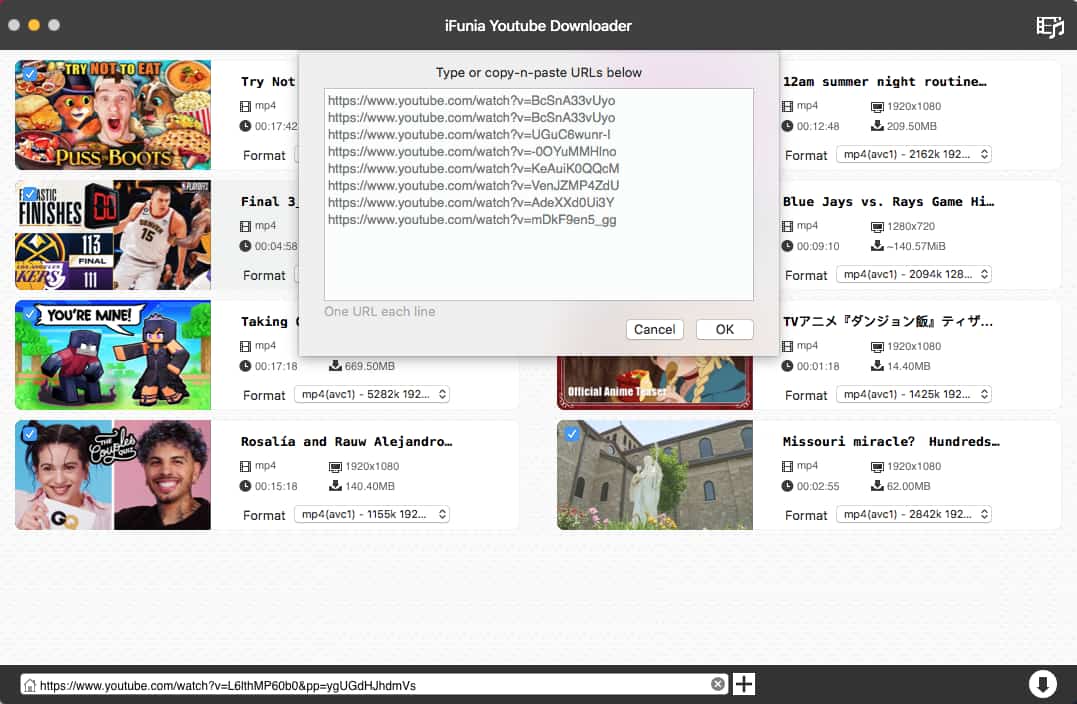
You can use the same app and steps to download Brightcove streaming video.
How do I identify a Brightcove video? If you right-click or control-click a Brightcove video, you will be presented with two clickable options: Player Information and About Brightcove. Clicking the former will provide you with information like video ID and Brightcove Player version.

Applies to: Windows, macOS
You can free download Brightcove video in Chrome with the help of extensions like Video Downloader Plus.
Step 1. Go to the Chrome Web Store. Navigate to the search box at the top right part of the web page and enter Video Downloader Plus. Hit Enter.
Step 2. From the results, find Video Downloader Plus offered by downloader_plus and click the Add to Chrome button next to it. A message box will pop up. Click Add extension.
Step 3. Once it’s successfully installed in your Chrome, its icon will appear in the toolbar.
Step 4. Open a Brightcove video page, play the video to help the extension detect the video.
Step 5. Click the said icon in Chrome’s toolbar. In the window that shows up, you will find a list of videos with different quality levels. Here we choose the one with the best quality. Click the Start button next to it. It will start preparing the Brightcove video for download.

Step 6. When it finishes preparing, click the Download button that appears.
Applies to: Windows, macOS
Brightcove video download through Firefox plugin is also possible. Extensions like Flash Video Downloader do a good job of saving video from Brightcove Player.
Step 1. In Firefox, go to https://addons.mozilla.org/en-US/firefox/. Type Flash Video Downloader into the Find add-ons box at the top right corner.
Step 2. From the results, click Flash Video Downloader by Donald. Click the Add to Firefox button. In the pop-up message, click Add.
It will immediately install the extension in your Firefox. You can now find its icon in the toolbar.
Step 3. Go to a web page that contains the Brightcove video you want to save. Play the video.
Step 4. Click the extension’s icon in the toolbar. In the Found media window, from the available quality levels, select the desired one, say, 720, MP4. Click the Convert button next to your option.

Step 5. Click the Download FVD Downloader Module button that appears. Install the module. Restart your browser.
Step 6. Repeat step 3 and 4. Now you can download the video from Brightcove.
Applies to: Windows 7 and later
If you are not a fan of browser extension, you can also use software to download Brightcove videos. Internet Download Manager or IDM can help you download video from Brightcove.
Step 1. Install IDM on your Windows PC. Launch it.
Step 2. Go to the page with the desired Brightcove video on it. Play the video.
Step 3. Click the Download this video button that appears.

Step 4. In the pop-up dialog box, choose a folder to store the downloaded video.
Step 5. Click the Start Download button.
Applies to: Windows, macOS, Android and more
If you are looking for a way to download Brightcove video online, there are a few web-based services that can help. When it comes such services, there is a big advantage. With them, you don’t need to install any software or extension.
It’s a website that helps users save online videos. A desktop version is also available.
Step 1. Go to https://www.savethevideo.com/download.
Step 2. Copy URL of the page where the Brightcove video is embedded.
Step 3. To download video from Brightcove online using the site, paste the URL into the Enter the video link here box. Click Download.

Step 4. It will jump to the Playlist section and list the Brightcove video URL it has found. Click the Download button.

Step 5. Now you are presented with three tabs: Download, Convert and Subtitles/CC. Under the Download tab, click the Download video button to save the Brightcove video.

To select a video quality level, click the dropdown icon and select.
Here’s another online tool to download Brightcove video.
Step 1. Visit https://catchvideo.net/.
Step 2. Copy URL of the web page that contains the video you need.
Step 3. Paste the URL into the Paste your link or search for a keyword here box. Click the Catch button.
Step 4. Once it finishes analyzing the URL, you can choose the video quality you need, say, MP4 – (1280×720). Right-click or control-click the Download button and choose Save Link As, or Save Link & Target As, or a similar option.

In addition, the site also provides you with video information like title, duration and thumbnail.
With keepv.id and most other online downloading sites, things can be a little more complicated.
You need to manually get Brightcove video URL first.
If you enter the URL of the web page that contains a Brightcove video, these sites will consider the URL invalid. The instructions below will show you how to manually find Brightcove video URL.
Some Brightcove videos provide the share functionality. You may find the share icon in the progress bar or the top right corner.
Step 1. Click the share icon.
Step 2. Copy the embed code it provides and paste the code in a text editor.

Step 3. Remove everything that is not needed. Add http: in the front, as shown in the screenshot. Now we get the URL we need.

However, some Brightcove videos don’t show the share icon. Fortunately, there is a workaround.
Step 1. Right-click and select Player Information.
Step 2. Copy the Account ID, Player ID and Video ID and paste them in your text editor.

Step 3. Use this template http://players.brightcove.net/your-account-id/your-player-id_default/index.html?videoId=your-video-id. Replace with your video information.

Now you can use the URL to download Brightcove video.
Step 1. Go to https://keepv.id/.
Step 2. Paste the URL into the Paste video link & hit GO box. Click the GO button.

Step 3. Wait for a while. Now you will be able to find the download option. Find the video quality you need. Right-click the red Download button and choose Save Link As or a similar option.
Above are the easy ways to download Brightcove video on Mac, Windows, Android, etc. They can also be used to save videos from popular video-sharing sites and social networking platforms. For occasional video saving, online apps are convenient to use. If you download videos from various sites a lot and are after high video quality, professional software like iFunia YouTube Downloader can be a better choice.

Chloe LEE is good at explaining and solving complex technology problems to her readers. Since joining iFunia Studio, she has focused on writing articles about video and DVD software, and how-to tutorials.