
BitChute is a free video-sharing website that advocates free speech, and is known for hosting far-right individuals and conspiracy theorists. When it launched in 2017, BitChute claimed to use peer-to-peer WebTorrent technology, which should allow users to download videos freely, but it appears to have been deprecated for years.*
So what ways are there to download BitChute videos? In this post, I will show you 4 easy ways to download BitChute videos and save to any device. With the best BitChute video downloader, you can easily download videos and channels from BitChute for later viewing, editing or other purposes.
 Free Download Windows 11/10/8/7
Free Download Windows 11/10/8/7 Free Download macOS 10.11 or later
Free Download macOS 10.11 or later
Did you know that you can save BitChute video without any third -party download site or program? You can download any BitChute video by viewing the page source and get the direct download link to save the video to your computer as an MP4 file.
Step 1: From a computer, go to the BitChute video you want to download.
Step 2: Right click on any empty space on the page, and choose "View page source".
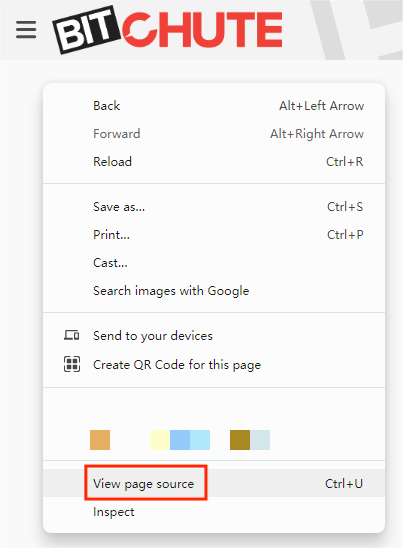
Step 3: In the new interface, press "Ctrl+F" to bring up a search bar and type “mp4”. This will allow you to quickly find the source video link, which should ended with .mp4. Right click on the link and choose "Save link as".

Step 4: In the new window, you can adjust the file name and save location. Then click the “Save” button to start downloading the BitChute video.
This straightforward method allows you to download a BitChute video with the browser’s native feature. But if you want to save an entire channel or download many videos, there are better options for effective download- use a BitChute video downloader.
iFunia YouTube Downloader is a powerful and lightweight app designed for downloading videos from any website, including BitChute, YouTube, Rumble, Facebook, and many more. This best BitChute video downloader can save all the items in a BitChute channel with one click, and no limit to the number. With this all-in-one downloader, you can download videos, audio and playlists from over 1,000 websites, with the original quality preserved.
Step 1: Download and install the app on your computer.
 Free Download Windows 11/10/8/7
Free Download Windows 11/10/8/7 Free Download macOS 10.11 or later
Free Download macOS 10.11 or later
Step 2: Find the BitChute video you want to download, and copy the full link from your browser's address bar. If you need to download an entire channel, just go to it and copy the channel link.

Step 3: Run the downloader, paste the copied link into the provided field, and press Enter to load video information. Normally, you can select a desired video quality from the “Format” drop-down list, but BitChute offers only one format (MP4 in 480p) for streaming*.

Step 4: Click the Download ![]() button, and the video will download automatically.
button, and the video will download automatically. 
Tip 1: When the video download is complete, a chackmark ![]() will appear. Click it to be directed to the save folder.
will appear. Click it to be directed to the save folder.
Tip 2: In Step 3, you can import multiple video links at once. Choose "Add Urls" from the menu toolbar ("Input URLs" on Mac), paste video links into the box, one link per line, and click "OK" to load them all.

You don't need to find a dedicated video downloader extension for BitChute, Video DownloadHelper can serve as a perfect option for Chrome, Firefox and Edge. Video DownloadHelper is a popular browser extension that can download videos from a wide range of websites like BitChute, and one of the few that comes with a conversion feature. It allows you download videos without having to copy and paste, and convert the video to MP3 or other format you want.
How to download BitChute videos using Video DownloadHelper Chrome version:
Step 1: Go to the Chrome Web Store, search for Video DownloadHelper and add it to Chrome.
Step 2: Open and play the BitChute video you want to download, and click the extension icon. The icon will turn colored when it detects downloadable videos on the page.
Step 3: Choose an option from the list and click to start the download.
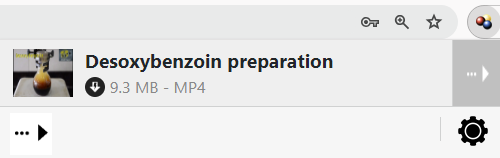
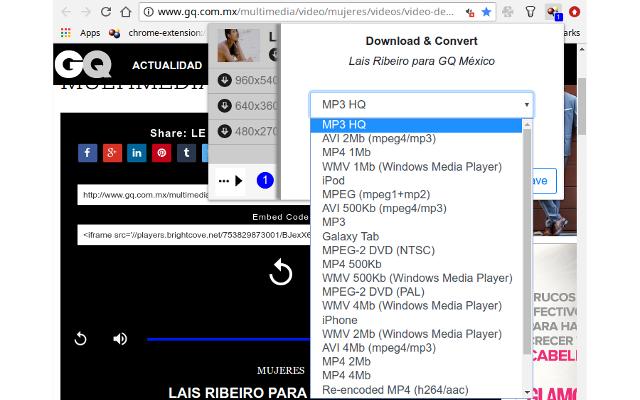
ClipConverter is a free online media recorder that enables you to download and convert BitChute videos to MP4 or other common formats, including MP3, AVI, MOV, OGG and more. And this BitChute video downloader comes as a web-based app, so it can be used on your computer and mobile device as well.
How to download BitChute videos with ClipConverter:
Step 1: Go to clipconverter.cc in your browser.
Step 2: Paste a BitChute video URL into the field, and press "Continue" to parse the link.
Step 3: Choose an output format. Select the Download option to save the video without conversion, or choose another video and audio format to convert.
Step 4: Click the "Start" button to initiate the conversion process.

Step 5: After the conversion is finished, click the “Download” button to save the BitChute video file to your device.
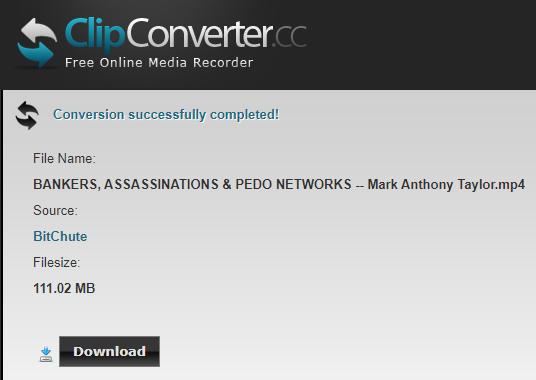
1. What format does BitChute support?
BitChute allows you to download videos in MP4 H.264, a highly compatible format for almost any digital device or media player. But it only offers a standard quality with a maximum of 480p, even if the video is uploaded in HD or higher.
2. How can I convert BitChute videos to MP3?
You can download BitChute video to MP3 using Video DownloadHelper or ClipConverter. Alternatively, you can download BitChute videos to MP4 first, then convert them to MP3 in batch using a dedicated video converter software.
3. Can I still download BitChute videos using the provided magnet links?
No. According to my tests, the magnet links on BitChute videos just don't work, and not all videos have a magnet link button. To download BitChute videos, you'll need to use a third-party downloader tool or view the page source code.
Downloading videos from BitChute can be easy compared to platforms like YouTube. You can obtain the direct download link from the website where the video is hosted. Or you can utilize an online BitChute video downloader and browser extension to download BitChute video into the desired formats. However,if you’re looking to download multiple BitChute videos and channels in one go, iFunia BitChute Downloader is the optimal choice, offering batch download feature and better control over the process. Now you can save your favorite BitChute videos and watch them offline, anywhere and anytime.

Chloe LEE is good at explaining and solving complex technology problems to her readers. Since joining iFunia Studio, she has focused on writing articles about video and DVD software, and how-to tutorials.