
YouTube can support many different video formats, however, in most cases, you may need to compress the videos before uploading to YouTube website, and the output quality may vary greatly by the different video formats. So it does help to understand a few basics and create videos in the best format for YouTube upload.
If the original format of your video isn’t the most suitable for uploading to YouTube, video converter software will help you out. In this post, I’m also going to share with you how to download YouTube videos in various formats with the best YouTube downloader, iFunia YouTube Downloader, which allows you to download YouTube videos in the best format according to your purpose.
YouTube supports a wide range of video formats. The video files below are all supported by YouTube. Some are the best format for YouTube videos and are most compatible with certain computers, software or devices.
YouTube supports almost all video formats for uploading, but we have found the following settings give the best uploading results on YouTube, which are useful for most users. Here's a summary of the audio.
For further details about YouTube upload formats, please read the information listed directly below this summary.
| Best YouTube Video Format | |
|---|---|
Resolution | Recommended: 1280 x 720 (16x9 HD) and 640 x 480 (4:3 SD) There is no required minimum resolution - in general the higher resolution the better and HD resolution is preferred. For older content, lower resolution is unavoidable. |
| Bit rate | Because bit-rate is highly dependent on codec, there is no recommended or minimum value. Videos should be optimized for resolution, aspect ratio and frame rate rather than bit rate. |
| Frame rate | The frame rate of the original video should be maintained without re-sampling. In particular, pulldown and other frame rate re-sampling techniques are strongly discouraged. |
| Codec | H.264, MPEG-2 or MPEG-4 preferred. |
| Best YouTube Audio Format | |
| Codec | MP3 or AAC preferred |
| Sampling rate | 44.1kHz |
| Channels | 2 (stereo) |
If your current video file format is not supported by YouTube, you can get the best uploading results from converting your file to the best format for YouTube (say MPEG4 video with MP3 audio) with video converter software. It is the best method to convert your files to the best YouTube video format. All it takes just a few clicks. Below are a few tips that you may find helpful.
Tip 1. Keep in mind that each time you convert or "transcode" a video from one type of compression to another, there is some loss in quality, similar to making a photocopy of a photocopy.
Tip 2. Make sure always shoot video in HD 1080 or HD 720 whenever possible, though this is not necessary. HD 1080p is a high-definition widescreen format with a 16:9 aspect ratio -- the same ratio as that used for big screen motion pictures. HD 720 carries the same aspect ratio, but at 720 pixels tall by 1280 pixels wide. For those who do not shoot in HD, YouTube accepts any size of video in any aspect ratio -- and makes it look good, too.
Tip 3. Avoid transcoding a highly compressed video into a format that is accepted as this produces poor results. You'll get better results by going back to your original video editing software (where you initially edited the video), and re-exporting in a format such as MPEG4 with MP3 audio.
Above are some tips to help you convert video to the best format for YouTube uploading. For YouTube users and video lovers, downloading online videos to computer is a common practice. Here I’m going to share some superior downloaders to download YouTube videos in various formats.
First, let’s get started with a powerful video downloader, which is called iFunia YouTube Downloader. It is easy to use and does a good job of downloading online videos to different formats including audio formats. Also, it allows users to download YouTube playlist with one click.
Here’s how it works.
Step 1. Download iFunia YouTube Downloader
Download and install iFunia YouTube Downloader on your computer. As it offers two versions compatible with Mac and Windows, choose one that is suitable for your computer system. But now, we will show you how to download YouTube videos on Mac.
 Free Download macOS 10.11 or later
Free Download macOS 10.11 or later Free Download Windows 11/10/8/7
Free Download Windows 11/10/8/7
Step 2. Add YouTube Videos to the Download List
Go to youtube.com, search for the desired video, copy the video URL, paste it into the URL field of the app, and click the plus icon. To download more than one video at once, you just need to add multiple URLs. Subsequently, the app will list all the available formats and resolutions available for download in the Format field.
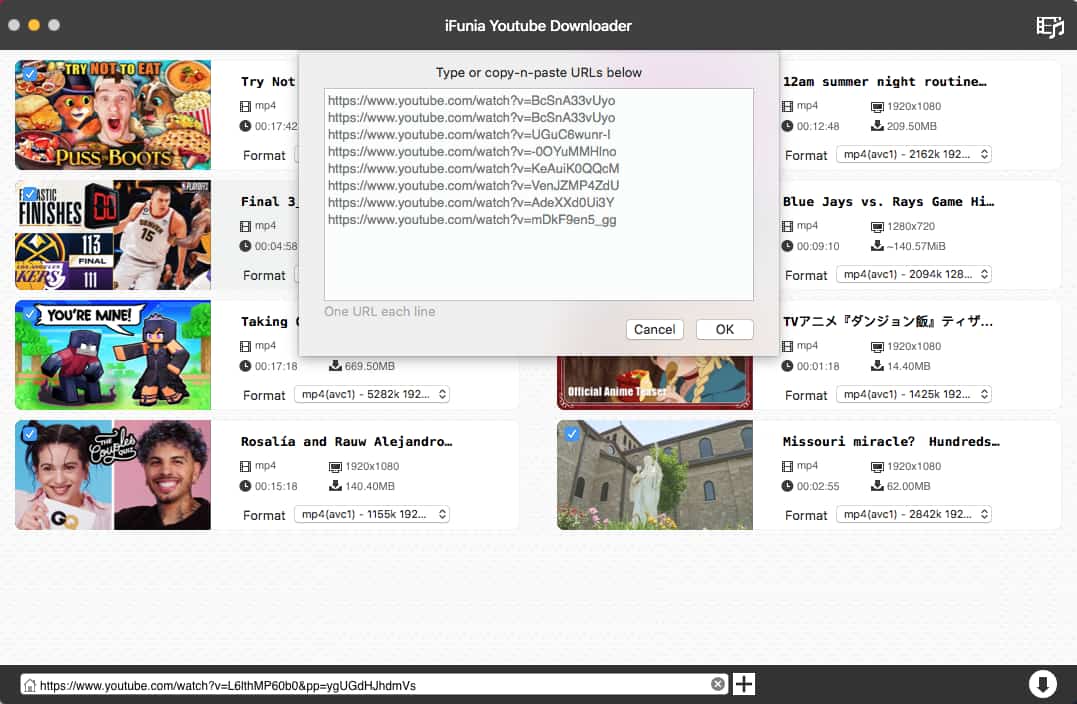
Step 3. Start Downloading
After selecting the format and quality you want, click the arrow-down button to start downloading. You can stop the downloading anytime. When you click the download button again, the download will resume.

Another excellent choice is aTube Catcher. The software application is designed for Windows users to download videos from YouTube effortlessly.
Step 1. Install aTube Catcher on Your PC
Download aTube Catcher and install it on your computer.
Step 2. Copy and Paste Video URL
Search for videos that you are interested in on youtube.com. Open the video, copy its URL and paste the URL at the software’s URL field.
Step 3. Start Downloading
Choose the desired output format and video quality at the Save To field and then click the Download button.
When you prepare videos for YouTube uploading, it’s important that the video files are in proper formats. If you are trying to upload a video in a format that isn’t supported by YouTube, there will be a message saying “invalid file format”. If your video is in the best format for YouTube, the uploading will be extremely easy. Hopefully this article could help you prepare your video files in the best YouTube format for upload. Welcome to share your tips and tricks on uploading videos to YouTube.

Chloe LEE is good at explaining and solving complex technology problems to her readers. Since joining iFunia Studio, she has focused on writing articles about video and DVD software, and how-to tutorials.